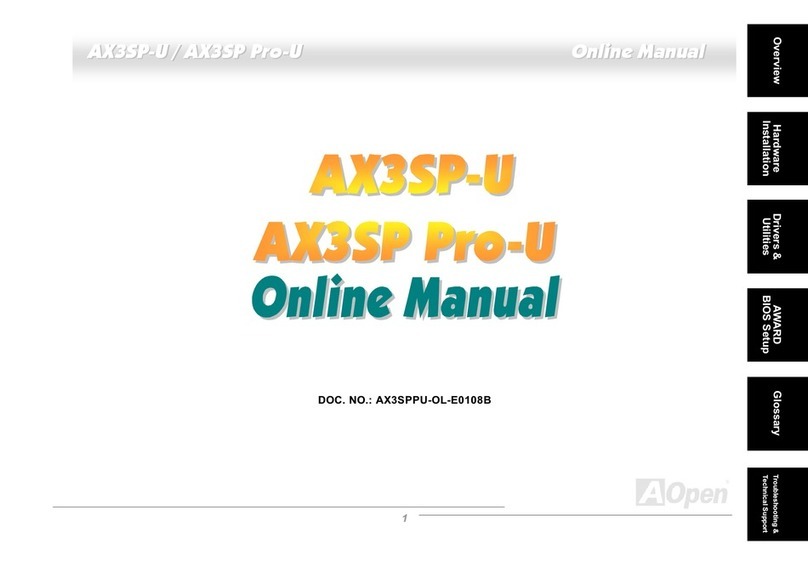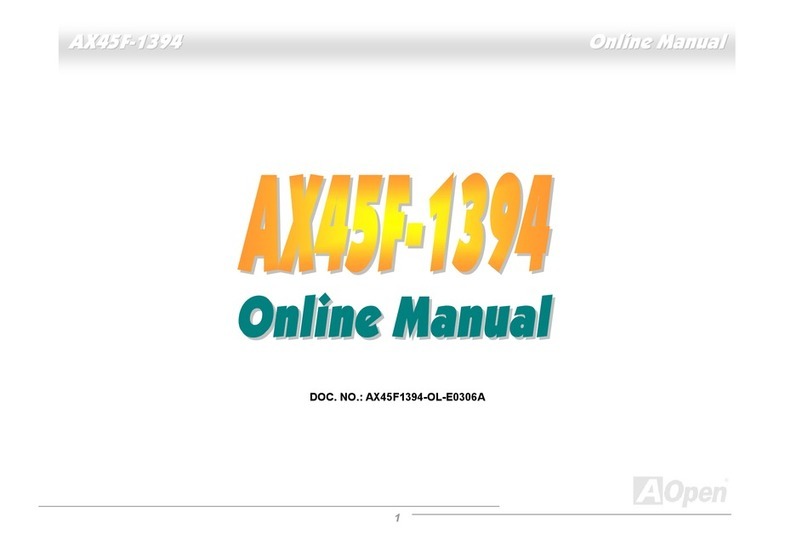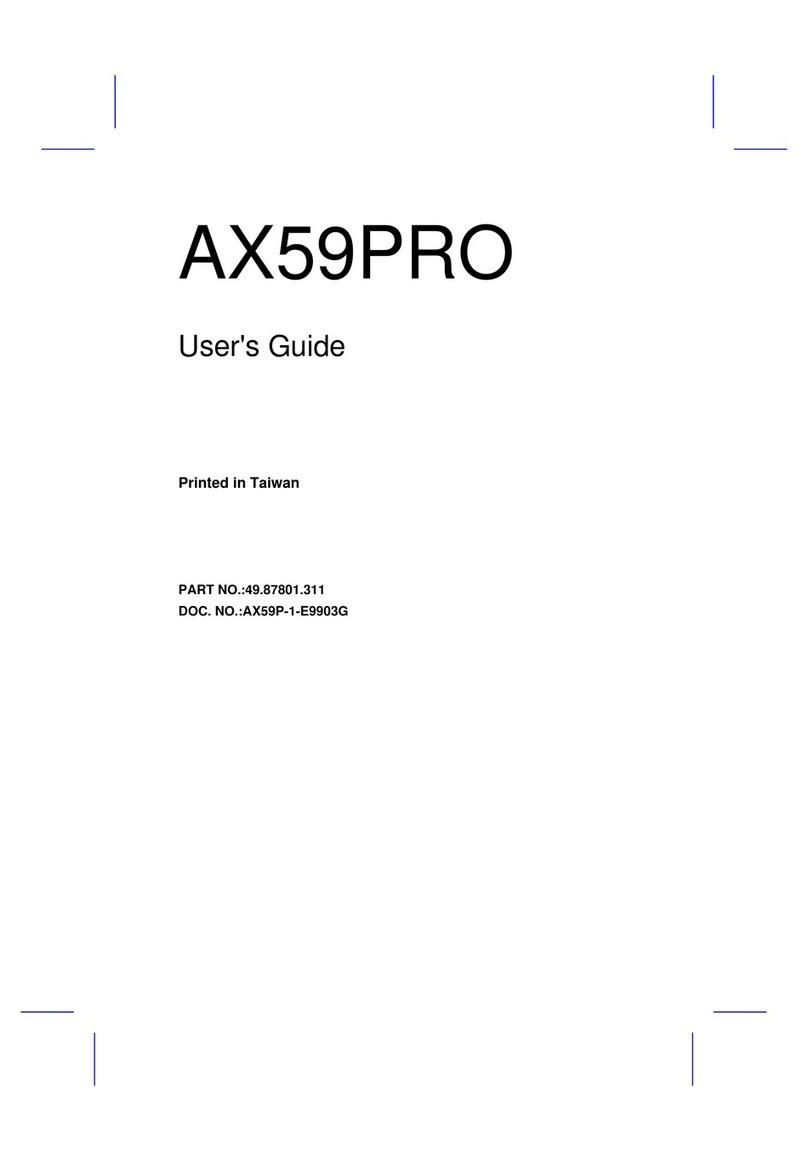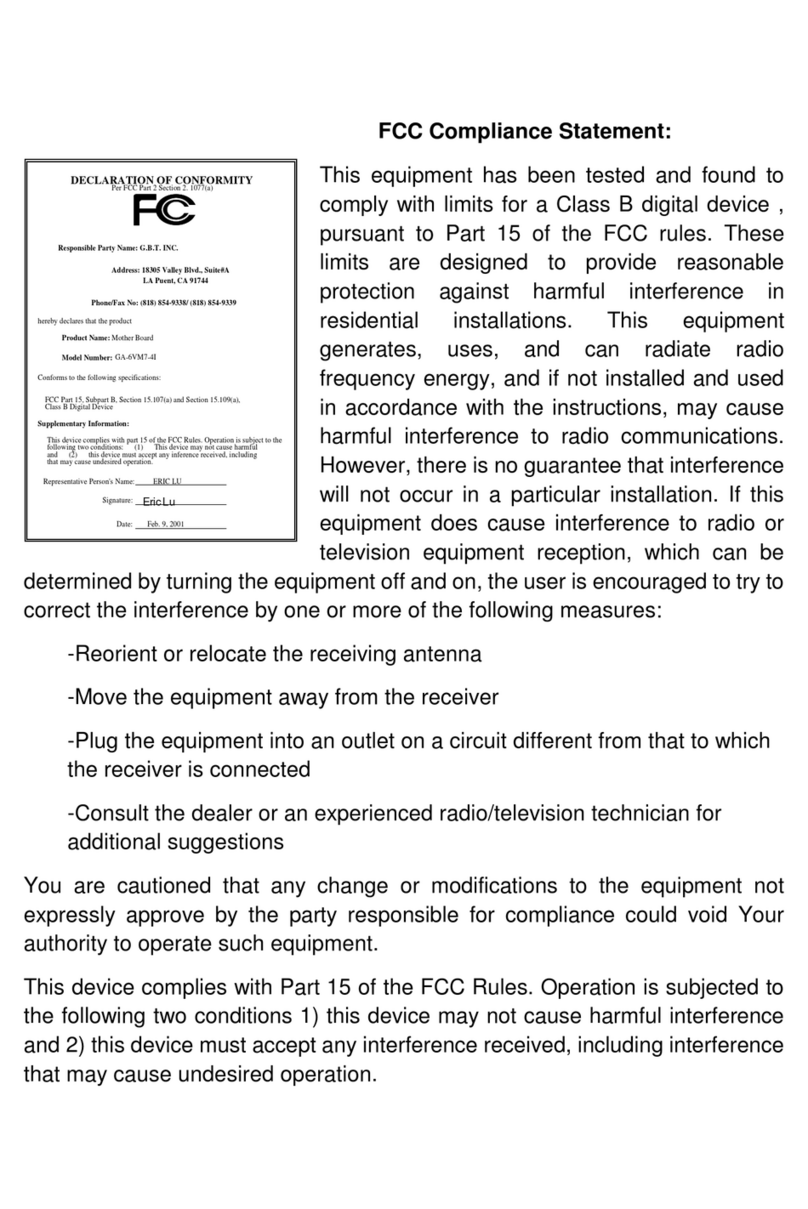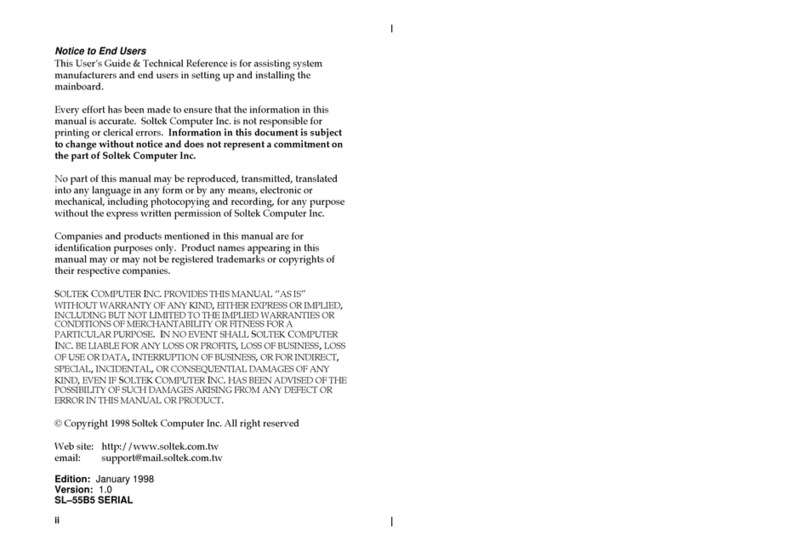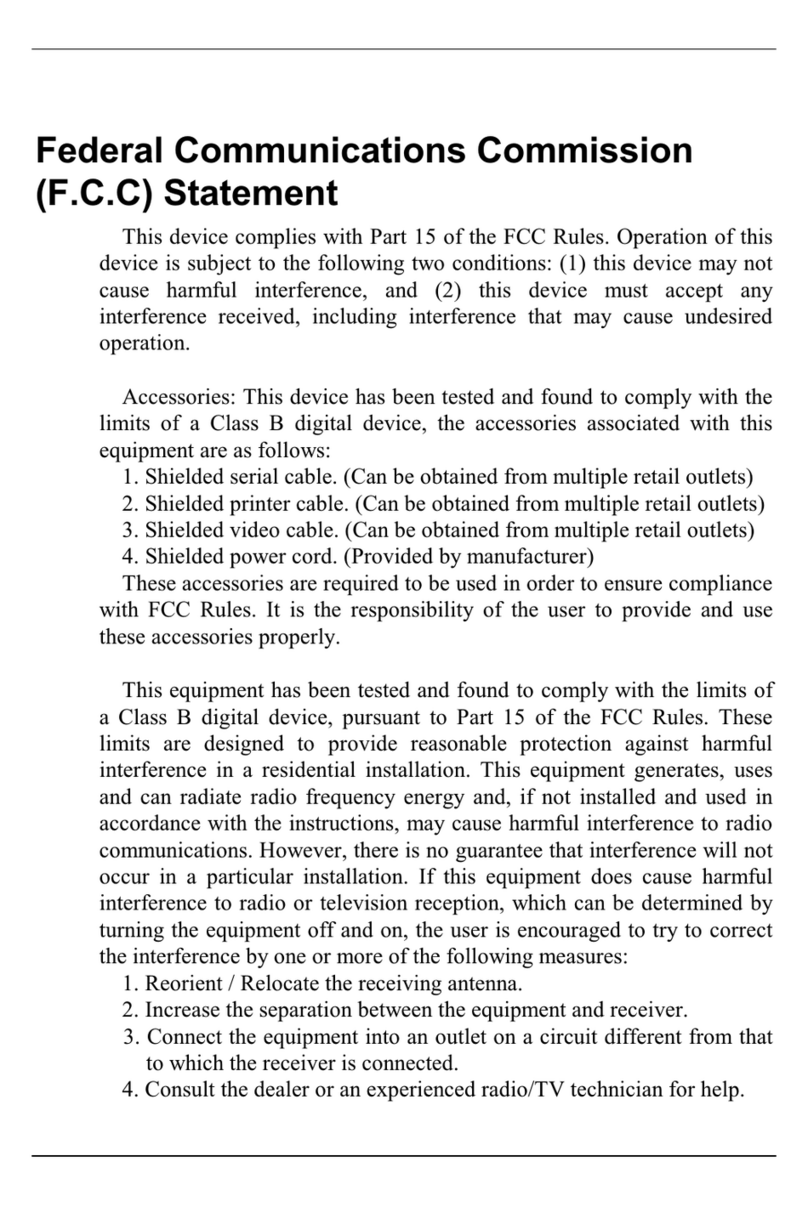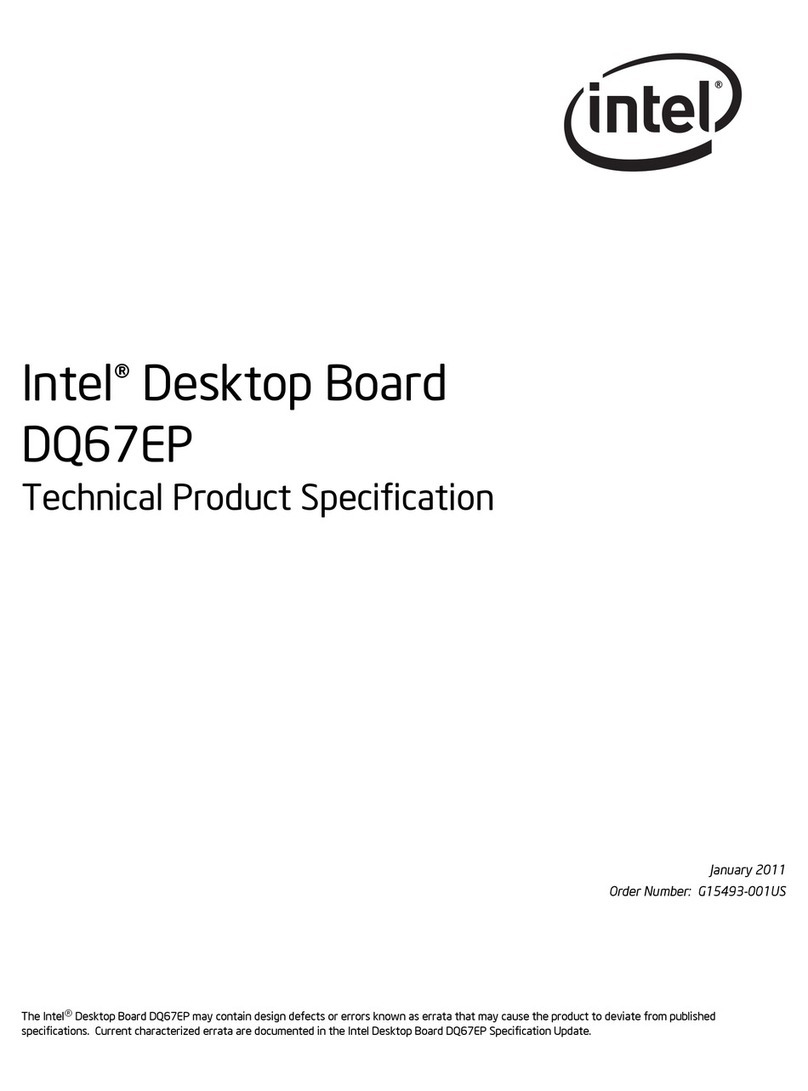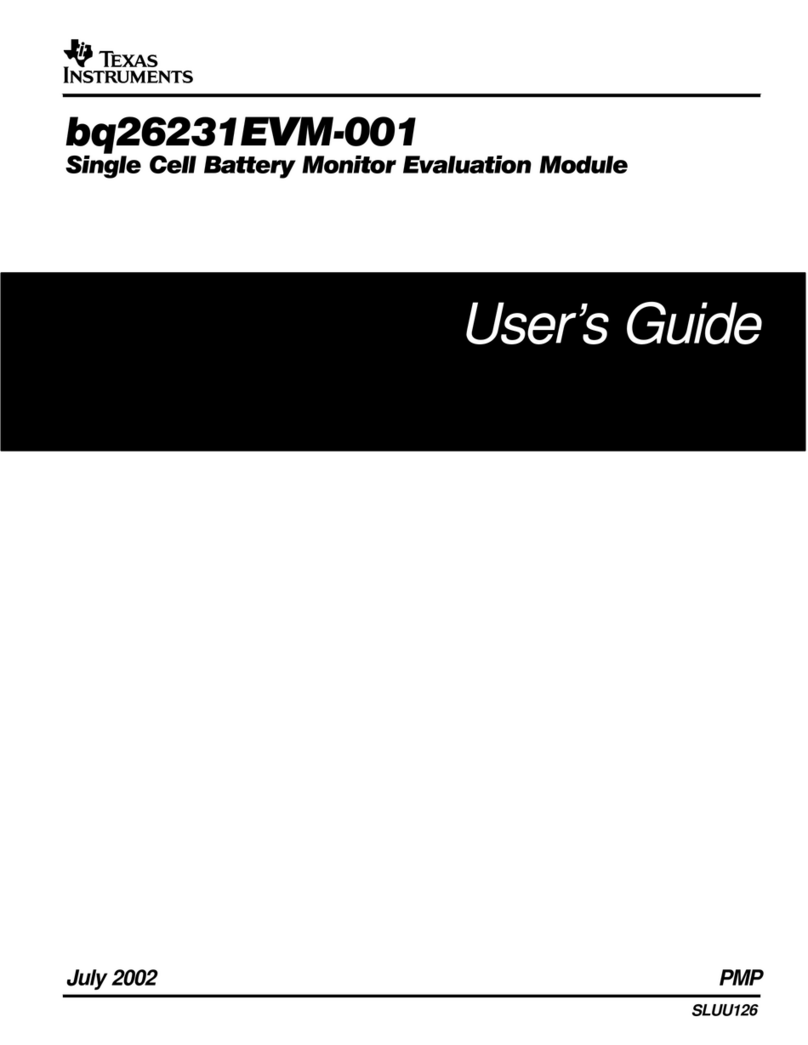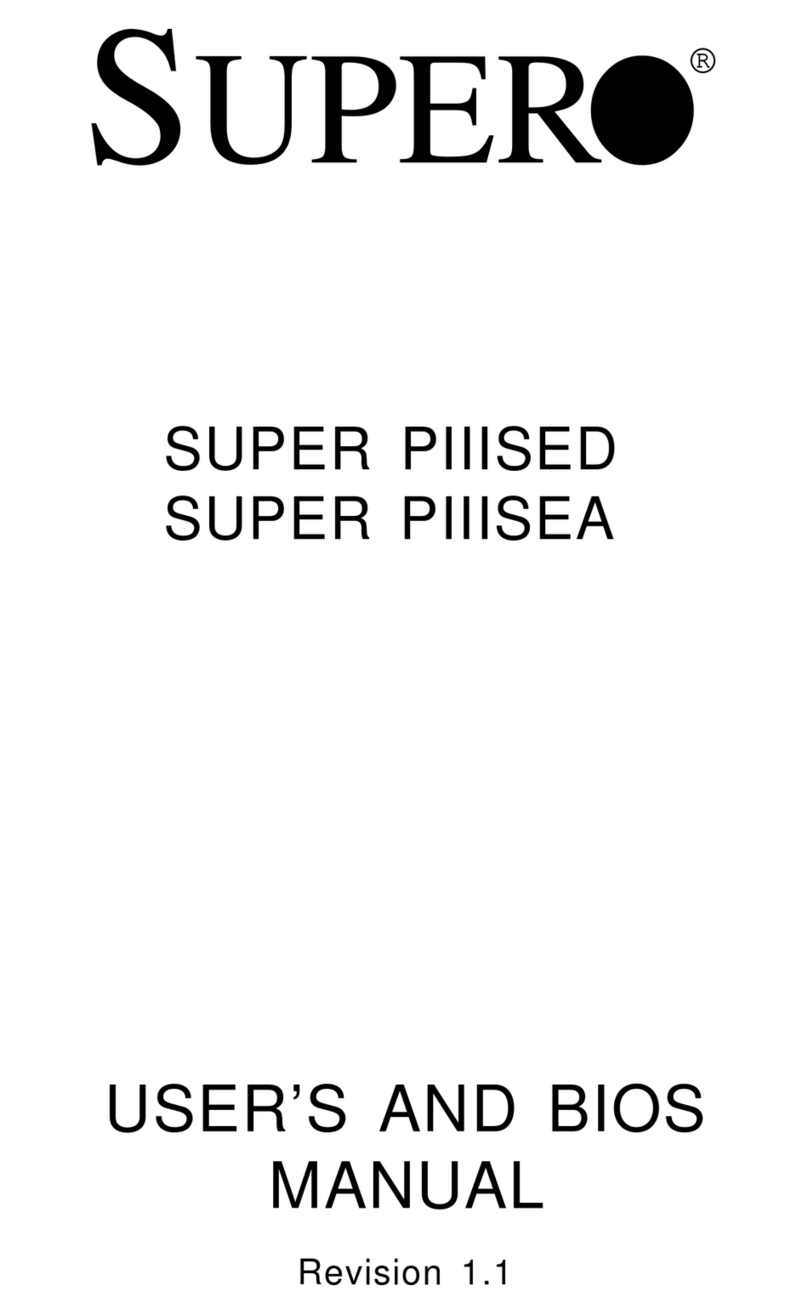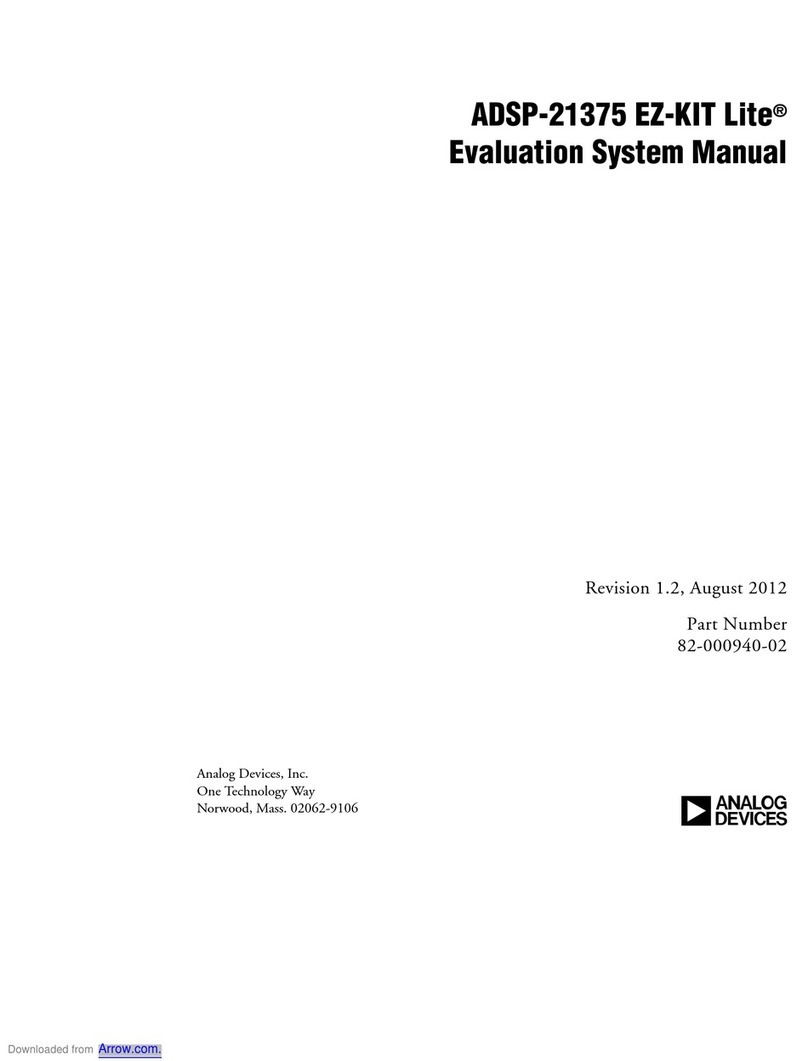AOpen AP5C User manual

AP5C
User’s Guide
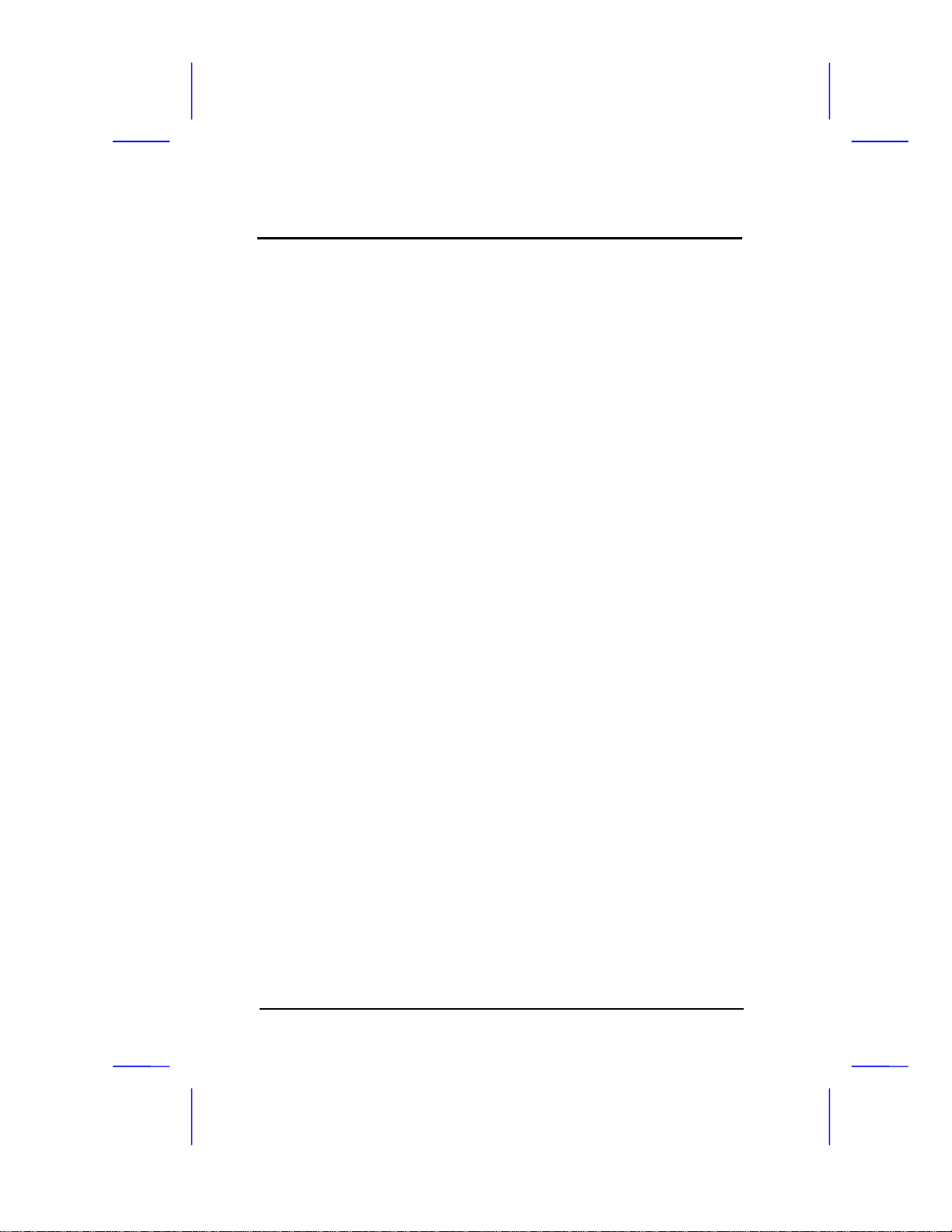
Copyright
ii
Copyright 1995 by this company. All rights reserved. No part of
this publication may be reproduced, transmitted, transcribed, stored
in a retrieval system, or translated into any language or computer
language, in any form or by any means, electronic, mechanical,
magnetic, optical, manual or otherwise, without the prior written
permission of this company.
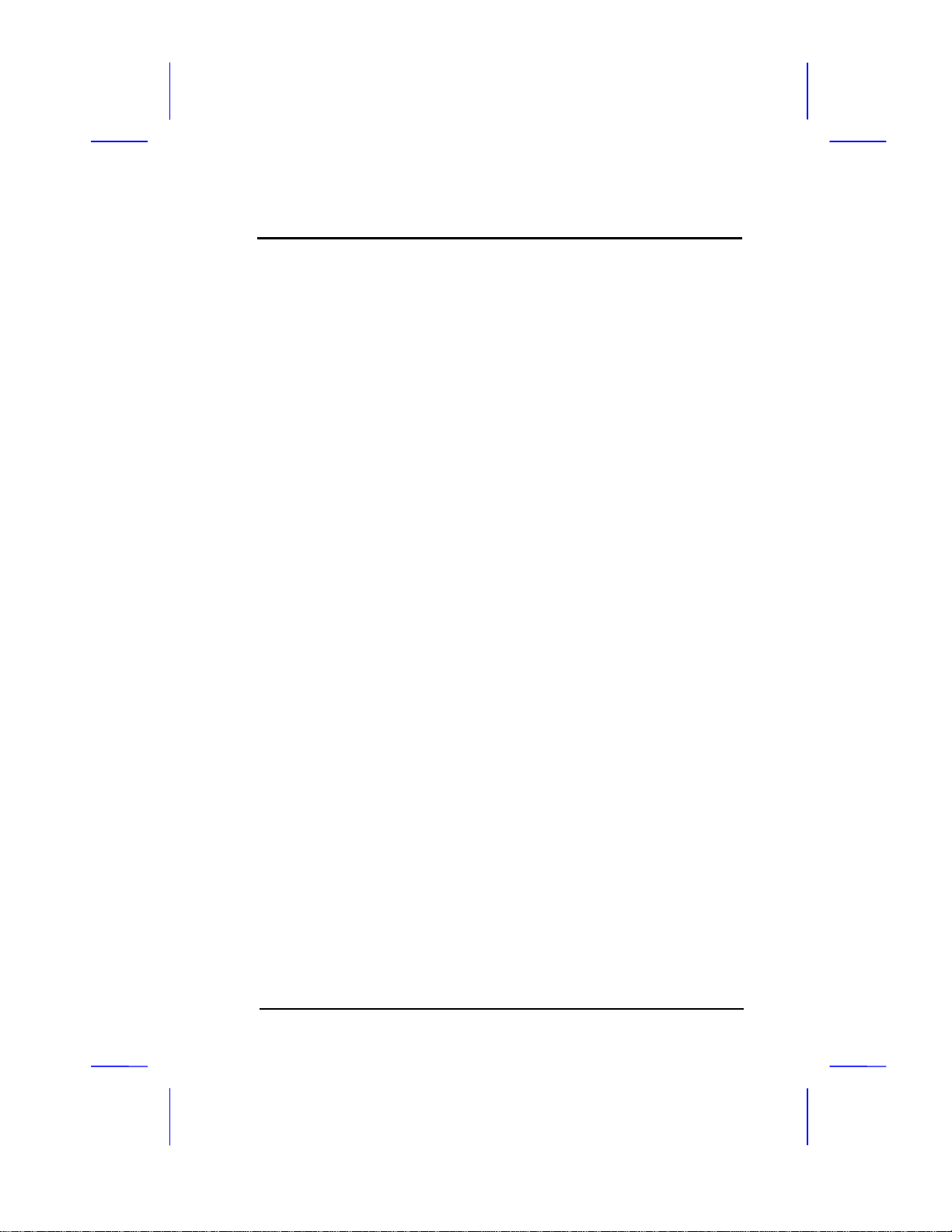
Disclaimer
iii
This company makes no representations or warranties, either
expressed or implied, with respect to the contents hereof and
specifically disclaims any warranties, merchantability or fitness for
any particular purpose. Any software described in this manual is sold
or licensed "as is". Should the programs prove defective following
their purchase, the buyer (and not this company, its distributor, or its
dealer) assumes the entire cost of all necessary servicing, repair, and
any incidental or consequential damages resulting from any defect in
the software. Further, this company reserves the right to revise this
publication and to make changes from time to time in the contents
hereof without obligation to notify any person of such revision or
changes.
AMI is a registered trademark of American Megatrends Inc.
Pentium is a registered trademark of Intel Corporation.
PC XT/AT is a registered trademark of International Business Machines Corporation.
Other brand and product names are trademarks and/or registered trademarks of their
respective holders.

FCC Statement
iv
FCC Class B Radio Frequency
Interference Statement
Note:
This equipment has been tested and found to comply with the limits
for a Class B digital device, pursuant to Part 15 of FCC Rules. These
limits are designed to provide reasonable protection against harmful
interference in a residential installation. This equipment generates,
uses, and can radiate radio frequency energy and, if not installed and
used in accordance with the instructions, may cause harmful
interference to radio communications. However, there is no
guarantee that interference will not occur in a particular installation. If
this equipment does cause harmful interference to radio or television
reception, which can be determined by turning the equipment off and
on, the user is encouraged to try to correct the interference by one or
more of the following measures:
1. Reorient or relocate the receiving antenna.
2. Increase the separation between the equipment and receiver.
3. Connect the equipment into an outlet on a circuit different from that
to which the receiver is connected.
4. Consult the dealer or an experienced radio/television technician for
help.
Notice 1:
The changes or modifications not expressly approved by the party
responsible for compliance could void the user's authority to operate
the equipment.
Notice 2:
Shielded interface cables, if any, must be used in order to comply
with emission limits.
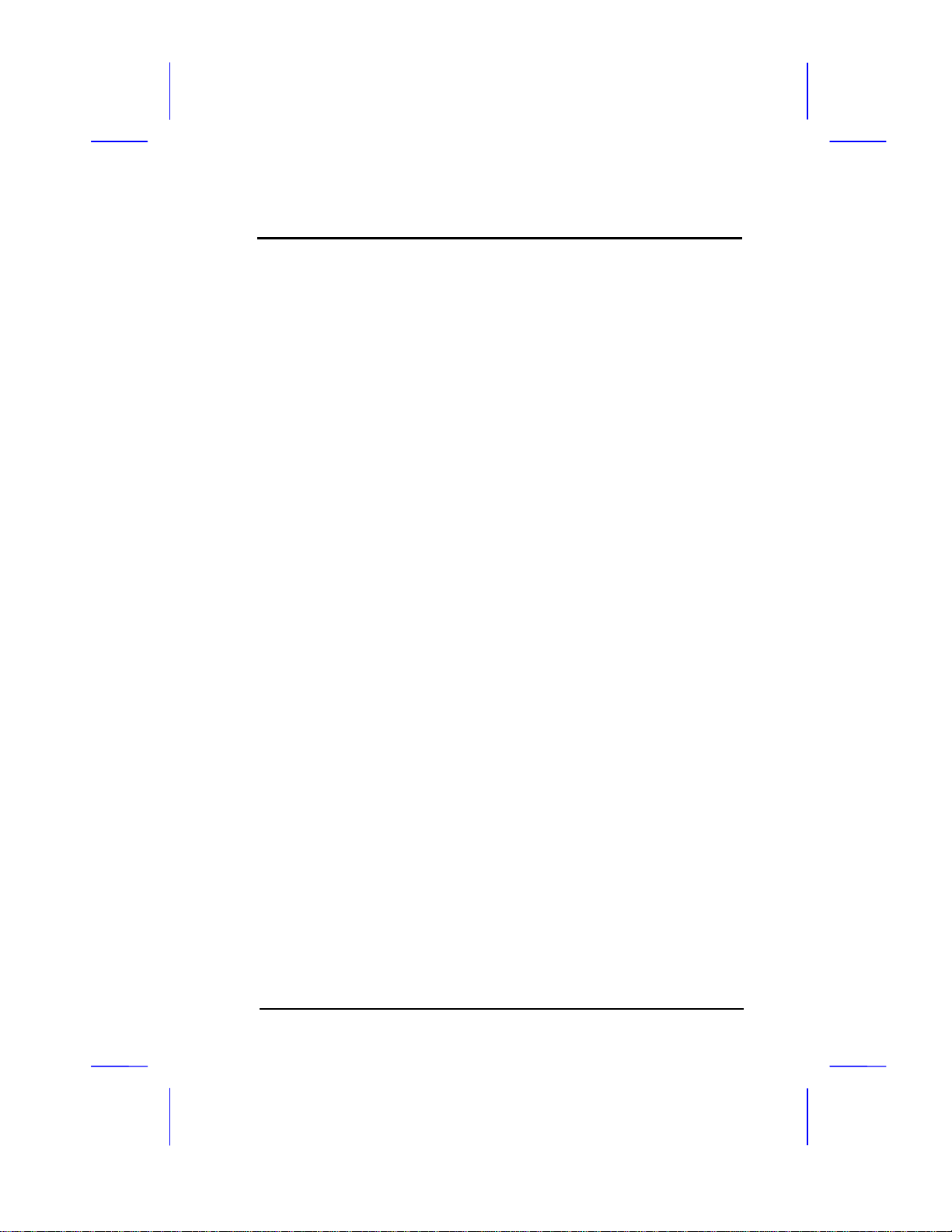
About this Manual
v
Purpose and Scope
This manual tells how to install and configure the system board.
Organization
This manual consists of three chapters and one appendix.
Chapter 1, Features, covers the specifications, layout and components of the
system board.
Chapter 2, Hardware Setup, tells how to set the jumpers, upgrade the CPU
and the system memory, install the system board and add expansion cards.
Chapter 3, AMI BIOS, explains the system BIOS and tells how to configure
the system by setting the BIOS parameters.
Appendix A, Jumper Summary, gives you a tabular summary of the jumper
settings discussed in Chapter 2. It also gives a list of the onboard
connectors.

About this Manual
vi
Conventions
The following conventions are used in this manual:
Text entered by user,
default settings Represent text input by the user, default
settings and recommended selections
message displayed Denotes actual messages that appear
on screen
a, e, s, etc Represent the actual keys that you
have to press on the keyboard.
NOTE
Gives bits and pieces of additional
information related to the current topic.
WARNING
Alerts you to any damage that might
result from doing or not doing specific
actions.
CAUTION
Suggests precautionary measures to
avoid potential hardware or software
problems.
IMPORTANT
Reminds you to take specific action
relevant to the accomplishment of the
procedure at hand.
TIP
Tells how to accomplish a procedure
with minimum steps through little
shortcuts.

Table of Contents
vii
1 Features
Specifications..................................................... 1-2
Board Layout...................................................... 1-3
System Board Parts........................................... 1-4
Microprocessor.......................................... 1-4
ASICs........................................................ 1-4
AMI BIOS .................................................. 1-4
Expansion Slots......................................... 1-5
DRAM Sockets.......................................... 1-5
Two-Channel PCI Mode 4 Enhanced IDE 1-5
Super I/O Controller................................... 1-6
Keyboard Connector.................................. 1-6
SRAM........................................................ 1-6
Power Management .................................. 1-6
2Hardware Setup
ESD Precautions................................................ 2-1
Installing a Microprocessor ................................ 2-2
Upgrading the Microprocessor........................... 2-4
Jumper Settings................................................. 2-4
Selecting the CPU Type............................ 2-6
Selecting the SRAM Type (Optional)......... 2-7
Setting the Cache Size.............................. 2-7

Table of Contents
viii
Selecting the Flash ROM Type.................. 2-9
Clearing the CMOS ................................. 2-10
Enabling the PS/2 Mouse (Optional) ....... 2-10
Enabling the Onboard
Super I/O Controller................................. 2-11
Selecting the ECP DMA Channel............ 2-11
Memory Configuration...................................... 2-12
Installing a SIMM..................................... 2-14
Removing a SIMM................................... 2-15
Connectors....................................................... 2-16
Multifunction Connector........................... 2-16
Break Switch ........................................... 2-18
Keyboard Connector................................ 2-18
Power Connector..................................... 2-19
Fan Connectors....................................... 2-20
Installation........................................................ 2-21
Installing the System Board..................... 2-21
Installing Expansion Boards .................... 2-22

Table of Contents
ix
3AMI BIOS
AMI BIOS Setup Main Menu.............................. 3-1
Standard CMOS Setup ...................................... 3-2
Date/Time.................................................. 3-2
Floppy Drives A and B............................... 3-3
Hard Disk Drives........................................ 3-4
Advanced CMOS Setup..................................... 3-5
Typematic Rate (Chars./Sec.)................... 3-6
System Keyboard...................................... 3-7
Primary Display ......................................... 3-7
PS/2 Mouse Support ................................. 3-7
Above 1 MB Memory Test......................... 3-7
Memory Test Tick Sound........................... 3-7
Hit “Del” Message Display......................... 3-8
Extended BIOS RAM Area........................ 3-8
Wait for F1 If Any Error.............................. 3-8
System Boot-up Num Lock........................ 3-8
Floppy Drive Seek at Boot......................... 3-9
Floppy Drive Swapping.............................. 3-9
System Boot-up Sequence........................ 3-9
Password Checking................................... 3-9
Cache Memory........................................ 3-10
System BIOS Shadow Cacheable........... 3-10

Table of Contents
x
Adapter ROM Control.............................. 3-10
IDE Control.............................................. 3-11
Secondary Drives Present....................... 3-13
Chipset Setup Mode................................ 3-13
Chipset Features Setup ................................... 3-14
SRAM Type*............................................ 3-17
DRAM Control ......................................... 3-17
ISA Control.............................................. 3-19
PCI Control.............................................. 3-20
IRQ Allocated .......................................... 3-21
Power Management Setup............................... 3-22
Advanced Power Management................ 3-23
Full-on to Standby Timeout ..................... 3-23
Standby to Suspend Timeout .................. 3-23
IDE Drive Power Down in........................ 3-24
Video Power Down in.............................. 3-24
VGA Power Down Mode.......................... 3-24
Slow Clock Ratio ..................................... 3-24
Break Event (IRQ 3~7, 9~15).................. 3-24
Peripheral Setup .............................................. 3-25
Programming Mode................................. 3-25
Onboard FDC.......................................... 3-26
Serial Port 1............................................. 3-26

Table of Contents
xi
Serial Port 2............................................. 3-26
Parallel Port............................................. 3-26
IRQ Active............................................... 3-26
Parallel Port Mode................................... 3-26
Utility Setup...................................................... 3-27
IDE Setup................................................ 3-27
Color Set ................................................. 3-28
Default Setup ................................................... 3-28
Original.................................................... 3-28
Optimal.................................................... 3-29
Fail-safe................................................... 3-29
Security Setup.................................................. 3-30
Password................................................. 3-30
Anti-virus ................................................. 3-32
Exit Setup......................................................... 3-33
NCR SCSI BIOS and Drivers........................... 3-34
Appendix A Jumper Summary
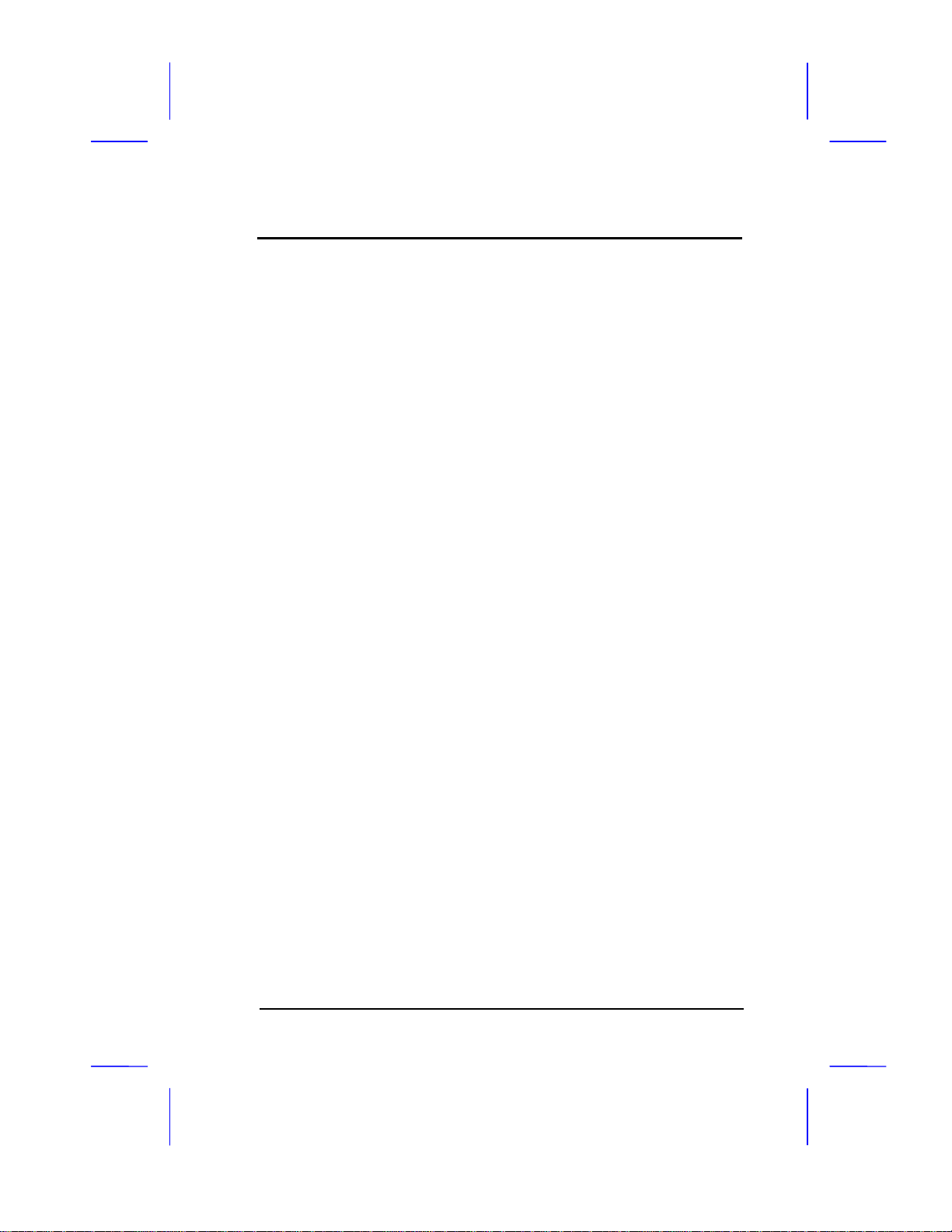
Chapter
Features 1
User’s Guide 1-1
The AP5C is a Pentium-based system board that utilizes the
PCI/ISA architecture. It has three PCI slots, three ISA-AT slots and
one PCI-/ISA-shared slot. The board integrates the Intel Triton
82437FX, 82438FX and 82371FB application-specific integrated
circuit (ASIC) chipsets that enable the System Management Mode
(SMM) function of the Pentium chip. It also features the Green power
management that extends energy conservation from system
components to display monitor.
The system memory is expandable to 128 MB by adding single in-line
memory modules (SIMMs). The second-level cache is also
upgradable to 512 KB and supports the write-back mode.
A super I/O controller and a PCI mode 4 enhanced-IDE controller
with bus master support are also incorporated in the design to further
enhance system performance. The board measures 220 mm x 330
mm (full baby-AT size).
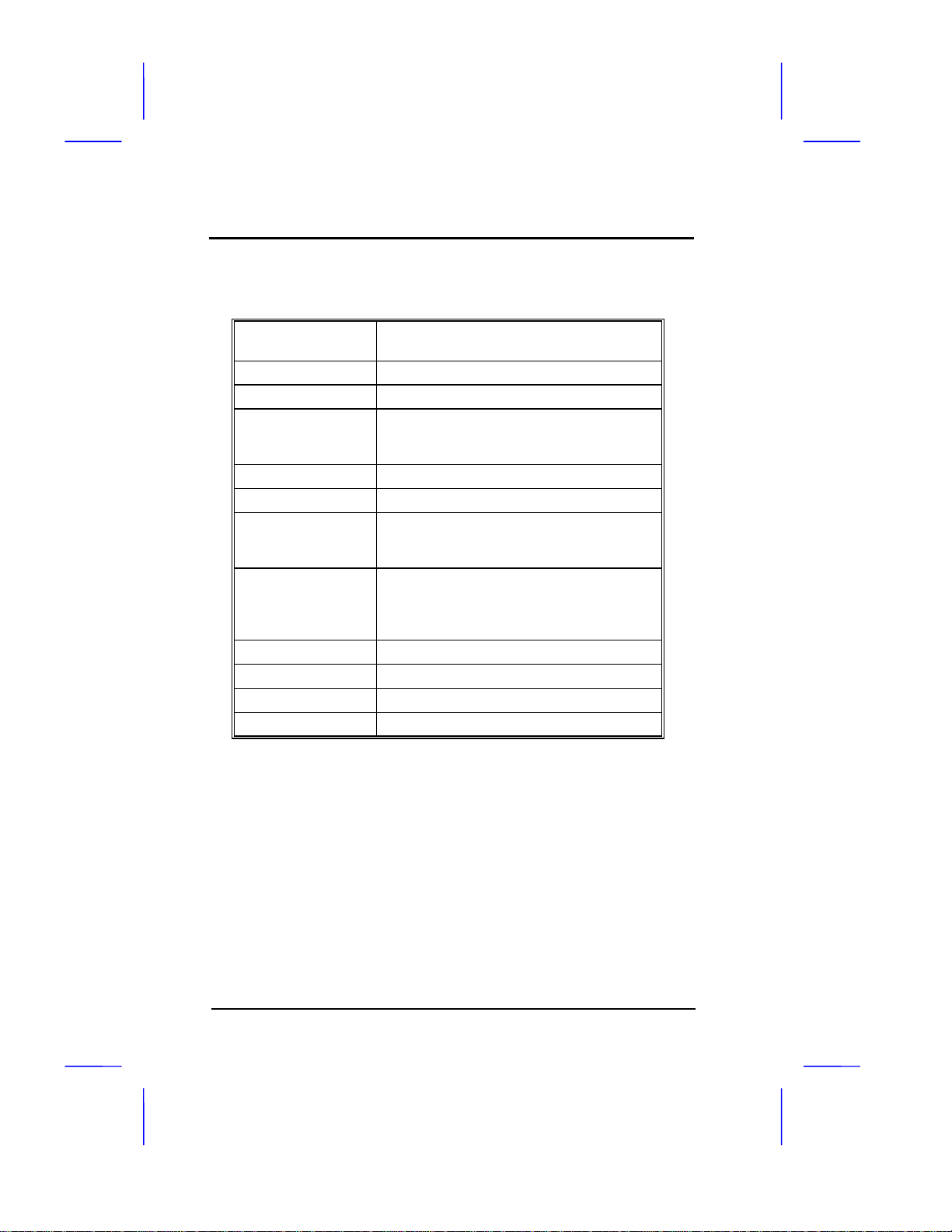
Features
1-2 User’s Guide
Specifications
Microprocessor Pentium™ (3.3V) Processor
75/90/100/120/133/150/166 MHz
Memory 128 MB
SIMM Sockets Six 72-pin, 32-bit
ASICs Intel Triton 82437FX
Intel Triton 82438FX
Intel Triton 82371FB
I/O Chip SMC FDC37C665GT
Bus Architecture PCI, ISA
Expansion Slots Three PCI slots
Three ISA-AT slots
One PCI-/ISA-shared slot
Ports One parallel port (SPP/ECP/EPP)
Two serial ports (UART 16C550)
Two-channel PCI mode 4 enhanced IDE
One floppy disk controller port
Secondary Cache 256 KB/512 KB
BIOS AMI Plug-and-Play WinBIOS
RTC Dallas DS12887A
Board Size 220 mm x 330 mm (full baby-AT)

Features
User’s Guide 1-3
Board Layout
1. Keyboard controller 15. Second-level cache
2. SMC37C665GT I/O chip 16. 4-pin fan connector
3. PS/2 mouse connector 17. 2-pin fan connector
4. Keyboard connector 18. HDD LED connector
5. Power connector 19. Multifunction connector
6. Parallel connector 20. ZIF-type CPU socket
7. COM 1 connector 21. Battery/RTC
8. COM 2 connector 22. 82437 ASIC chip
9. FDC connector 23. TAG RAM
10. IDE 2 connector 24. System BIOS
11. IDE 1 connector 25. 82371 ASIC chip
12. 72-pin SIMM sockets 26. ISA slots
13. 82438 ASIC chip 27. PCI slots
14. Voltage regulator
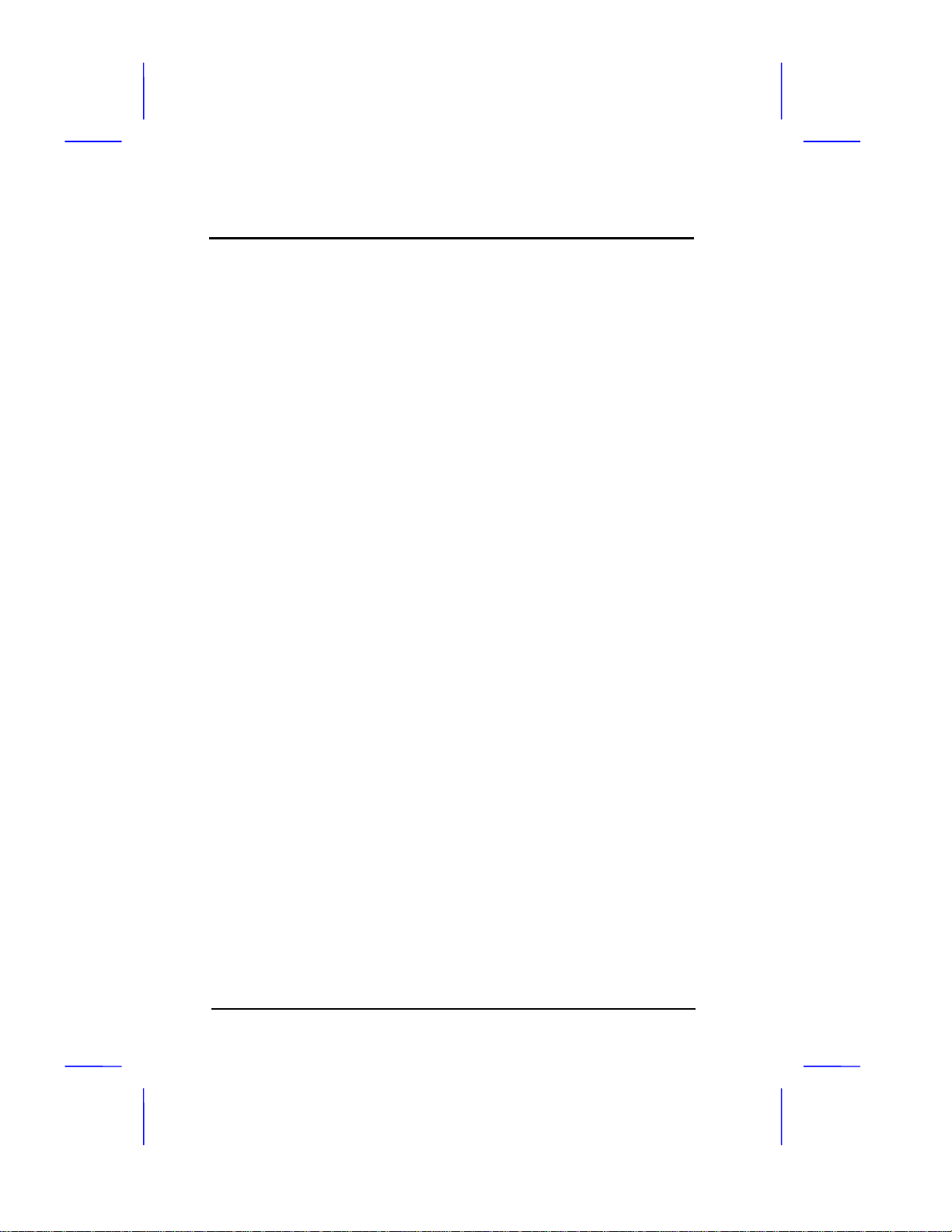
Features
1-4 User’s Guide
System Board Parts
Microprocessor
The AP5C system board uses an Intel Pentium (3.3V) processor
running at speeds of 75, 90, 100, 120, 133, 150 or 166 MHz. Chapter
2 gives details on how to upgrade the Pentium processor.
ASICs
The ASICs onboard are the 82437FX, 82438FX and 82371FB. The
82437 serves as the system memory controller and PCI bus
interface.
The two 82438FX ASICs function as PCI local-bus data paths that
offer 64-bit DRAM and 32-bit PCI bus interfaces to support the 64-bit
Pentium processor data bus.
The 82371FB acts as the PCI-/ISA-bus bridge that translates the PCI
bus cycles into ISA bus cycles or vice-versa. It also functions as the
PCI fast-IDE interface and the SMM controller.
AMI BIOS
The AMI BIOS (basic input-output system) resides in the flash ROM
chip. This contains the program that performs the power-on self-tests
(POST) upon booting. During POST, this program activates the
peripheral devices, tests onboard memory, and prepares the system
for operation. Chapter 3 gives more information on the AMI BIOS.

Features
User’s Guide 1-5
Expansion Slots
The board expansion slots consist of three PCI slots, three ISA-AT
slots and one PCI-/ISA-shared slot. These expansion slots are the
parallel bars on the system board. There are rows of golden pins
inside each slot that serve as a clutch to secure the contacts of
expansion boards. Chapter 2 tells how to install expansion boards.
DRAM Sockets
The system board has six 72-pin DRAM sockets that expand system
memory to a maximum of 128 MB. These sockets accept single- and
double-density SIMMs. Chapter 2 tells how to install memory
modules and the different memory configurations available.
Two-Channel PCI Mode 4 Enhanced-IDE Controller
The board integrates a two-channel PCI mode 4 enhanced-integrated
drive electronics (E-IDE) controller that improves data transfer rate
and supports bus master IDE. It also has E-IDE interfaces that allow
the system to support four E-IDE devices, including hard disks with
more than 528-MB capacity. This feature offers users increased data
storage capacity.
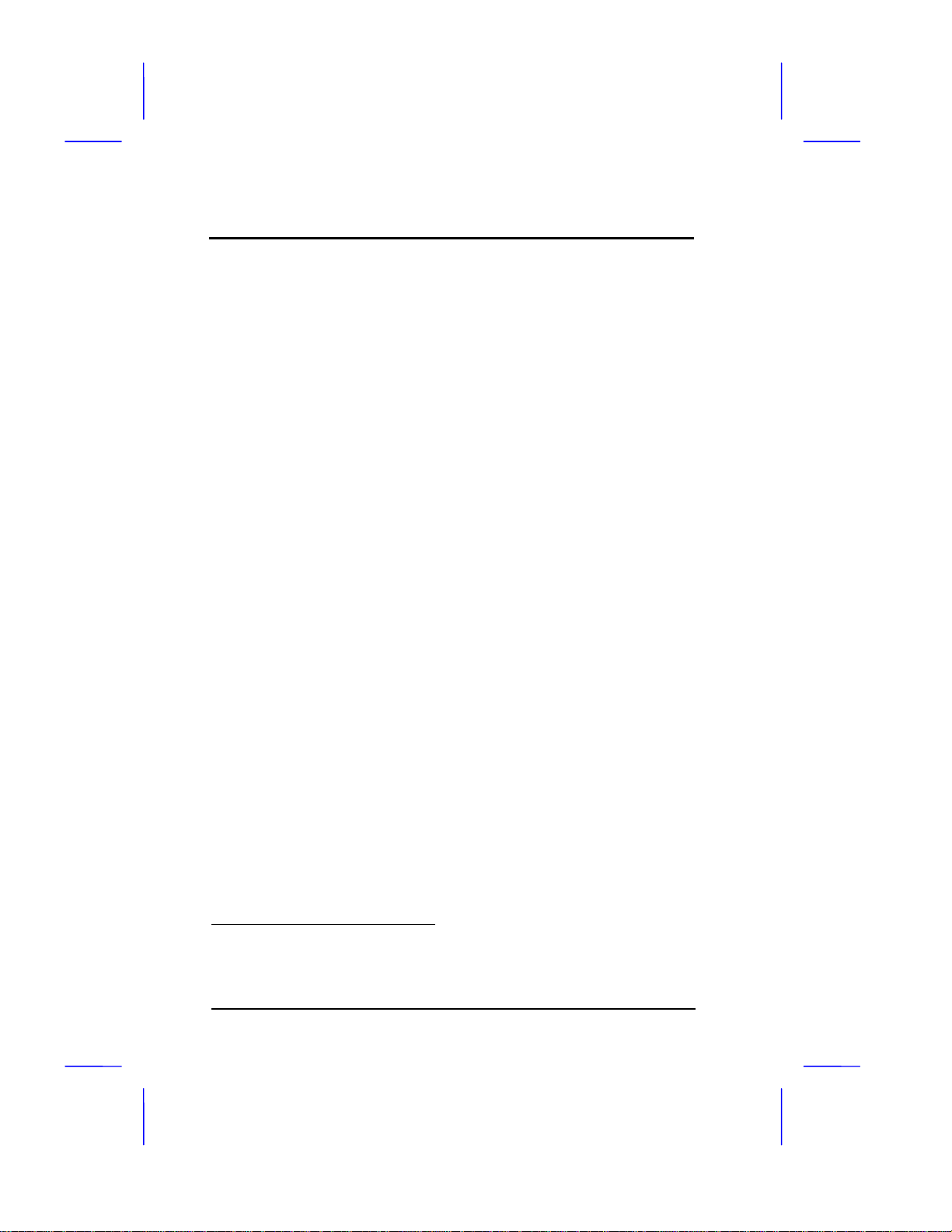
Features
1-6 User’s Guide
Super I/O Controller
The onboard super I/O controller chip SMC37C665GT supports two
UART 16450/16550-compatible serial ports and a parallel port (SPP,
EPP, ECP)1. It also accommodates 1.2-/1.44-/2.88-MB disk drives
allowing full-range access to 5.25-inch drives with 360-KB or 1.2-MB
format and 3.5-inch drives with 720-KB, 1.44-MB or 2.88-MB format.
Keyboard Connector
The keyboard connector at the rear of the system board allows you to
connect any AT-compatible keyboard. PS/2 keyboard and mouse
connectors are optional.
SRAM
The system board supports 256-KB and 512-KB second-level, write-
back cache.
Power Management
The AP5C features a system power-management mode that
conforms to the power-saving standards of the U.S. Environmental
Protection Agency (EPA) Energy Star program. See Chapter 3 for
more information on the power-management mode.
1SPP: Standard Parallel Port
EPP: Enhanced Parallel Port (IEEE 1284 compliant)
ECP: Extended Capabilities Port (IEEE 1284 compliant)
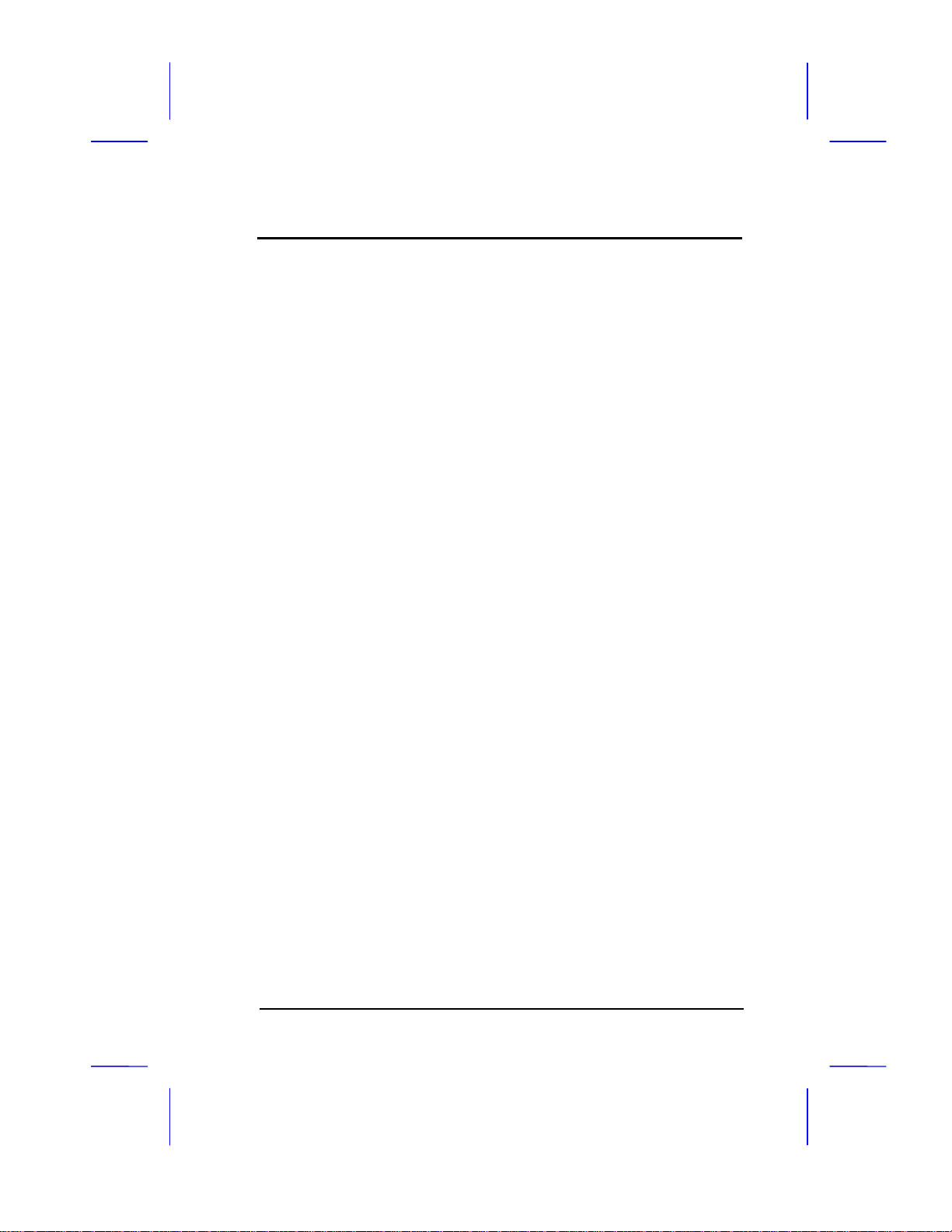
Chapter
Hardware Setup 2
User’s Guide 2-1
This chapter tells how to set jumpers, upgrade system memory, add
expansion boards, and install the system board.
Install the CPU, memory, and set the jumpers before you install the
system board inside a system housing. You may add the other
components after installing the board. Read this chapter to learn
about the components before you install them.
ESD Precautions
Electrostatic discharge (ESD) can damage your CPU, disk drives,
expansion boards, and other components. Always observe the
following precautions before you install a system component.
1. Do not remove a component from its protective packaging until
you are ready to install it.
2. Wear a wrist grounding strap and attach it to a metal part of the
system unit before handling components. If a wrist strap is not
available, maintain contact with the system unit throughout any
procedure requiring ESD protection.

Hardware Setup
2-2 User’s Guide
Installing a Microprocessor
The motherboard has a zero-insertion force microprocessor socket
that allows you to install a Pentium CPU without using any tools.
Follow these steps to install a Pentium CPU in a ZIF-type upgrade
socket:
Make sure that the system power is OFF
before installing any component.
1. Attach the heatsink and the fan to the CPU.
CPU in socket
Heatsink
CPU in socket
(with heatsink) Fan
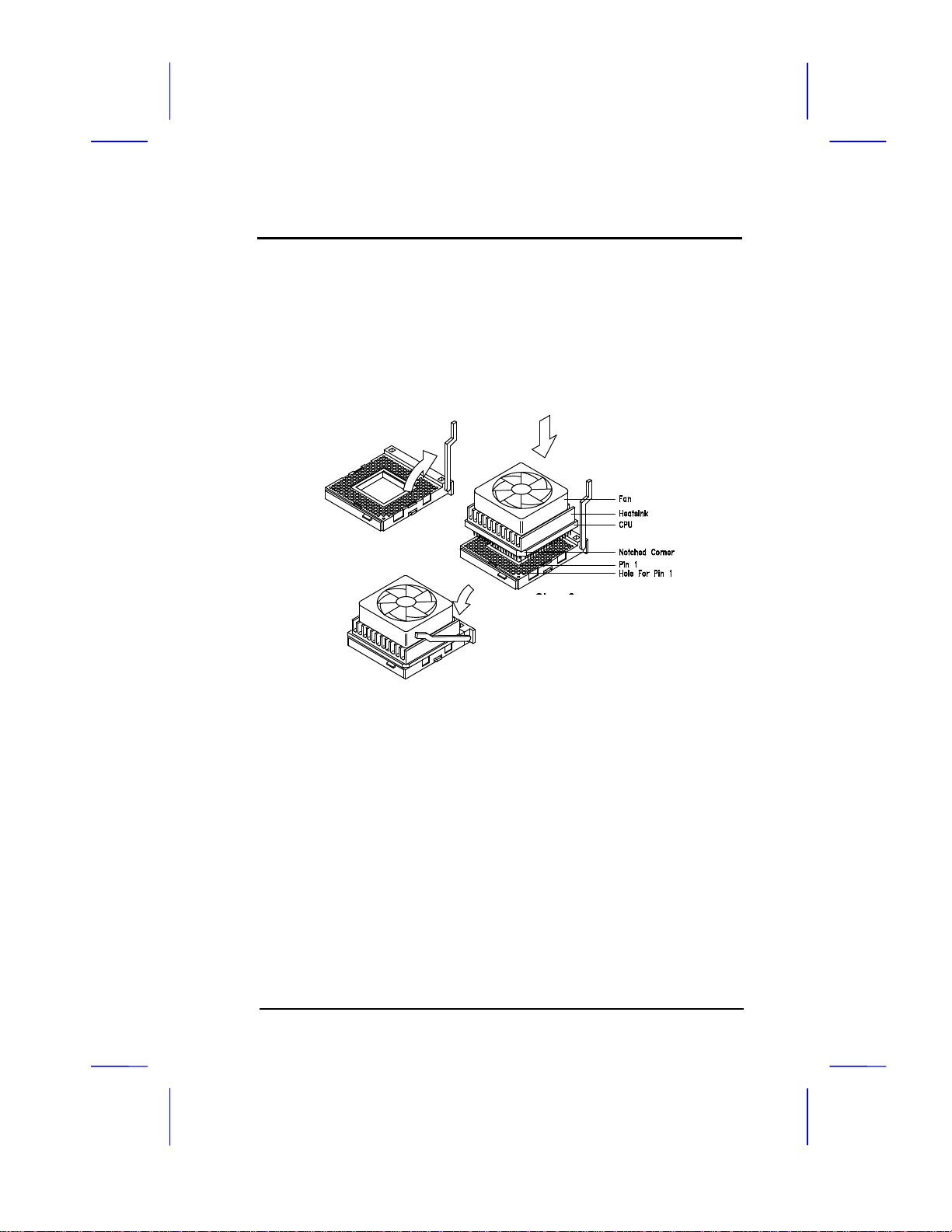
Hardware Setup
User’s Guide 2-3
2. Pull up the socket lever.
3. Insert the CPU with the attached heatsink and fan. Make sure
that pin 1 of the CPU aligns with the hole 1 of the socket. The
notched corner on the CPU indicates pin 1.
4. Pull down the socket lever to lock the CPU into the socket.
5. Plug the fan cable into the fan connector. The board has one 2-
pin and one 4-pin fan connector. See the section Connectors for
more details on fan connectors.
6. Set the jumpers accordingly. See the following sections for the
correct jumper settings.
Step 2
Step 3
Step 4
Table of contents
Other AOpen Motherboard manuals

AOpen
AOpen AX4B-533 Tube Setup guide

AOpen
AOpen AK75PRO Datasheet

AOpen
AOpen i865Gm-I Datasheet
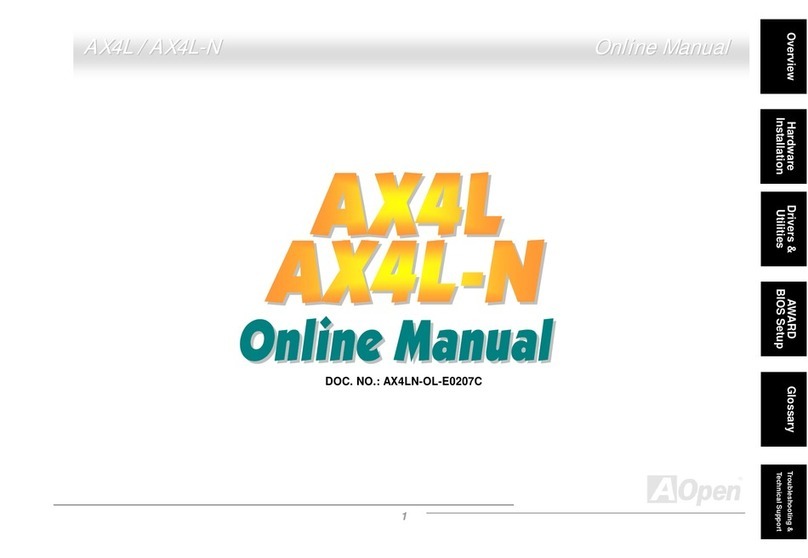
AOpen
AOpen AX4L Setup guide

AOpen
AOpen AX6BC EZ User manual

AOpen
AOpen MX46-800N Datasheet

AOpen
AOpen AX45S-533 Datasheet

AOpen
AOpen MK77M-8XN Datasheet
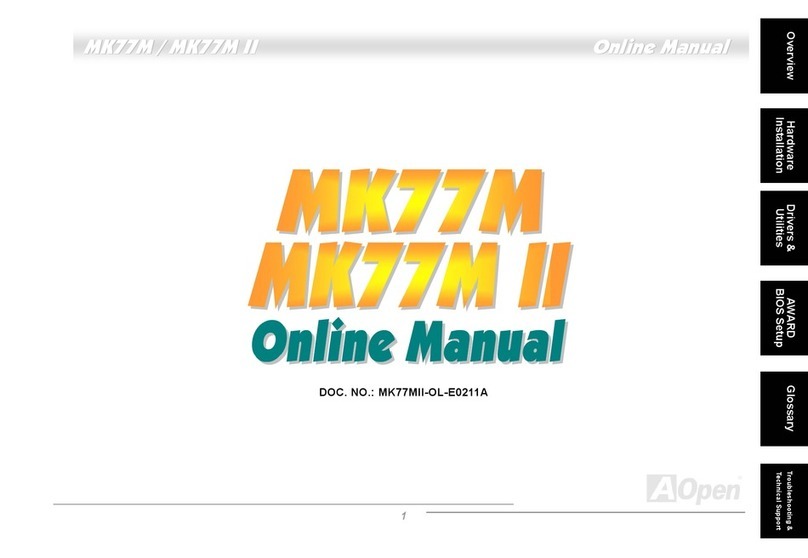
AOpen
AOpen MK77M Setup guide
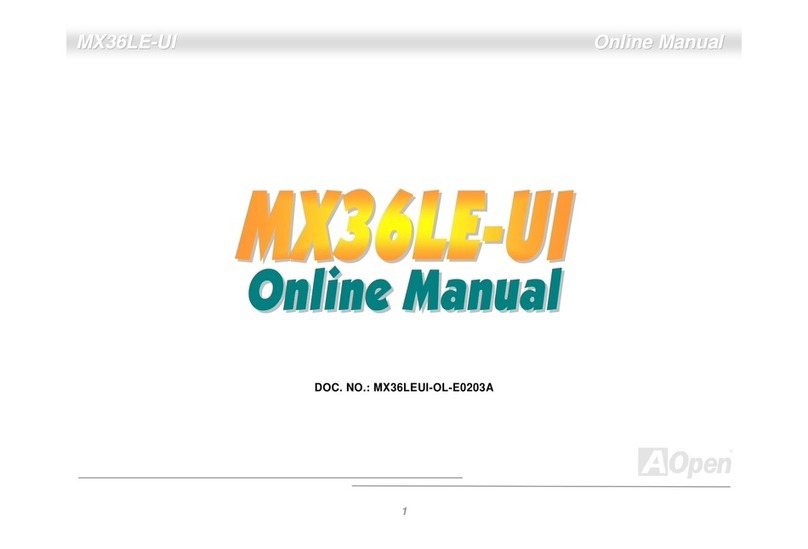
AOpen
AOpen MX36LE-UI Setup guide

AOpen
AOpen i945GTm-VHL Datasheet

AOpen
AOpen MX3S-U Setup guide

AOpen
AOpen AX4T II-133 User manual
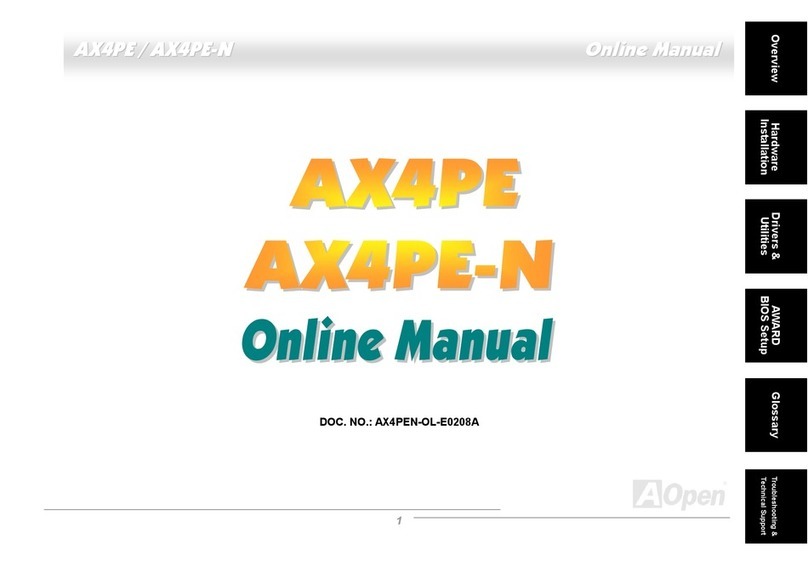
AOpen
AOpen AX4PE Tube-G User manual
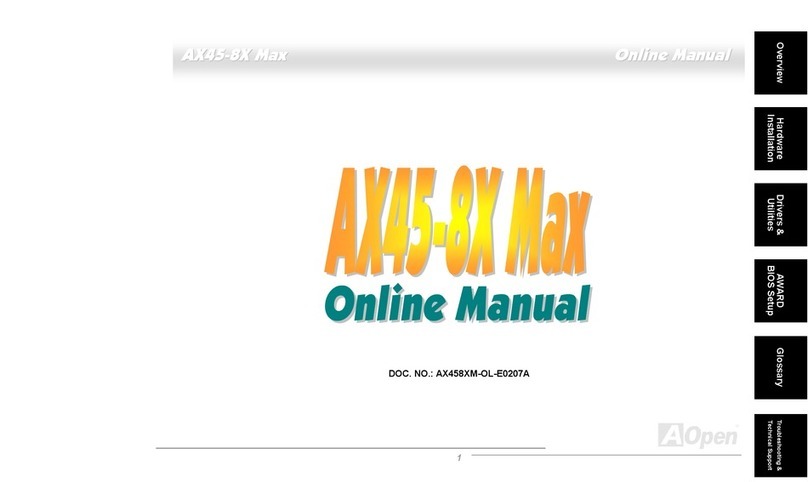
AOpen
AOpen AX45-8X Max Setup guide
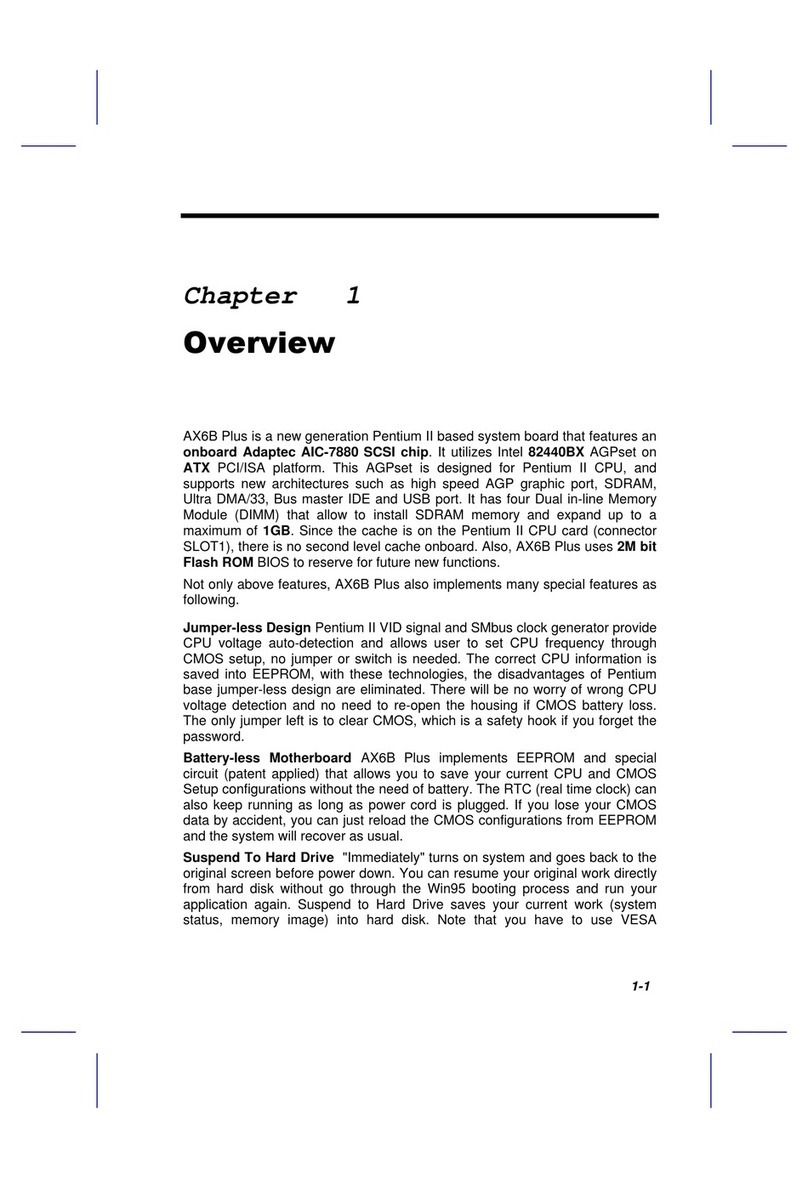
AOpen
AOpen AX6BP User manual

AOpen
AOpen AX5T User manual

AOpen
AOpen AX4S-U User manual

AOpen
AOpen MX46LS-V Datasheet
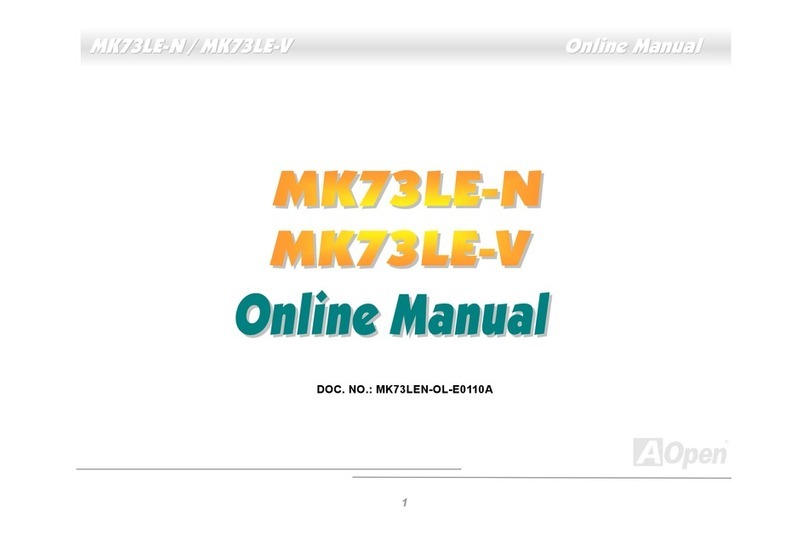
AOpen
AOpen MK73LE-V Setup guide