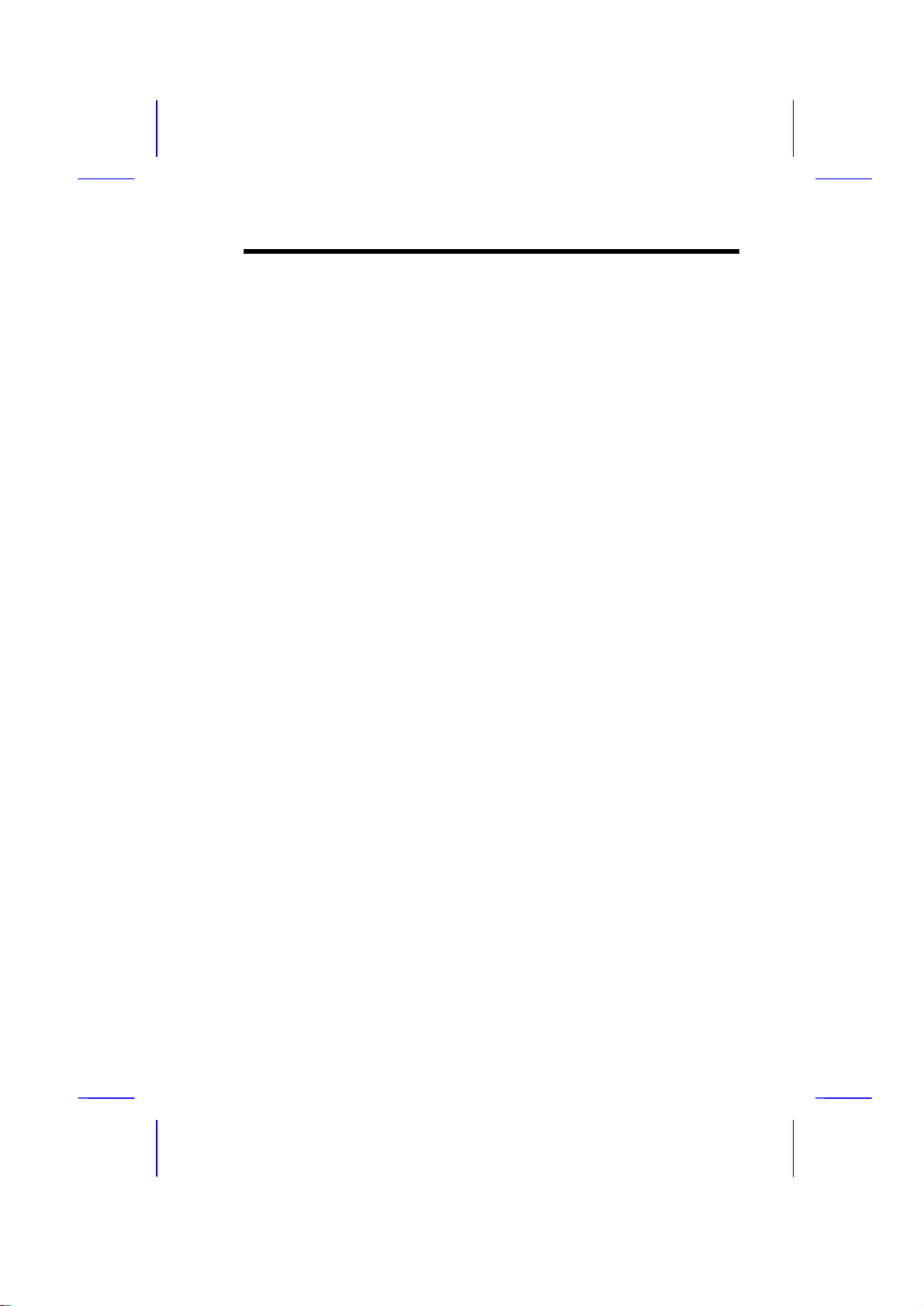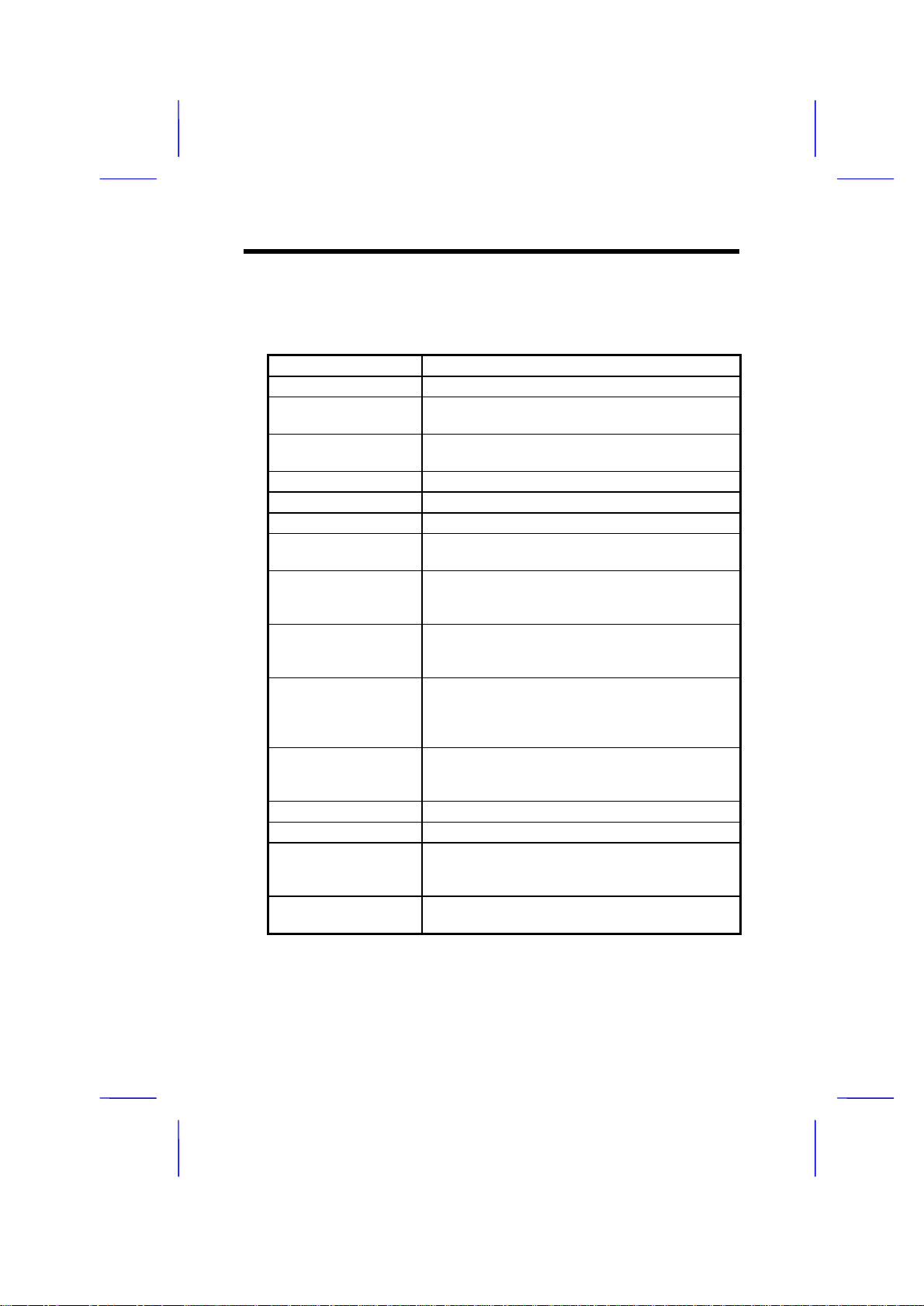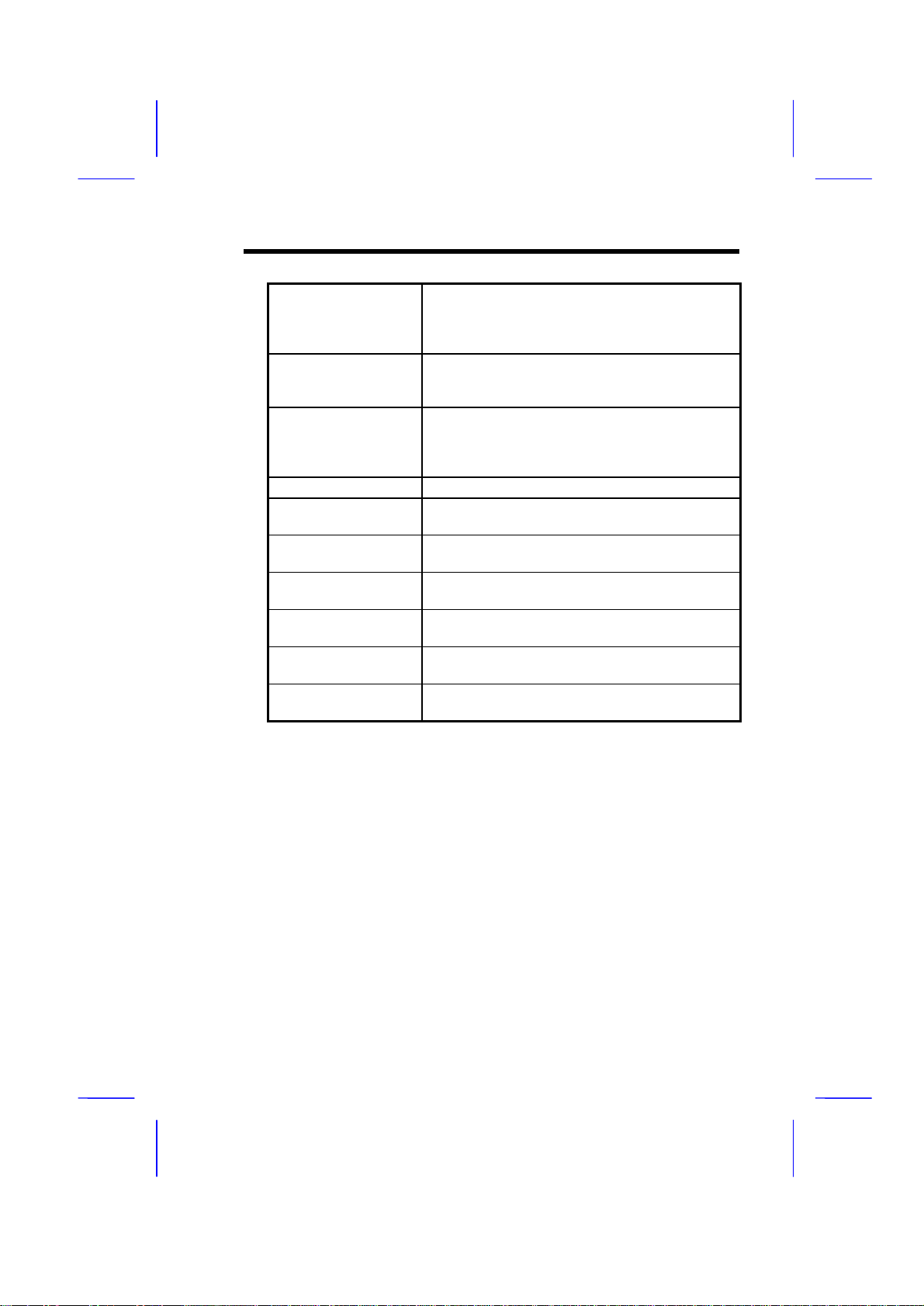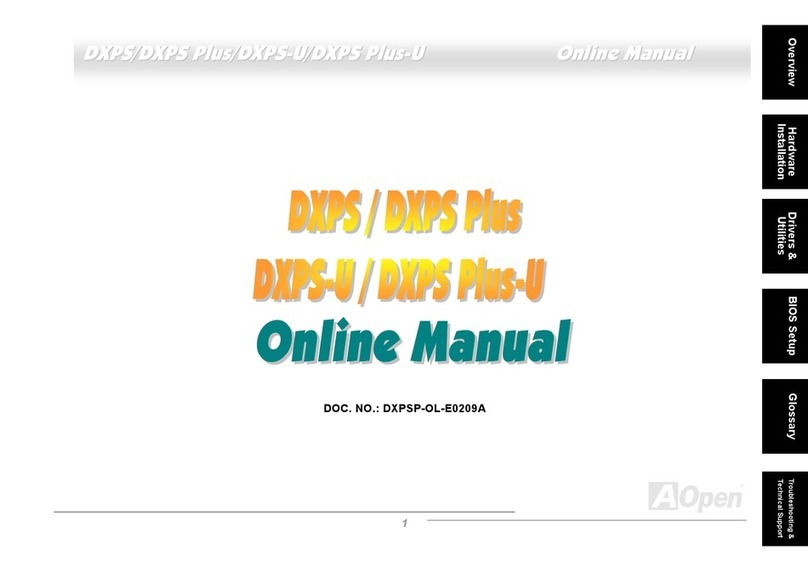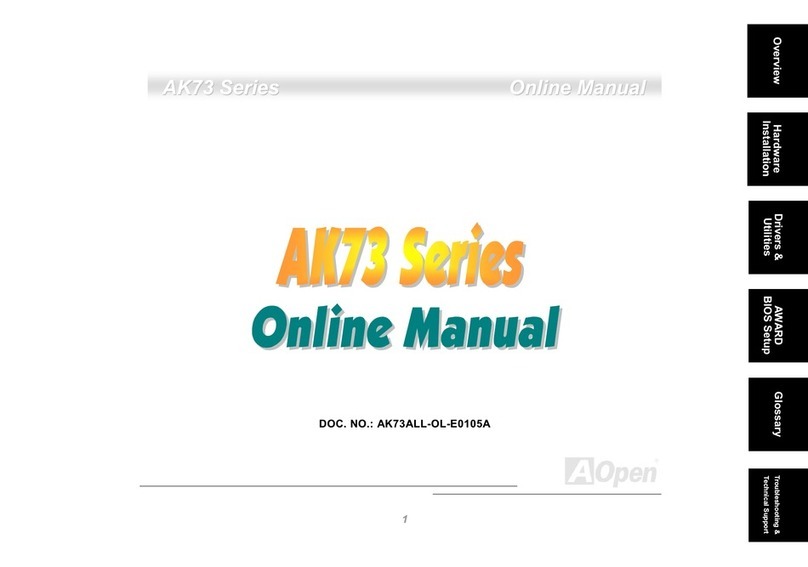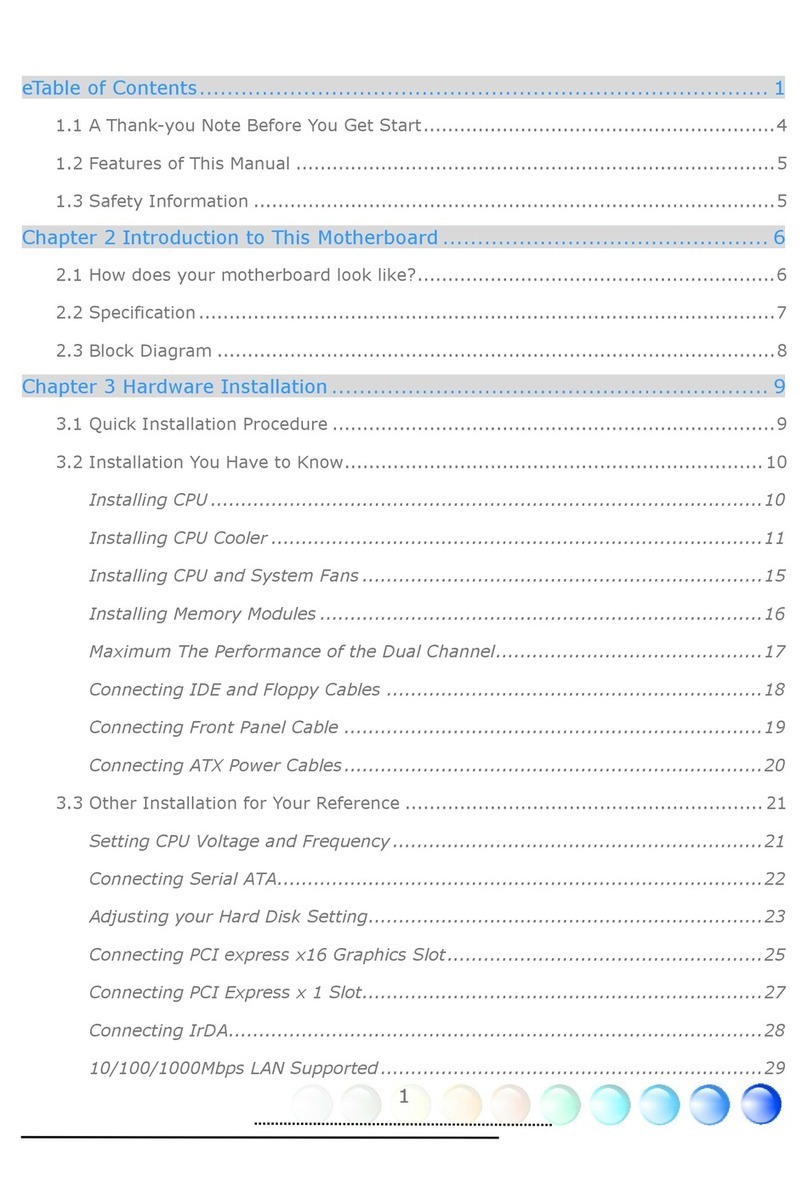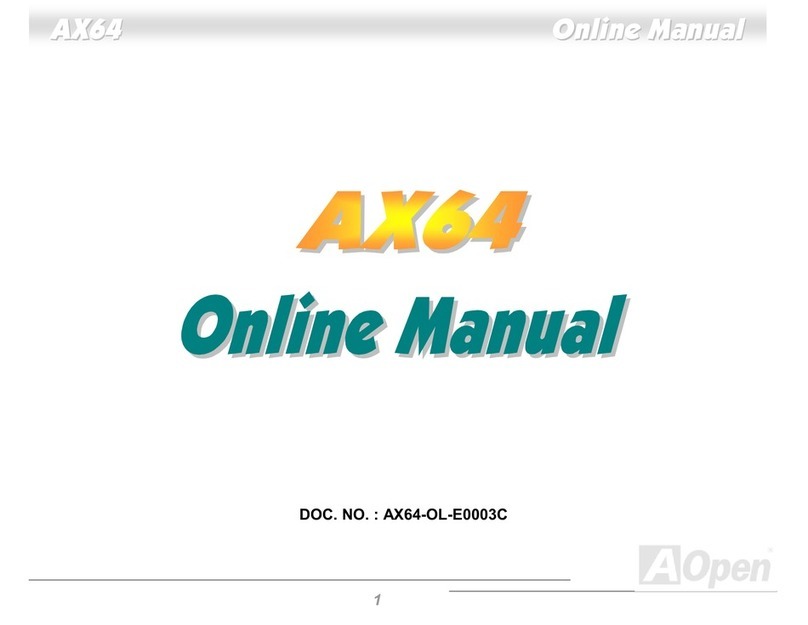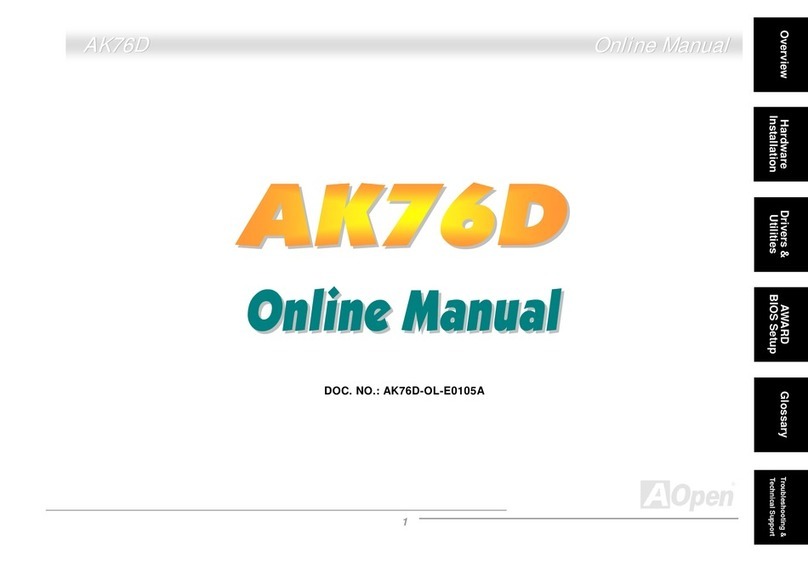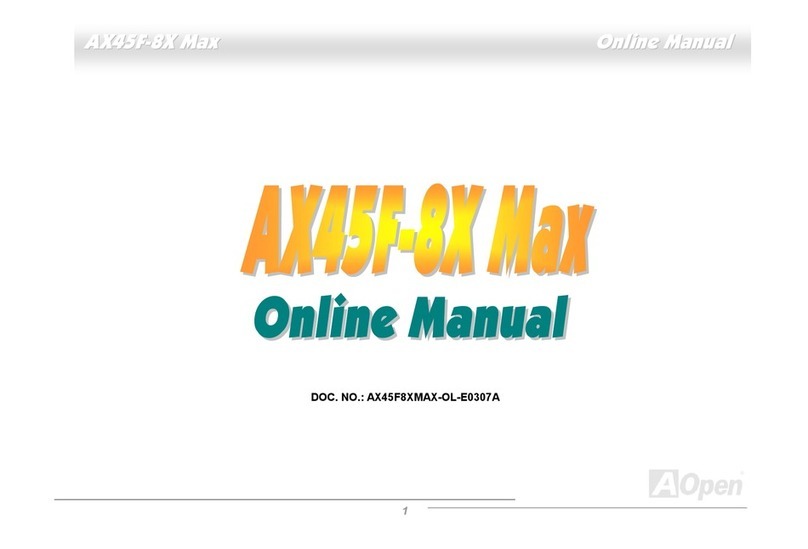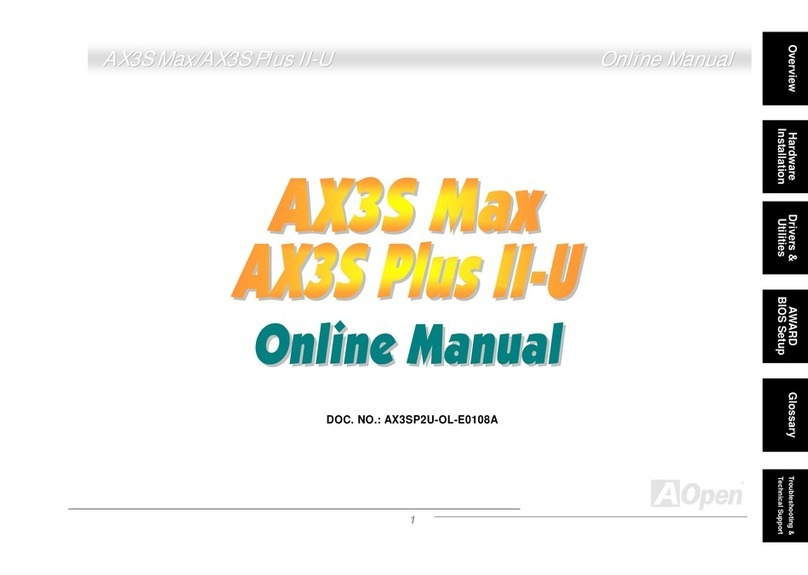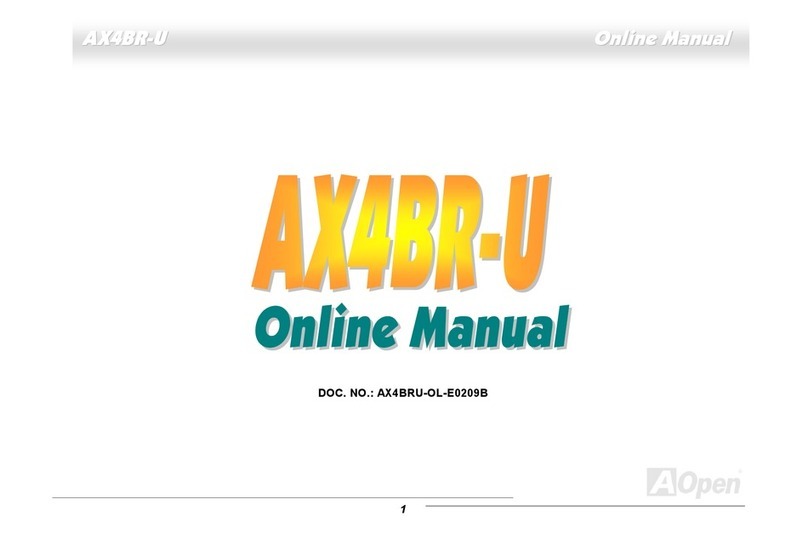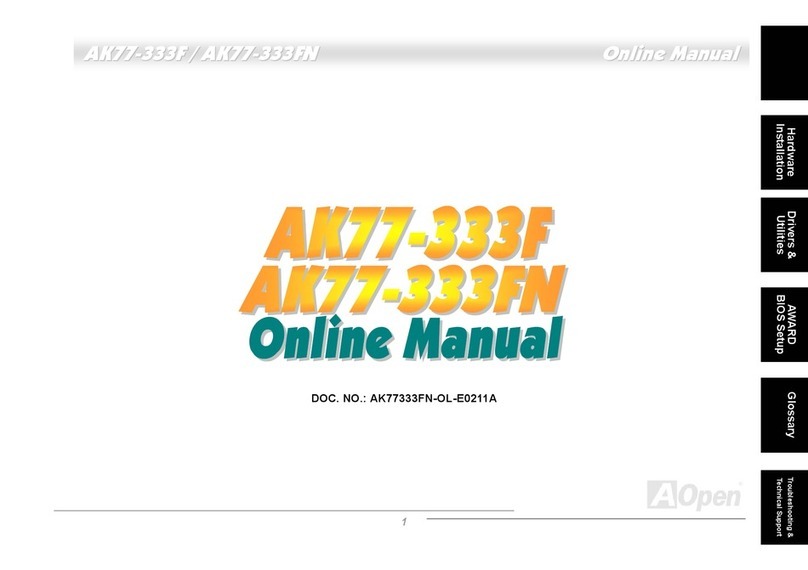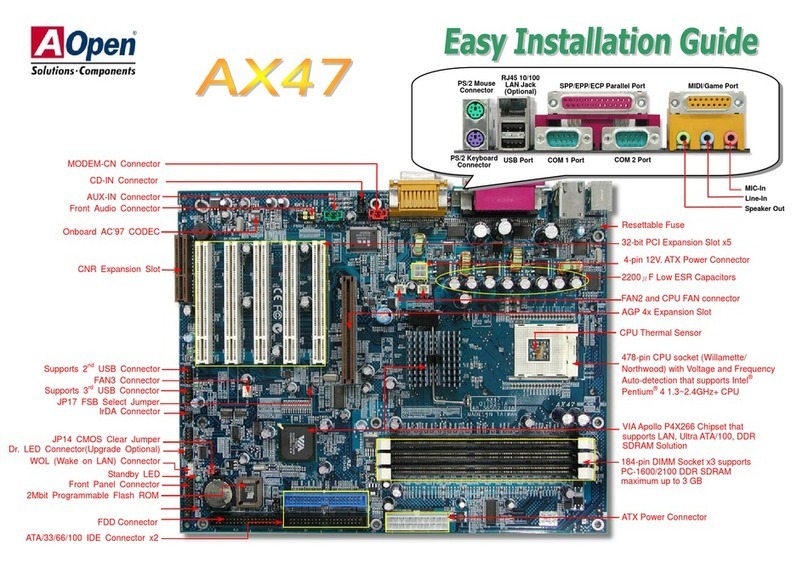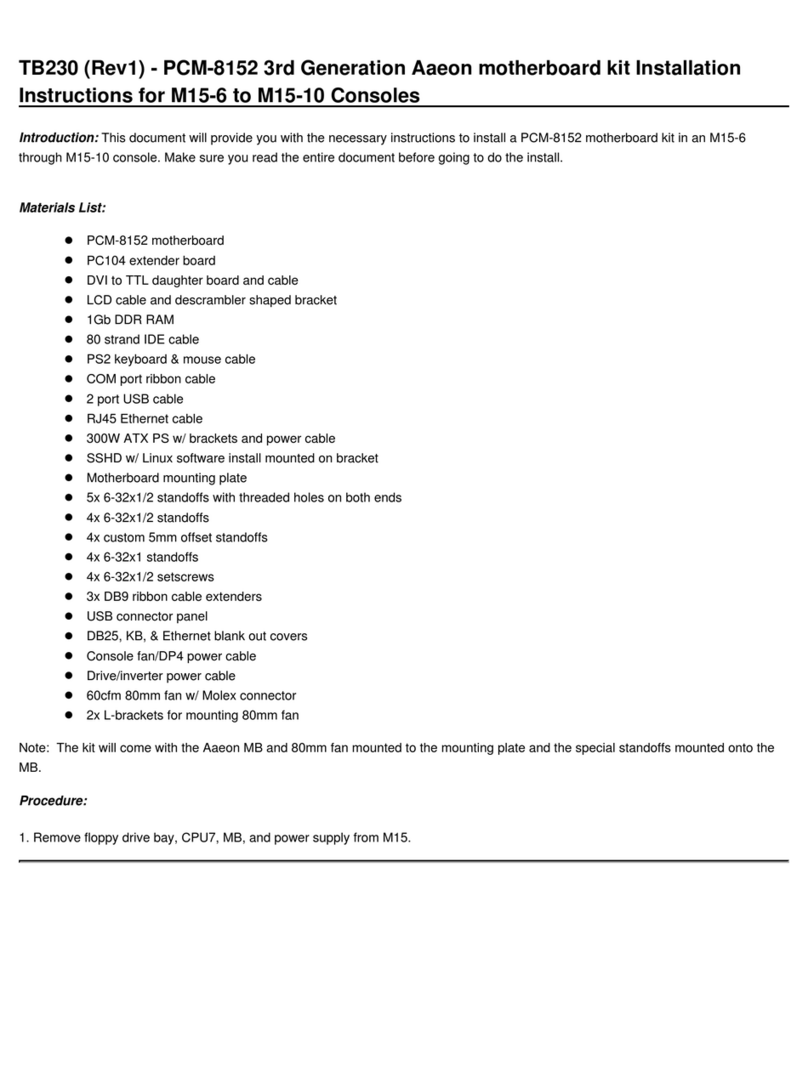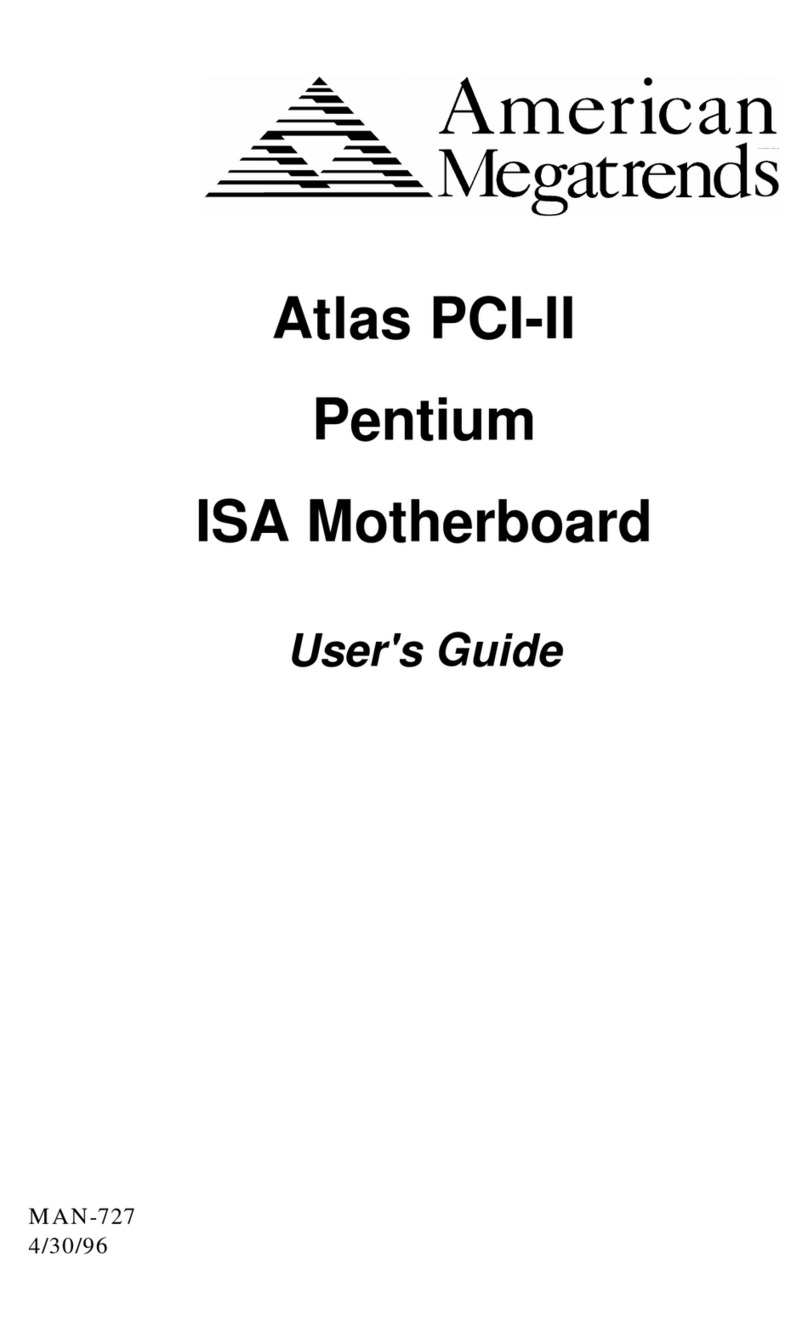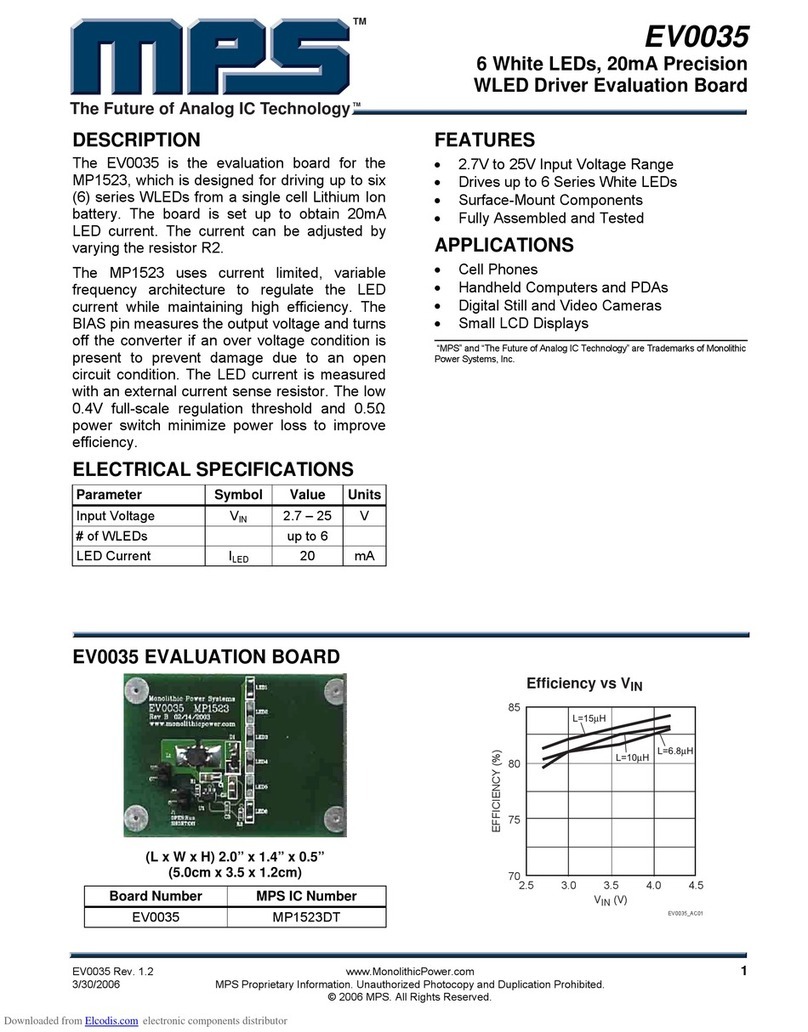Overview
1-2
LAN Wake up This feature is very similar as Modem Wake Up, but it is through
local area network. To use LAN Wake Up function, you must have a network
card that supports this feature and also need to install a network management
software, such as ADM.
RTC Wake Up Timer The Wake Up Timer is more like an alarm, which wakes
up and power on your system at a pre-defined time for specific application. It
can be set to wake up everyday or on specific date within a month. The
date/time accurate is second.
High Efficient Synchronous Switching Regulator Most of the current
switching designs are Asynchronous mode, which from the technical point of
view, still consumes very high power as well as heat. AX5TC implements high
efficient synchronous switching design that the temperature of MOS FET is far
less than Schottky diode of Asynchronous design.
CPU Thermal Protection AX5TC has a special thermal detection circuit to
have warning through application software when the temperature is higher than
a predefined value.
CPU core current protection AX5TC implements CPU core voltage 15A over-
current protection to prevent any accident short circuit and prevent system
damage.
CPU and Housing Fan Monitoring AX5TC has one more "fan monitoring"
function to prevent system overheat. There are two fan connectors, one is for
CPU and the other can be a extra housing fan. The system will report and
alarm fan malfunction though utility software such as Hardware Monitor utility
(named AOhw100, where 100 means version number).
System Voltage Monitoring Further more, AX5TC implements a voltage
monitoring system, As you turn on your system, this smart design will continue
to monitor your system working voltage. If any of the system voltage is over the
component's standard. There will be alarm though software such as Hardware
Monitor utility for a warning to user.
Full-range CPU core voltage This motherboard supports the CPU core
voltage from 1.3V to 3.5V, that can be applied to various CPU type in future.
FCC DoC certificate AX5TC has passed FCC DoC test. The radiation is very
low, you can use any kind of housing.
Powerful utility softwares supported AOpen Bonus Pack bundled CD
contains many useful utilities, such as ADM (Advanced Desktop Manager),
AOchip, Hardware Monitor utility, AcePhone, EasyAxess, Suspend to Hard
Drive utility, and BIOS flash utility.