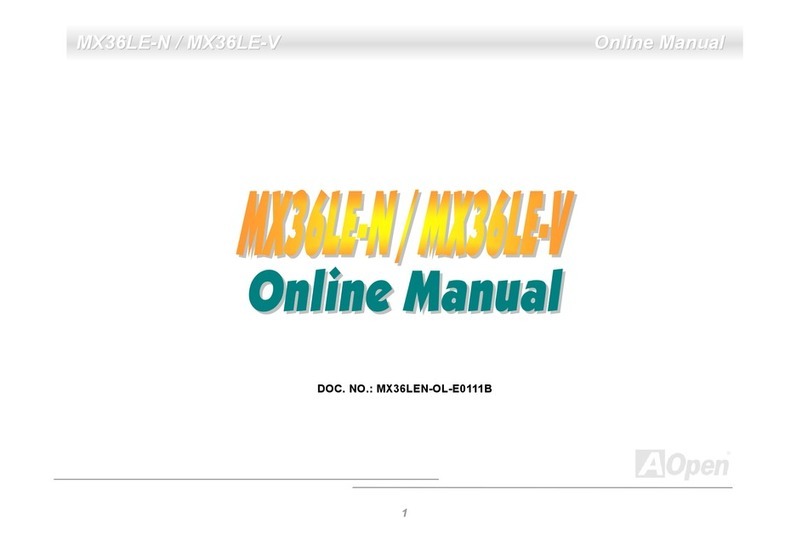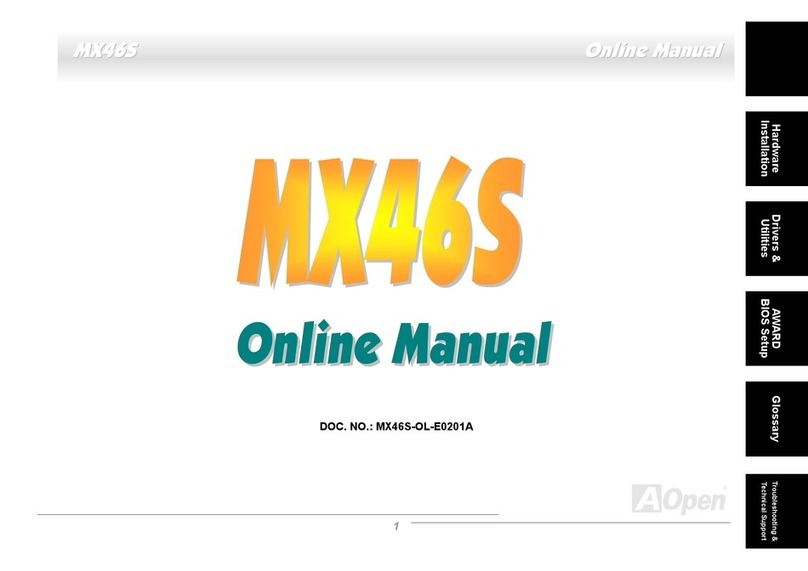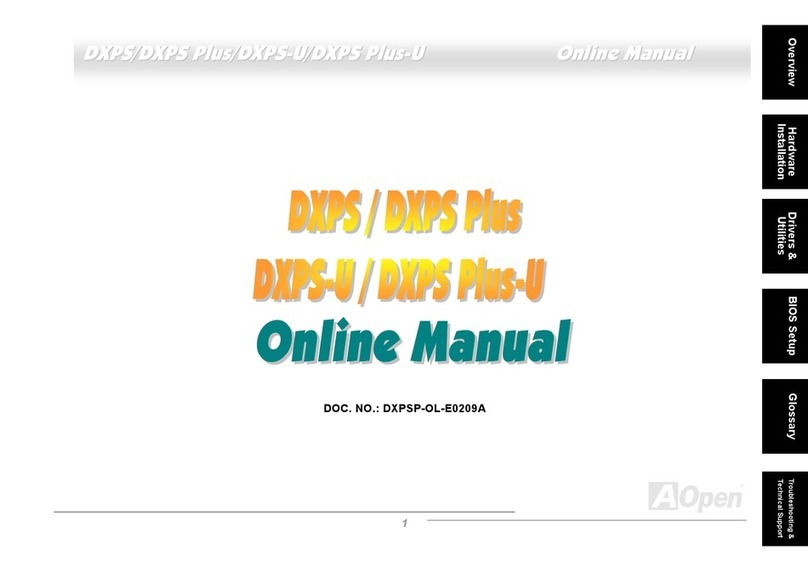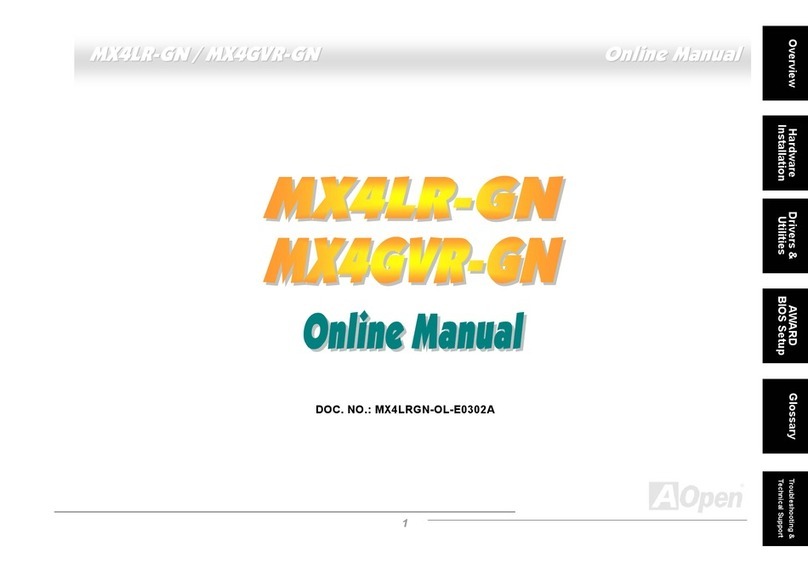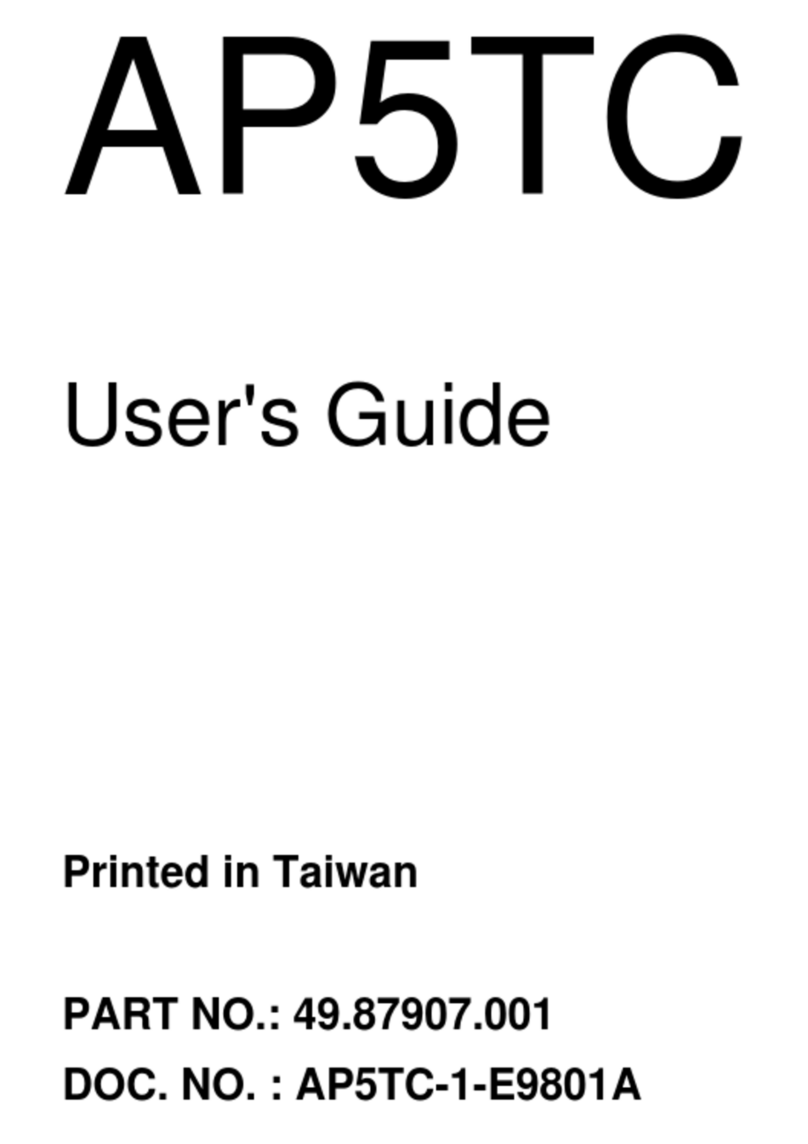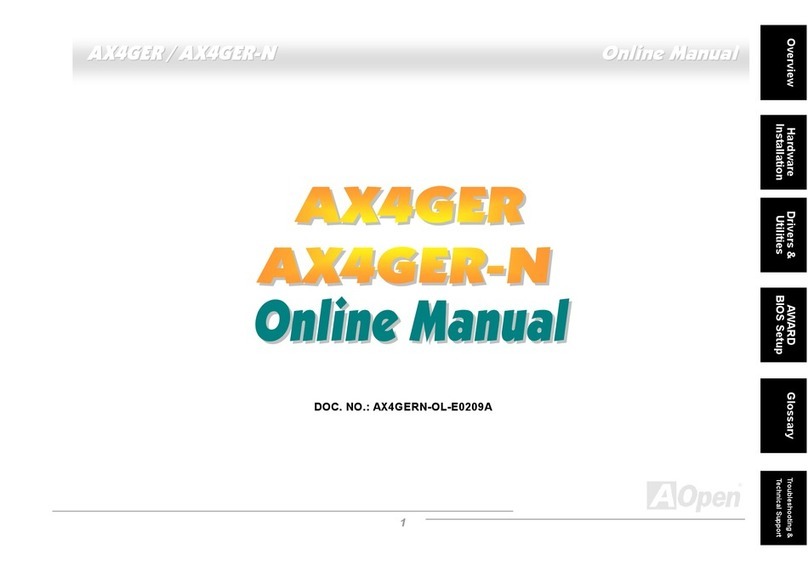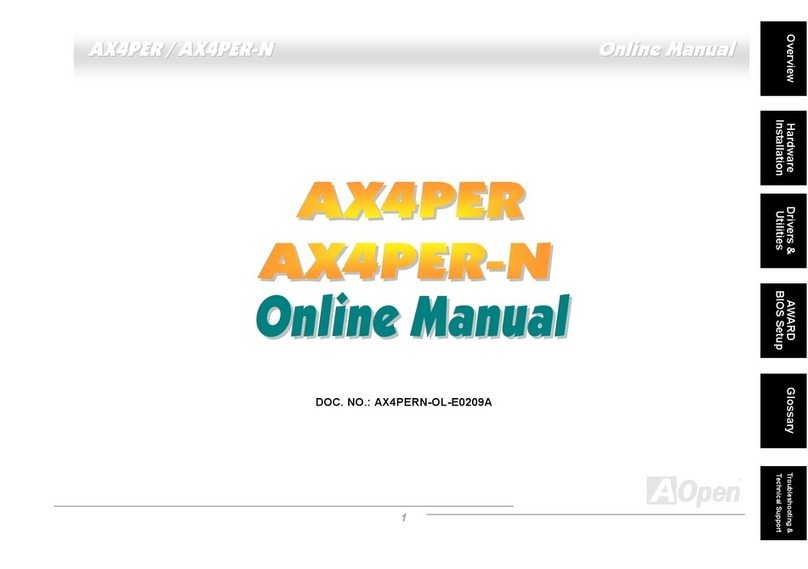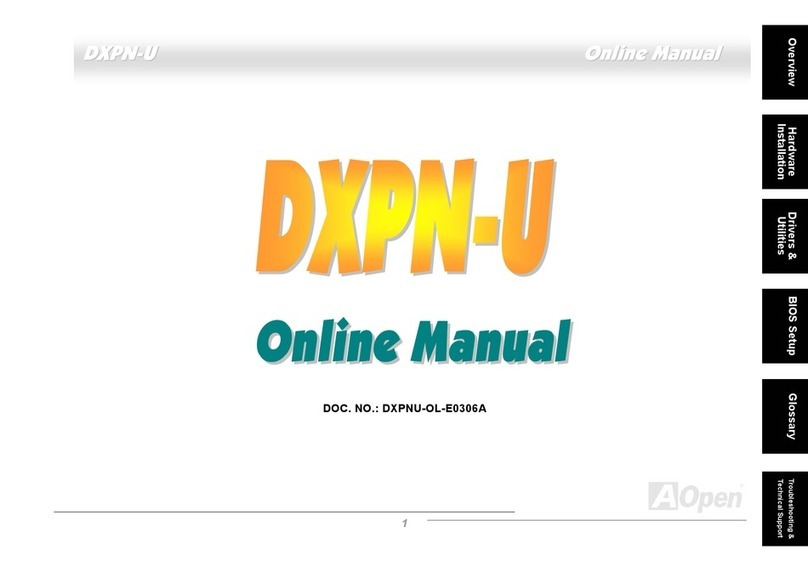AOpen AX47 Datasheet

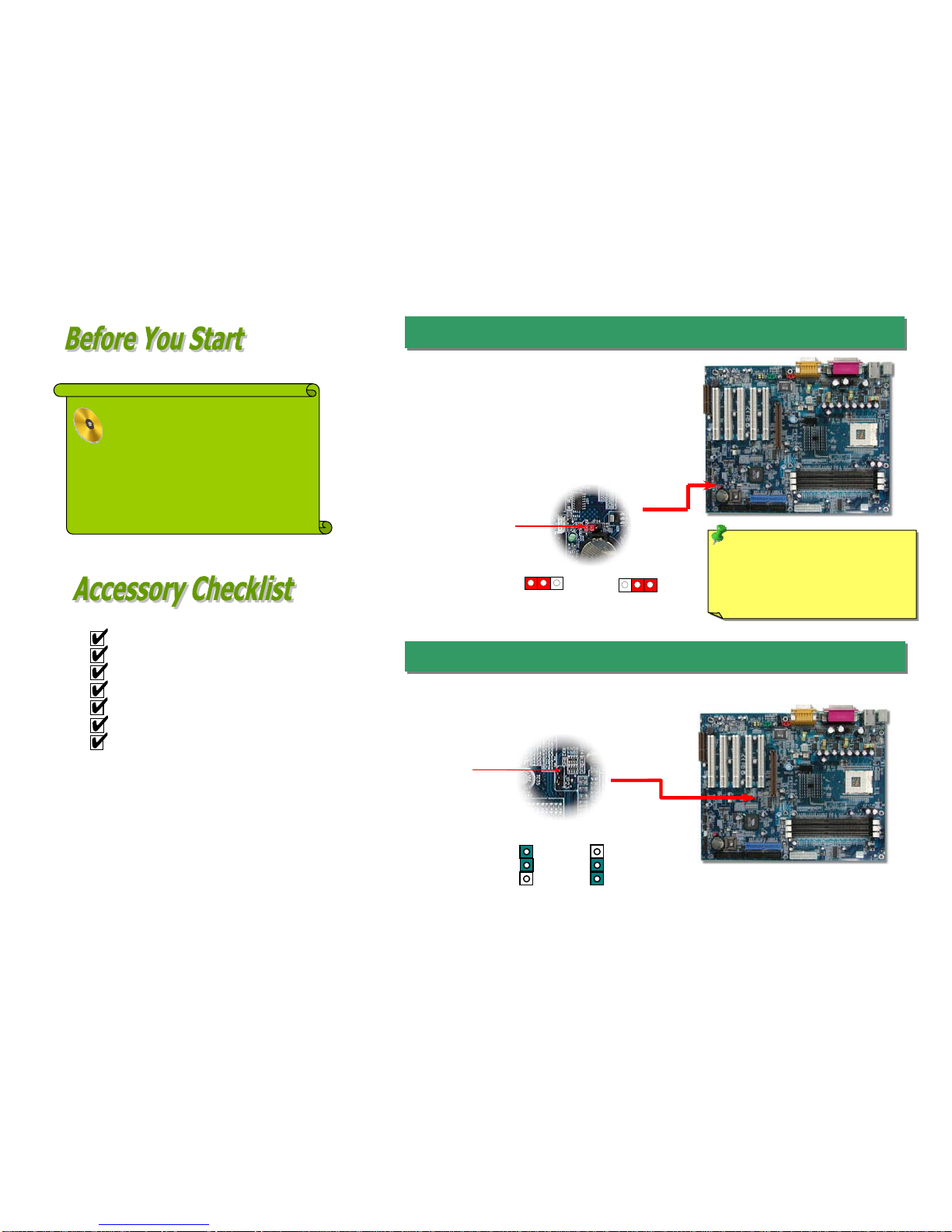






Table of contents
Other AOpen Motherboard manuals

AOpen
AOpen MX46LS-V Datasheet

AOpen
AOpen MX3W Pro Setup guide

AOpen
AOpen MK33 User manual

AOpen
AOpen MX36LE-UI User manual
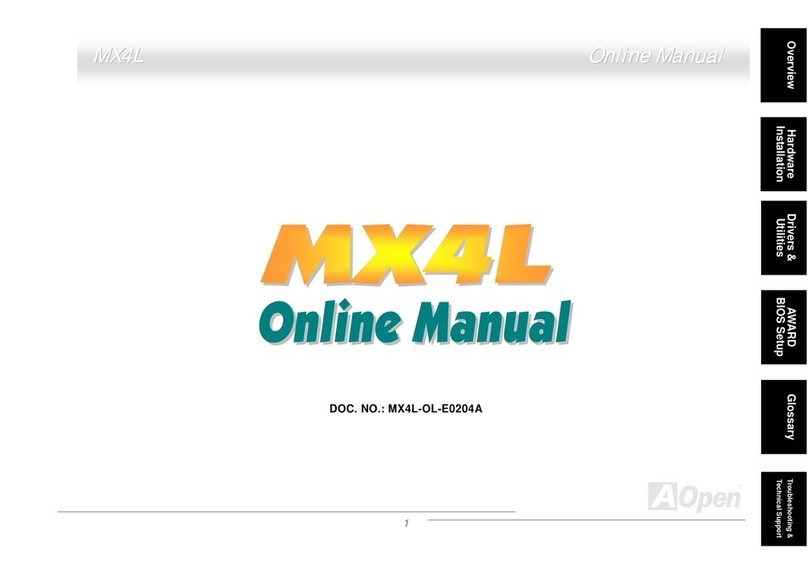
AOpen
AOpen MX4L Setup guide
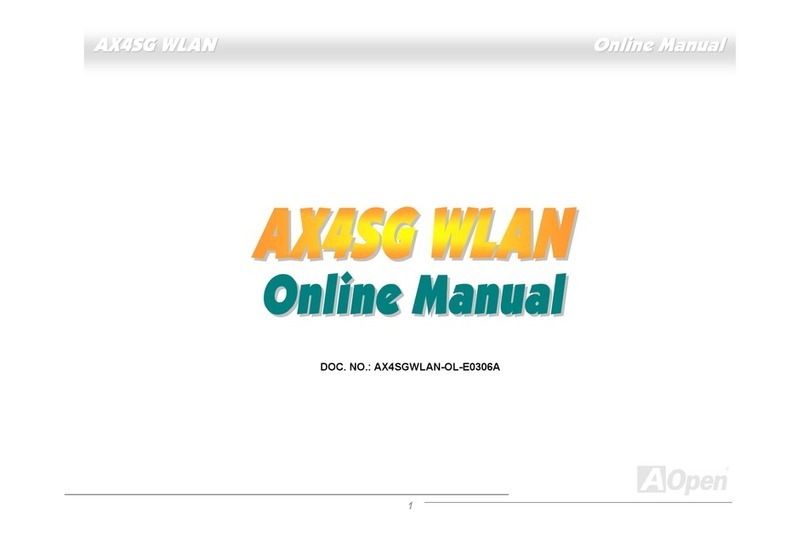
AOpen
AOpen AX4SGnWLAN User manual
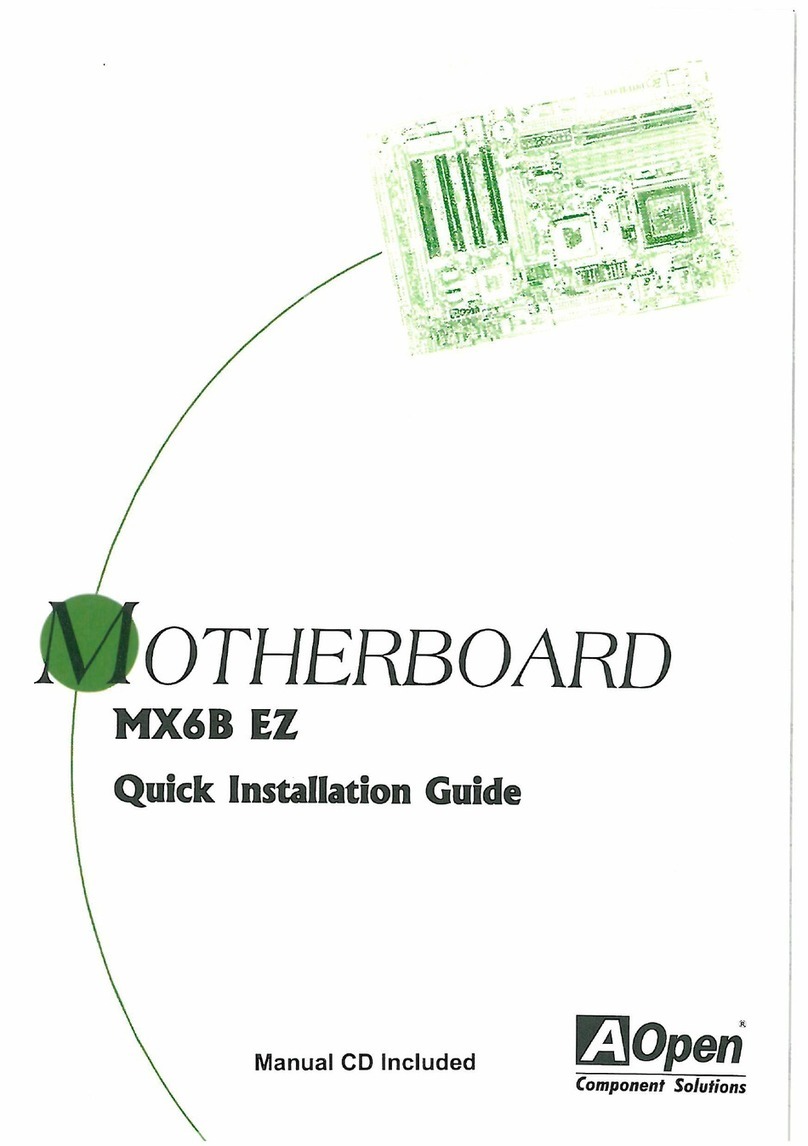
AOpen
AOpen MX6B EZ User manual

AOpen
AOpen AK77-600GN Setup guide

AOpen
AOpen MX36 Setup guide

AOpen
AOpen AX3S Pro Setup guide
Popular Motherboard manuals by other brands
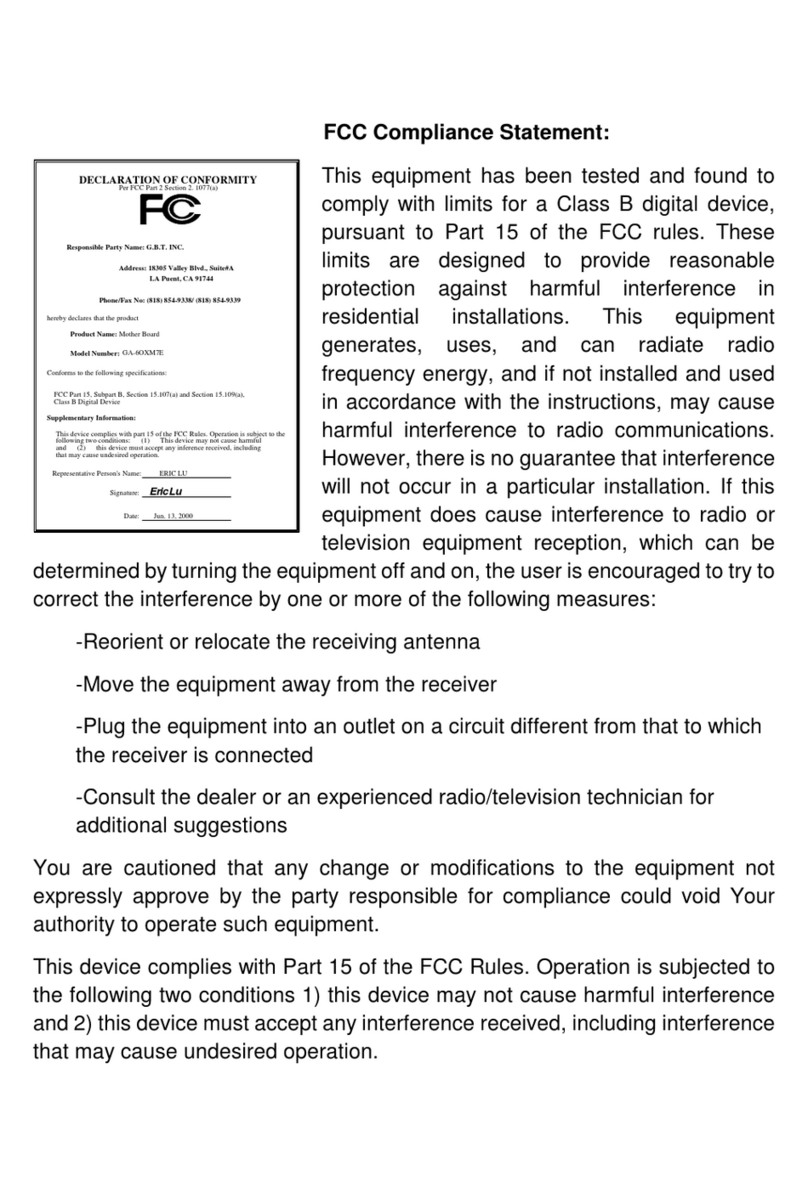
Gigabyte
Gigabyte 6OXM7E Series user manual

AXIOMTEK
AXIOMTEK EP600 Series user manual
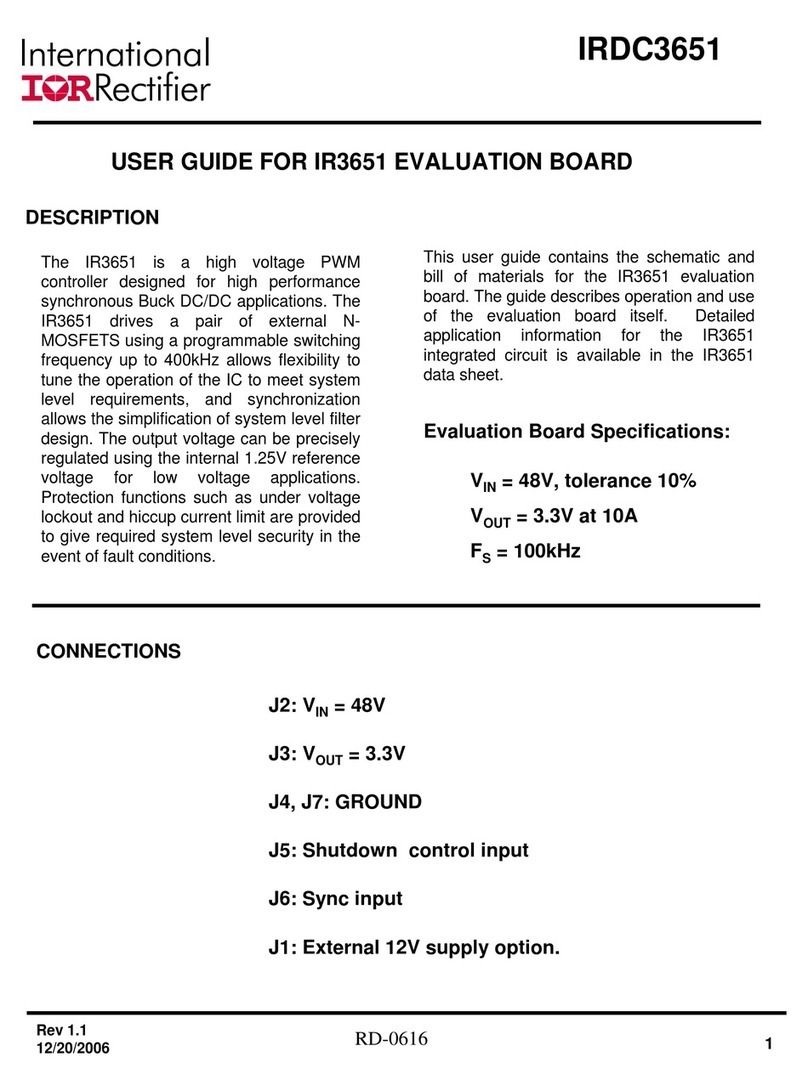
International Rectifier
International Rectifier IR3651 user guide
Silicon Laboratories
Silicon Laboratories Si8284-EVB user guide

Hectronic
Hectronic H6813 Hardware reference guide

Analog Devices
Analog Devices MAX66301-25x user guide

Mitsubishi Electric
Mitsubishi Electric Hurricane HU430 user guide

MSI
MSI P67A-GD65 Series manual
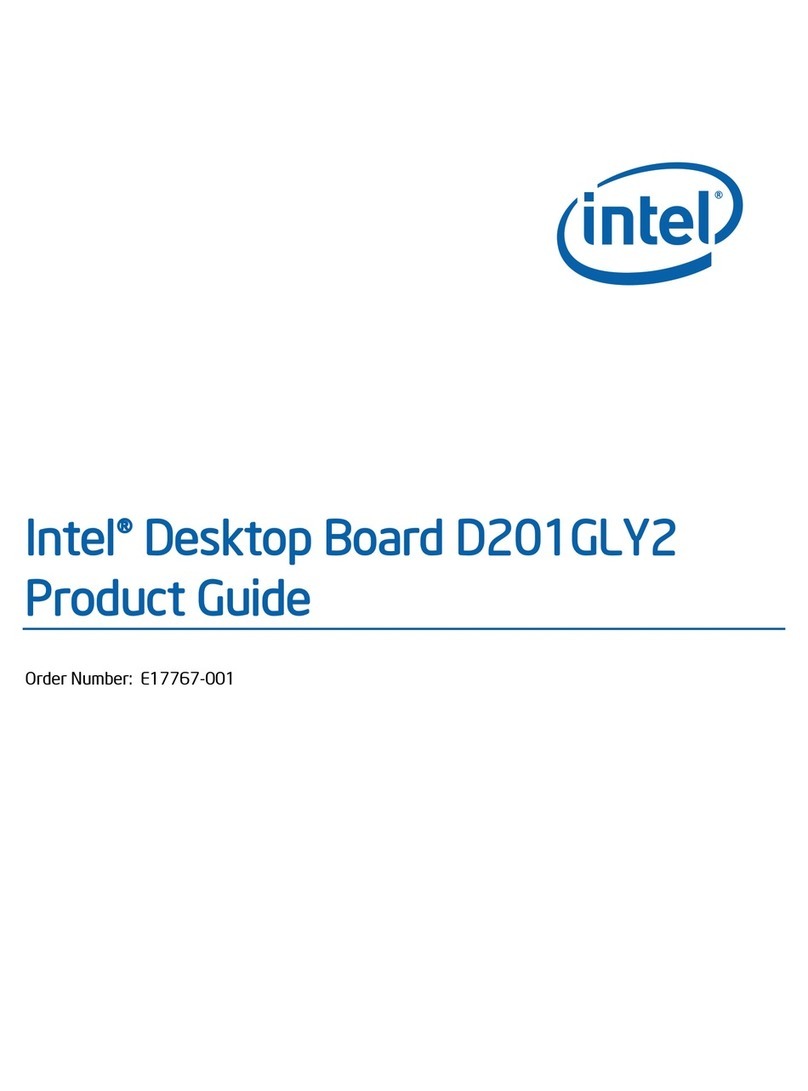
Intel
Intel D201GLY2A - Desktop Board Motherboard Product guide

Supermicro
Supermicro SuperO X10DRC-T4+ user manual

Gigabyte
Gigabyte GA-EG41MF-US2H user manual

Avalue Technology
Avalue Technology EMX-Q170KP-B1R user manual
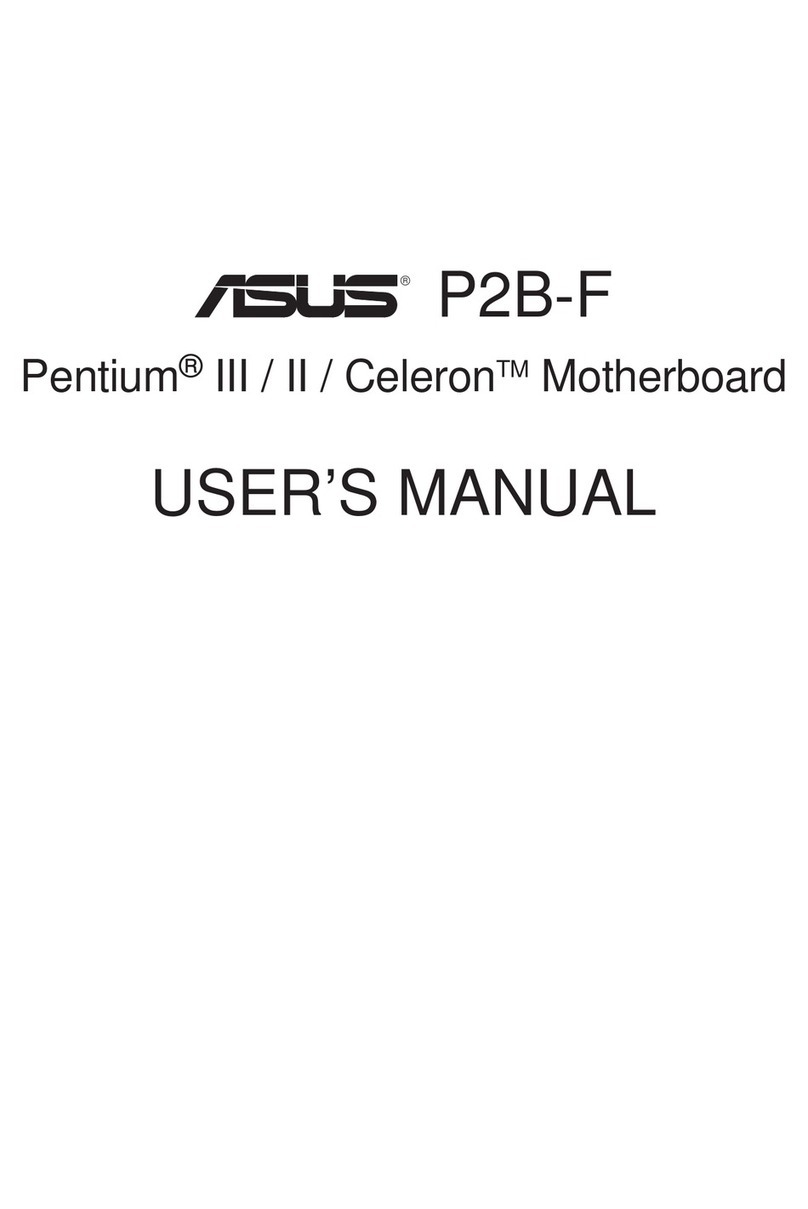
Asus
Asus P2B-F user manual
Lattice Semiconductor
Lattice Semiconductor iCE40 Ultra user guide
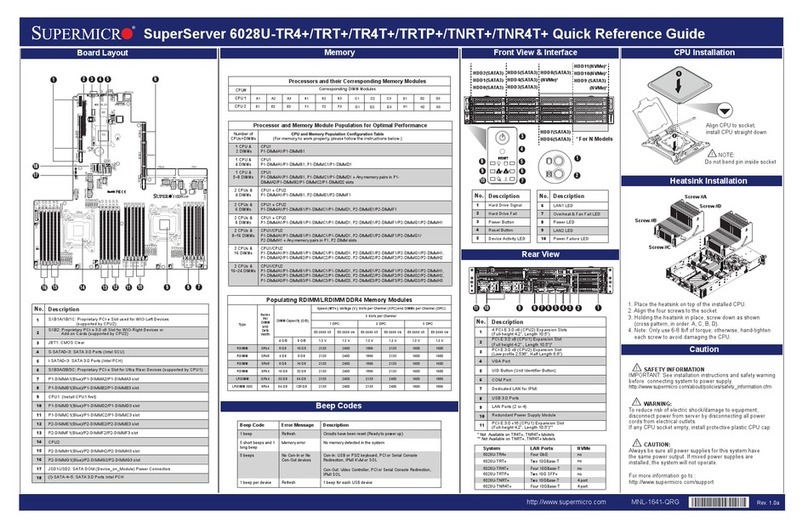
Supermicro
Supermicro SuperServer 6028U-TR4+ Quick reference guide
NXP Semiconductors
NXP Semiconductors FRDM-KE15Z quick start guide
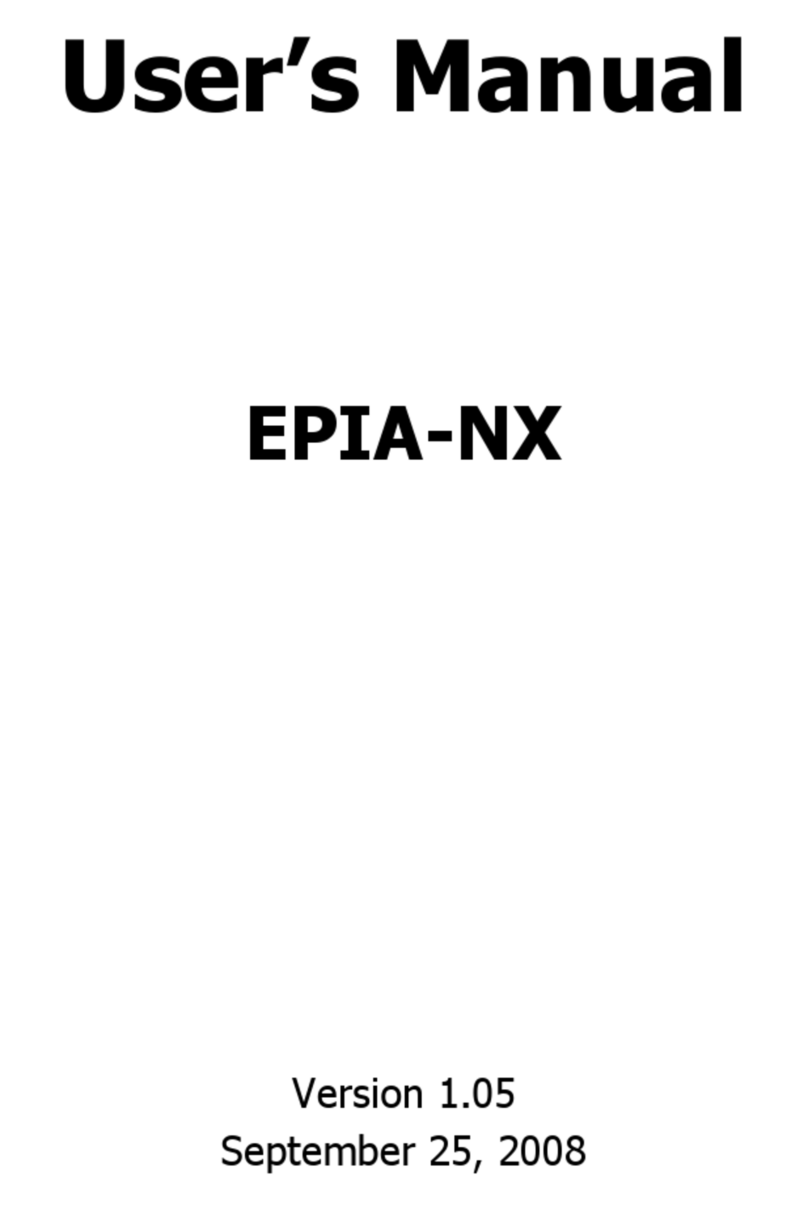
VIA Technologies
VIA Technologies EPIA-NX user manual

ASROCK
ASROCK N68-GE3 UCC - brochure