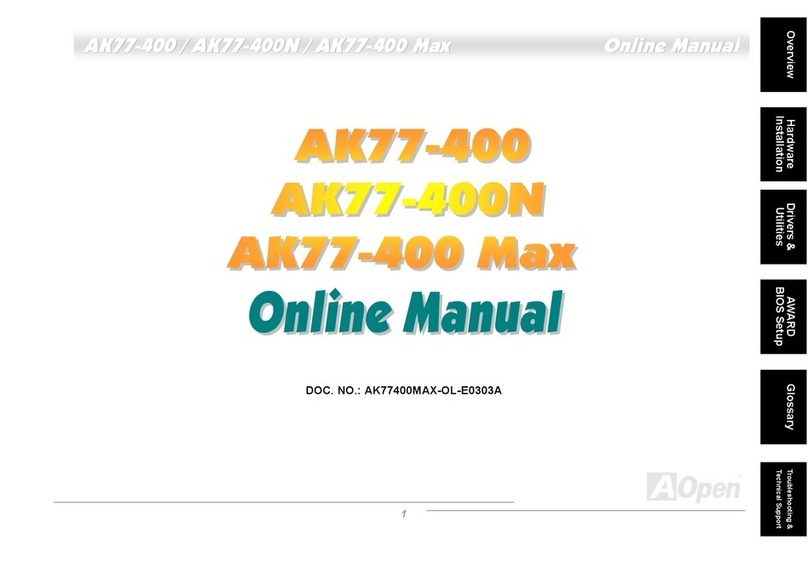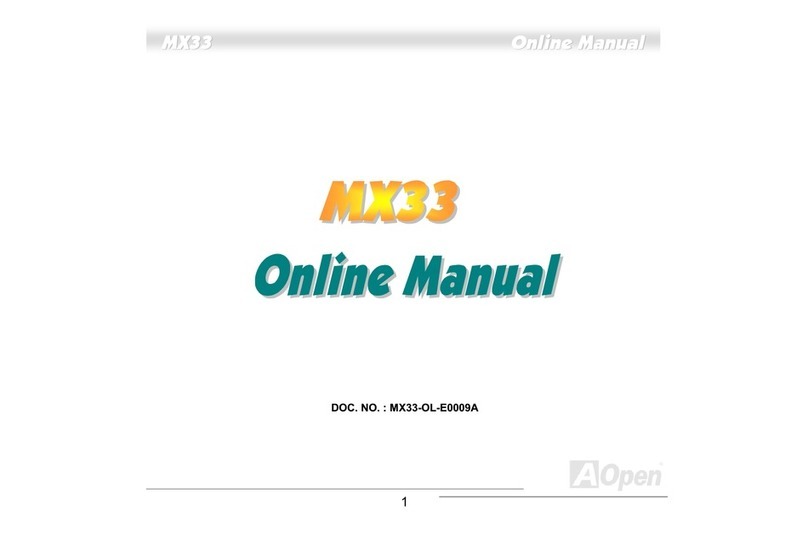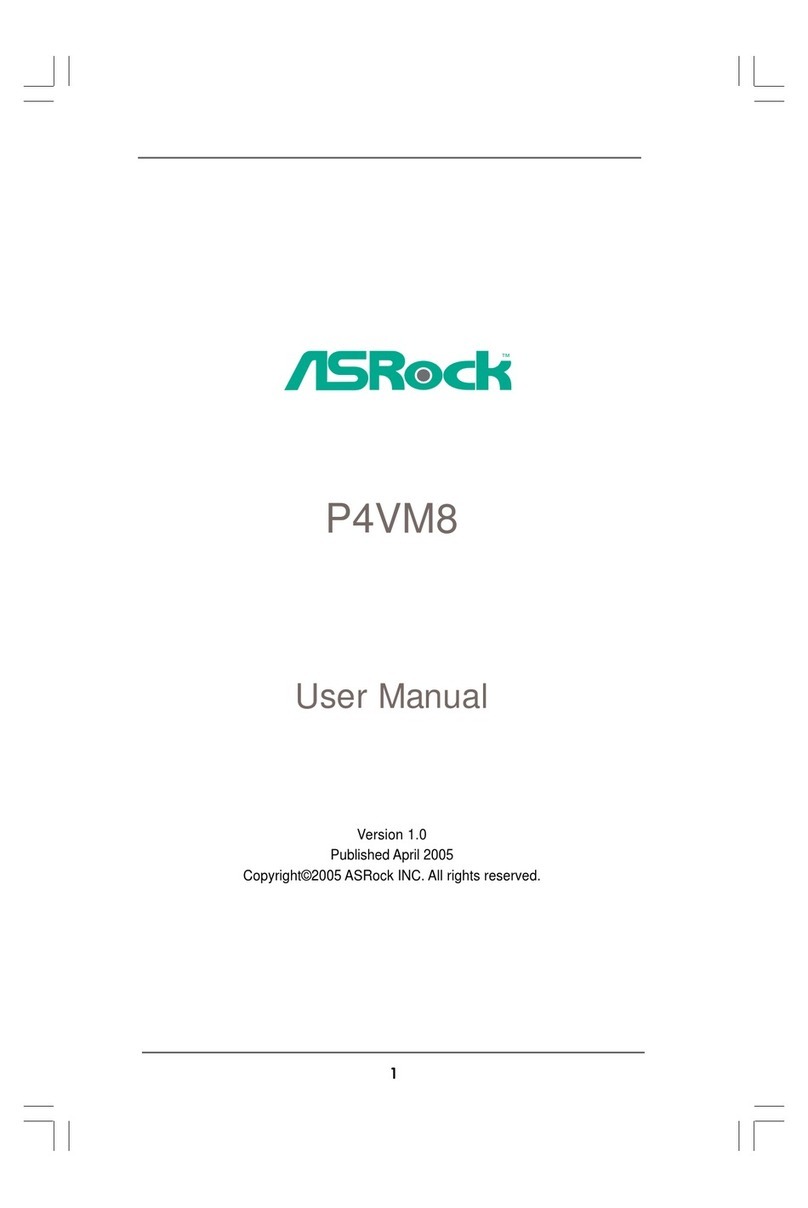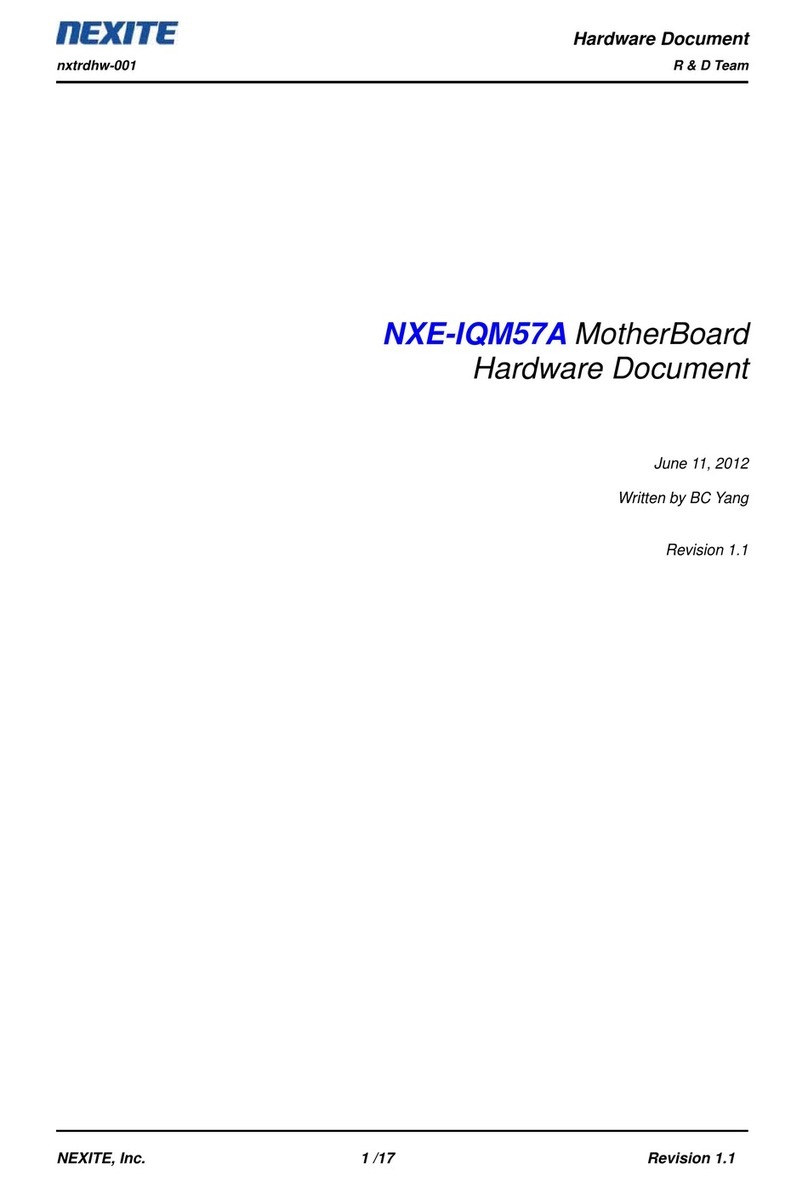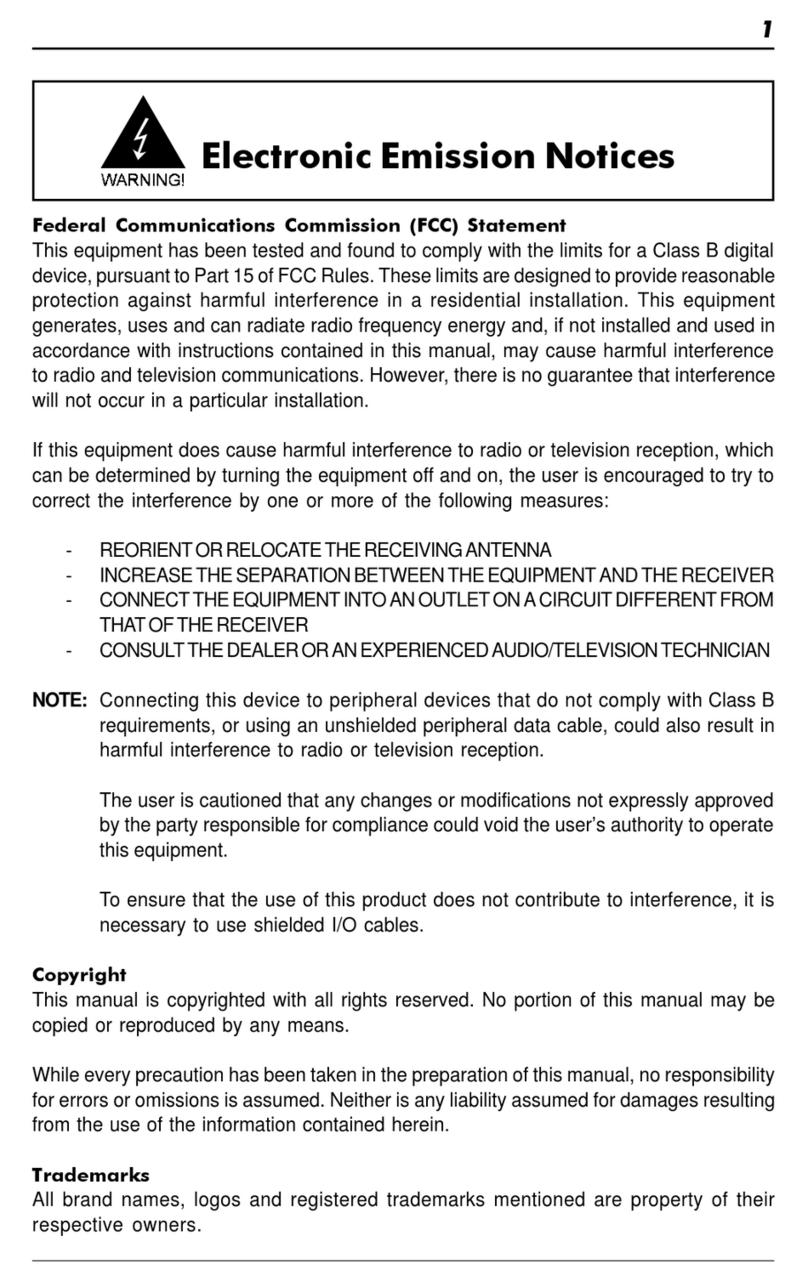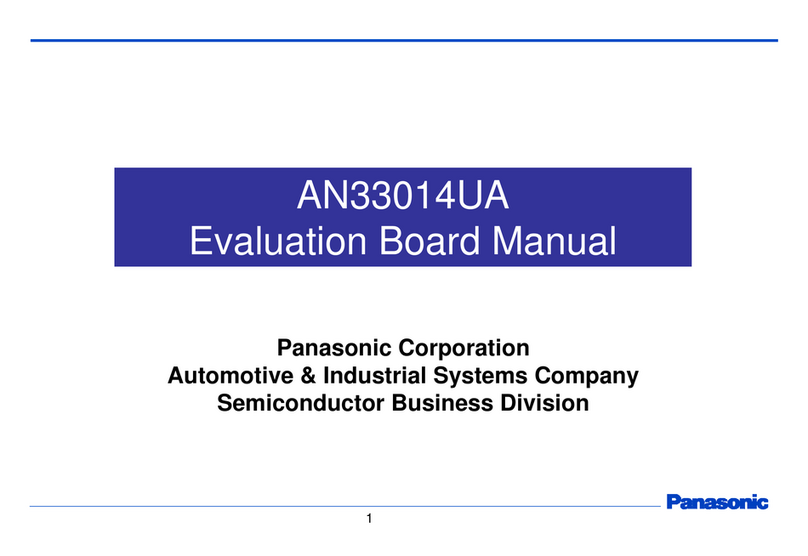AOpen DX6G Plus User manual


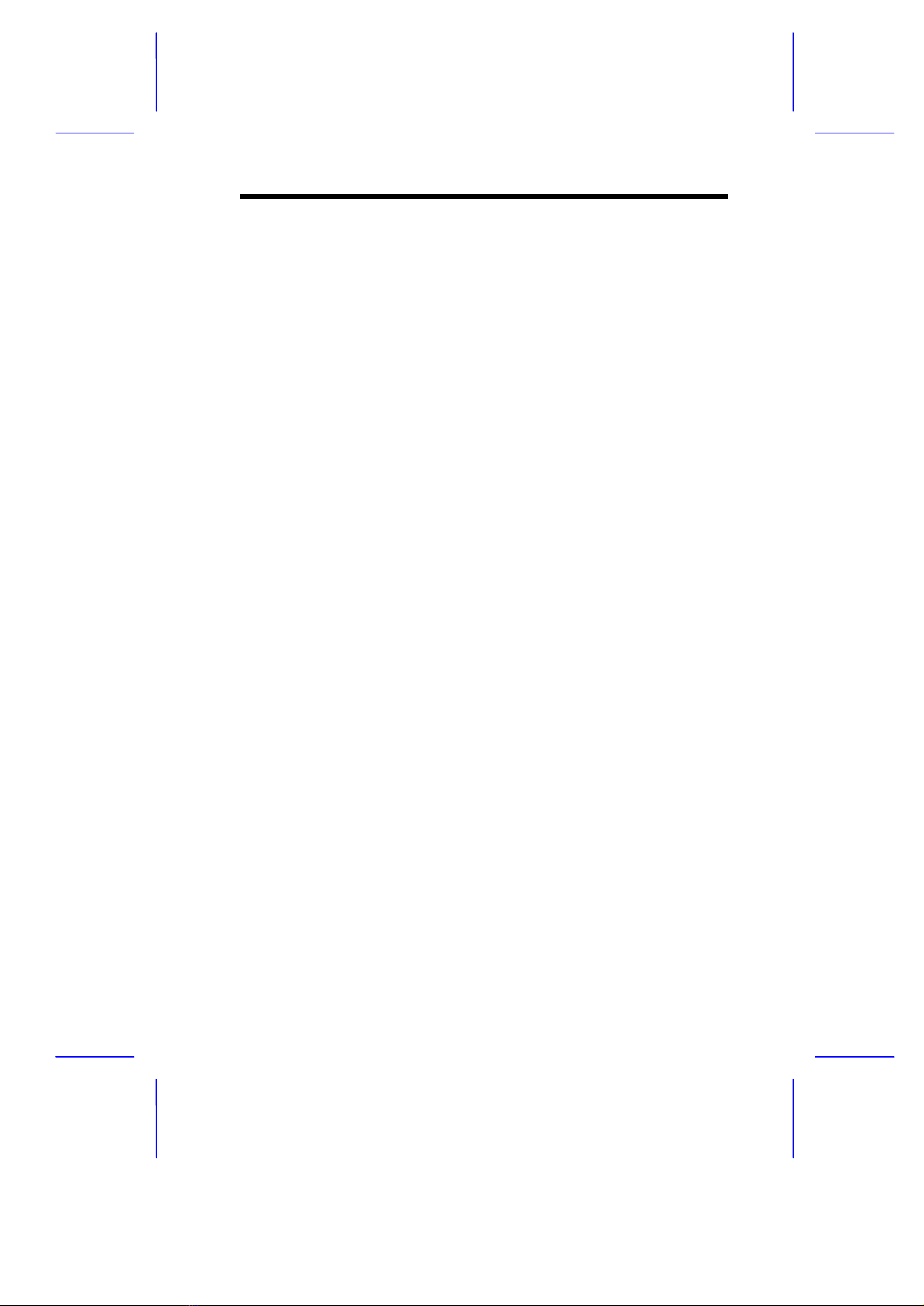


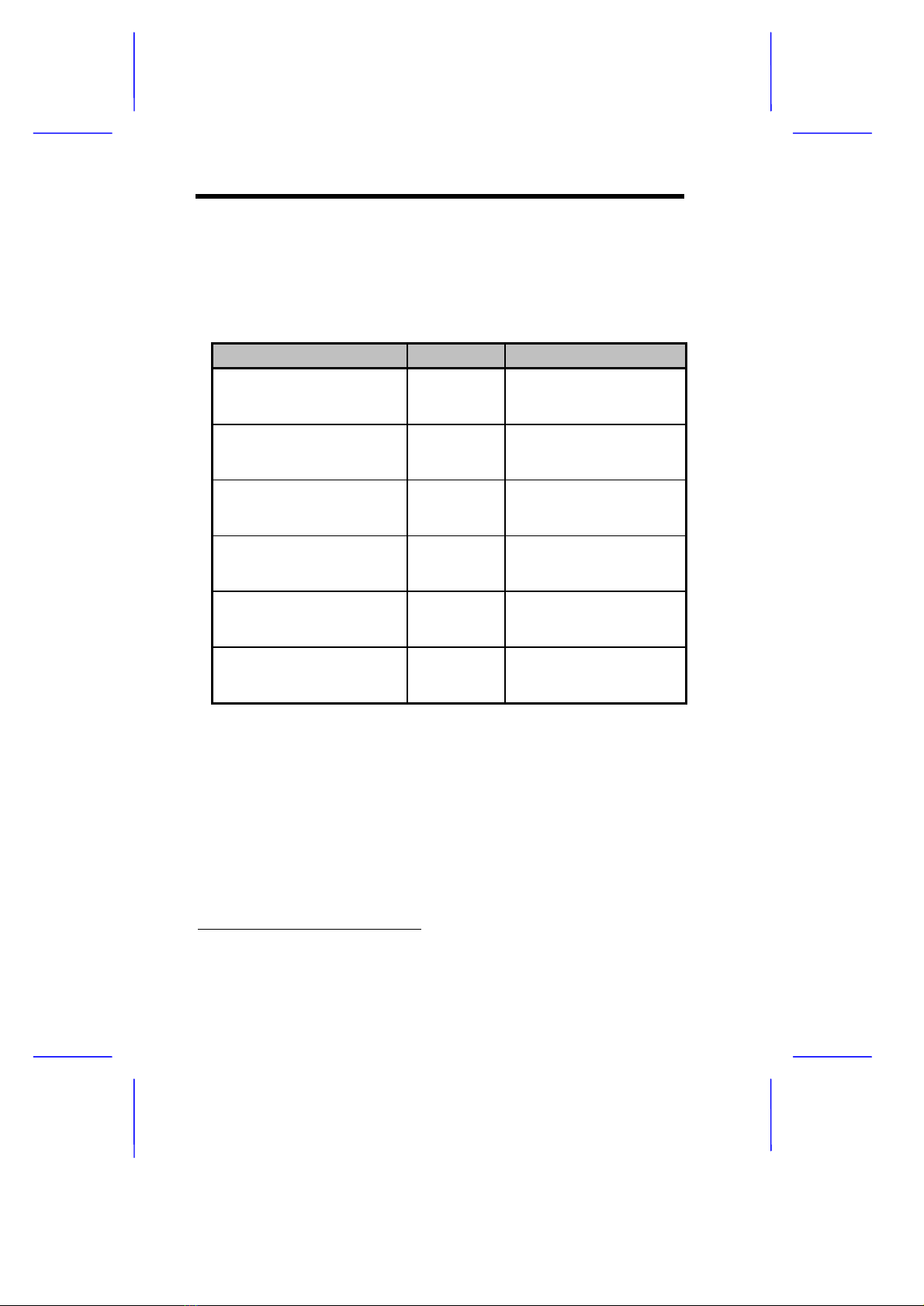
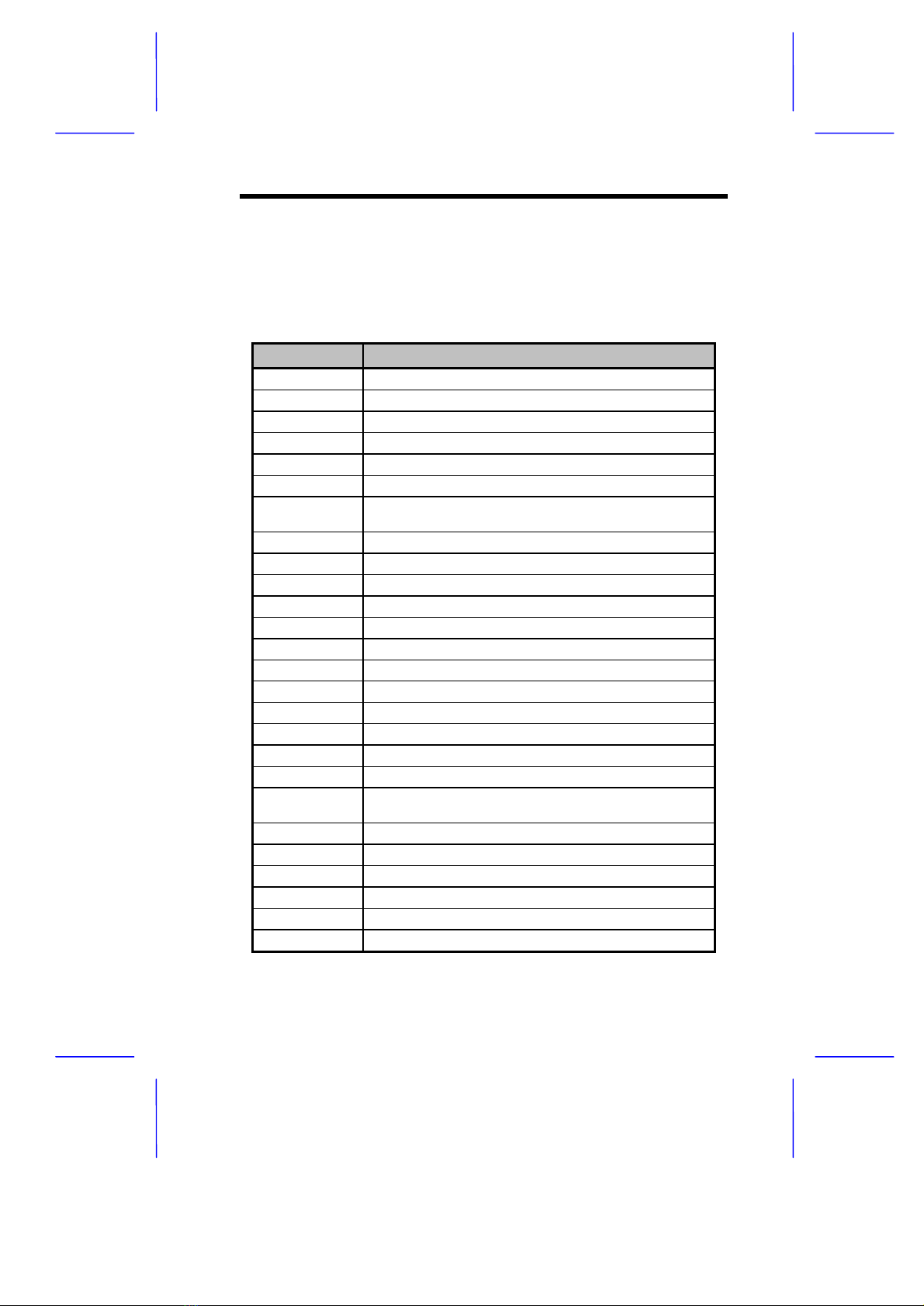
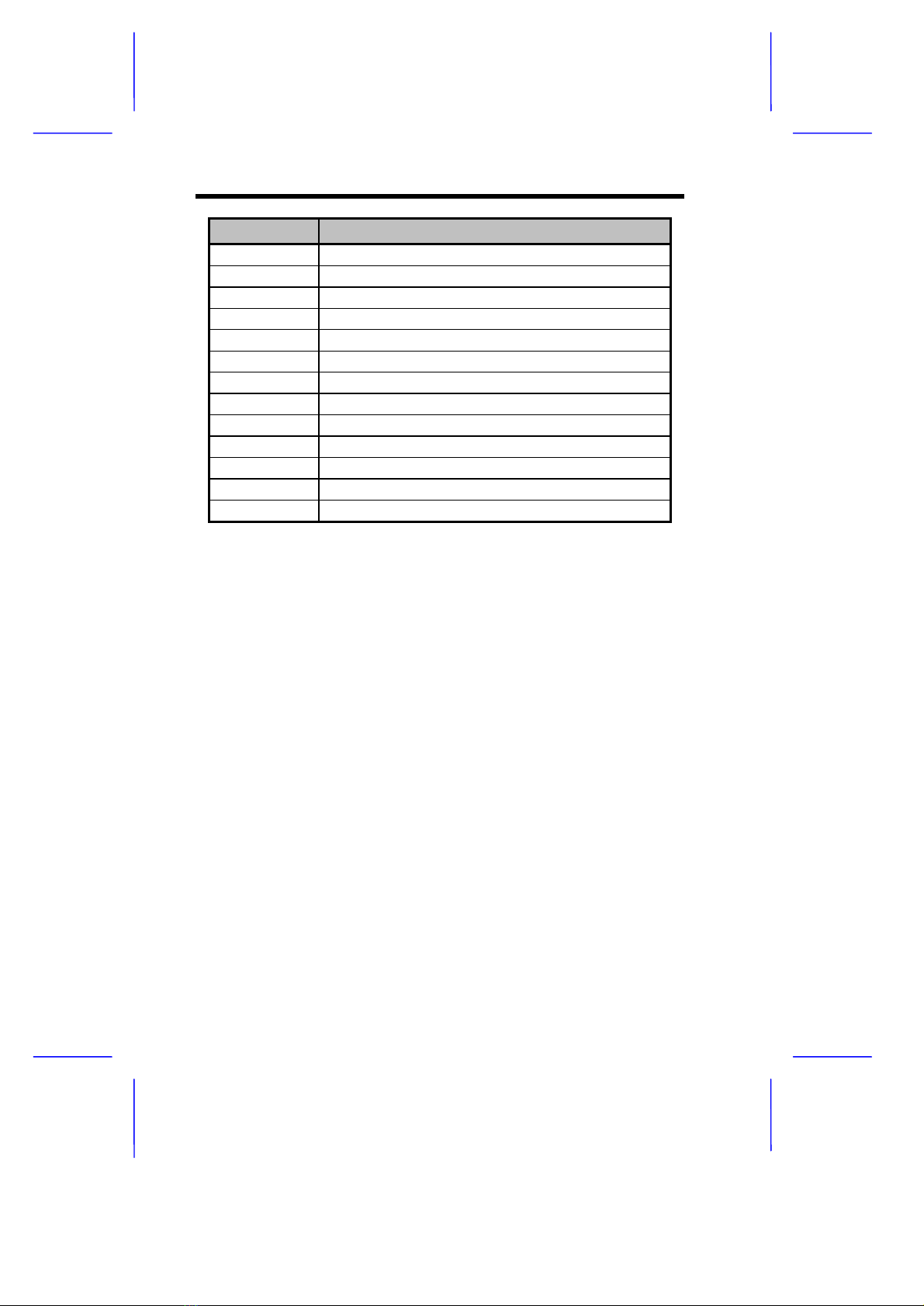
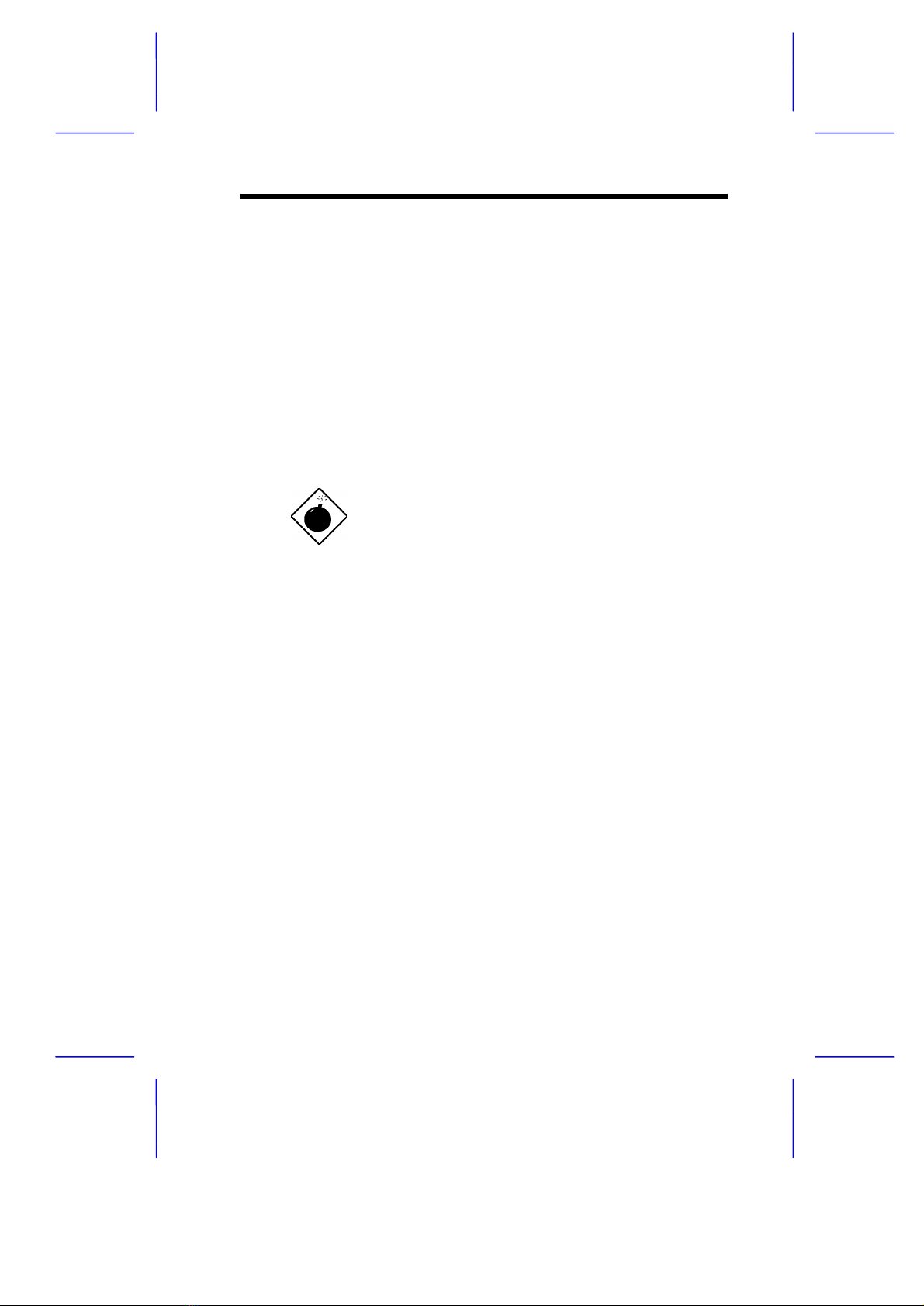
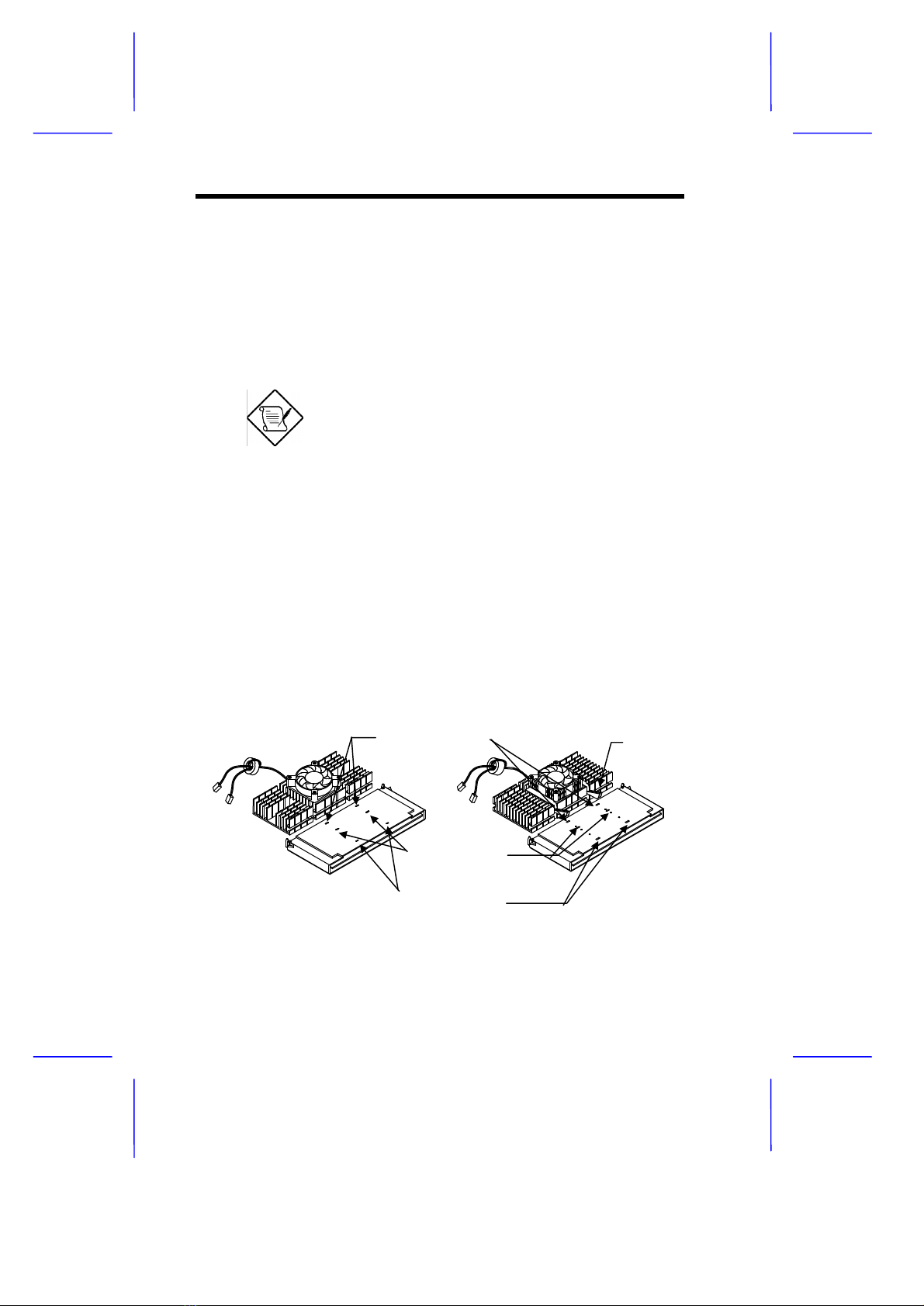


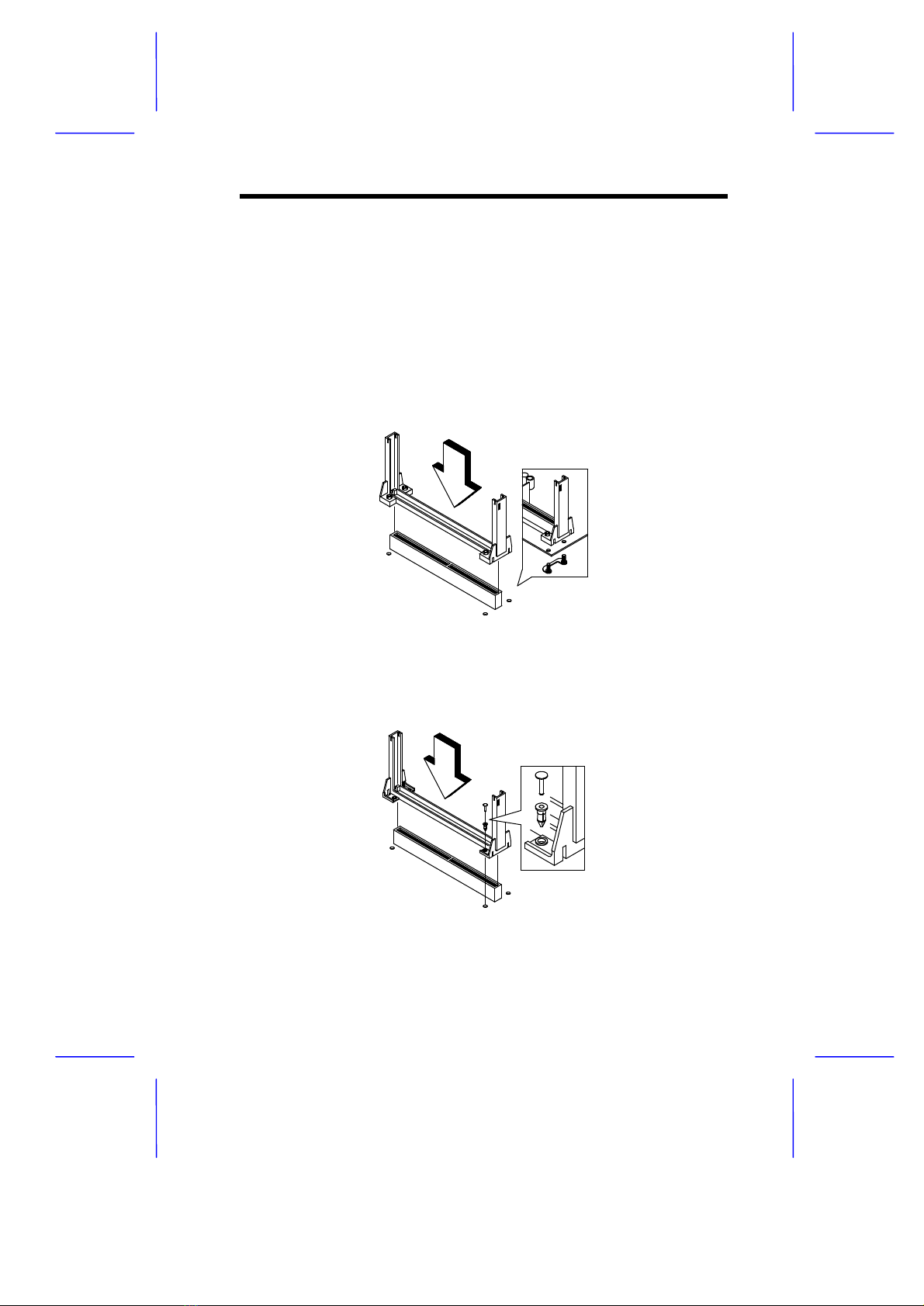
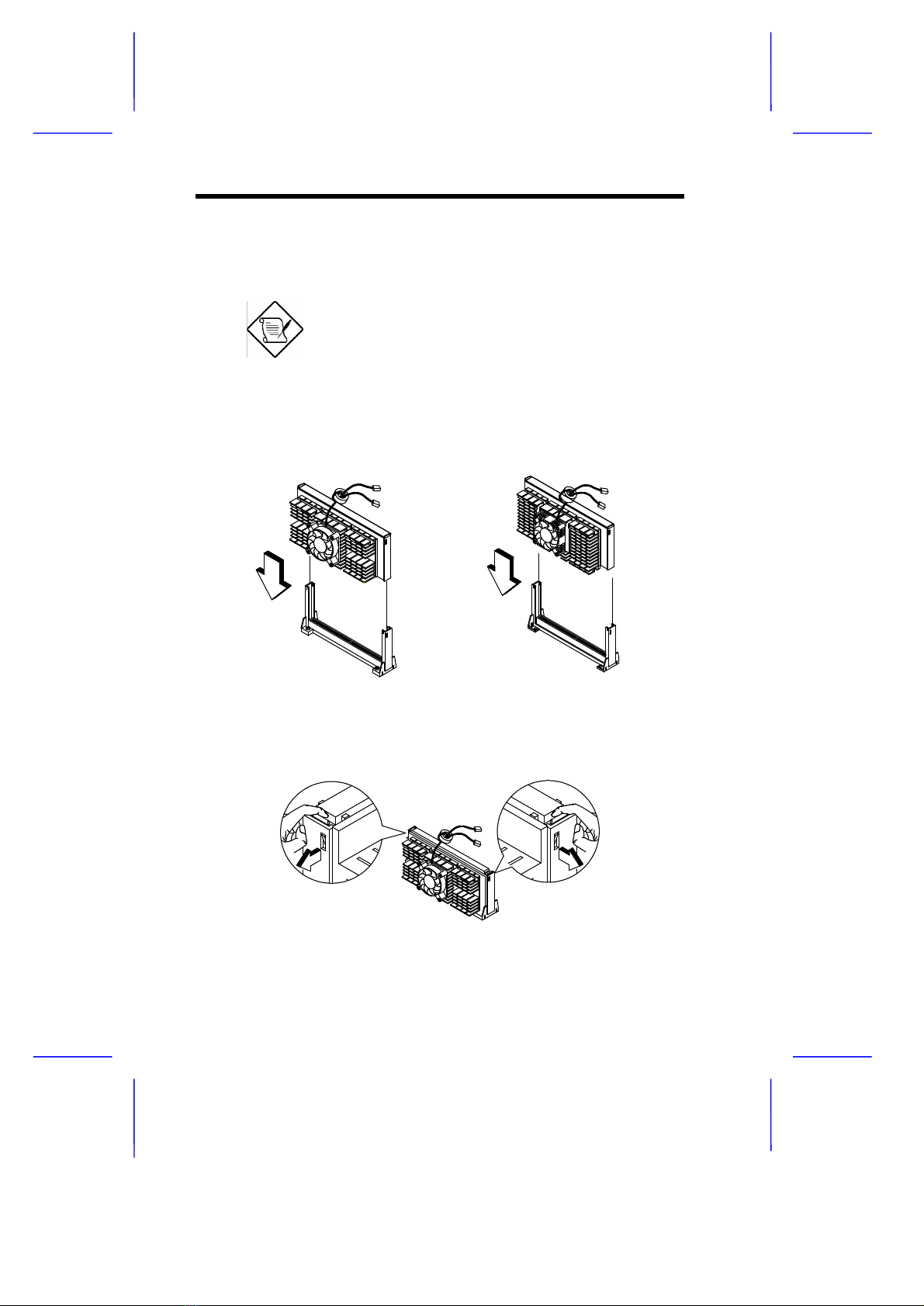
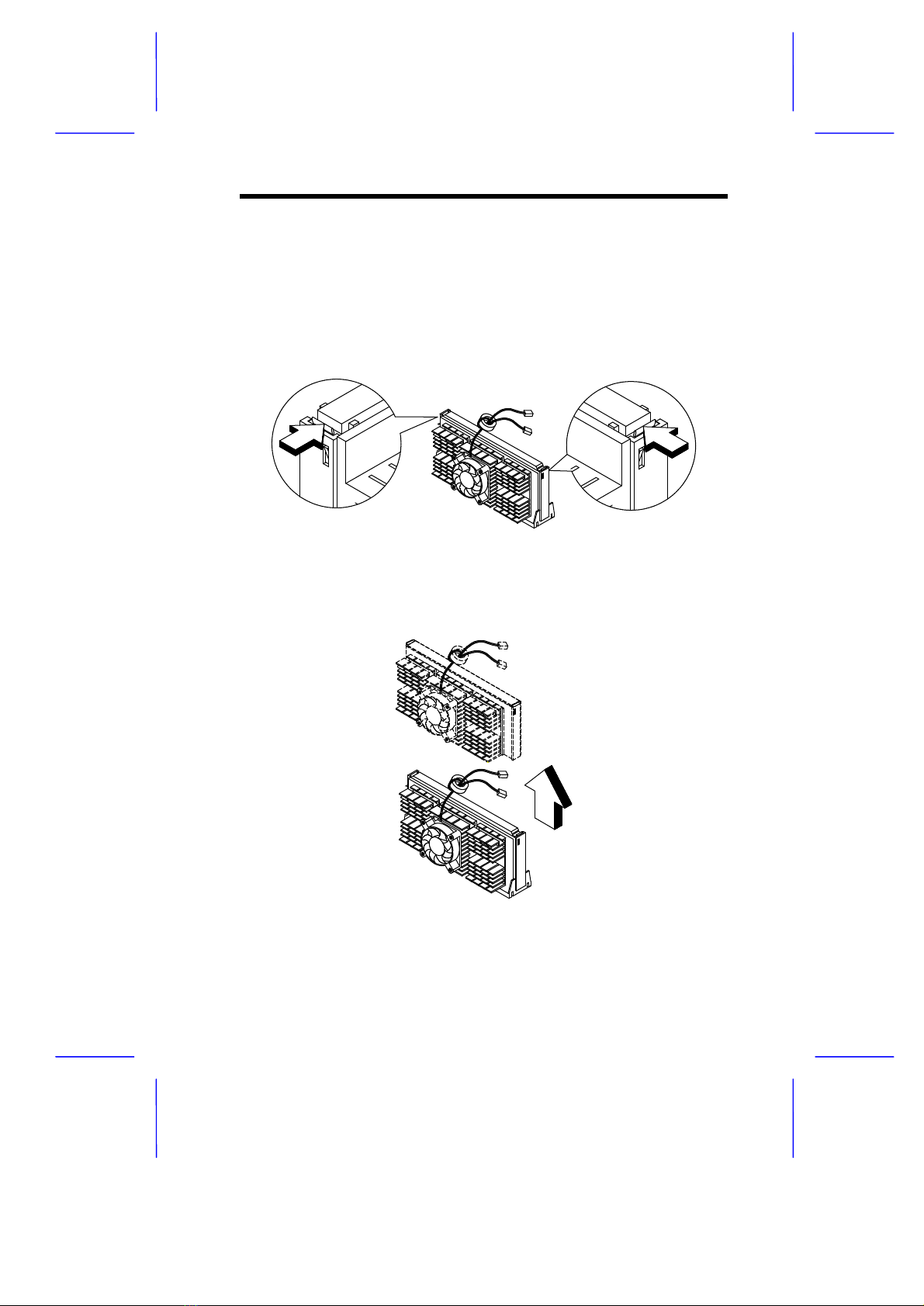
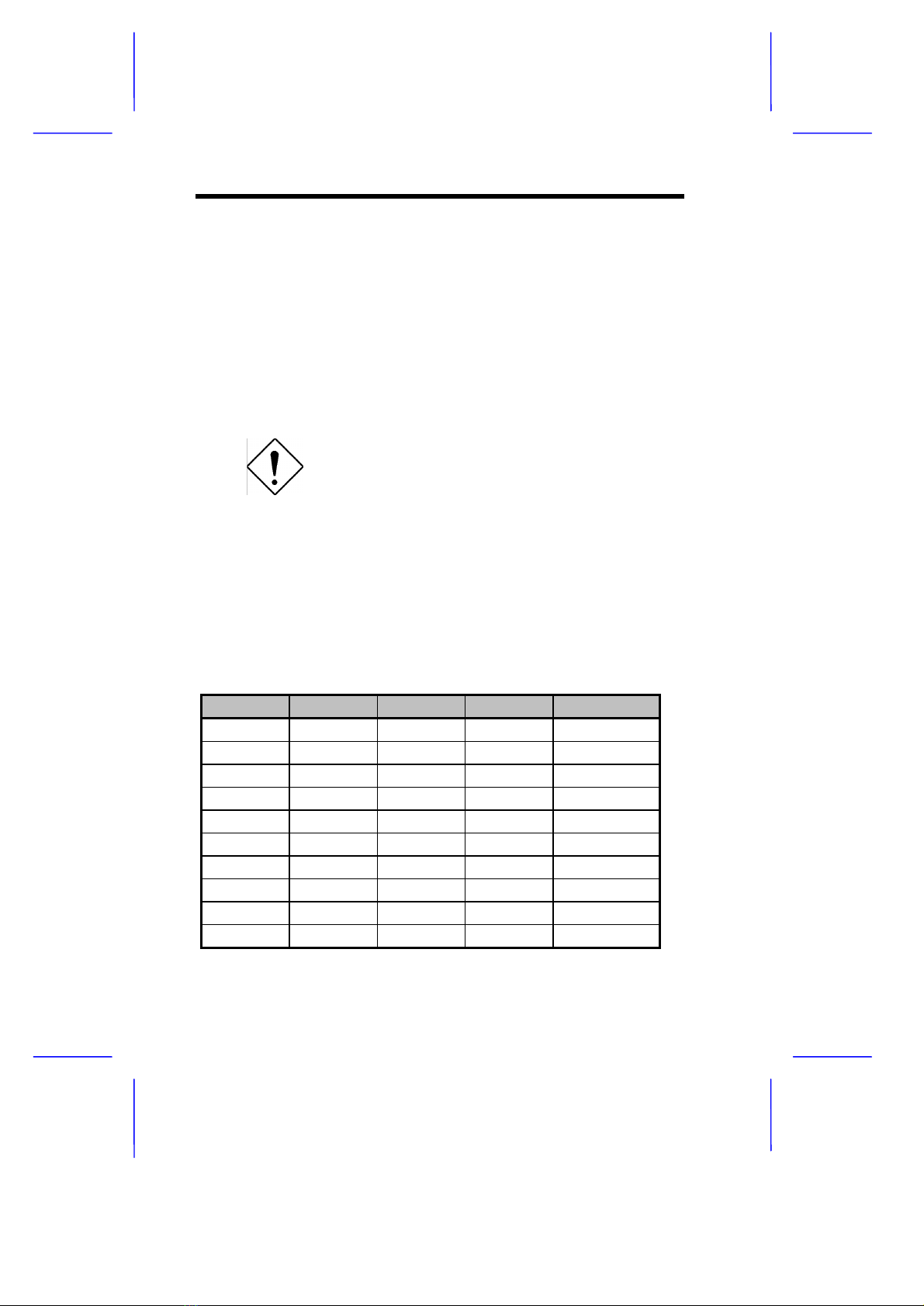




Table of contents
Other AOpen Motherboard manuals
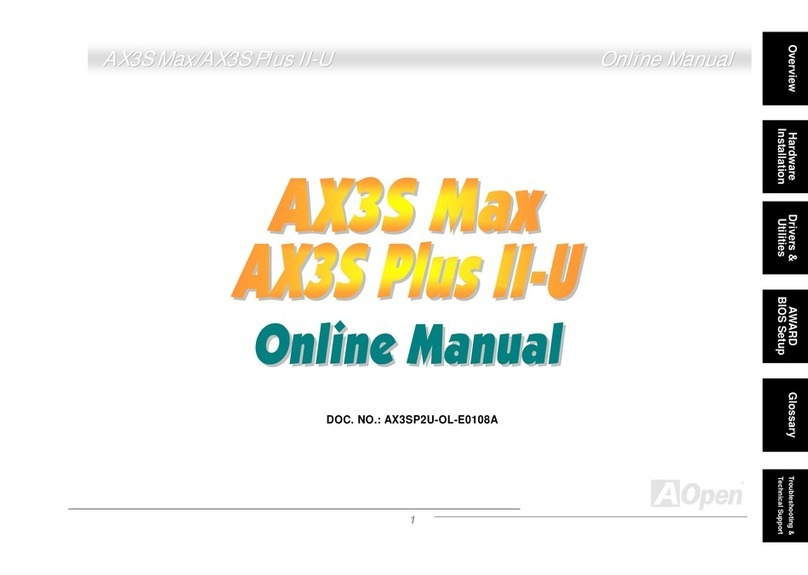
AOpen
AOpen AX3S Max User manual

AOpen
AOpen Fortress 1100 Datasheet

AOpen
AOpen AX45 PRO-533 Datasheet

AOpen
AOpen AK73 Series Setup guide
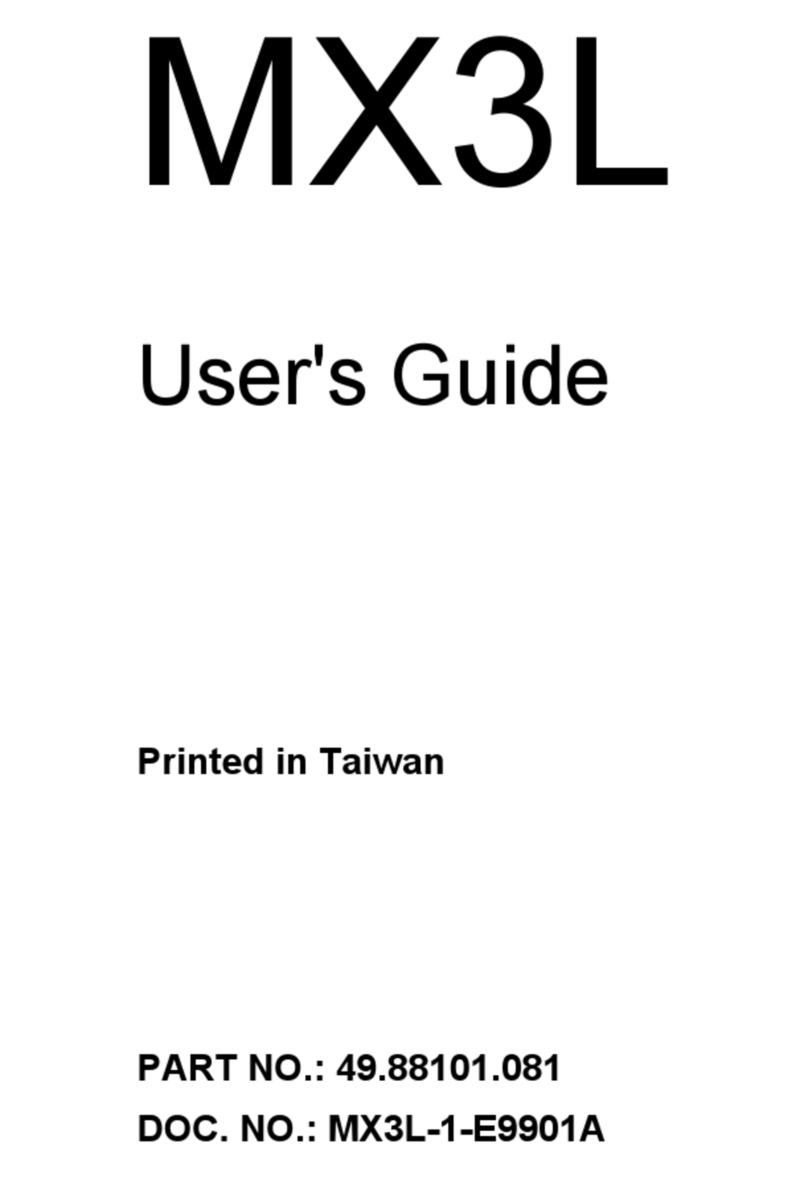
AOpen
AOpen MX3L User manual

AOpen
AOpen AK76D Datasheet
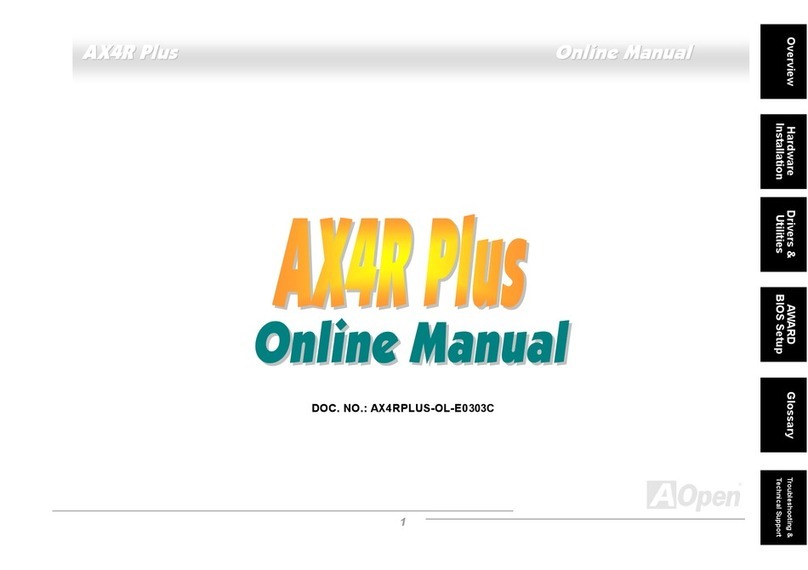
AOpen
AOpen AX4R Plus Setup guide
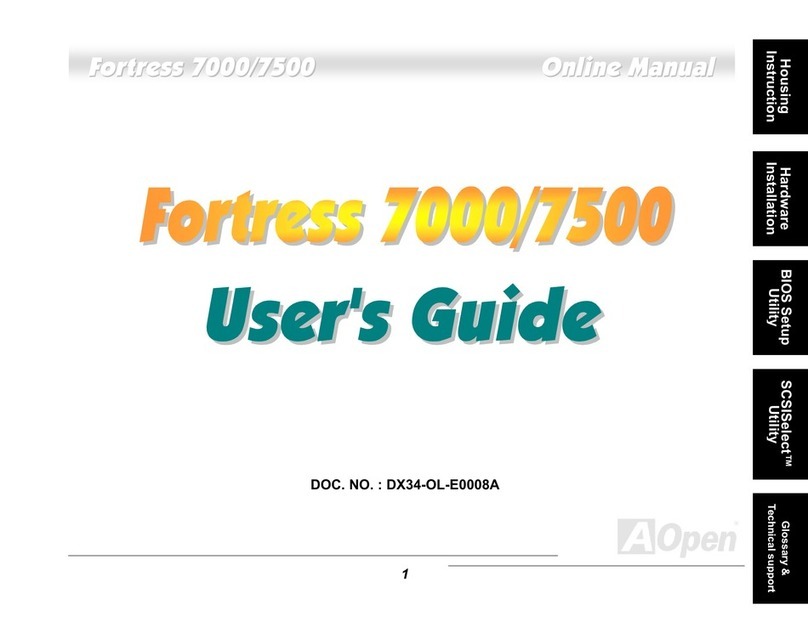
AOpen
AOpen Fortress 7000 User manual

AOpen
AOpen MK79G-N User manual

AOpen
AOpen AP5C User manual

AOpen
AOpen AX4SPE Max II Datasheet

AOpen
AOpen MX4GVR Setup guide
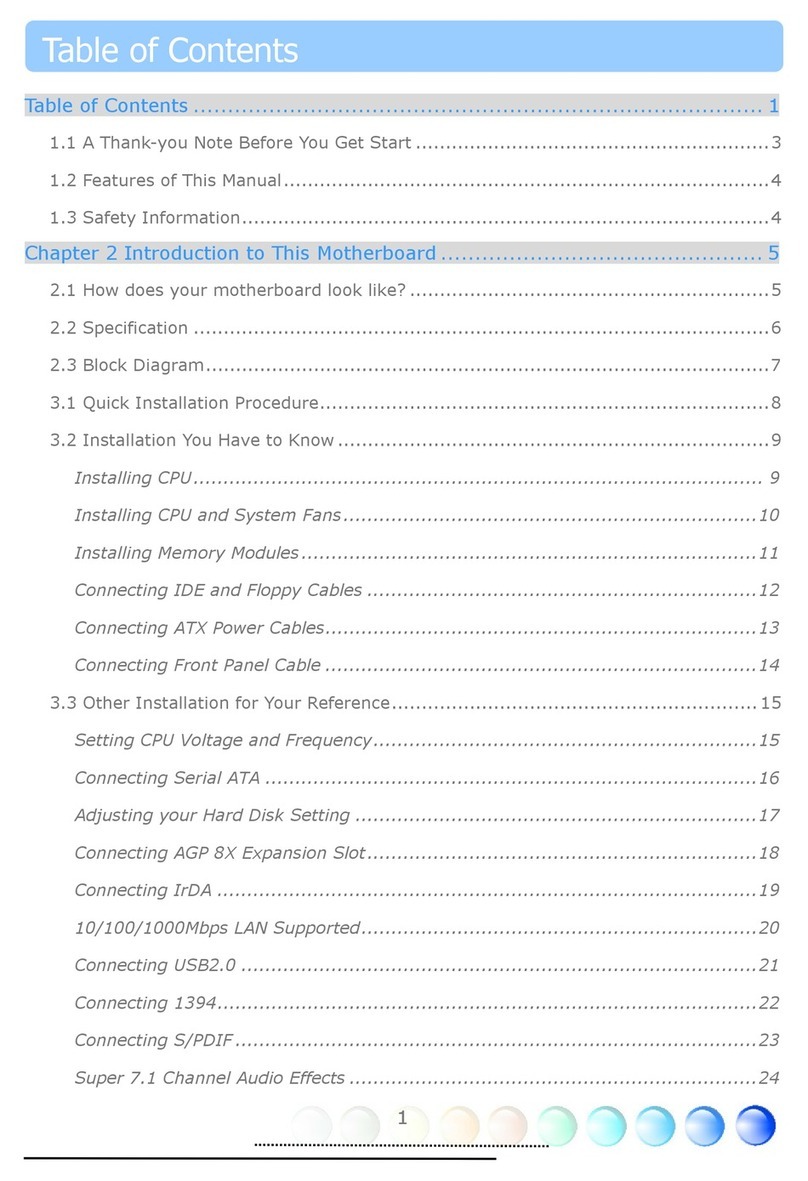
AOpen
AOpen vK8T800a-LF User manual
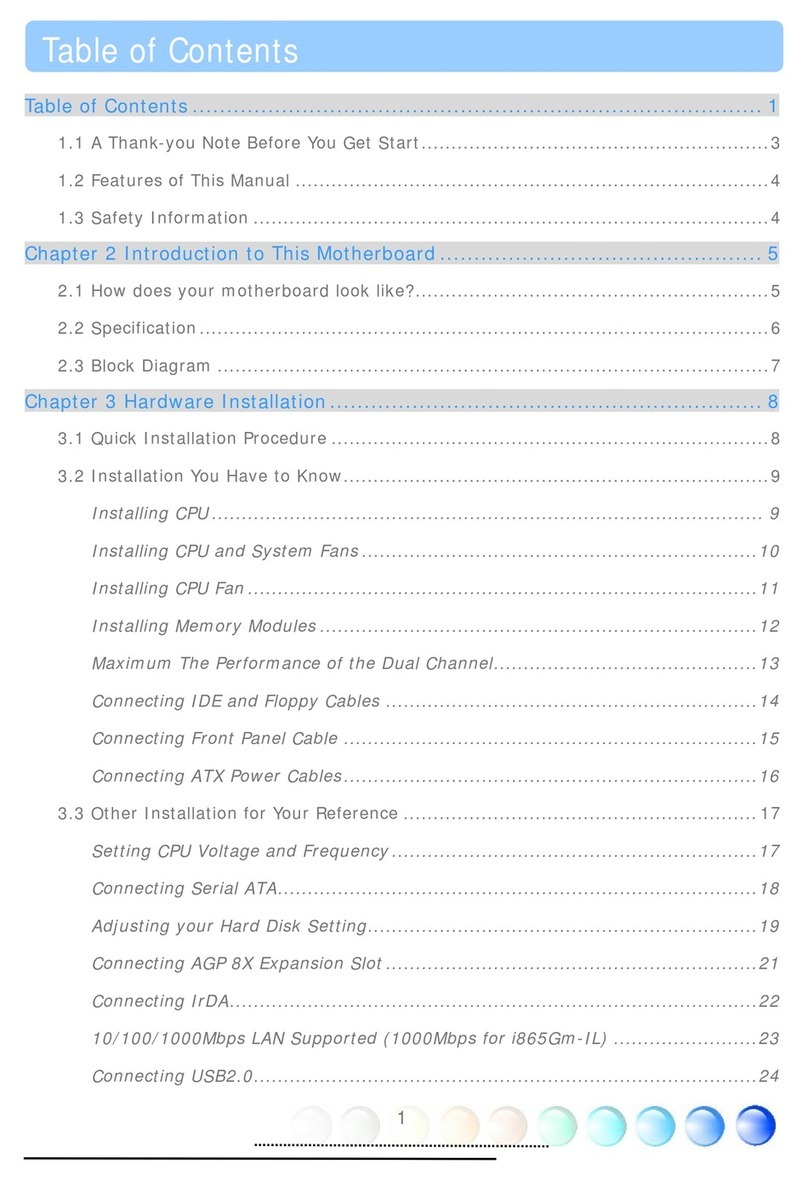
AOpen
AOpen i865Gm-I User manual
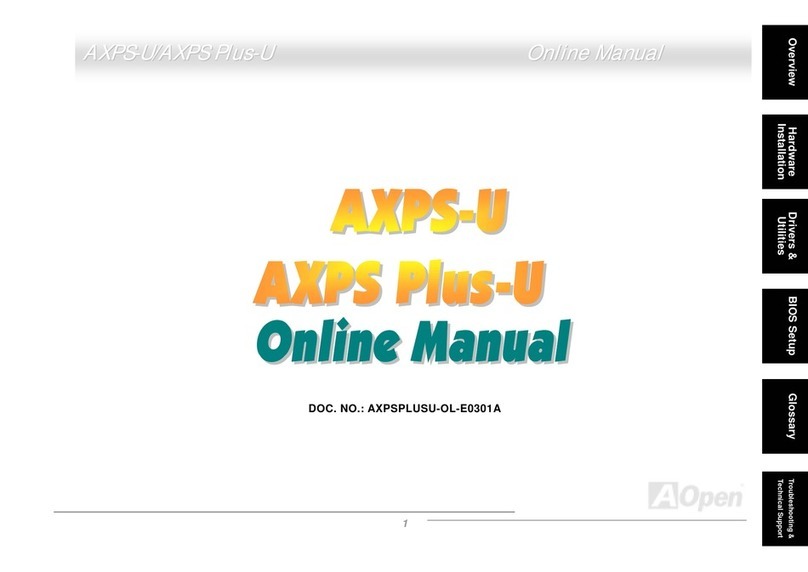
AOpen
AOpen AXPS-U User manual

AOpen
AOpen AX4B-533 Tube Setup guide

AOpen
AOpen AX4SG-U Setup guide

AOpen
AOpen AK77-600 Max User manual

AOpen
AOpen i915Ga-PLF User manual

AOpen
AOpen AX33 Setup guide
Popular Motherboard manuals by other brands
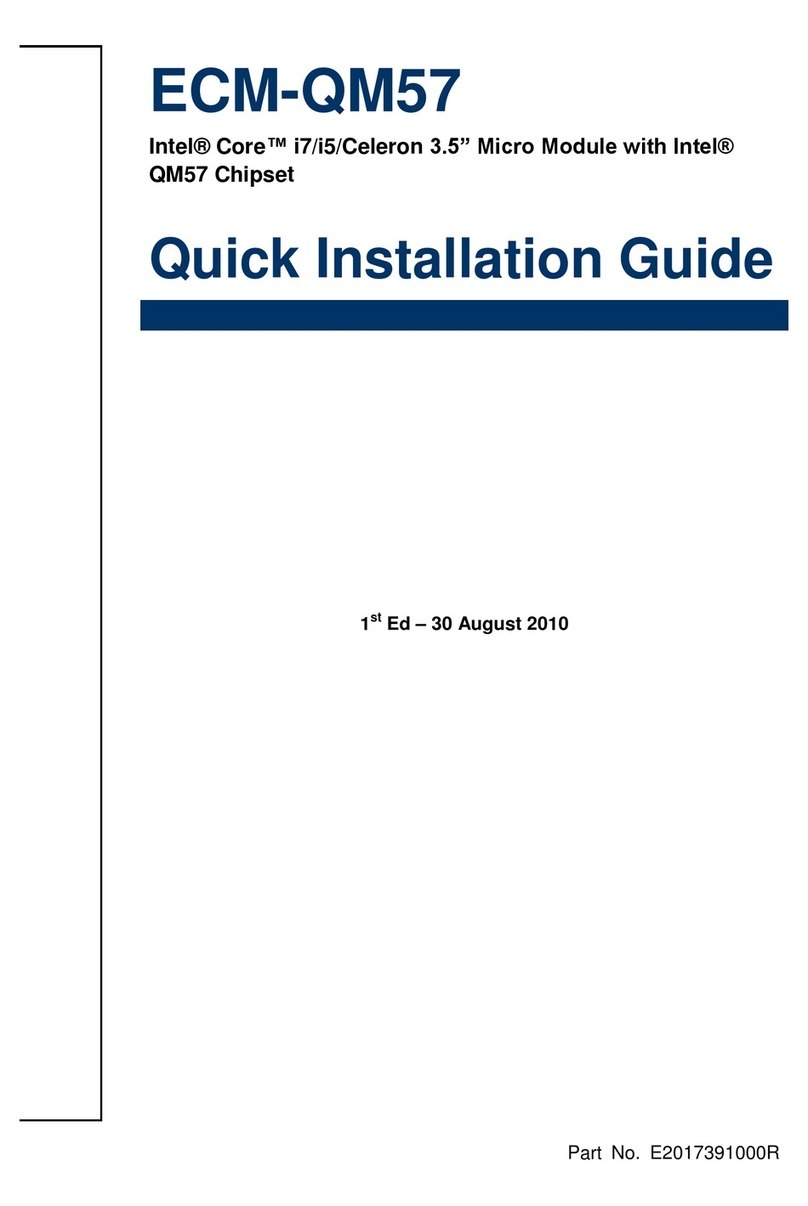
Avalue Technology
Avalue Technology ECM-QM57 Quick installation guide
Cypress Semiconductor
Cypress Semiconductor S6SAP412A Operation guide
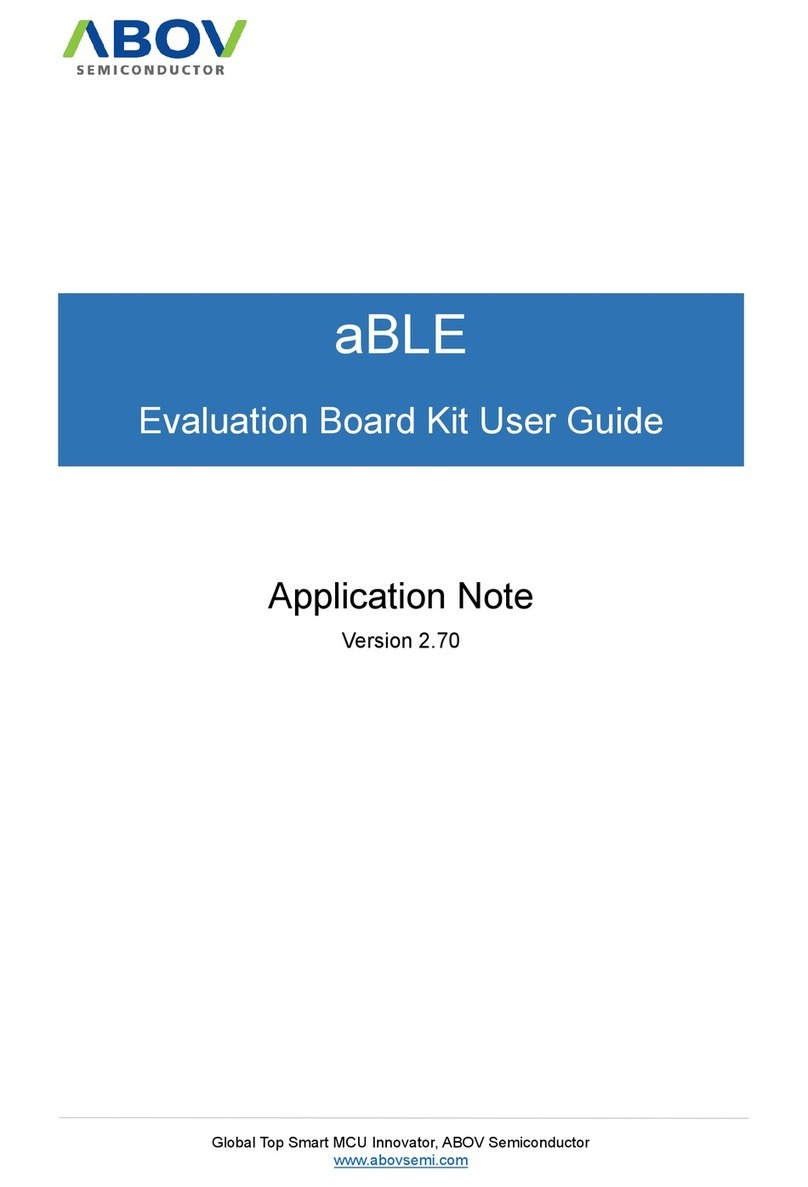
Abov
Abov aBLE user guide
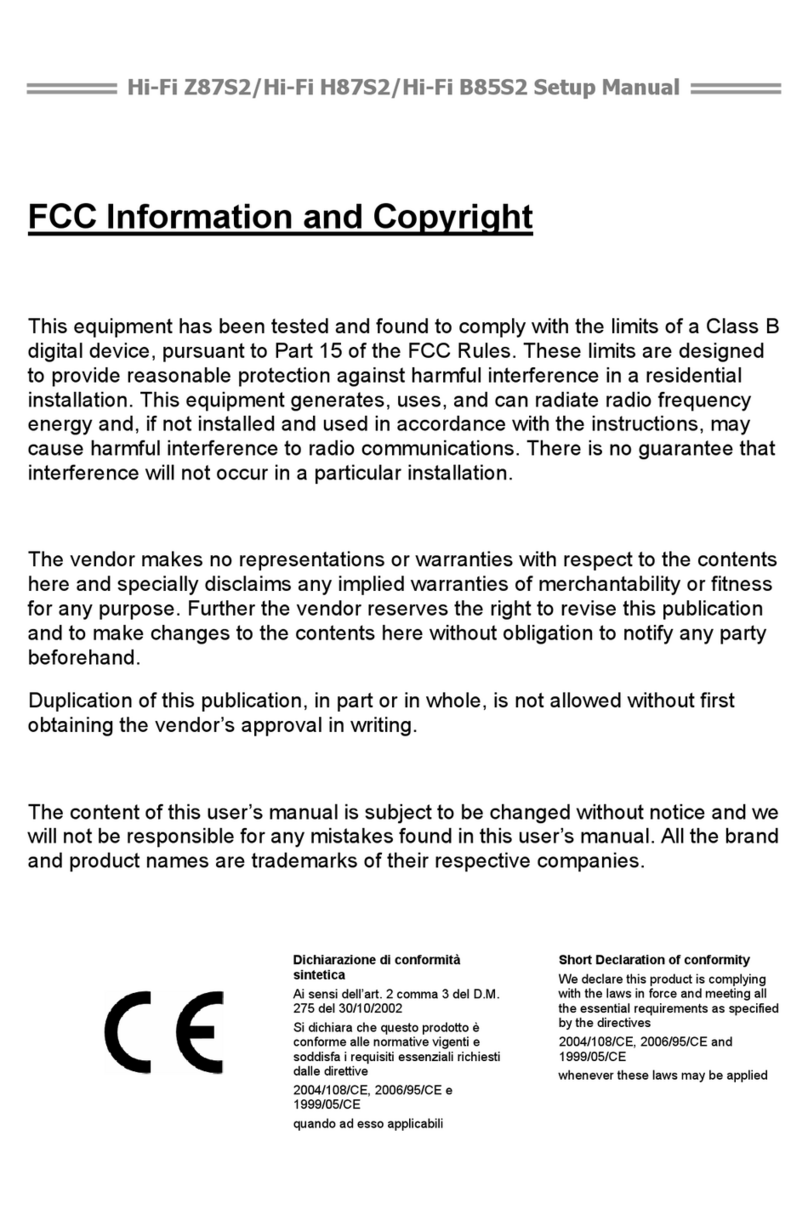
Biostar
Biostar Hi-Fi Z87S2 Setup manual

CHAINTECH
CHAINTECH 7NJS Ultra user guide

GIGA-BYTE TECHNOLOGY
GIGA-BYTE TECHNOLOGY GA-E3800N user manual