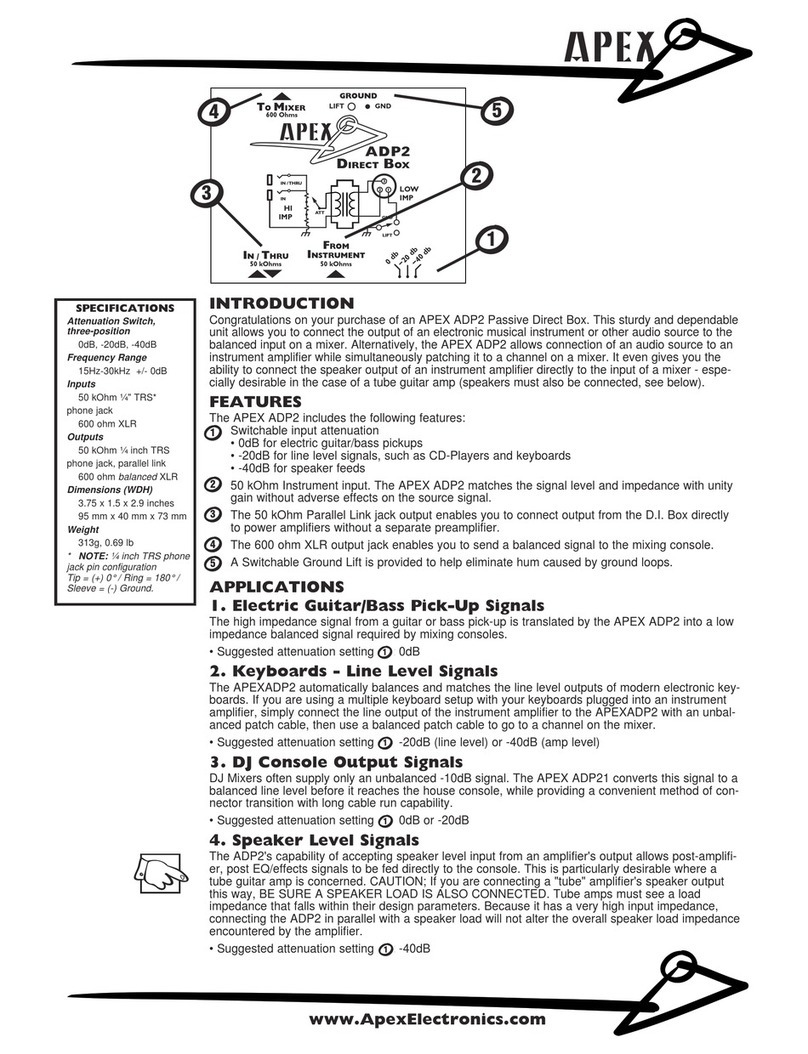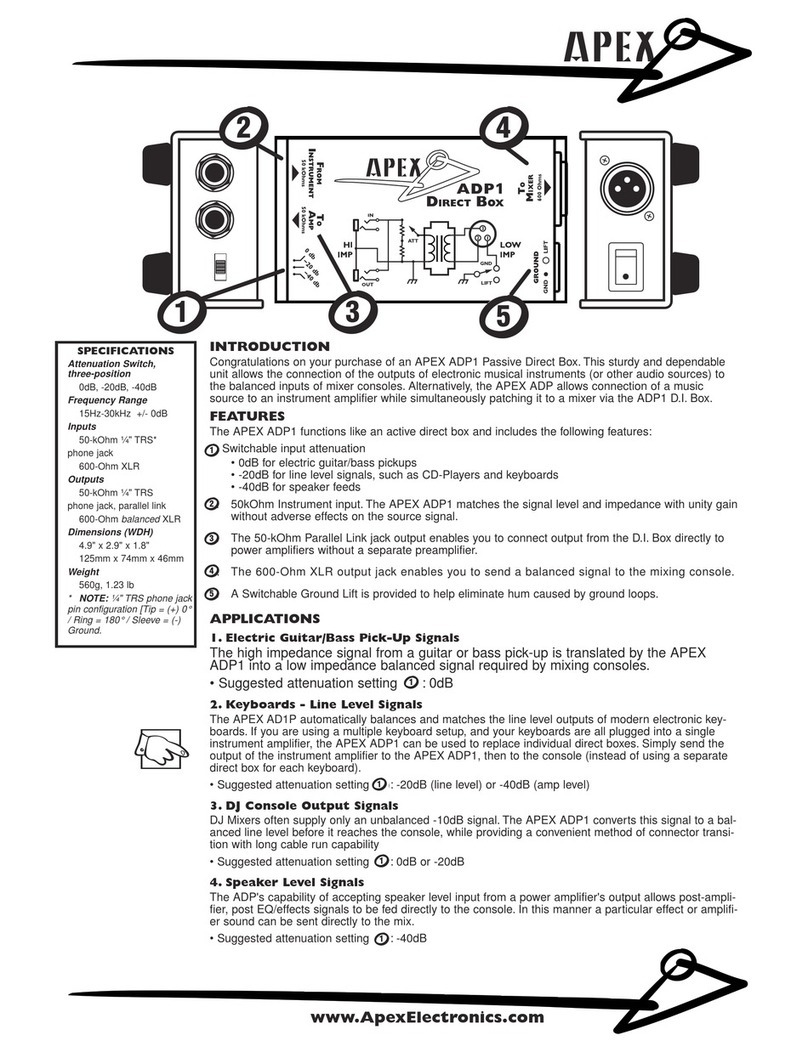Apex OutLook 140DX/180DX Switch User Guide
CONTENTS 5
GETTING HELP, SERVICE, AND INFORMATION
Getting help, service, and information
If you need help, service, technical assistance, or just
want more information about IBM products, you will
find a wide variety of sources available from IBM to
assist you.
With the original purchase of an IBM hardware product,
you have access to extensive support coverage. During
the IBM hardware product warranty period, you may
call the IBM Personal Computer HelpCenter (1-800-
772-2227 in the U.S.) for hardware product assistance
covered under the terms of the IBM Statement of
Limited Warranty.
The following services are available during the warranty
period:
• Problem Determination - Trained personnel are
available to assist you with determining if you have
a hardware problem and deciding what action is
necessary to fix the problem.
• IBM Hardware Repair - If the problem is determined
to be caused by IBM hardware under warranty,
trained service personnel are available to provide
the applicable level of service.
• Engineering Change Management - Occasionally,
there might be changes that are required after a
product has been sold. IBM or your reseller, if
authorized by IBM, will make Engineering Changes
(ECs) available that apply to your hardware.
Be sure to retain your proof of purchase to obtain
warranty service. Refer to the IBM hardware warranty
for a full explanation of IBM’s warranty terms.
Please have the following information ready when you
call:
• Machine type and model
• Serial numbers of your IBM hardware products
• Description of the problem
• Exact wording of any error messages
• Hardware and software configuration information
On the World Wide Web, the IBM Personal Computing
Web site has up-to-date information about IBM
Personal Computer products and support.
Some helpful addresses are:
Table 1. IBM Personal Computing Web sites
World Wide Web site URL Description
http://www.ibm.com
Main IBM home page
http://www.ibm.com/pc
IBM Personal Computing
http://www.ibm.com/pc/support
IBM Personal Computing Support
http://www.ibm.com/pc/us/accessories
Options by IBM (U.S.)
http://www.ibm.com/pc/us/netfinity
IBM Netfinity Servers (U.S.)
http://www.ibm.com/pc/techconnect
IBM TechConnect
You can select a country-specific Web site from these
pages.
If you select Profile from the support page, you can
create a customized support page that is specific to
your hardware, complete with Frequently Asked
Questions, Parts Information, Technical Hints and Tips,
and Downloadable Files. You will have the information
you need, all in one place. In addition, you can choose
to receive e-mail notifications whenever new informa-
tion becomes available about your registered products.
You can also access online support forums, which are
community sites monitored by IBM support staff.