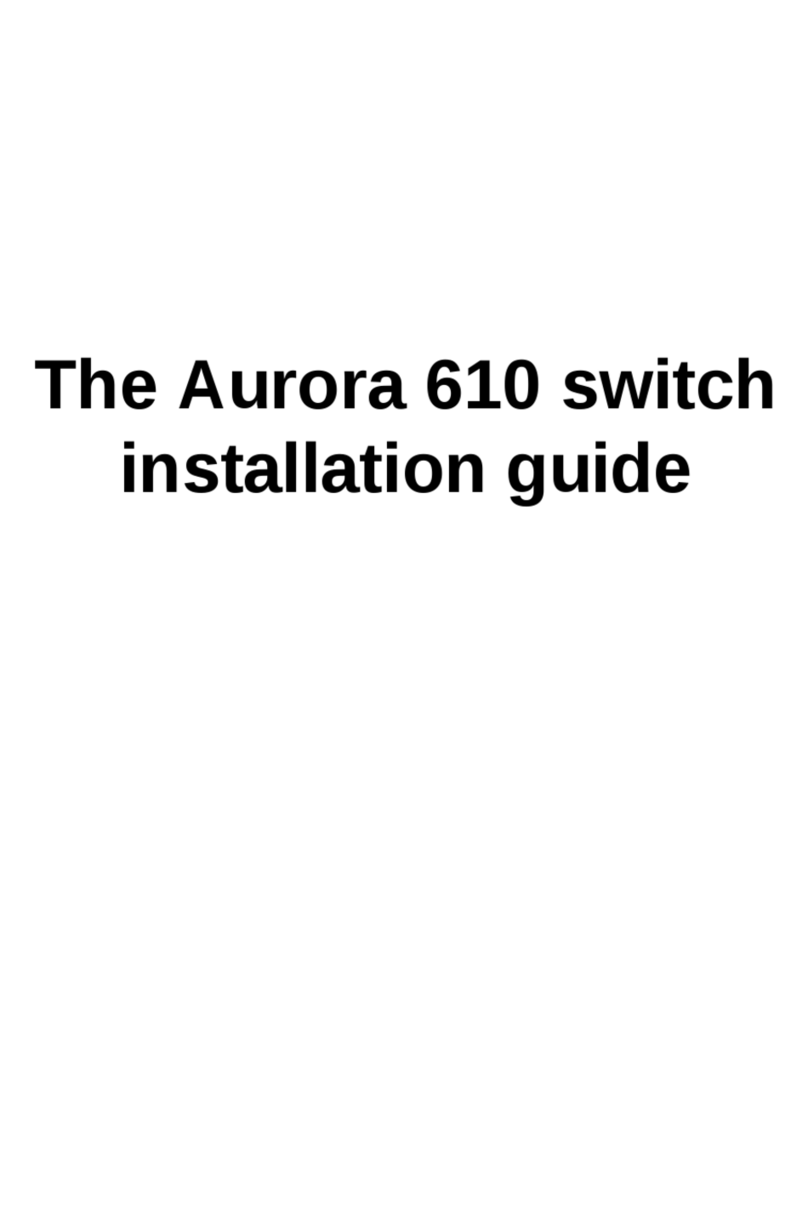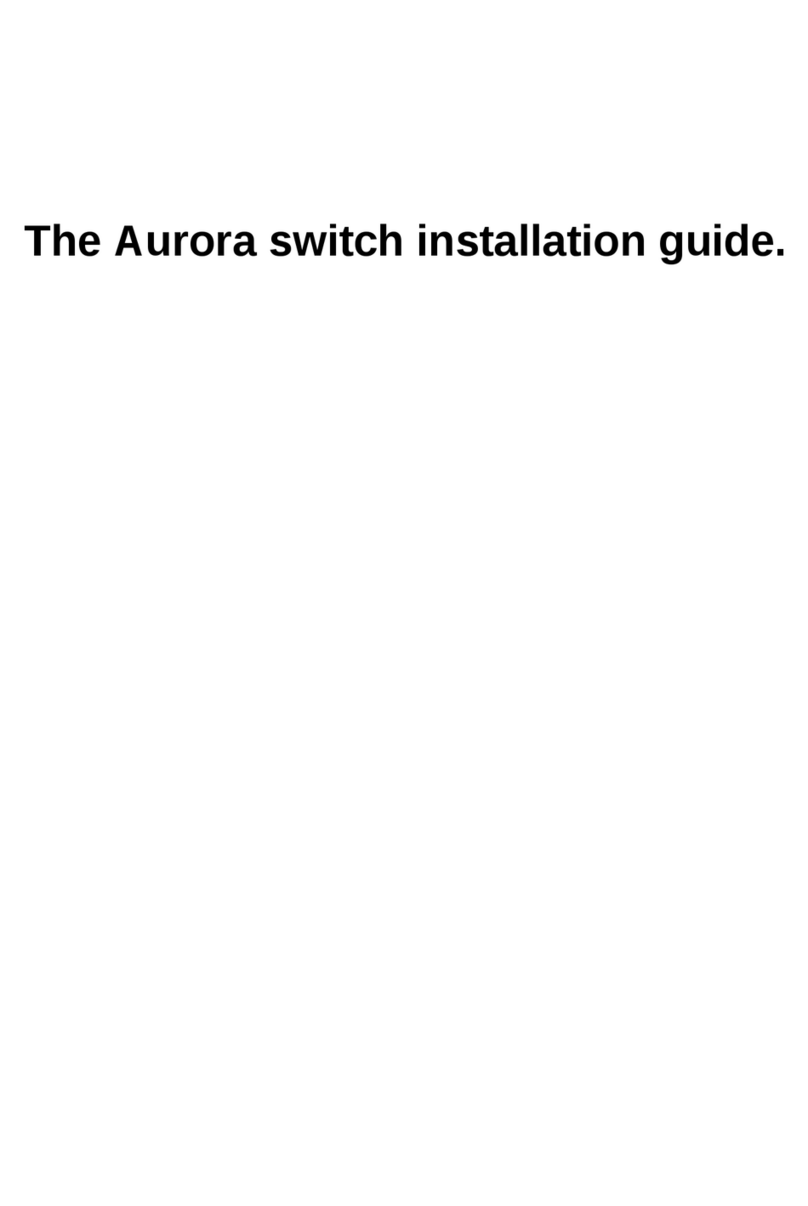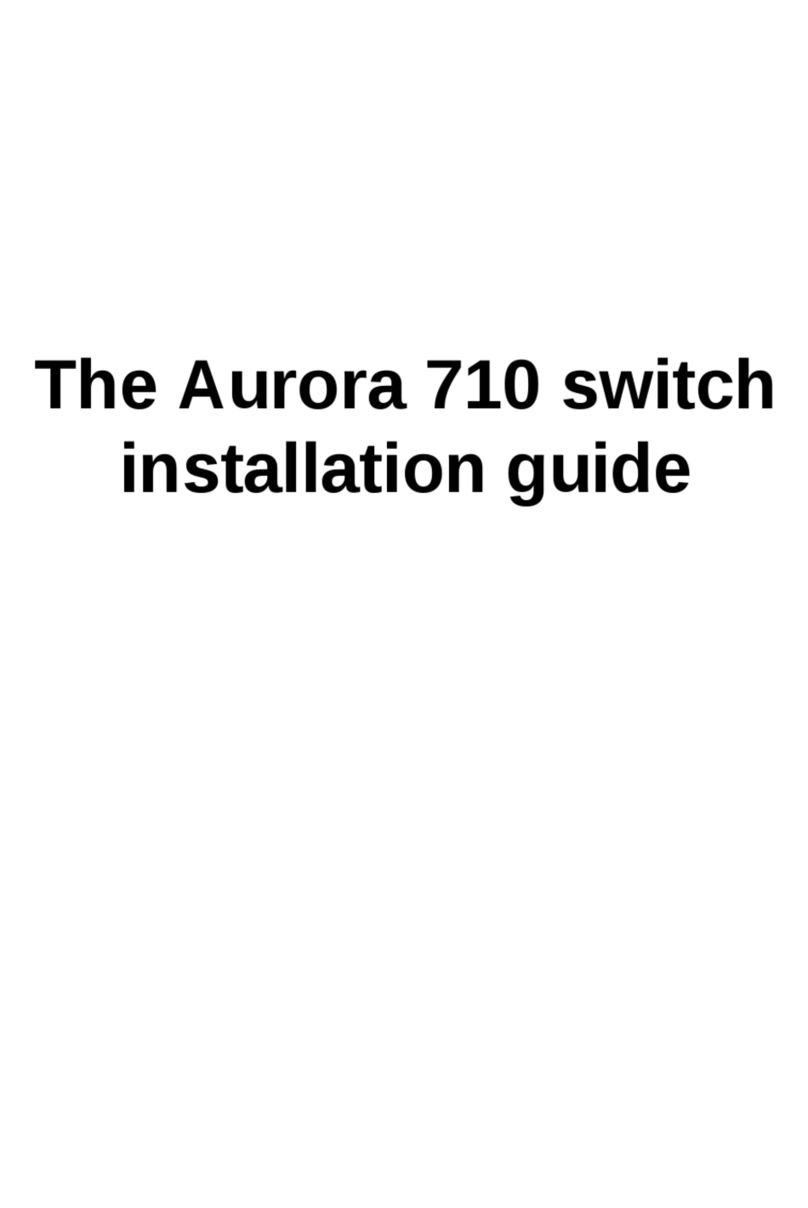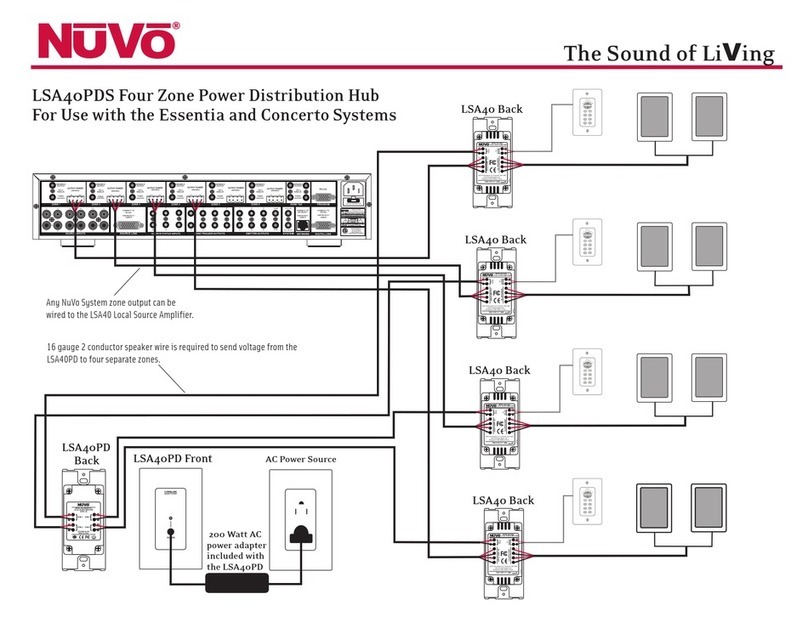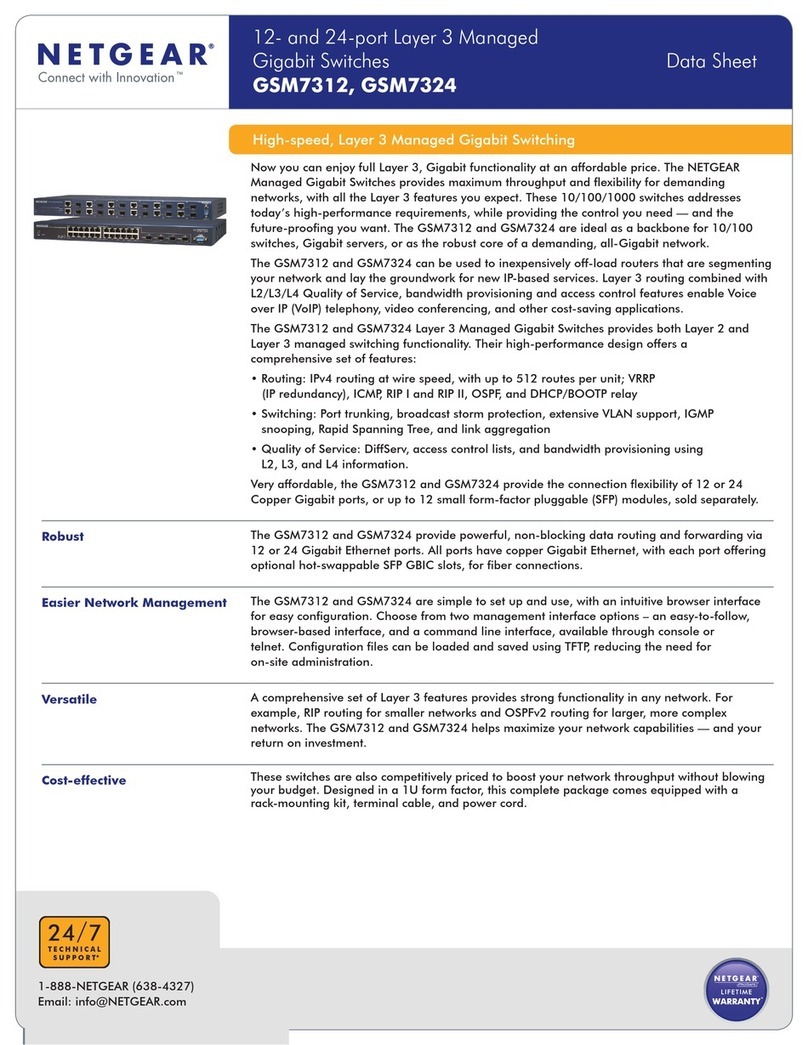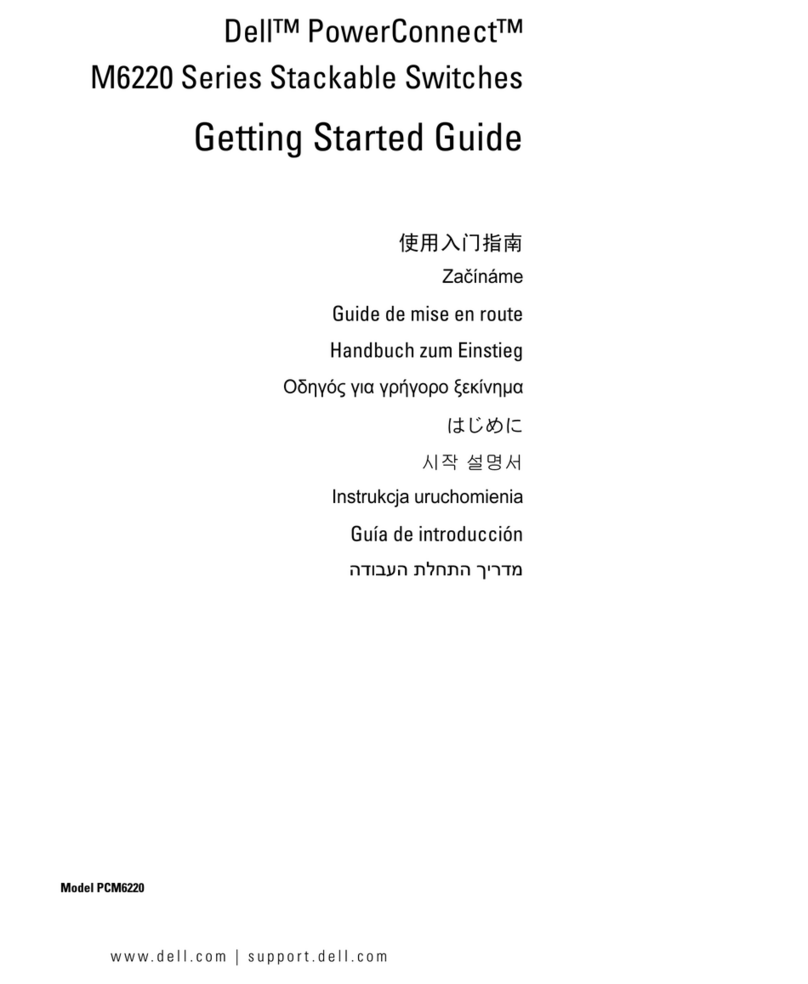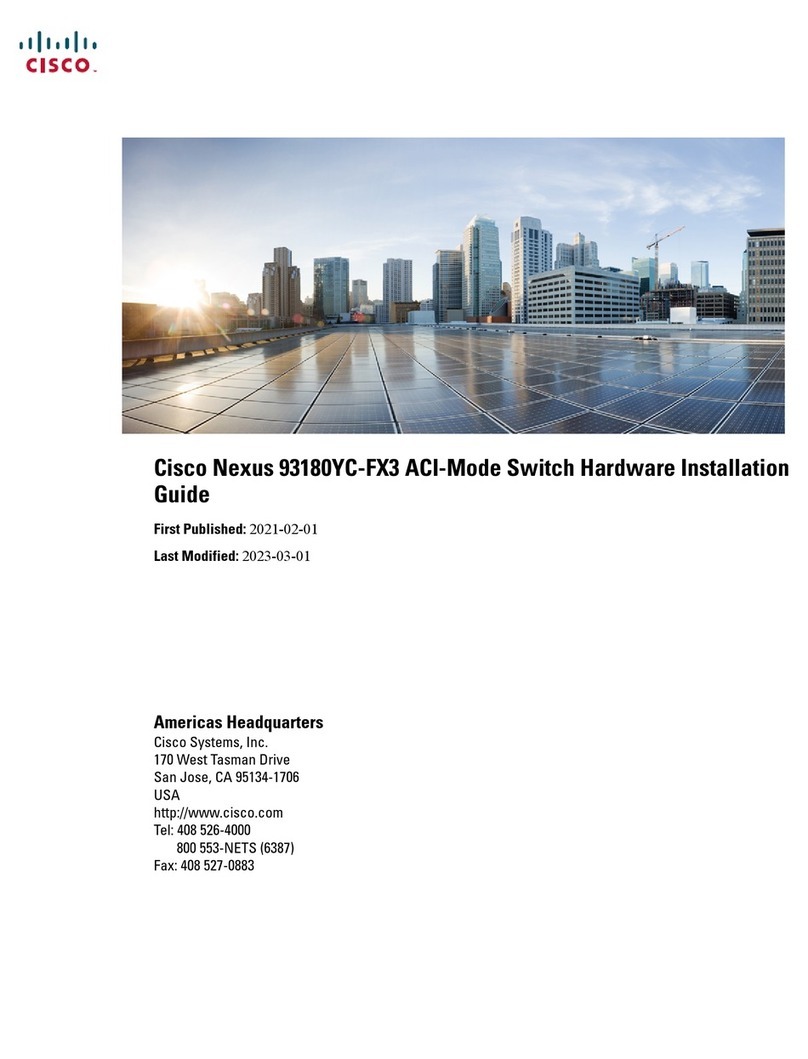Netberg Aurora 750 User manual

The Aurora 750 switch
installation guide

The Aurora 750 switch installation guide

iii
Table of Contents
1. Introduction ........................................................................................................................ 1
2. Hardware Installation .......................................................................................................... 2
2.1. Installation Guidelines .............................................................................................. 3
2.2. Installation into a Rack ............................................................................................ 4
2.3. Installing Transceivers and cables into the Switch Ports ............................................ 6
2.3.1. SFP+/SFP28 Port Connection (LC Type Connector) ....................................... 6
2.3.2. QSFP+/QSFP28 Port Connection .................................................................. 7
2.4. Fan Modules ........................................................................................................... 8
2.5. Power supply .......................................................................................................... 9
2.5.1. Replacing a PSU .......................................................................................... 9
2.6. Connect the Power Cable ...................................................................................... 10
2.7. Grounding the Switch ............................................................................................ 11
2.8. Rack-mount Safety Precautions ............................................................................. 12
2.9. Console port ......................................................................................................... 13
2.10. Verifying Switch Operation ................................................................................... 14
3. Netberg Aurora 750 switch ............................................................................................... 15
3.1. Specification .......................................................................................................... 17
3.2. Supported Cables and Transceivers ....................................................................... 19

iv
List of Figures
2.1. Front brackets installation ................................................................................................ 4
2.2. Rack installation .............................................................................................................. 5
2.3. Transceivers and cables .................................................................................................. 6
2.4. Power Supply .................................................................................................................. 9
3.1. Aurora 750 front view .................................................................................................... 15
3.2. Aurora 750 rear view ..................................................................................................... 16

v
List of Tables
2.1. Console cable pin definition ........................................................................................... 13
3.1. Front panel features ...................................................................................................... 15
3.2. Rear panel features ....................................................................................................... 16

1
Chapter 1. Introduction
This guide is to assist the reader with the most basic form of installation and cable connection to
our switches. As there is more than one switch in the Aurora series, the actual port placement
might slightly differ, however, the installation and connection logic are the same for all Netberg
switches.
Package Contents:
• One Netberg Aurora Switch
• Two AC power cords.
• One RS-232-to-RJ45 console cable.
• One mini-USB console cable.
• One pair of frontal rack-mount brackets.
• Eight Phillips-head frontal rack-mount bracket screws.
If any of the above mention items was not found inside the package contents of this
switch or are damaged in any way, contact your reseller immediately.

2
Chapter 2. Hardware Installation

Hardware Installation
3
2.1. Installation Guidelines
This section will discuss the hardware installation guidelines that administrators must follow in or-
der to properly and safely install this switch into the appropriate environment.

Hardware Installation
4
2.2. Installation into a Rack
The switch can be mounted in a standard 19"(1U) rack using the provided mounting brackets.
The following section will explain how to install the rack-mount brackets onto the switch and then
mount the switch into a standard 2U rack-mount unit.
1. Use the supplied screws to attach a mounting bracket to each side of the Switch.
2. Align the holes in the mounting bracket with the holes in the rack.
3. Insert and tighten screws through each of the mounting brackets.
Figure2.1.Front brackets installation
1234567891
01
11
21
31
41
51
61
71
81
92
02
52
62
72
82
93
03
13
2
2
12
22
32
4
Auror a 710
R
ESET
PS1
PS2
F
A
N
SYS
E1
/33 E2/34
Two individuals are recommended to install the switch. One individual should position
the switch in the rack, while the other secures it using the rack screws.
The switch can be installed directly on the rack without the use of the rail.
1. Align the built-in mounting ear to the rack holes.
2. Tighten the screws to secure the switch.

Hardware Installation
5
Figure2.2.Rack installation
1234567891
01
11
21
31
41
51
61
71
81
92
02
52
62
72
82
93
03
13
2
2
12
22
32
4
Aurora 7 1 0
R
ESET
PS1
PS2
F
A
N
SYS
E1/33 E2/34
Illustrations are for reference purposes only. Actual switch and cabinet posts may dif-
fer.

Hardware Installation
6
2.3. Installing Transceivers and cables into
the Switch Ports
Figure2.3.Transceivers and cables
27
28
29
30
31
32
2.3.1. SFP+/SFP28 Port Connection (LC Type Connec-
tor)
The Small Form-Factor Pluggable Plus (SFP+) port is the second generation of the SFP intercon-
nect system designed for 10Gb/s data rate. The SFP+ ports support 10-gigabit IEEE 802.3ae Eth-
ernet for fiber mediums.
The Small Form-Factor Pluggable 28 (SFP28) port is the next generation of the SFP interconnect
system designed for 25Gb/s data rate. The SFP28 ports enables error-free transmission of 25 Gb/
s over 100 meters of OM4 multimode fiber.
The SFP+/SFP28 ports are numbered and have corresponding SFP port LEDs.
To install an SFP module, do the following:
1. Slide the SFP module into an SFP port.
Ensure the SFP module is positioned correctly before installing it into the port.
2. Push completely until the module locks into place.
3. Repeat the above procedures to install additional SFP+ modules.
The SFP port LED lights green when the network link is established.

Hardware Installation
7
2.3.2. QSFP+/QSFP28 Port Connection
QSFP+ (Quad SFP) ports which support 40G/per port or fan out to 4x10G by using the fan out
DAC cable.
QSFP28 (Quad SFP) ports which support 100G/per port or fan out to 4x25G by using the fan out
DAC cable.
1. Slide the QSFP module into a QSFP port.
Ensure the QSFP module is positioned correctly before installing it into the port.
2. Push completely until the module locks into place.
3. Repeat the above procedures to install additional QSFP modules.
The QSFP port LED lights green when the network link is established.

Hardware Installation
8
2.4. Fan Modules
The fan module is a field replaceable unit and can be replaced during operations as long as the re-
maining modules are installed and operating.
Replacing fan modules
1. Loosen the captive screw securing the fan module.
2. Pull out the fan module.
3. Align the fan module with the switch bay.
4. Slide the fan module into the switch and push until it is flush with the bay.
5. Secure the captive screw.

Hardware Installation
9
2.5. Power supply
Equipped with two supply modules, the switch can operate with either one or two power supply
modules. If the switch uses two power supply modules, you can hot-swap one of the PSU during
the operations.
Figure2.4.Power Supply
One PSU is enough for a fully loaded chassis.
2.5.1. Replacing a PSU
1. Hold the PSU handle and press the release latch to unlock from the switch.
2. Pull the PSU module out of the switch.
3. Align the PSU with the switch bay.
4. Slide the PSU into the switch and push until it is flush with the bay.
The AC power connector is a standard three-pronged connector. The switch automatically adjusts
its power setting to any supply voltage in the range from 100-240 VAC at 50-60 Hz.

Hardware Installation
10
2.6. Connect the Power Cable
Connect one end of the AC power cord, included in the package, into the grounded electrical outlet
at the site and insert the other end of the AC power cord into the AC power receptacle of the AC
power supply module on the back panel of the switch. The switch will automatically adjust the volt-
age supplied to the voltage needed as this power supply supports any voltage power supply in the
range from 100VAC to 240VAC at 50Hz to 60Hz.
The LED indicators on the front panel of the switch should lights green after power-on.
FAN
PS
1 2 3 4
1 2

Hardware Installation
11
2.7. Grounding the Switch
It is recommended that a compliant system is installed as part of the chassis to reduce or prevent
the risk of shock hazards, greatly reduce the risk of equipment damage or reduce the potential of
data corruption.
This equipment must be grounded. Do not defeat the ground conductor or operate the
equipment without a suitably installed ground conductor. Contact the appropriate elec-
trical inspection authority or an electrician if you are uncertain that suitable grounding
is available.
1. Ensure the rack is properly grounded and in compliance with local regulatory guidelines. Ensure
that a good electrical connection to the grounding point exists. Remove any paint or material
that may prevent good contact.
2. Remove the grounding screw from the switch.
3. Connect the screw to an 18 AWG minimum grounding wire (not provided), and connect it to the
grounding screw on the switch.
4. Connect the other end of the wire to rack ground.
EE

Hardware Installation
12
2.8. Rack-mount Safety Precautions
For your protection, observe the following rack-mount safety precautions when setting up your
equipment:
• Elevated Operating Ambient - If installed in a closed or multi-unit rack assembly, the operating
ambient temperature of the rack environment may be greater than room ambient. Therefore,
consideration should be given to installing the equipment in an environment compatible with the
maximum ambient temperature (Tma) specified by the manufacturer.
• Reduced Air Flow - Installation of the equipment in a rack should be such that the amount of air
flow required for safe operation of the equipment is not compromised.
• Mechanical Loading - Mounting of the equipment in the rack should be such that a hazardous
condition is not achieved due to uneven mechanical loading.
• Circuit Overloading - Consideration should be given to the connection of the equipment to the
supply circuit and the effect that overloading of the circuits might have on overcurrent protection
and supply wiring. Appropriate consideration of equipment nameplate ratings should be used
when addressing this concern.
• Reliable Earthing - Reliable earthing of rack-mounted equipment should be maintained. Partic-
ular attention should be given to supply connections other than direct connections to the branch
circuit (for example, use of power strips).
• For safety, equipment should always be loaded from the bottom up. That is, install the equip-
ment that will be mounted in the lowest part of the rack first, then the next higher systems, etc.
• To prevent the rack from tipping during equipment installation, the anti-tilt bar on the rack must
be deployed.
• The mounting brackets provided must be used to securely mount the device in a rack-mount
unit.

Hardware Installation
13
2.9. Console port
The console port is used for setting up and managing the switch via a connection to a console ter-
minal or PC using a terminal emulation program.
The switch provides 2 types of console port interface: RJ45 or micro USB type B; both are used to
configure the switch. Only one of the ports can be used at a time. (The RJ45 console was default
selected). You can connect the switch to a terminal or PC using the supplied console cable (RJ-45
male to RS-232 female cable or micro-USB to USB cable) for serial communication.
Below is the console cable wiring specification table:
Table2.1.Console cable pin definition
RJ-45 Port of Switch DB9 Female Port of
PC
Abbreviation Description
3 2 RD Received Data
6 3 TD Transmit Data
1 8 CTS Clear To Send
8 7 RTS Request To Send
Using the console port, you can perform the following:
• Configure, manage and monitor the switch using the CLI commands
• Manage and monitor network activity by Simple Network Management Protocol (SNMP) man-
agement
• Upgrade the firmware
To connect to the console, do the following:
1. Connect the RJ-45 connector to the console port (|o|o ) of the switch.
2. Connect the RS-232 end to a terminal or PC.
3. Manage the switch using the CLI commands (refer to the CLI User Manual for more informa-
tion).
The switch uses the following default settings:
• Baud rate: 115200
• Data width: 8 bits
• Parity: None
• Stop bits: 1
• Flow control: None

Hardware Installation
14
2.10. Verifying Switch Operation
Verify basic switch operation by checking the system LEDs.
When a NOS operating normally, the PSU1/PSU2, FAN, and SYS LEDs should all display green.
PS1
PS2
FAN
SYS

15
Chapter 3. Netberg Aurora 750 switch
The switch chassis is equipped with the following ports:
• 64x 100G QSFP28 ports supporting an optical transceiver, active optical cables, or direct-at-
tached cable to connect the QSFP28 port to the hosts (uplink connections)
• 2 10G SFP+ ports from the CPU board
• 1 Management ports enables you to manage the switch operation using an RJ-45 Ethernet ca-
ble
• 1 RJ45 Console port to perform the initial configuration by connecting to a PC with the RJ-45 to
DB-9 serial adapter cable
• 1 micro-USB console port to perform the initial configuration by connecting to a PC with the mi-
cro-USB to USB console cable
• 1 USB port to load the configuration files or OS from a USB storage device to the switch’s flash/
SSD memory
Figure3.1.Aurora 750 front view
6
5
10
987
11
PS1
PS2
FAN
SYS
1
2
3
4
Table3.1.Front panel features
No Description No Description
1 Status LED 7 RJ45 console port
2 Fan LED 8 OOB management port
3 PSU1 status LED 9 USB port
4 PSU2 status LED 10 Reset button
5 2x 10G SFP+ ports 11 USB console port
6 64x 100G QSFP28 ports
Table of contents
Other Netberg Switch manuals
Popular Switch manuals by other brands

Phoenix Contact
Phoenix Contact 1001T-4POE Installation notes for electricians
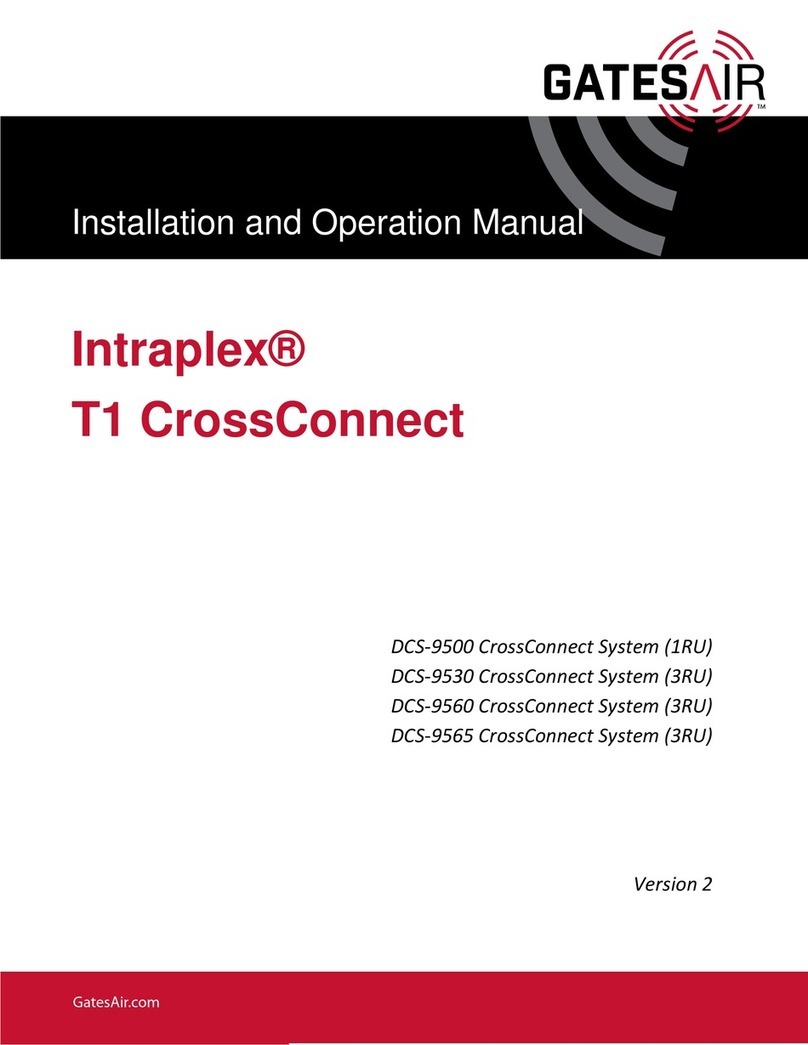
GatesAir
GatesAir Intraplex T1 DCS-9530 CrossConnect System Installation and operation manual

ABB
ABB 8185.1 manual

HP
HP HP 5120 series Configuration guide

Lindy
Lindy 32351 manual

StarTech.com
StarTech.com STARVIEW SV831SUN user manual