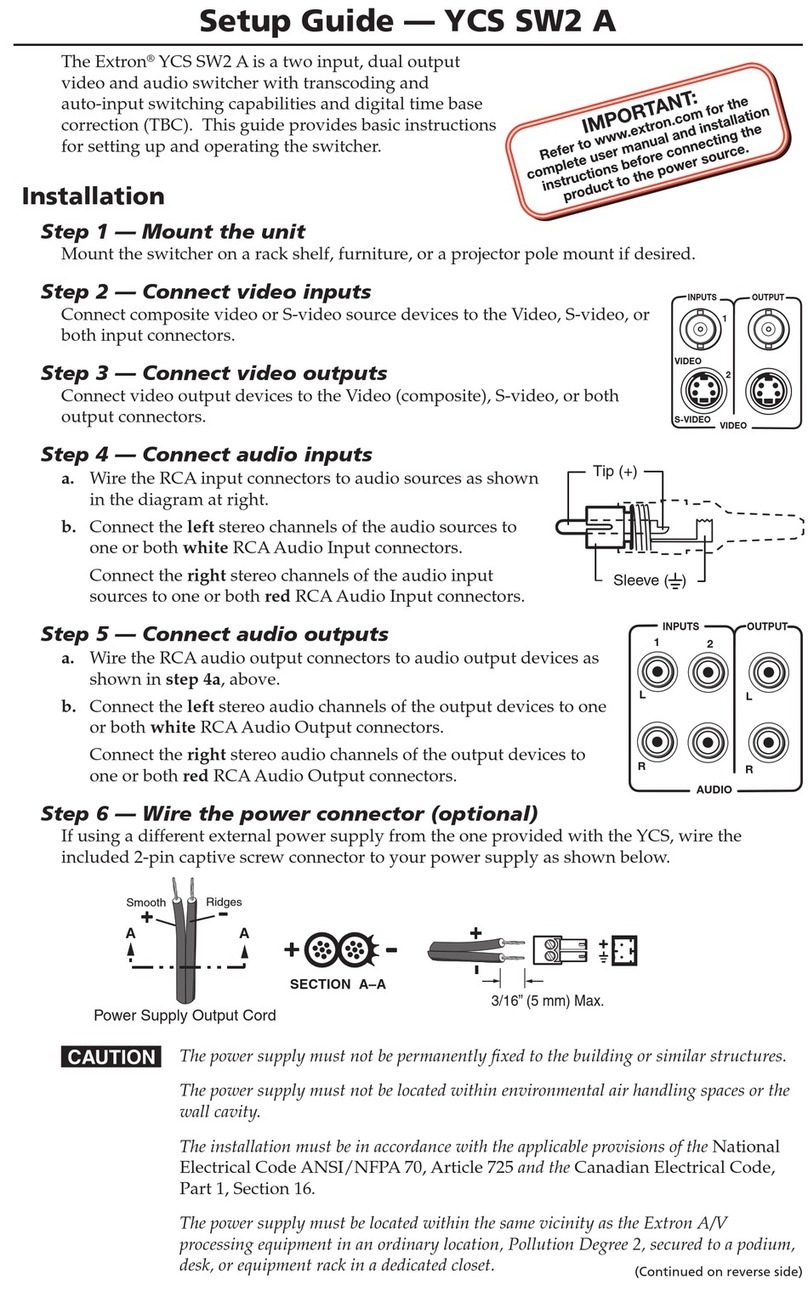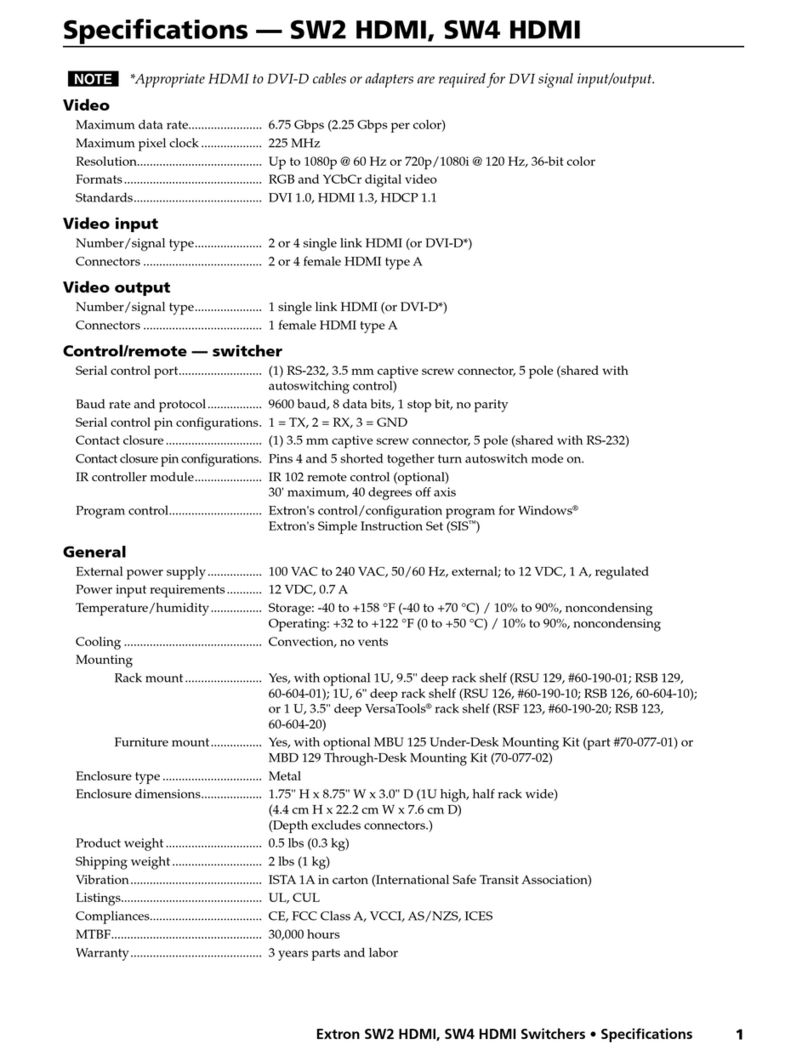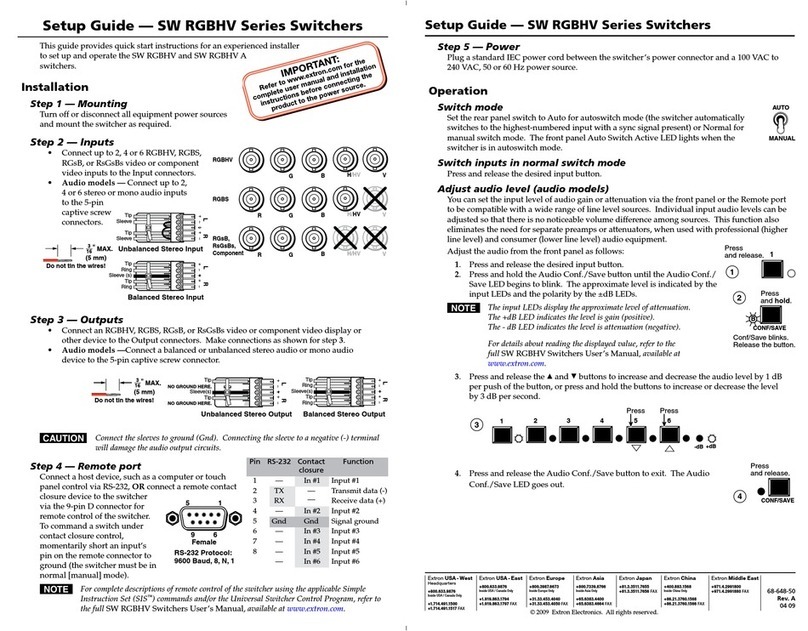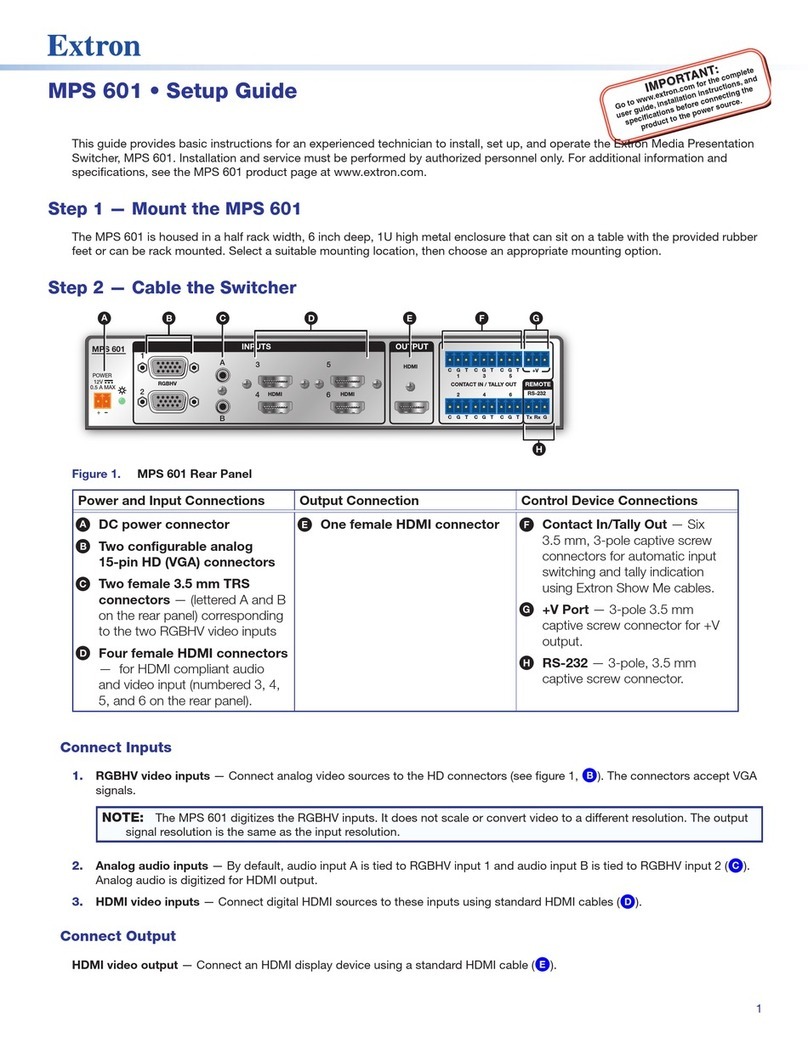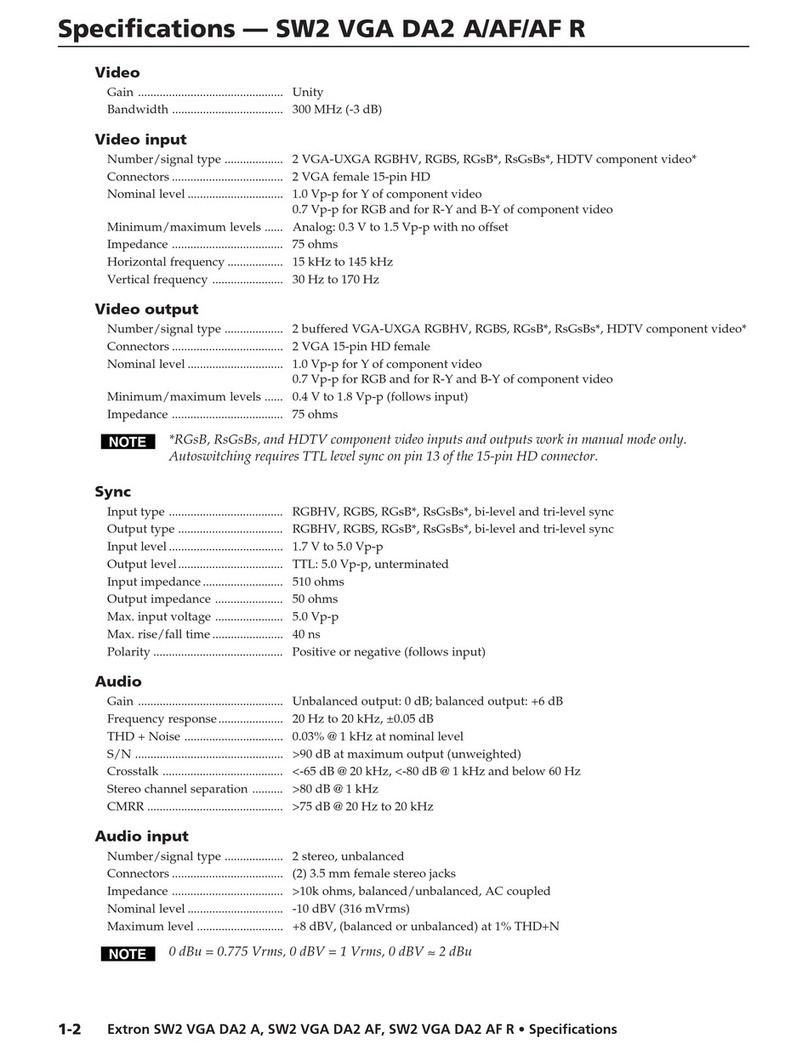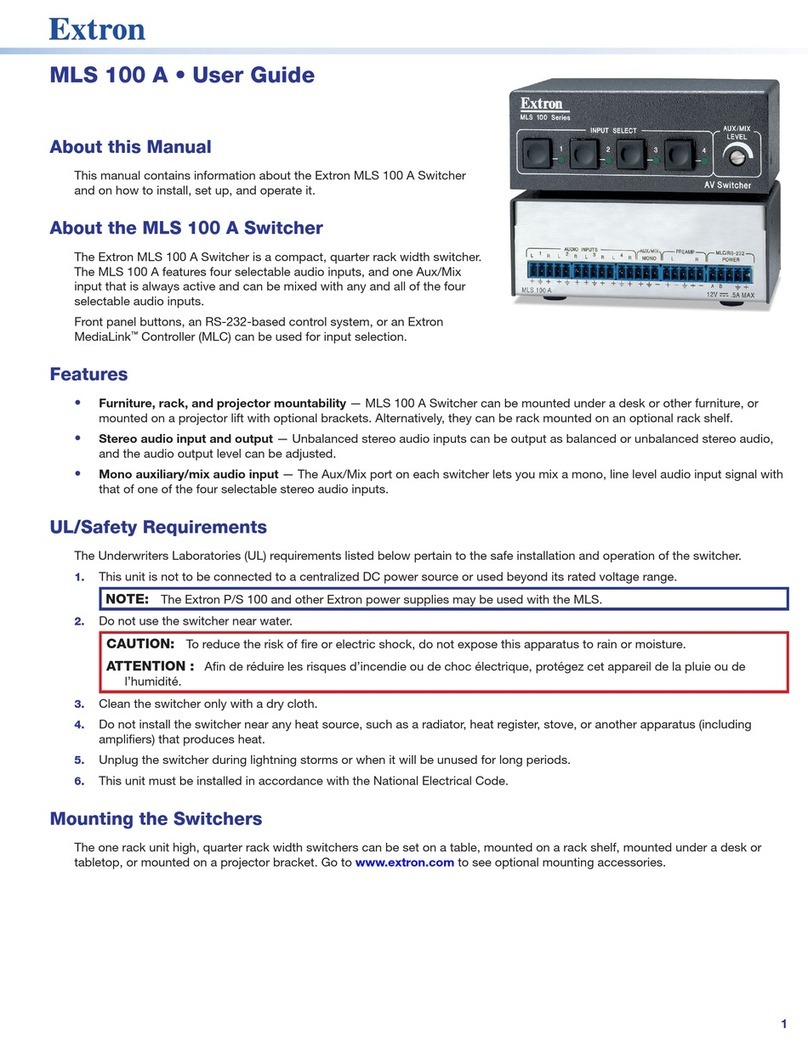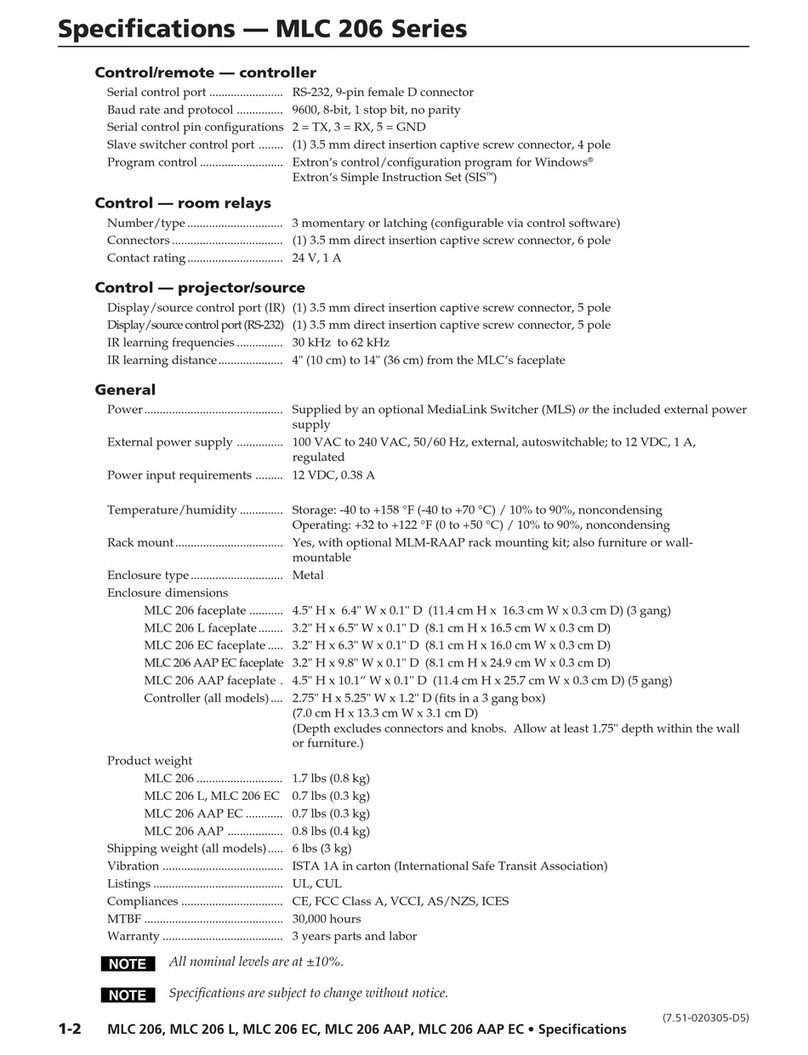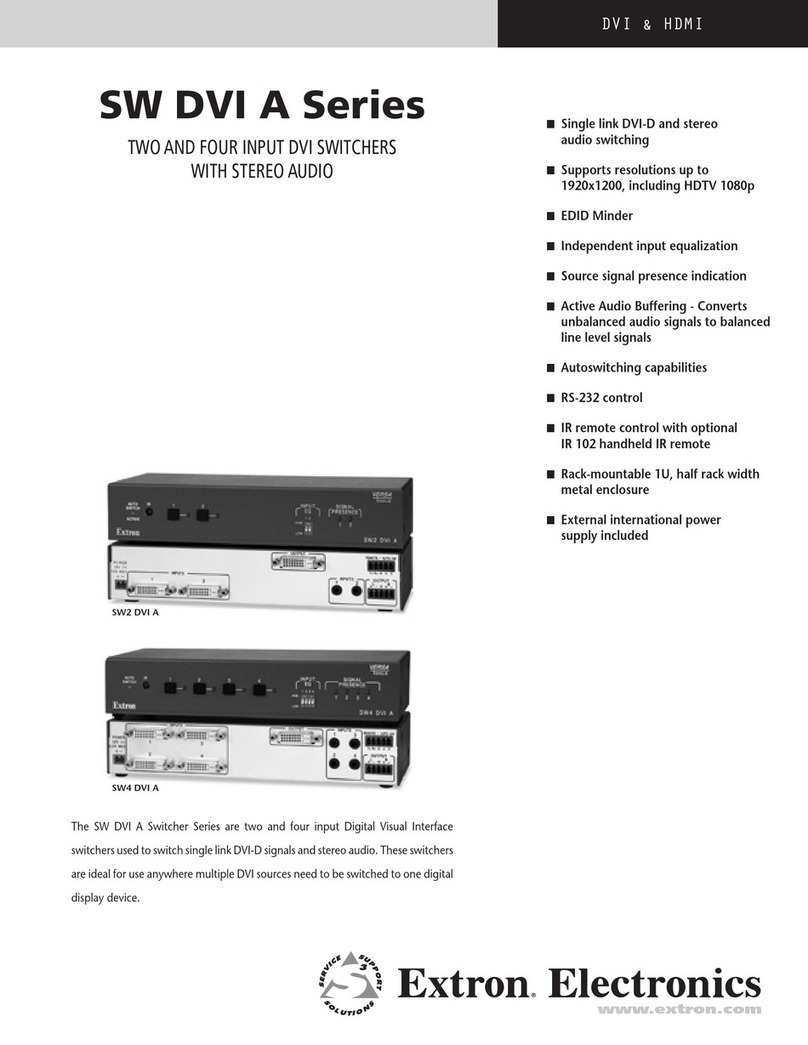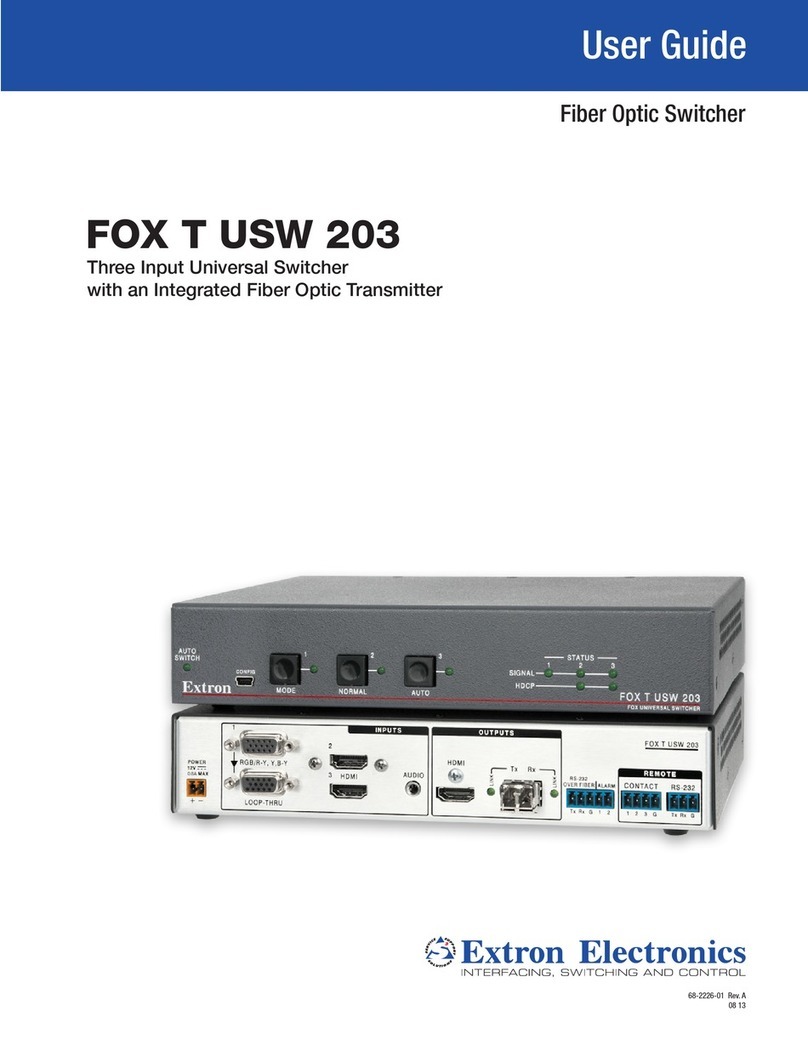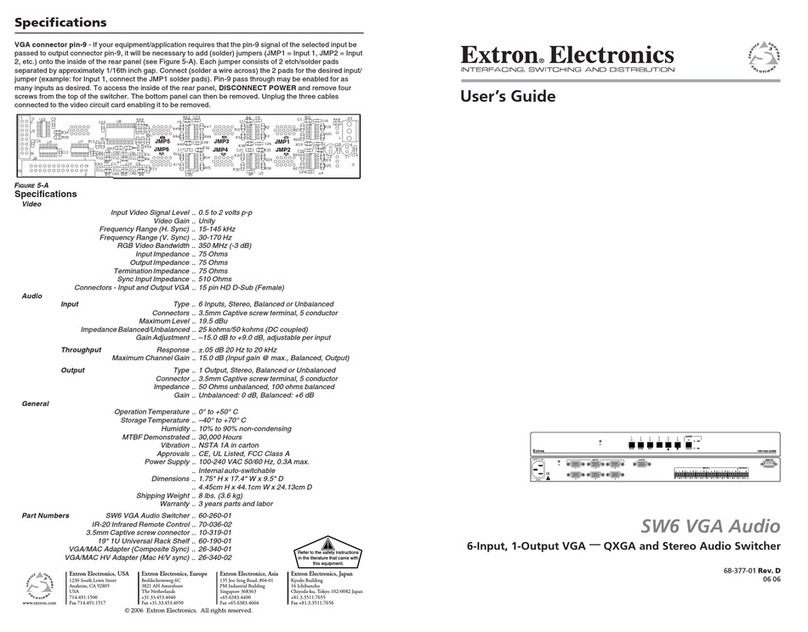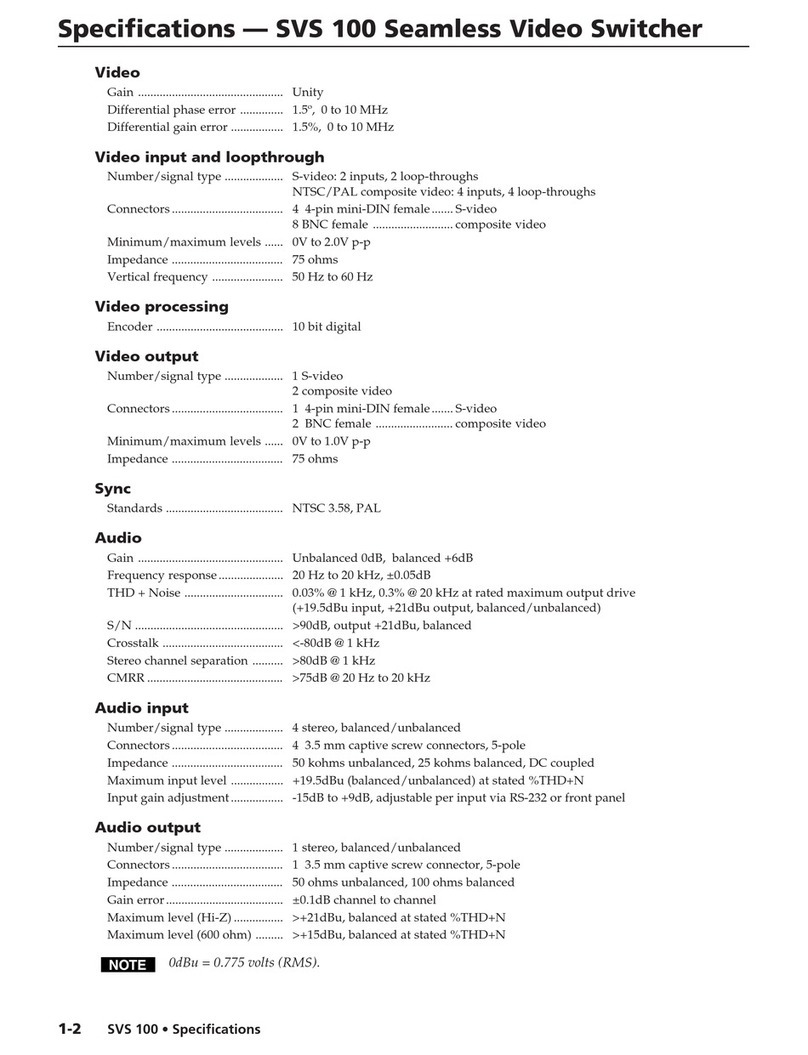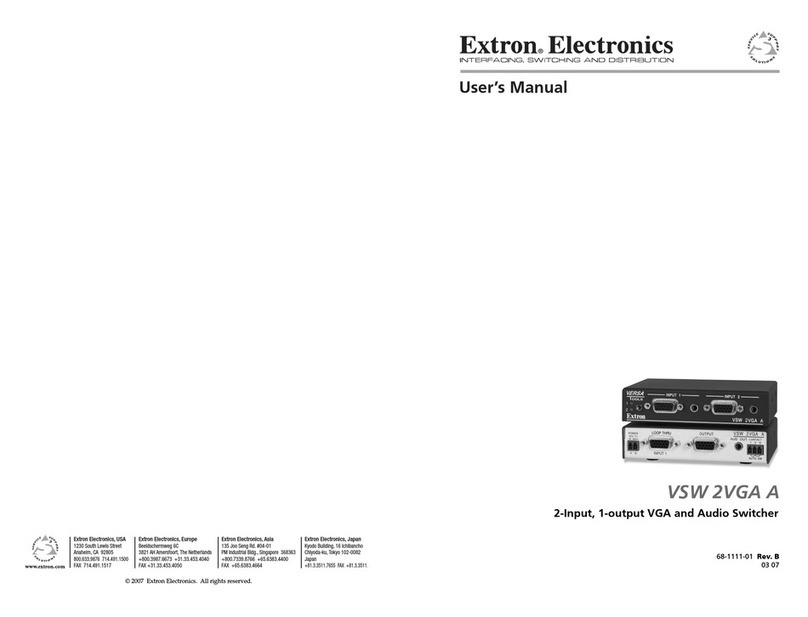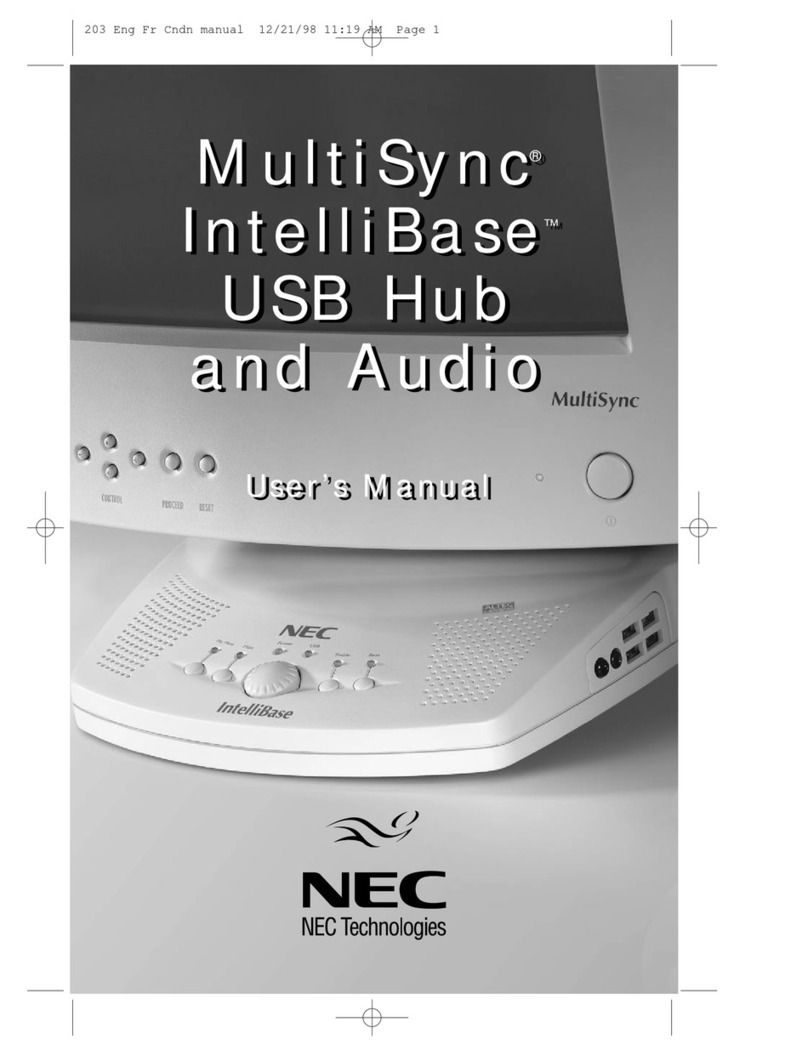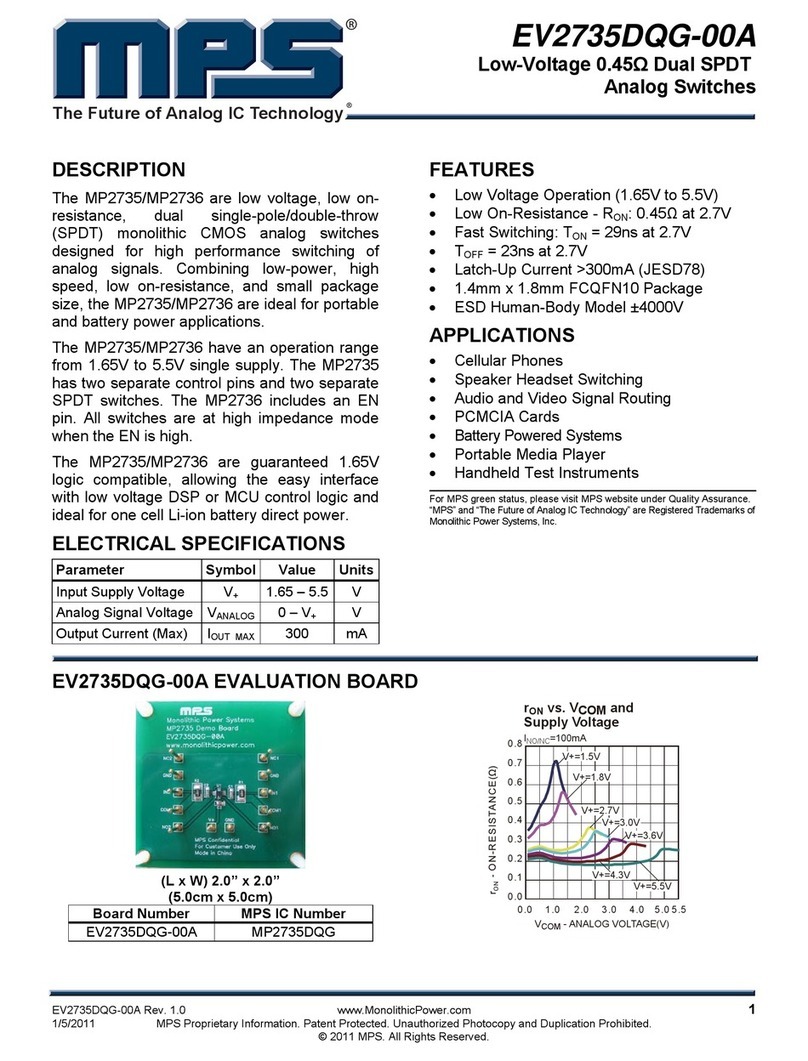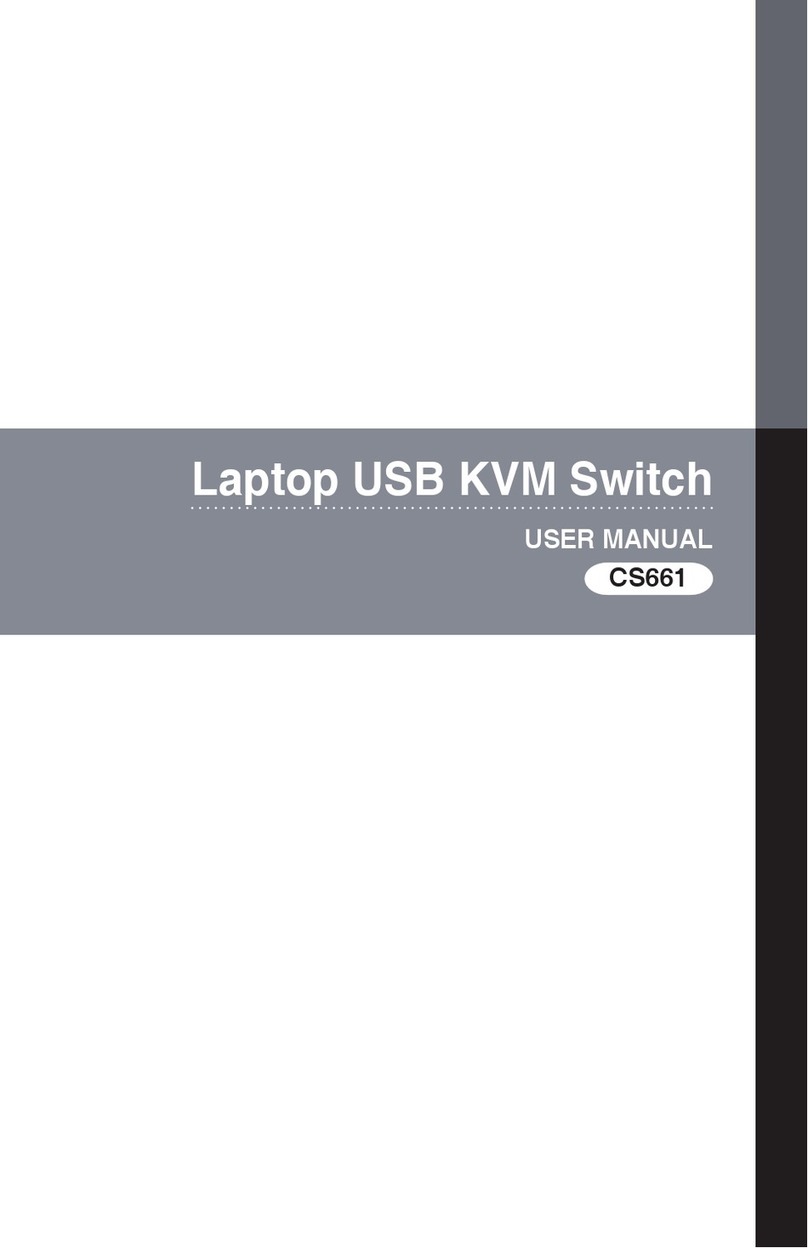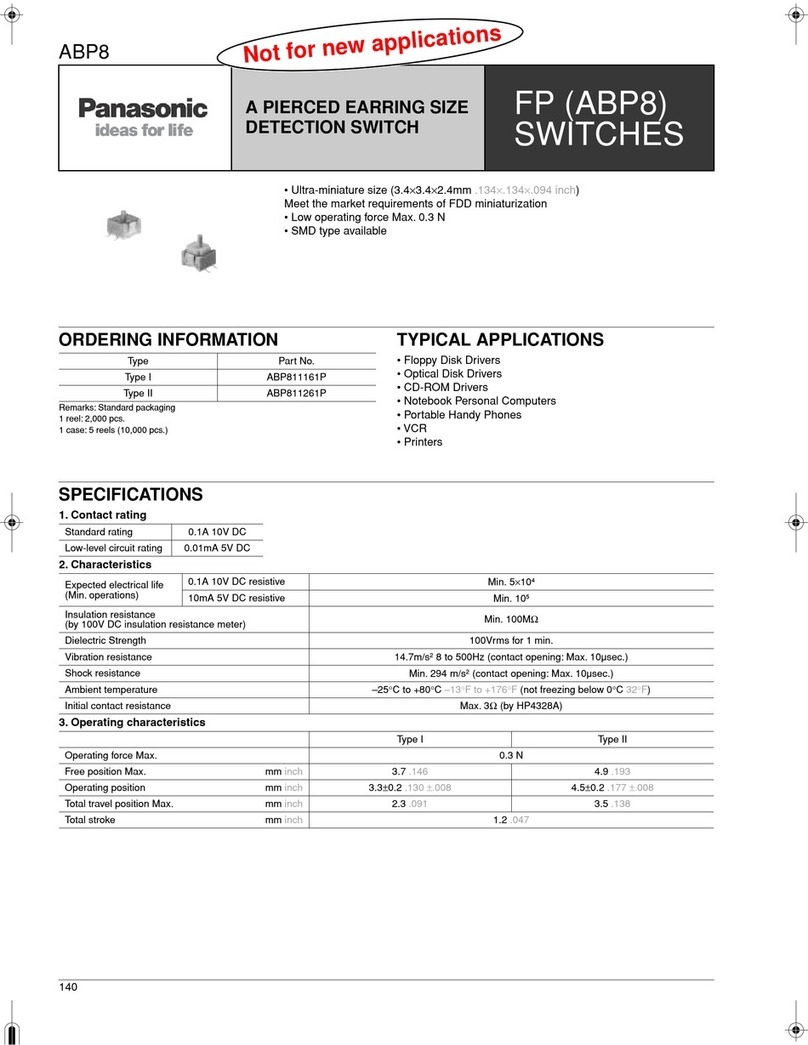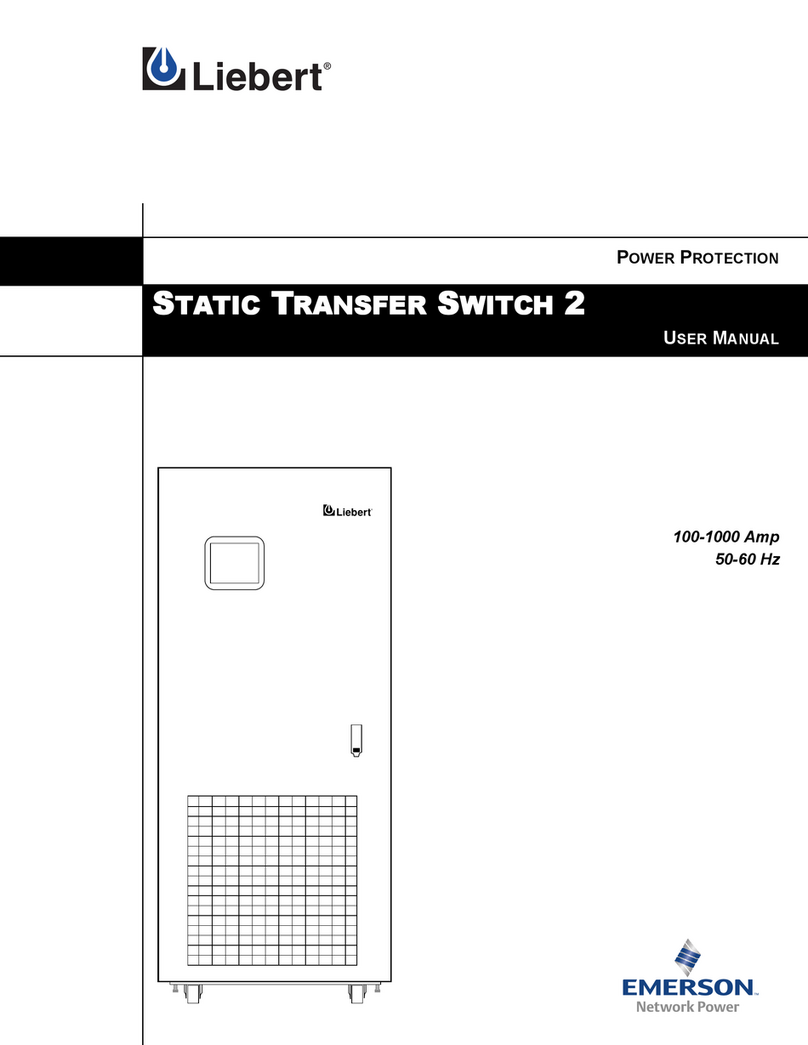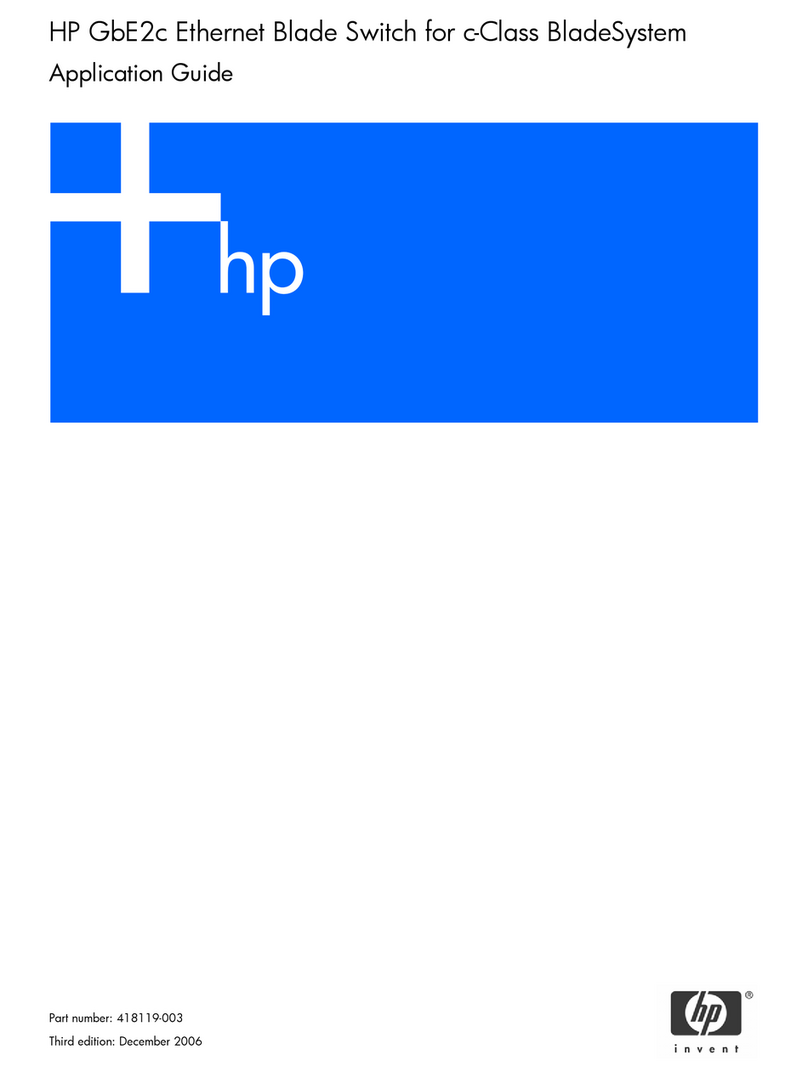DInput selection button and ELEDs (1 through 7) — The button selects and switches inputs and the LEDs indicate which
input is active (current input LED lights green).
FAux input LED — This LED indicates when the aux input is active for input level adjustment.
GAudio input adjustment buttons and Hlevel LEDs — The audio input adjustment buttons allow the user to adjust the level of
the audio for the selected input. The associated LEDs (peak, normal, and signal) indicate the active audio level.
IVoiceLift input adjustment buttons and Jlevel LEDs — The VoiceLift level adjustment buttons allow the user to adjust the
VoiceLift (microphone) input level. The associated LEDs (peak, normal, and signal) indicate the active audio level.
KPaging Sensor sensitivity adjustment buttons and LStatus LED — The adjustment buttons allow the user to adjust the
sensitivity of the Page Sensor to interrupt program audio during facility broadcasts. The status LED illuminates when a broadcast
is detected.
Front Panel Operation and Configuring the PVS 407D Switcher
For full details of front panel operation and switcher conguration, refer to the PVS 407D User Guide, and the MLC 104 IP Plus
User Guide. For VoiceLift and Page Sensor installation and operation details, refer to the VoiceLift System User Guide and the
Priority Page Sensor Kit Installation Instructions. All these are available online at www.extron.com.
Front Panel Operation
1. To change inputs, press the input button Dto sequentially cycle through inputs 1 through 4 (video and audio), 5 and 6
(HDMI inputs), and input 7 (audio only). The LEDs E(inputs 1 through 7) indicate which input is active. The Aux input is
selectable for configuration only. To do this, press and hold the Select button Dfor 3 seconds until the Aux LED lights.
2. To adjust audio input levels, select an input then press the audio input adjustment buttons Gin 1 dB steps
(-18 to +24 dB, default 0). The LEDs Hindicate the signal level status (not volume).
3. To adjust VoiceLift microphone level, use VoiceLift input adjustment buttons Ito change in 1 dB steps (-18 to +24 dB,
default 0). The LEDs Jindicate mic input signal levels.
NOTE: On initial switcher power-up, the output volume level is automatically adjusted to 80%.
4. To adjust Paging sensitivity, press the Paging Sensor buttons Kto increase or decrease sensitivity as desired.
The status LED Lilluminates when an announcement from the paging system is detected.
The Extron Priority Page Sensor Kits (PPS 35 or PPS 25) are optional accessories and can be purchased separately.
Configuration
The switcher can be congured and controlled via a host computer or other device (such as a control system), attached to the
front panel USB port, the rear panel LAN port, the rear panel RS-232 remote port, or by a MediaLink Controller (MLC) or an
RS-232 device acting through the MLC.
The connected control device (host) can use Extron Simple Instruction Set (SIS™) commands or the Product Conguration
Software (PCS) program (see pages 1 through 3 for connection details).
See the PVS 407D User Guide for full conguration methods using SIS commands.
See the Product Conguration Software (PCS) program embedded Help le for conguration methods using PCS.
The software and device User Guides and Instructions mentioned in this guide can be found at www.extron.com.
© 2015-2018 Extron Electronics — All rights reserved. www.extron.com
All trademarks mentioned are the property of their respective owners.
Worldwide Headquarters: Extron USA West, 1025 E. Ball Road, Anaheim, CA 92905, 800.633.9876
For information on safety guidelines, regulatory compliances, EMI/EMF compatibility, accessibility, and related topics, see the
Extron Safety and Regulatory Compliance Guide on the Extron website.
PVS 407D • Setup Guide (Continued)
68-2776-50
Rev. B
12 18
4