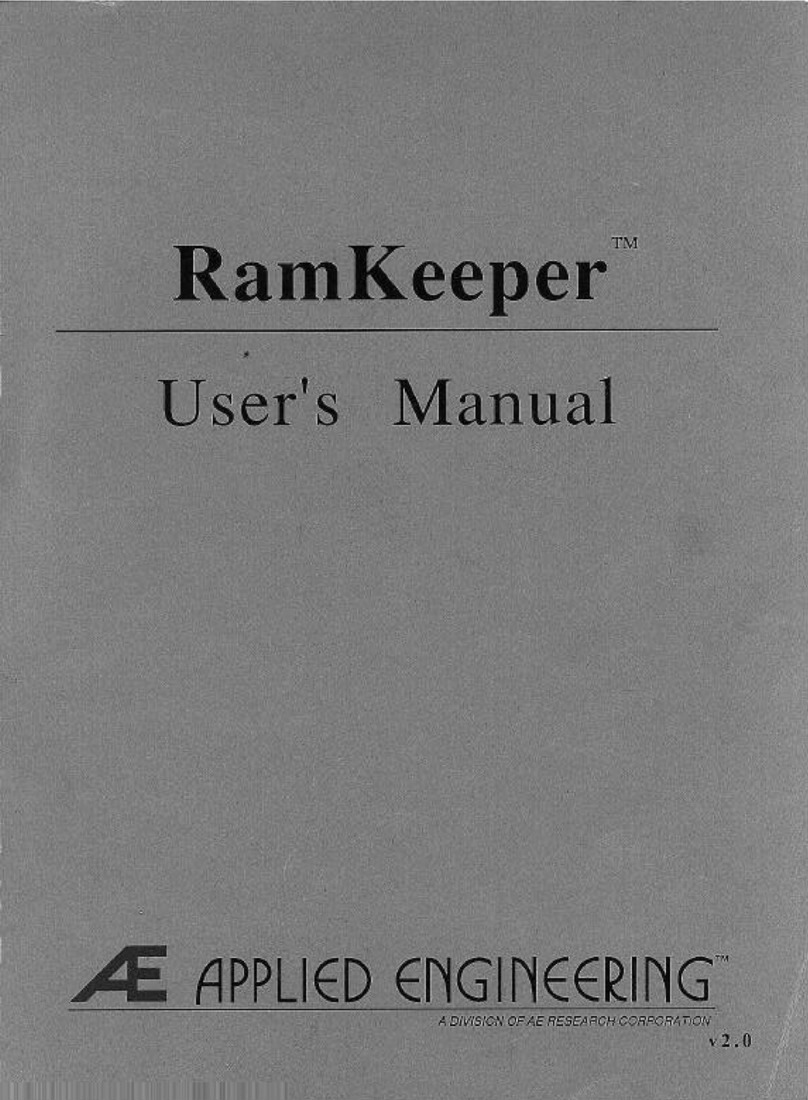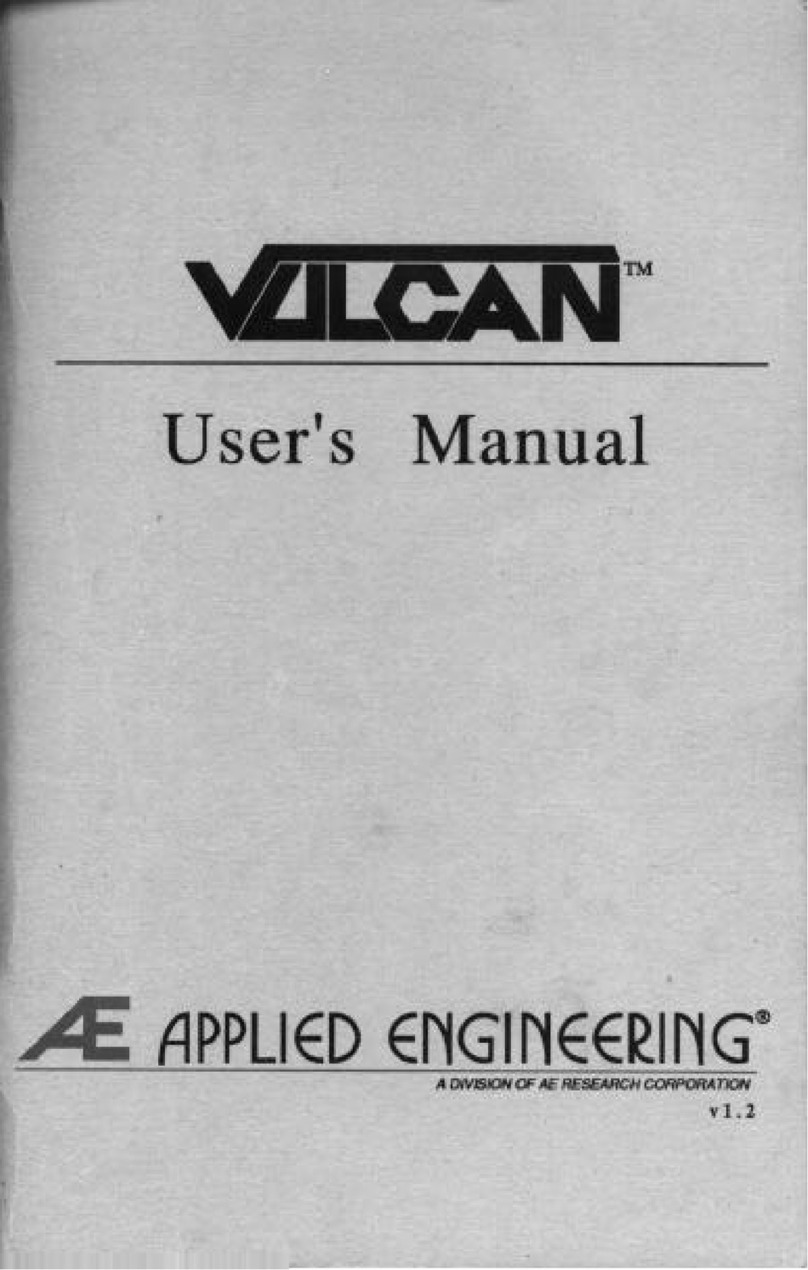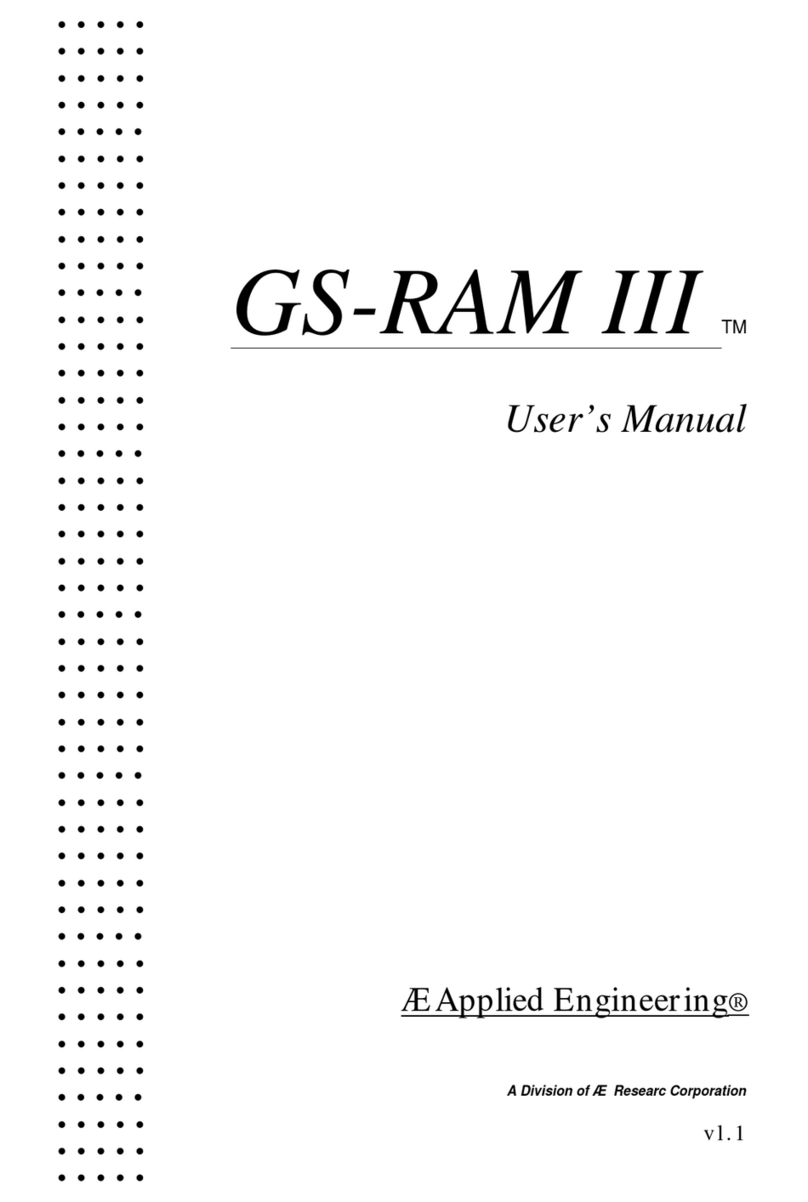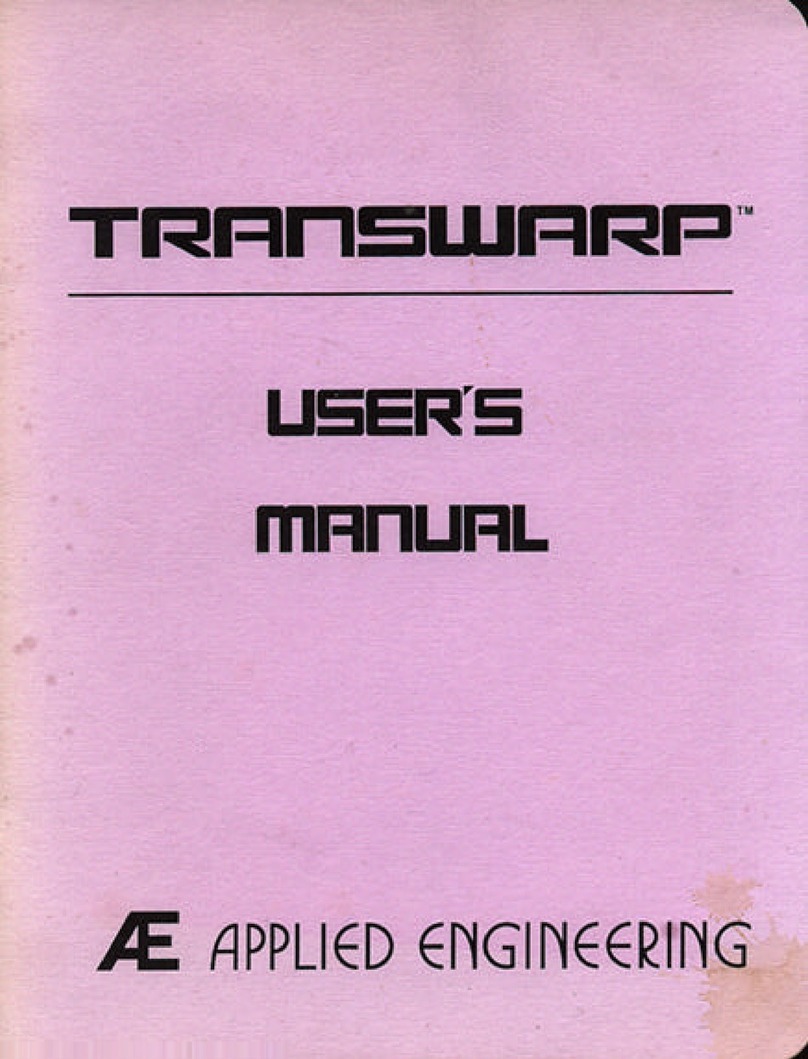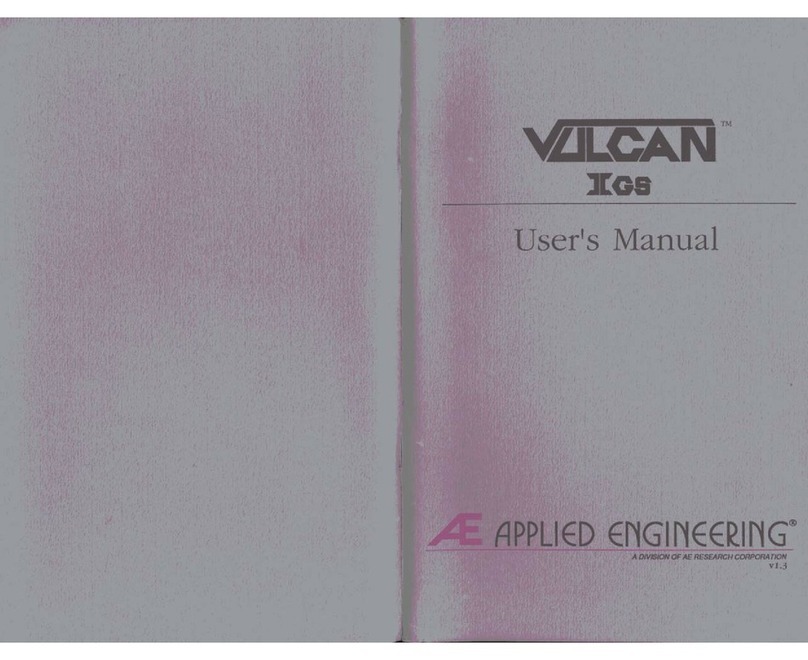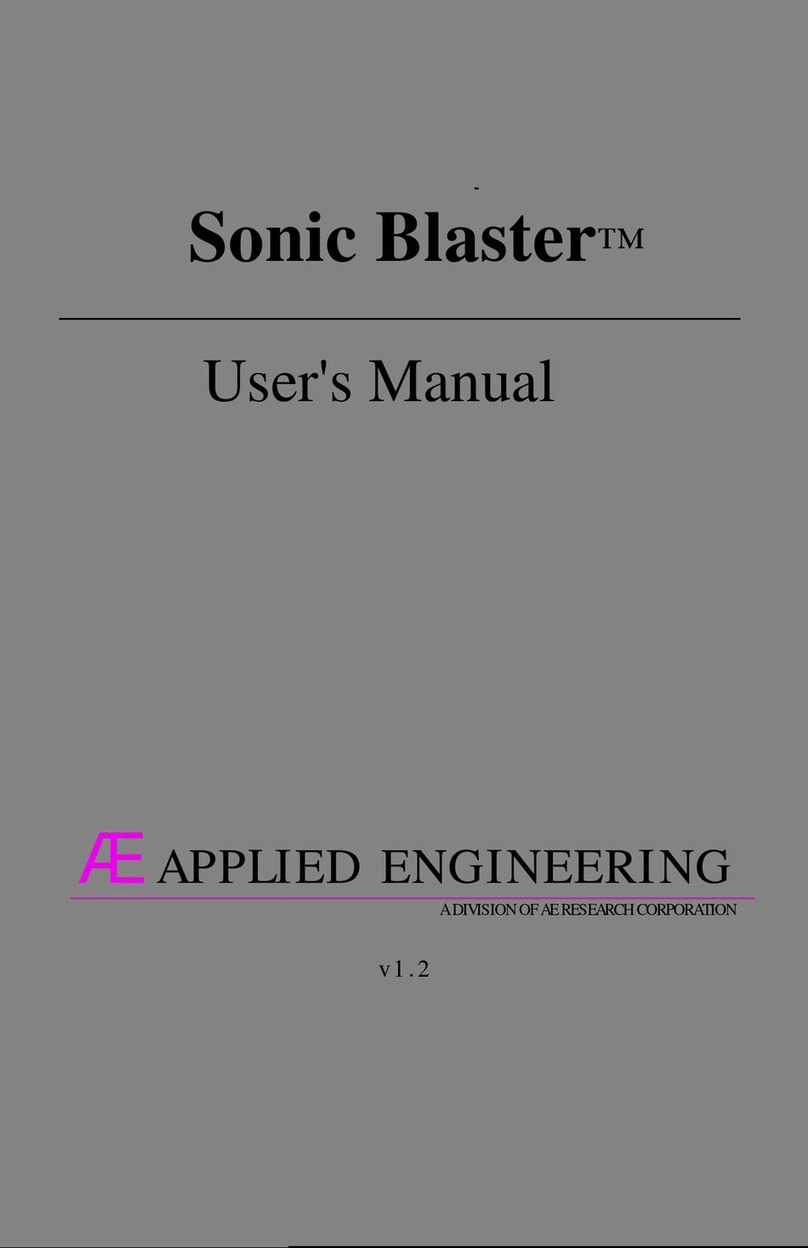Limited Warranty & Disclaimer
Applied Engineering warrants the Audio Animator card against defects
in
material
and
workmanship for a period
of
5
years from the date of original retail purchase. Applied Engineering also warrants that, under normal use, the
magnetic media
on
which the included software
is
stored
is
free from defects
in
materials and workmanship for a
period of 30 days from the date of original purchase. Any misuse, abuse, or non-IE authorized alteration,
modification and/or repair
to
the Applied Engineering product will void the warranty. This warranty will also be void
if
you use the IE product for any other purpose than its intended use.
If
you discover a defect, Applied Engineering
will, at its option, repair or replace only the Applied Engineering product, provided you return the product during the
warranty period, transportation prepaid,
to
Applied Engineering.
This
warranty
appl
ies
to
the
original
retail
purchaser
only
Therefore, please include a copy of the
original invoice or a small service charge may
be
applied.
If
the product
is
to
be
sent to Applied Engineering
by
mail,
the purchaser will insure the package or assume full responsibility for loss or damage during shipping. Prior
10
returning the product for warranty consideration, call Applied Engineering Technical Support for a Return Material
Authorization (RMA) number and shipping instructions.
Even though Applied Engineering has tested the software and reviewed the documentation, Applied Engineering
makes
no
warranty or representation, either express or implied, with respect to the manual
or
the software; their
quality, performanc
e,
merchantability, or fitness for a particular purpose.
As
a result, the software
and
manual are
sold "as is," and
you,
the purchaser,
are
assuming
the
entire risk
as
to their quality and performance.
In
no
event
will
Applied Engineering be liable for loss or damages
of
any kind caused either directly or
indirecLly
by
the
use or possession of its products, even
if
advised of the possibility of such damages. The Applied Engineering
Warranty
is
for the Applied Engineering Product itself.
In
particular, Applied Engineering shall have
no
liability for any
other equipment used
in
conjunction with Applied Engineering products nor for programs or data stored
in
or u
se
d with
Applied Engineering products, including the costs of recovering such equipment, programs, or data.
The warranty and remedies set forth above
are
exclusive
and
in
lieu
of
all
others, oral or written, express or implied.
No Applied Engineering dealer, agent, or employee
is
authorized
to
make
any
modification, extension, or addition
to
this warranty.
This manual and t
he
software (computer programs) descllbed
hereon
are copylighted
by
Appli
ed
Engoneellng
With
all
rights reserved. Under the copyright faws. t
hiS
manual or the programs may not becopied. in
whOl
or
in
part. without
the
wr
i
tt
en
consent
01
Applied Engineering. except in the normal use
01
the software or
to
make
an
archival copy.
This exception does not allow copios to be made lor othors, whether
Or
not
sold. but all of the matonals purchased
(w
ith
all archive copies)
ma
y be sold. loaned.
or
given to anotherperson. Under the law. copying Includes translating
into another language
0'
format,
You
may
use
th
is software on any oomputer owned by you but extra copi
es
cannot
be made for
th
is
purposo.
Applied Engineering cannot guarantee that you will receive notice of revisions
to
the software, documentation, or
products described
in
this manual.
Be
sure
to
check with your dealer or Applied Engineering for information
on
possible updates. However, Applied Engineering reserves the right
to
make any improvements
to
Applied
Engineering products without any responsibility toward upgrading previously released products.
Apple and Apple
IIGS
are
registered trademarks of Apple Computer, Inc.
ProDOS and GS/OS
are
trademarks of Apple Computer,
Inc
.
Applied Engineering
is
a registered trademark of Applied Engineering.
Audio Animator, Sonic Blaster and
Ram
Keeper
are
trademarks of Applied Engineering,
Radio Shack
is
a registered trademark of Tandy Corporation.
MasterTracks
is
a trademark
of
Passport Design,
Inc
.
Music Writer and MIDI Translator
are
trademarks of Pygraphics.
©Copyright 1989 Applied Engineering
Applied Engineering
P.O
Box
5100
Carrollton, Texas 750t t
Sales: (214) 241-6060 9
AM
.
11
PM
(CST)
7 days
Technical Support: (214) 241·6069 9
AM
-12:30 & 1
:35
- 5
PM
(CST) Monday -Friday
(The Technical Support telephone lines cannot
be
accessed through the Sales department.)
101689