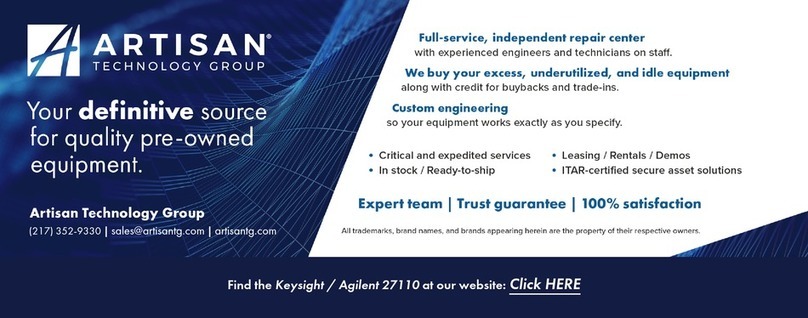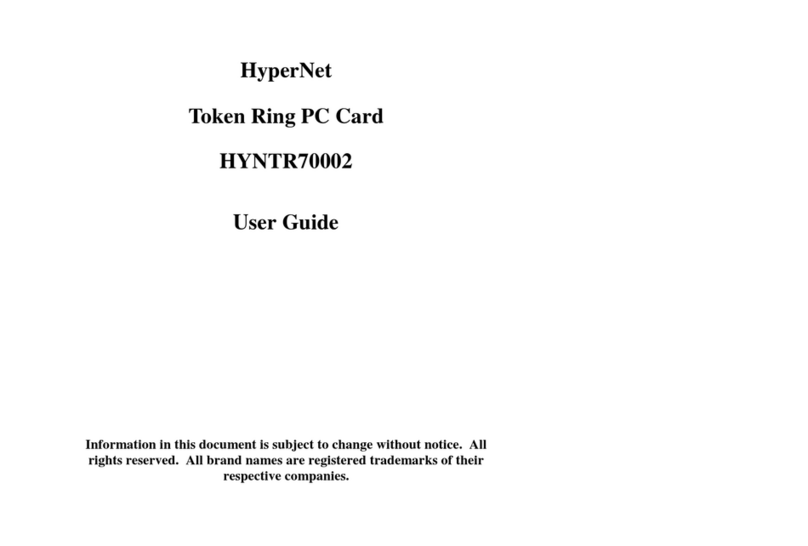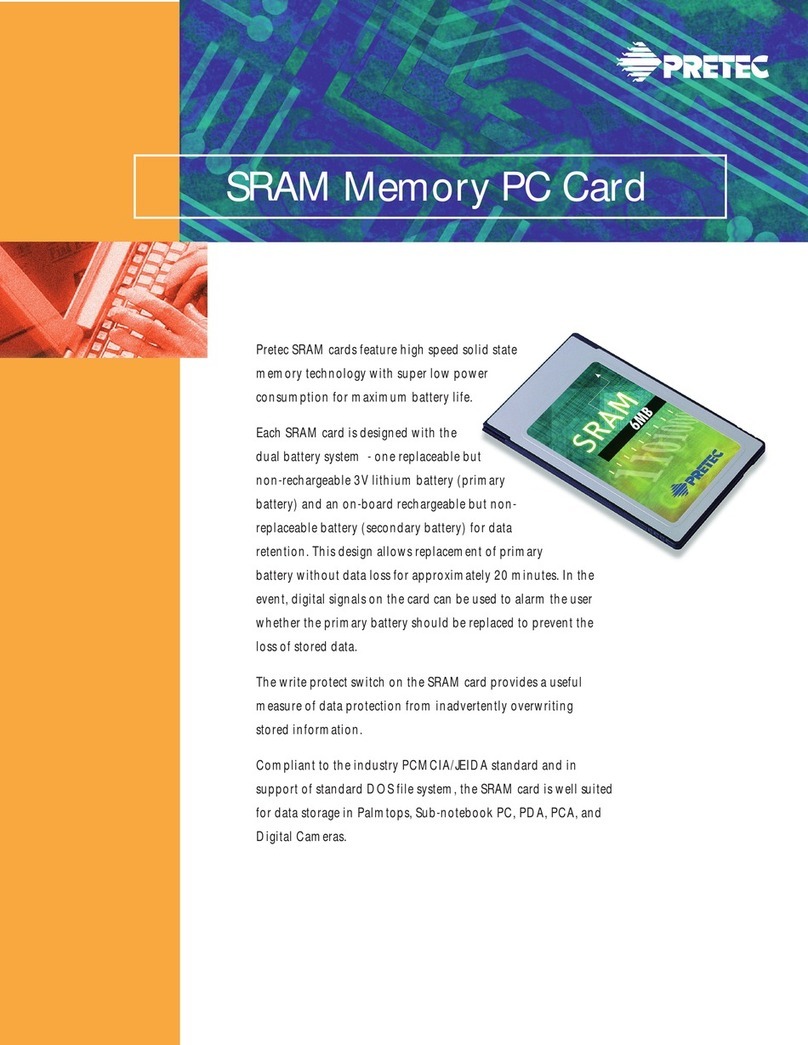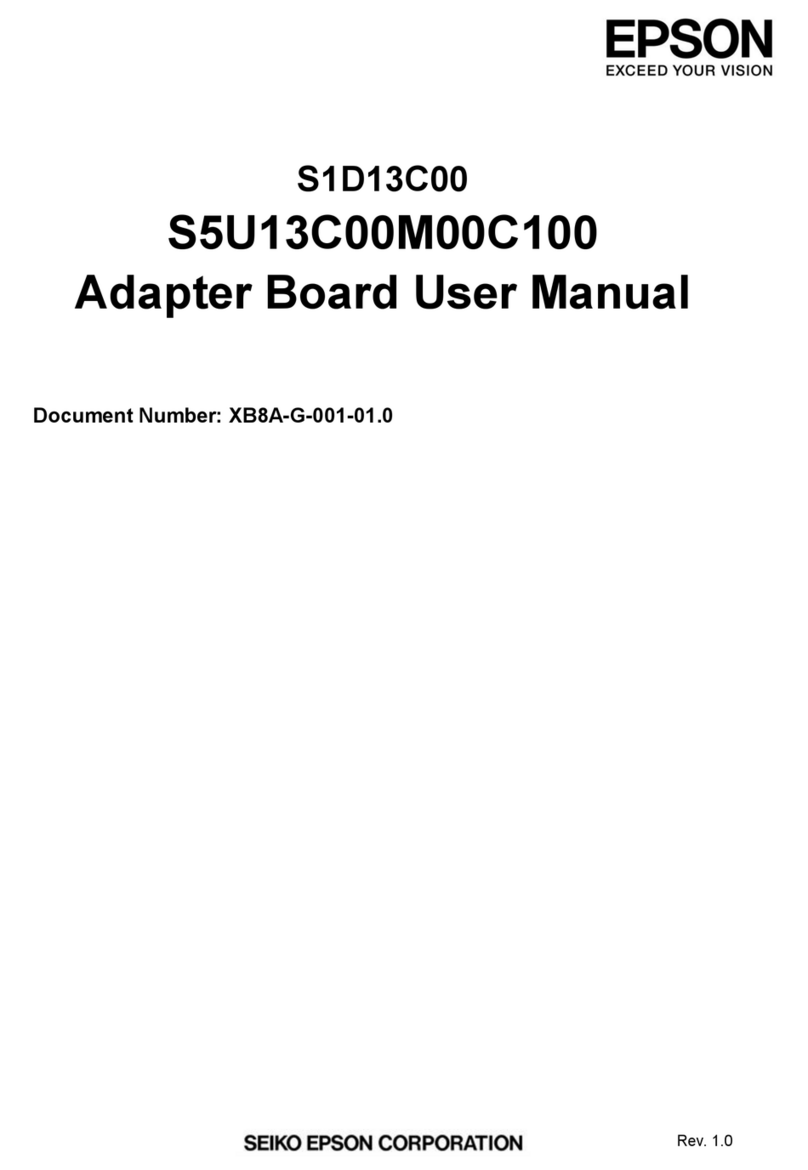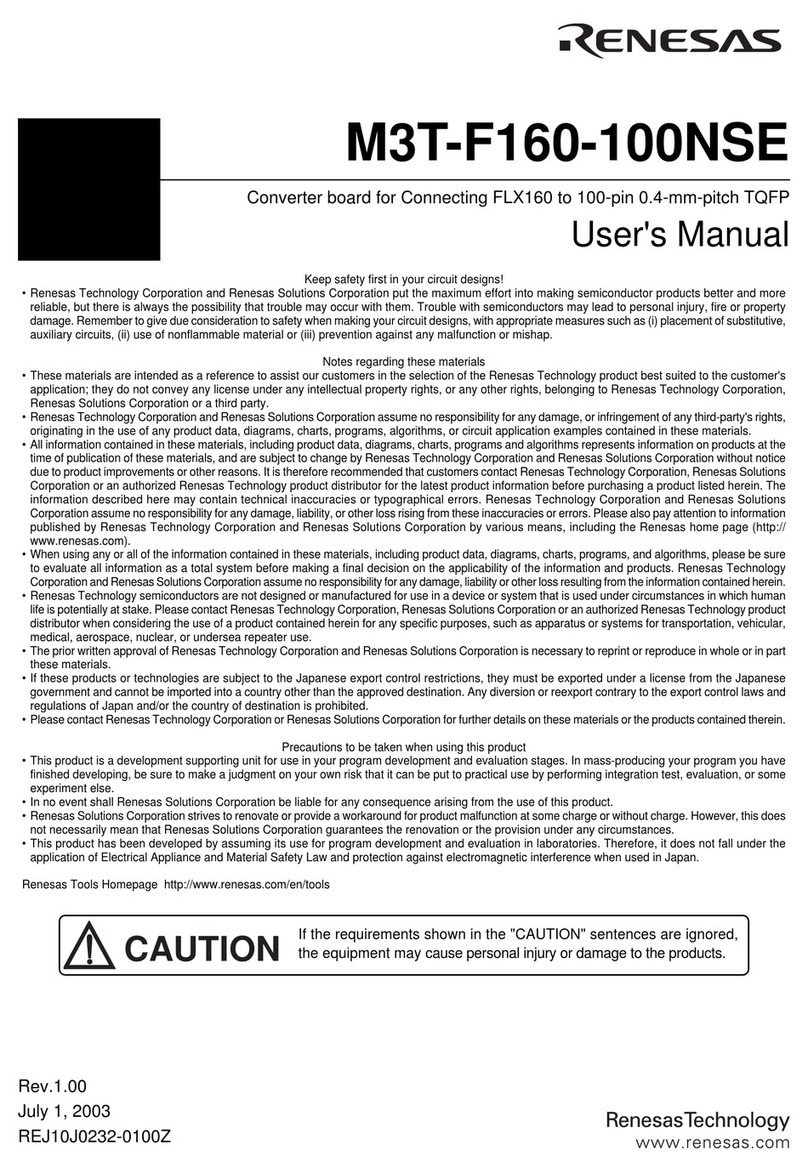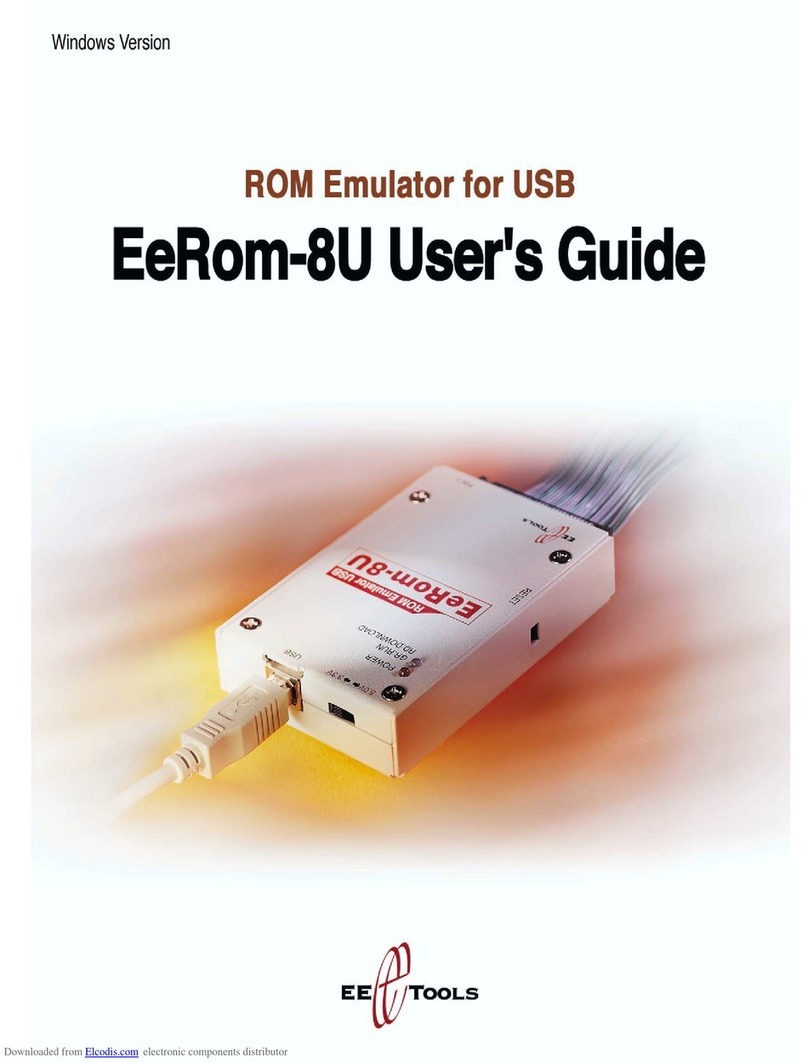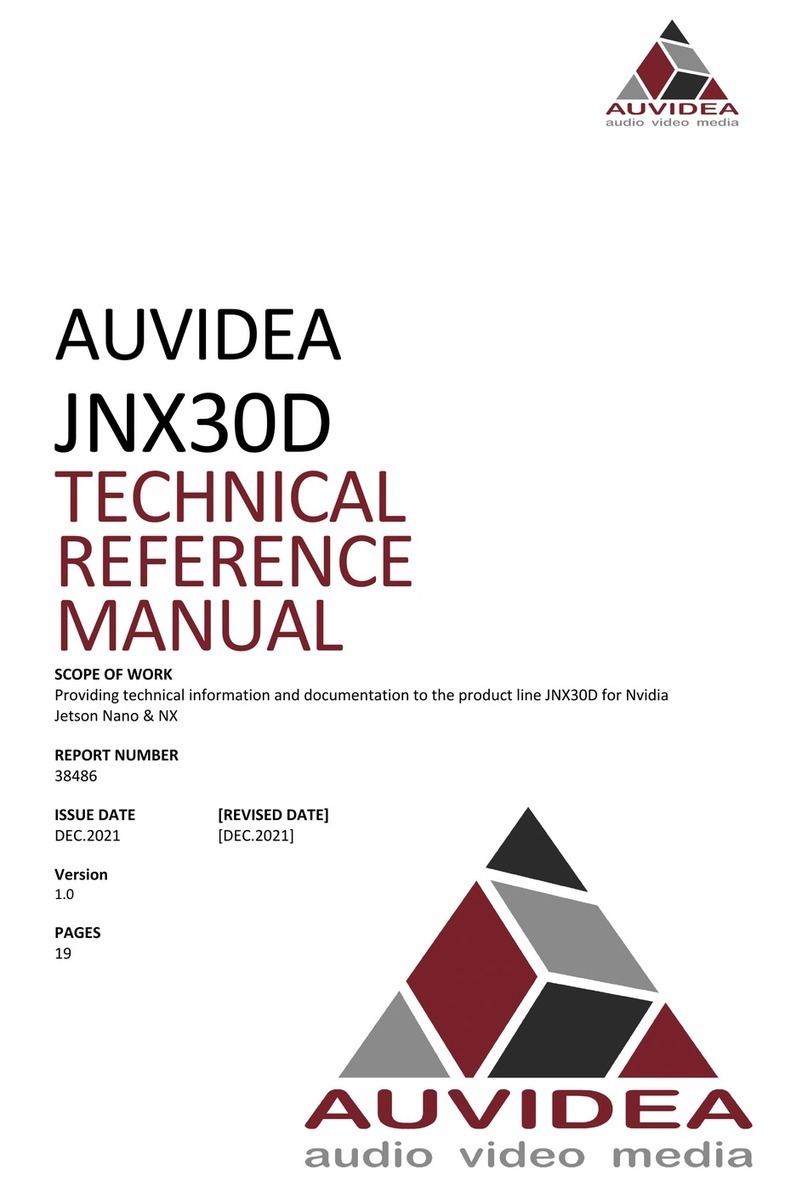DataExpert ATX431 User manual

ATX431
User’s Manual
SMART SOFT-CPU Fast and Easy
Latest Jumperless Design
451-043100000
REVISION:C
19-Sep-1997

DECLARATION OF CONFORMITY
APPLICATION OF COUNCIL DIRECTIVE(S):
89/336/EEC
STANDARD TO WHICH CONFORMITY IS DECLARED:
EN 55022:1994/A1:1995 CLASS B
EN 50082-1 (IEC 801-2:1984, IEC 801-3:1984, IEC 801-4:1988)
MANUFACTURER : DataExpert Corporatio
ADDRESS : BREGUETLAAN 1, 1438 BA OUDE MEER, THE NETHERLANDS
TELEPHONE : +31 (20)-653-2243 FAX: +31 (20)-653-2265
TYPE OF PRODUCT : Moth rboard
MODEL NO. : ATX431
I, the undersigned, hereby declare that the equipment specified above conforms to the
above Directive and Standards.
S I G N A T U R E
V ICE P R E S I D E N T
P O S I T I O N T I T L E
JULY, 17, 1997
D A T E O F I S S U E

USER’S NOTICE
No part of this product, including the hardware and software, may be reproduced,
transmitted, transcribed, stored in a retrieval system, or translated into any
language in any form by any means without the express written permission of
DataExpert Corporation. (hereinafter referred to as DataExpert) except
documentation ept by the purchaser for bac up purposes.
Specifications are subject to change without notice. DataExpert provides this
manual “as is” without warranty of any ind, either express or implied, including
but not limited to the implied warranties or conditions of merchantability or
fitness for any particular purpose. In no event shall DataExpert be liable for any
loss or profits, loss of business, loss of use or data, interruption of business, or for
indirect, special, incidental, or consequential damages of any ind, even if
DataExpert has been advised of the possibility of such damages arising form any
defect or error in this manual or product. DataExpert may revise this manual from
time to time without notice.
Products mentioned in this manual are mentioned for identification purposes only.
Product names appearing in this manual may or may not be registered trademar s
or copyrights of their respective companies.
·Intel and Pentium are registered trademar s of Intel Corporation.
·Windows and MS-DOS are registered trademar s of Microsoft Corporation.
The product name and revision number are both printed on the board itself.
Manual revisions are released for each board design represented by the digit
before and after the period of the manual revision number. Manual updates are
represented by the revision ID shown on the bac of this manual. For previous or
updated manual, BIOS, drivers, or product release information you may visit our
home page at: http://www.dataexpert.com.tw/.

INSTALLATION GUIDE
CPU - It is recommended for installation of AMD K6 MMX 233 and Cyrix M1
PR200 CPU to be installed with certified CPU Cooler (Big Cooler) from the
approved suppliers. Insufficient Cooling for the CPU may render the system
unstable. Our SMART SOFT capabilities BIOS will chec for the ID code of the
CPU and if the CPU ID code does not match your CPU mar ing, then return them
as it is re-mar ed from the original mar ing. Chec that the CPU is firmly
installed on the CPU soc et and CPU Cooler secured before powering up the
system.
Memory - Best Recommended for 60ns EDO DRAM on SIMMs memory. Do
not mix SDRAM (3.3V) with EDO 5V type of memory. Please chec for re-
mar ed 60ns EDO DRAM by visual inspection of the surface on the components.
Most re-mar ed memory will show polished surface. We do not guarantee
reliability for re-mar ed memory. For BIOS setting for DRAM configuration, it is
advisable to set the default setting for initial chec ing of the system. Good
performance needs all installed configuration device installed for excellent quality
including memory, hard dis , VGA and others.
Hard Disk - For best performance, it is best recommended to install Ultra
DMA/33 mode hard dis . It wor s in conjunction with Ultra DMA 33 drivers on
our utility dis attached.
VGA - For best compatibility, the ATX431 has been tested with famous VGA
brand li e ExpertColor VGA, Diamond, ATI, Matrox series. The VGA should be
4 layers PCB type for good display reliability with certified EMI test li e CE or
DOC (FCC).
BIOS - Setup the system as “Optimal Default Setting”.
Cab es - ATX431 can prevent reverse connection with connector brac et.
Chec if each cables has been connected to their respective device before power-
up.

Trademarks and/or registered trademarks are the
properties of their respective owners:
The information in this publication has been carefully for reliability; however, no
responsibility is assumed for inaccuracies. Specifications are subject to change
without notice.
IBM, PC/AT, and PC/XT are trademar s of International Business Machines
Corporation.
Pentium is a trademar of Intel Corporation
MS-DOS and WINDOWS NT are register trademar s of Microsoft Corporation.
Cyrix is a trademar of Cyrix Corporation
AMD is a trademar of Advanced Micro Devices, Inc.
Static E ectricity Precautions
Static electricity can easily damage your mainboard. Observing a few basic
precautions can help you safeguard against damage that could result in expensive
repairs. Follow the measures below to protect your equipment from static
discharge:
·Keep the mainboard and other system computers in their antistatic pac aging
until you are ready to install them.
·Touch a grounded surface before you remove any system component from its
protective anti-static pac aging. A grounded surface within easy reach is
the expansion slot covers at the rear of the system case. Or any other
unpainted portion of the system chassis.
·During configuration and installation, touch a grounded surface frequently to
discharge any static electric charge that may build up in your body.
Another option is to wear a grounding wrist strap.
·When handing a mainboard or an adapter card, avoid touching its
components. Handle the mainboard and adapter cards either by the edges
or by the mounting brac et that attaches to the slot opening in the case.

Unpacking the Mainboard
The mainboard comes pac ed in a sturdy cardboard shipping carton. The carton
contains:
·The Mainboard
·This User’s Manual
Note: Do not remove the mainboard from its original packing until you are ready
to install it.
The mainboard is easily damaged by static electricity. Observe the following
precautions while unpac ing and installing the mainboard.
1. Touch an unpainted area of system chassis before handling the mainboard or
any component. Doing so discharge the static charge your body may
have built.
2. Remove the mainboard for appearance chec ing. Shipping may have
lossened integrated circuits from their soc ets. If any integrated circuit
appears loose, press carefully to seat it firmly in its soc et.
Do not apply power if the mainboard appears damaged. If there is damage to the
board, or items are missing, contact your dealer immediately.
Power Precautions
Before you begin configuration, ma e sure you are wor ing with an unplugged
mainboard. Many components are powered by low-voltage current, but there still
may be a dangerous electric current coming from the leads and power supply.
You should ta e the following precautions:
·Turn off the power supply, and unplug the power cord before you
begin.
·Unplug all cables that connect the mainboard to any external devices.
Note: Before making connections to the board, make sure that power to the system
is turned off.

TABLE OF CO TE TS
CHAPTER 1 I TRODUCTIO .....................................................1
1.1 Overview.................................................................................2
1.2 System eatures....................................................................3
1.3 System Specifications............................................................4
1.4 System Performance..............................................................5
1.5 ATX431 Board Layout............................................................6
1.6 Setting Other Jumper & Connectors......................................7
CHAPTER 2 I STALLATIO ......................................................10
2.1 Installing DRAM....................................................................10
2.2 Possible Memory Configurations..........................................12
2.3 Installing CPU with SMART SO T eature.........................14
2.4 Installing lash ROM Utility..................................................16
CHAPTER 3 SYSTEM BIOS SETUP..........................................18
3.1 Standard CMOS Setup.........................................................19
3.2 Advanced CMOS Setup.......................................................21
3.3 Advanced Chipset Setup......................................................26
3.4 Power Management Setup...................................................28
3.5 PCI/PnP Setup......................................................................32
3.6 Peripheral Setup...................................................................35
3.7 Smart Soft CPU Setting........................................................39
RMA FORM

Chapter 1: ntroduction
CHAPTER 1
INTRODUCTION
Attention:
For new CPU installation, please press the “Home” ey to clear the previous
setting to return to Default Setting. To configure your CPU, choose the SMART
SOFT Setting from the BIOS Setup Screen. You can then set the CPU frequency
or others.
IMPORTA T OTICE
After you have assembled the motherboard with its system conguration
installed, check that all the cables attached are correctly connected as
required before powering on the system. The rst procedure you are
required to do is to press the “D L” key on the keyboard during displaying
memory counting and access the “System BIOS Setup”. Select the “SMART
SOFT CPU Setting” to congure the CPU speed according to the CPU
installed.
SMART SOFT provides you with CPU Auto-Voltage Detection, CPU ID type
and Soft frequency setting on the BIOS “SMART SOFT CPU Setting” option.
You need only to setup the CPU speed type on the BIOS according to the CPU
installed. In the case of wrong or over-rating setting of the CPU Frequency
which exceeds your CPU speed limit, it may render the system failure to
bootup, or no display at all. SMART SOFT provides you with the “Return to
Default setting” for minimal CPU setting.
Press the “HOME” key on the keyboard simultaneously upon
power-up for the system to return to efault setting.
This action will clear the CMOS memory for the system conguration to
Default value. You can also Hardware Clear CMOS with the jumper
indicated on the motherboard.

1 1 Overview
The ATX431 motherboard optimized for MMX CPUs incorporates the latest
jumperless technique “SMART SOFT” for CPU fast and easy installation. Additional
built-in features include PC Doctor Monitoring for CPU overheated protection with
ALARM warning and CPU slow-down to protect system crash during overheated
condition. With on-board 512K L2 write-bac cache, it provides wor station level
computing performance at PC system level.
The ATX431 design provides Auto-ban ing for memory expansion with 4x SIMMs or
2x DIMMs soc ets. It can support up to 256MB of DRAM.
The ATX431 motherboard provides outstanding I/O capabilities with 4x PCI 2.1 bus
mastering slots for a high bandwidth data path for data-movement intensive functions
such as graphics acceleration and its advanced features for a cost effective, high
performance, and highly expandable platform.

1 2 System Features
The ATX431 has many performance and system features integrated into the
motherboard, including the following:
·Intel 430TX Pentium-based Motherboard, based upon ATX orm- actor, using
512K Pipeline Burst SRAM Cache.
·Supports Intel Pentium amily CPU running at 90MHz~200MHz (P54C), Intel
Pentium with MMX 166/200/233MHz (P55C), AMD K5 Pentium-level CPU
100/133/166, AMD K6 166/200/233 MMX CPU and Cyrix 6x86
133/150/166/200 & 6x86 MX 166/200/233 CPU.
·Provides Advanced Switching Voltage techniques to support low Thermal
Power Dissipation design with Auto-voltage detection for CPUs.
·Integrated Programmable 2 fast serials (16550) / 1 Parallel
(Standard/ECP/EPP) / DC controller / PS/2 Mouse Port, 2 x PCI Bus
Master (DMA/33 Mode) IDE controllers.
·Provides 3 x 16-bit ISA slot & 4 x Concurrent PCI 2.1 expansion slot.
·Supports Auto-banking 8MB~256MB Memory utilizing 4 x 72 pin EDO/ PM
SIMMs or 2 x 3.3V 168-pin DIMMs for SDRAM expansion.
·Support lash BIOS for Plug & Play/DMI/Anti-virus/LS120 technology (120MB
Capacity) features to provide an easy-to-use add-on cards configuration for
users.
·Supports optional Universal Serial Bus Port and Infrared IR port (115.2
Kbps/Sec) pin header ready.
·Hardware Monitor Circuit for CPU Temperature Status, CPU temperature
overheated protection with alarm warning and CPU Auto slow-down feature.
·Provides “SMART SO T” (Auto Voltage / Soft requency) techniques for fast
and easy CPU installation and upgrade.

1 3 System Specification
Multi-Processor Support: Intel Pentium 90~200MHz, Intel Pentium with MMX
166~233MHz
AMD-K5 (90-166MHz), AMD-K6 (166~233MHz)
Cyrix 6x86 (120+~200+ MHz) & Cyrix 6x86MX (166-233
MHz)
CPU Cloc Speed: 55/60/66/75 MHz
DRAM: 8MB to 256MB (Auto Ban ing)
SRAM: 512K L2 Cache
BIOS type: AMI BIOS with built-in SMART SOFT capabilities
Slot types: Three 16-bit ISA slots + four 32-bit PCI 2.1 slots
Dimension: 30.5 x 19 cm (ATX form factor)
Utilities Dis : DMI for LAN management, Ultra DMA/33 Drivers, TX
ID setup
Additio al Features
Miscellaneous Button: Reset button, Turbo LED, HDD LED
Temperature monitoring: A heat sensor under CPU location to monitor and detect
system overheat to prevent damage.
Board Design: 4-layer Implementation for low noise operation.
Remote Ring on: Turn on the computer remotely through a modem.
It works o ly i Sta dby mode.
Installing Ultra DMA/33 Drivers
Ultra DMA is a new protocol for the ATA/IDE hard dis drive interface that doubles
the current burst data transfer rate to 33 megabytes (MB) per second. The protocol is a
Quantum Corporation patented technology that will be implemented in industry
standard hard drive products. The ATX431 provides a utility dis to install the Ultra
DMA/33 capability onto the system to support hard dis with Ultra DMA/33 mode.
Run “Setup” on the utility dis sub-directory “BMIDE_95” or “Tsetup” to install the
drivers.
Running TX ID Drivers
The TX chipset driver helps Windows 95 identify the chipset and appear with no
warning message in the Control Panel System option.
1 4 System Performance

Chapter 1: ntroduction
The following CPU benchmar programs provide a wide range of performance
indexes, which do not reveal the true speed that the motherboard can provide.
This test is performed on most types of CPUs which are installed on the ATX431
motherboard.
SOFTWAR
E
CPU TYPE
LANDMARK
V2.0
POWER
METER V1.8
MIPS
NORTON V8.0
CPU SPEED
PENTIUM 133 771.33 MHz 67.7 MIPS 423.5
PENTIUM 150 878.06 MHz 74.8 MIPS 482.1
PENTIUM 166 964.23 MHz 86.2 MIPS 529.2
PENTIUM 200 1157.09 MHz 98.1 MIPS 635.3
PENTIUM MMX 166 1093.12 MHz 86.2 MIPS 567.1
PENTIUM MMX 200 1311.76 MHz 101.6 MIPS 680.6
PENTIUM MMX 233 1530.37 MHz 123.6 MIPS 794.0
CYRIX 6x86-133+1353.98 MHz 74.8 MIPS 761.2
CYRIX 6x86-150+1469.25 MHz 81.3 MIPS 826
CYRIX 6x86-166+1613.31 MHz 88.9 MIPS 907
CYRIX 6x86-200+1860.62 MHz 101.6 MIPS 1018.0
CYRIX 6x86 MX 166 1860 MHz 98.1 MIPS 1018.2
CYRIX 6x86 MX 200 2072.54 MHz 109.4 MIPS 1133.9
CYRIX 6x86 MX 233 2326.25 MHz 123.6 MIPS 1272.7
AMD K5-PR133 892.59 MHz 66.1 MIPS 430.5
AMD K5-PR166 1047.37 MHz 79.0 MIPS 505.2
AMD K6-PR166 1687.52 MHz 123.6 MIPS 991.9
AMD K6-PR200 2025.07 MHz 149.7 MIPS 1190.3
AMD K6-PR233 2362.58 MHz 177.7 MIPS 1388.7
1 5 ATX431 Board Layout
The general layout of the ATX431 motherboard is shown in the following diagram:
JP
10
1 1
4 4

Soft-Off Support:
It requires ATX Power supply.
ACPI Read :
The “Advanced Configuration Power Interface” standard ready is for PC’97
compliance.
PS/2
MOU
SE
CPU SOCKET
7
USB
CONNECTOR
33
1
34
2
FD
C1
COM
1
COM
2
1
3 JP
3S
W
1
J10
J1 J2 J3 J4
JP1
KEYLOCK SPK HDD_LED RESET
1 5 1 4 1 4
SIM
4
SIM
3
SIM
2
SIM
1
1
1
4
4
40
2
39
1 Seco dary IDE
40
2
39
1 Primary
IDE
KEYBO
ARD
82439T
X
82371A
B
U6 U7
SRAM SRAM
PRINTER
PORT
JP
6
J11
JP
11
J8
J9
1 1
4
5
DIM
2
DIM
1
ATX POWER
ON/OFF
–
+
TURBO LED
BIO
S
+

1 6 Setting Other Jumpers & Connectors
Jumper Descriptio
Jumper Descriptio
JP3 5V Flash § 12V Flash
JP6 CLEAR CMOS NORMAL§
SW1 ATX POWER (ON/OFF)
§ Default Setti g
¡
¡
l
l
1 2 3
l l ¡
1 2
3
¡ l
l
PS/2
MOU
SE
CPU SOCKET
7
USB
CONNECTOR
33
1
34
2
FD
C1
COM
1
COM
2
1
3 JP
3
S
W
1
J10
J1 J2 J3 J4
JP1
KEYLOCK SPK HDD_LED RESET
1 5 1 4 1 4
1
1
4
4
40
2
39
1 Seco dary IDE
40
2
39
1 Primary
IDE
KEYBO
ARD
82439T
X
82371A
B
U6 U7
SRAM SRAM
PRINTER
PORT
JP
6
J11
J8
J9
1 1
4
5
ATX POWER
ON/OFF
–
+
TURBO LED
BIO
S

ATX431 User’s Manual
CONNECTOR DESCRIPTION
Co ector Pi Out Sig al Name
J1
KEYLOCK &
POWER LED
CONNECTOR
1
2
3
4
5
+5V DC
NC
GROUND
KEYBOARD DATA
GROUND
J2
SPEAKER
CONNECTOR
1
2
3
4
+5V DC
GROUND
NC
DATA OUT
J3
HDD LED
1
2
3
4
+5V DC
DATA OUT
DATA OUT
+5V DC
J4
RESET
1
2
GROUND
RESET IN
J8
IR CONNECTOR
1
2
3
4
5
+5V DC
FIRRX
IRRX
GROUND
IRTX
J9
CONSUMER
IR CONNECTOR
1
2
3
4
+5V DC
IRTX
CIRRX
GROUND
J10, J11
USB
CONNECTOR
1
2
3
4
+5V DC
DATA OUT
DATA OUT
GROUND
JP1
TURBO LED
1
2
+5V DC
GROUND

Chapter 1: ntroduction
1. Message LED Lead (TB LED)
This indicates whether a message has been received from a fax/modem. The LED
will remain lit when there is no signal and blin when there is data transfer or
waiting in the inbox).
2. Reset Sw tch Lead (RESET)
This 2-pin connector connects to the case-mounted reset switch for rebooting your
computer without having to turn off your power switch. This is a preferred
method of rebooting in order to prolong the life of the system’s power supply.
3. Keyboard Lock Sw tch Led & System Power LED (KEYLOCK)
This 5-pin connector connects to the case-mounted eyboard loc switch for
loc ing the eyboard and also to connect the system power LED. The system
power LED lights when the system is powered on and blin s in sleep mode.
4. Speaker Connector (SPEAKER)
This 4-pin connector connects to the case-mounted spea er.
5. PS/2 Mouse, USB, Infrared Connector (18-p n block)
If you are using a PS/2 mouse, USB, or Infrared devices, you must purchase an
optional external connector set. The external connector set connects to the 18 pin
bloc and mounts to an open slot on your computer’s chassis. The system will
direct IRQ12 to the PS/2 mouse if one is detected. If not detected, expansion
cards can use IRQ12. See ”PS/2 Mouse Control” in BIOS Features Setup and
“USB Function” in PnP and PCI Setup of the BIOS SOFTWARE. See “Second
Infrared” connector for details on the infrared connector. Red w re of the
connector must be connected to the p n 1 of the J10, J11 USB on board .
6. Second Infrared (IrDA) & Fast IR-Compl ant Infrared Connector (IR)
This is a second connector that supports the optional wireless transmitting and
receiving infrared module. This module mounts to a small opening on system cases
that support this feature. You must also configure the setting through “UART2 Use
Infrared” in Chipset Features Setup to select whether UART2 is directed for use with
COM2 or IrDA. Use the five pins as shown on the Bac View and connect a ribbon
cable from the module to the motherboard according to the pin definitions.

CHAPTER 2
INSTALLATION
The hardware must be set up for a variety of functions before the system is ready to
operate. It is easy to set up the ATX431 motherboard. The user only has to adjust a
few jumpers, connectors, and soc ets.
2 1 Installing DRAM
The ATX431 motherboard can support extended memory of 8MB to 256MB.
n
Th layout of th DRAM m mory banks on board is shown b low:
DRAM INSTALLATION
AND/OR =
AND/OR =
The 72-pin group includes four SIMMs; each SIMM can be 4, 8,16, or 32MB in size.
The 168-pin group includes two DIMMs; each DIMM can be 8, 16, 32, or 64MB in
size. Please use the RAM modules of the same size in the group. Auto-ban ing
memory features are supported for SIMMs or DIMMs.
SIM1+SIM2 SIM3+SIM4 TOTA
L
SIM
4
SIM
3
SIM
2
SIM
1
DIM
2
DIM
1
DIM
1
DIM
2
TOTA
L

Chapter 2: nstallation
S stem Memor (SIMM & DIMM)
This motherboard supports four 72-pin, 32-bit SIMMs (Single Inline Memory Modules) of
4, 8, 16, 32, or 64 MB to form a memory size between 8MB and 256MB. The SIMMs can
be either 60ns or 70ns Fast Page Mode (FPM) (Asymmetric or Symmetric), or Enhanced
Data Out (EDO) (BEDO & Parity are not supported). SIMMs must be installed in pairs so
that each Row (see Map of Motherboard for Row locations) contains 64-bits of the same
size and type of memory chips. One side (with memory chips) of the SIMM module ta es
up half a Row on the motherboard.
Dual Inline Memory Modules (DIMM’s) can be used when the SIMM soc ets are not used.
Two soc ets are available for 3.3 Volt (power level) Unbuffered Synchronous DRAMs
(SDRAM) or EDO DRAM of either 8, 16, 32, 64, or 128MB to form a memory size
between 8MB to 256MB. One side (with memory chips) of the DIMM module ta es up
one Row on the motherboard.
IMPORTANT: Memory speed is set up through “DRAM Configuration” in BIOS Chipset
Setup of the BIOS SOFTWARE. If both 60ns and 70ns memory are used, set “DRAM
Configuration” to 70ns. Do not used memory modules with more than 24 chips per
module. Modules with more than 24 chips exceed the design specifications of the memory
subsystem and will be unstable.
2 2 Possible Memory Configurations

n TABLE1 (SIMM)
BANK 0 BANK 1
SIMM1 SIMM2 SIMM3 SIMM4 TOTAL MEMORY
4MB 4MB Non Non 8MB
4MB 4MB 4MB 4MB 16MB
8MB 8MB Non Non 16MB
4MB 4MB 8MB 8MB 24MB
8MB 8MB 4MB 4MB 24MB
8MB 8MB 8MB 8MB 32MB
16MB 16MB Non Non 32MB
4MB 4MB 16MB 16MB 40MB
16MB 16MB 4MB 4MB 40MB
8MB 8MB 16MB 16MB 48MB
16MB 16MB 8MB 8MB 48MB
16MB 16MB 16MB 16MB 64MB
32MB 32MB Non Non 64MB
4MB 4MB 32MB 32MB 72MB
32MB 32MB 4MB 4MB 72MB
8MB 8MB 32MB 32MB 80MB
32MB 32MB 8MB 8MB 80MB
16MB 16MB 32MB 32MB 96MB
32MB 32MB 16MB 16MB 96MB
32MB 32MB 32MB 32MB 128MB
64MB 64MB Non Non 128MB
n TABLE2 (DIMM)
DIMM1 (BANK0) DIMM2 (BANK1) Total Memory
8MB --- 8MB
8MB 8MB 16MB
16MB --- 16MB
16MB 16MB 32MB
32MB --- 32MB
32MB 32MB 64MB
64MB --- 64MB
64MB 64MB 128MB
128MB --- 128MB
128MB 128MB 256MB
Note :DIMM and SIMM can’t be installed together
SIMM Memor Installation
1. The SIMM memory modules will only fit in one orientation as shown because of a
“Plastic Safety Tab” on one end of the SIMM soc ets which requires the
“Notched End” of the SIMM memory modules.

Chapter 2: nstallation
2. Press the memory module firmly into place starting from a 45 degree angle ma ing
sure that all the contacts are aligned with the soc et.
3. With you finger tips, roc the memory module into a vertical position so that it clic s
into place.
4. The plastic guides should go through the two “Mounting Holes” on the sides and the
“Metal Clips” should snap on the other side.
5. To release the memory module, squeeze both “Metal Clips” outwards and roc the
module out of the “Metal Clips”.
DIMM Memor Installation
Insert the module(s) as shown. Because the number of pins are different on either side of
the brea s. The module will only fit in the orientation as shown. SIMM modules have the
same pin contact on both sides. DIMM modules are longer and have different pin contact
on each side and therefore have a higher pin density.
The notch on the DIMM module will shift between left, center, or right to identify the type
and also to prevent the wrong type of DIMM to be inserted into the DIMM soc et on the
motherboard. Four cloc signals are supported on this motherboard. You must as your
retailer for the specifications before purchasing memory modules.
2 3 Installing CPU with SMART SOFT Feature
The ATX431 motherboard provides the jumperless setting for Auto-detection of CPU
voltage, CPU ID and BIOS soft-configure CPU frequency. After you install the CPU
to the ATX431 motherboard properly, you can operate the CPU without setting the
Table of contents
Popular Computer Hardware manuals by other brands
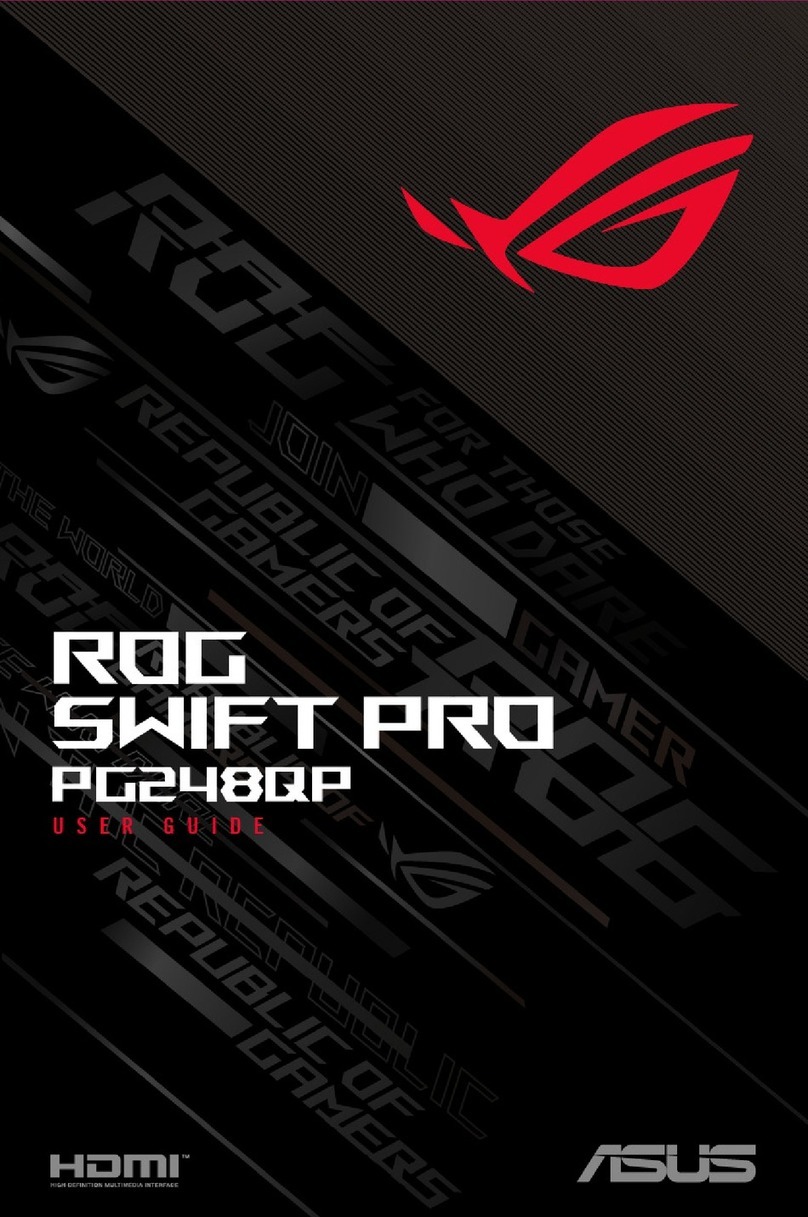
Asus
Asus ROG SWIFT PRO user guide
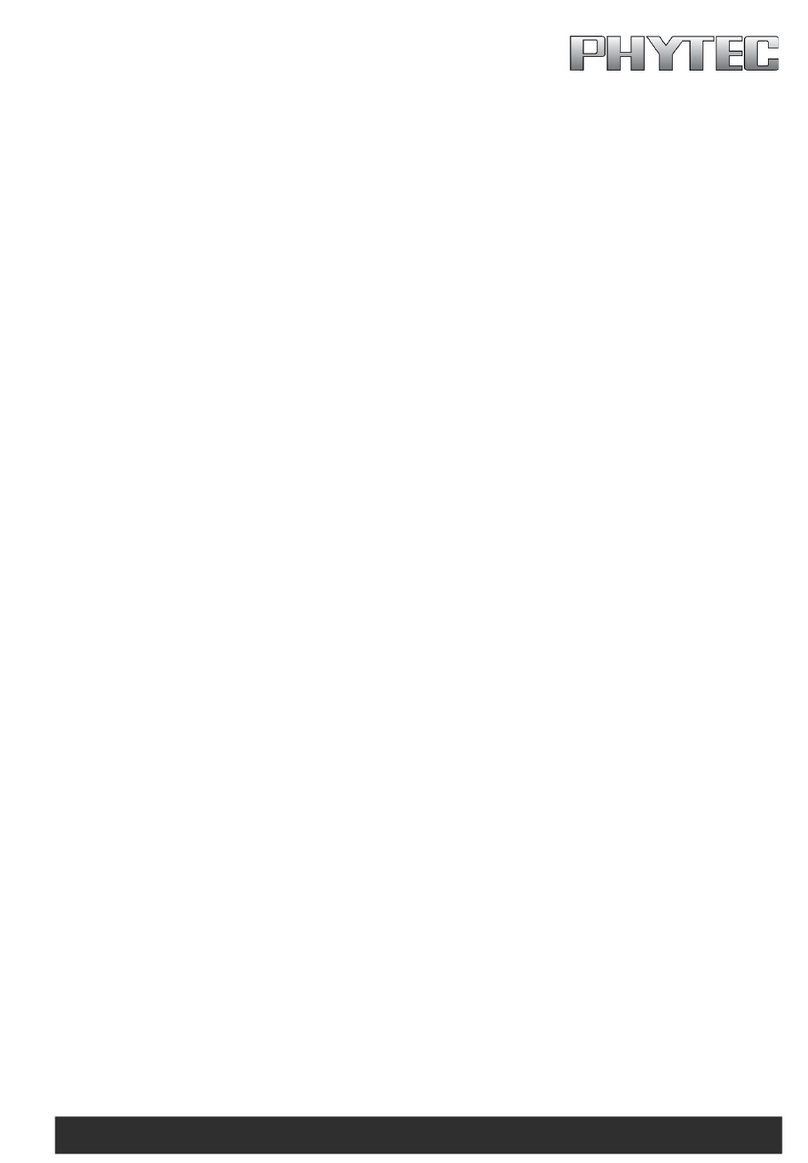
Phytec
Phytec phyCORE-i.MX RT1170 Hardware manual
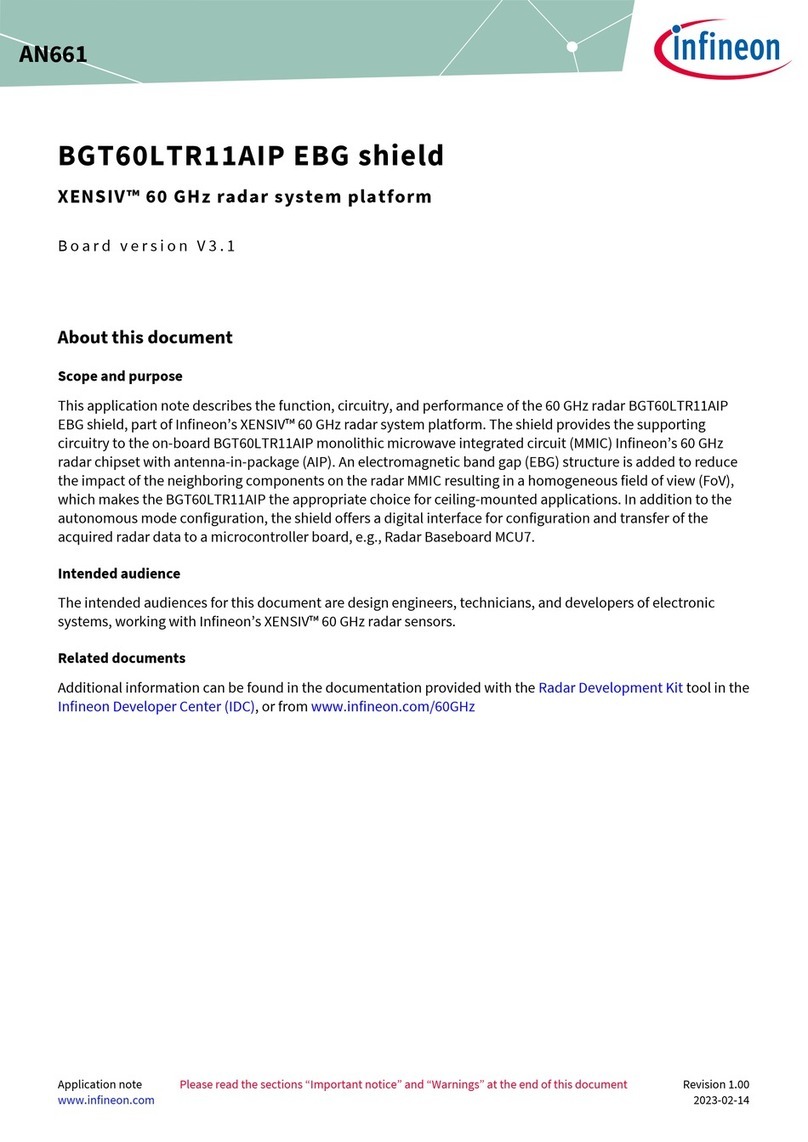
Infineon
Infineon BGT60LTR11AIP EBG manual

NEC
NEC N8105-65 user guide

ekwb
ekwb EK-PRO GPU WB AMP-Trinity RTX 4090 Ni+Inox user guide
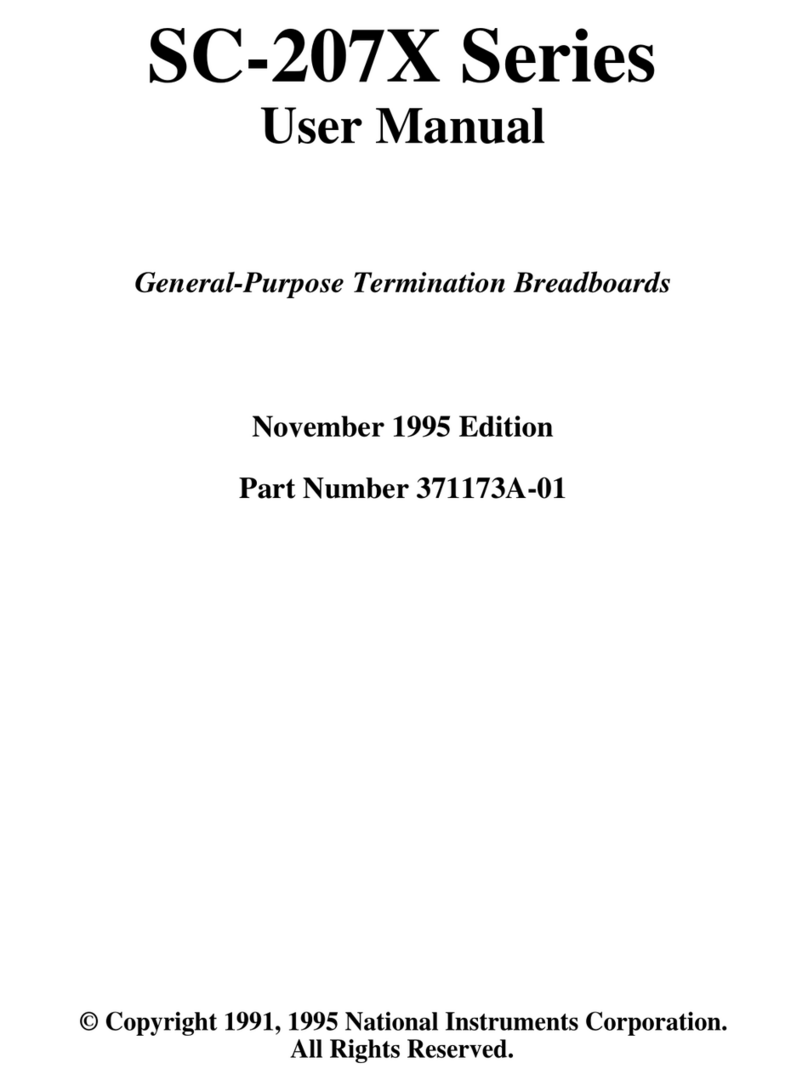
National Instruments Corporation
National Instruments Corporation SC-207 Series user manual