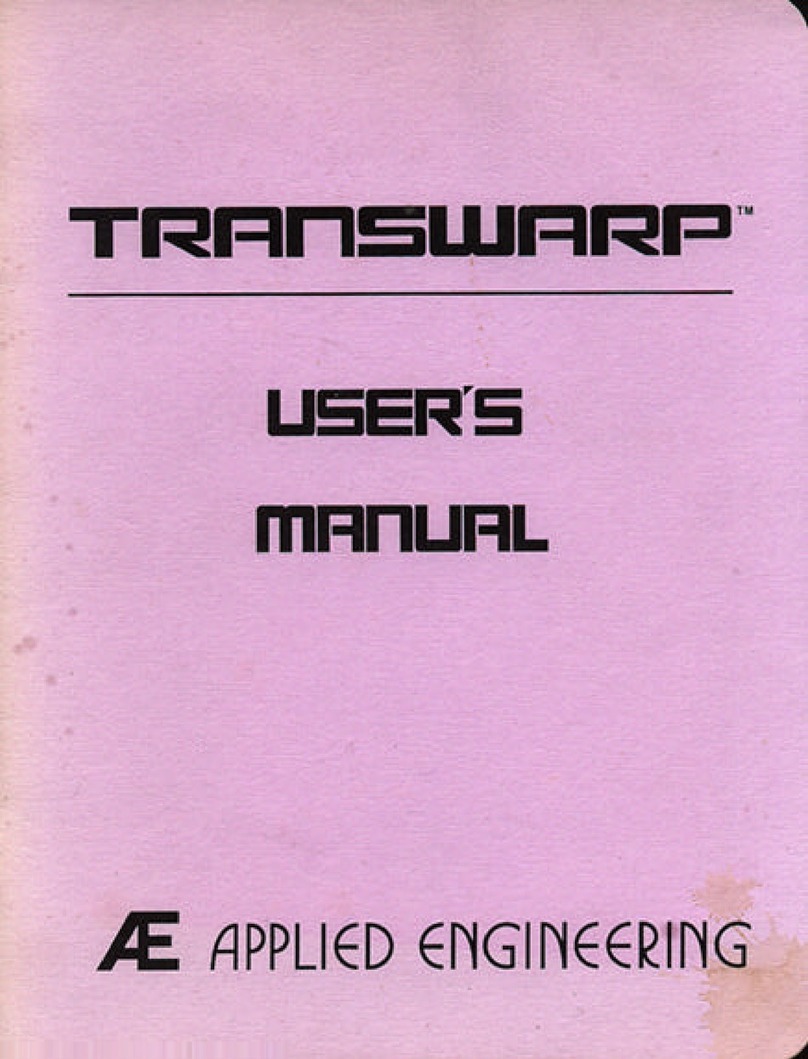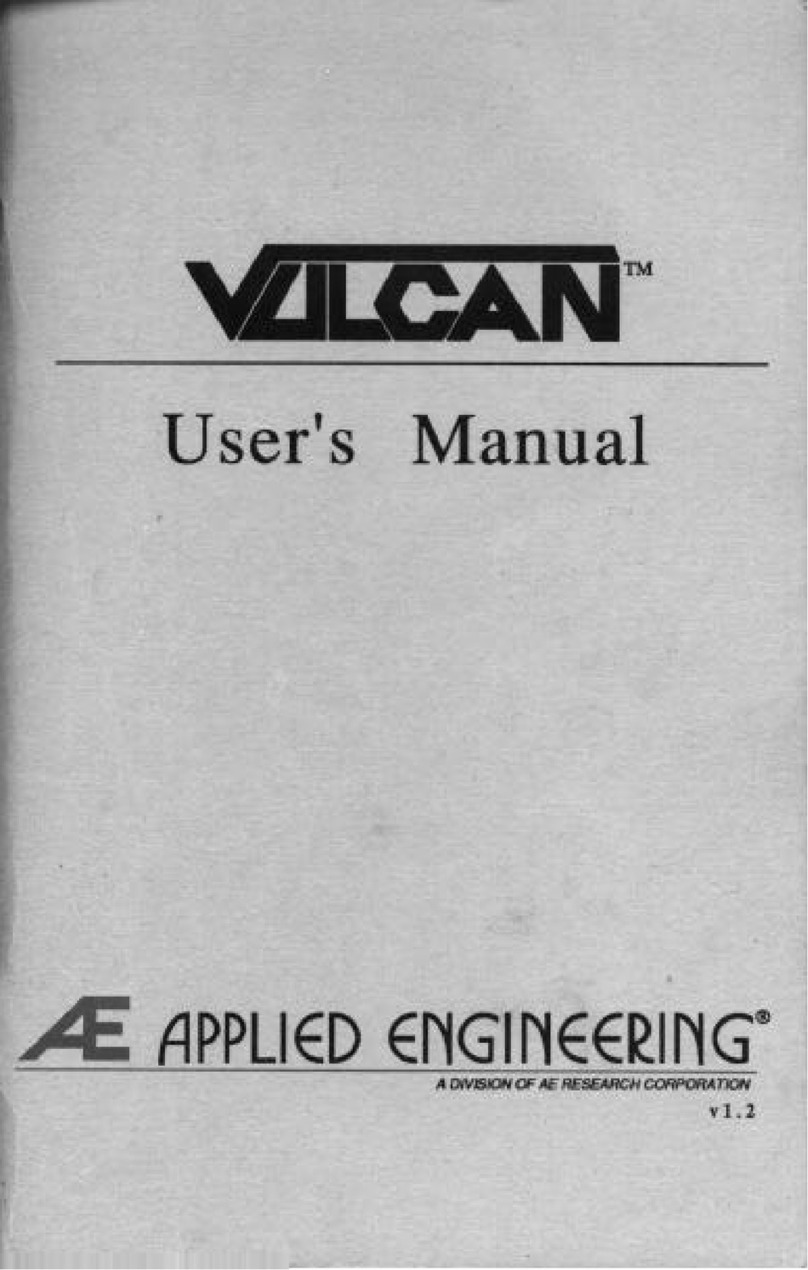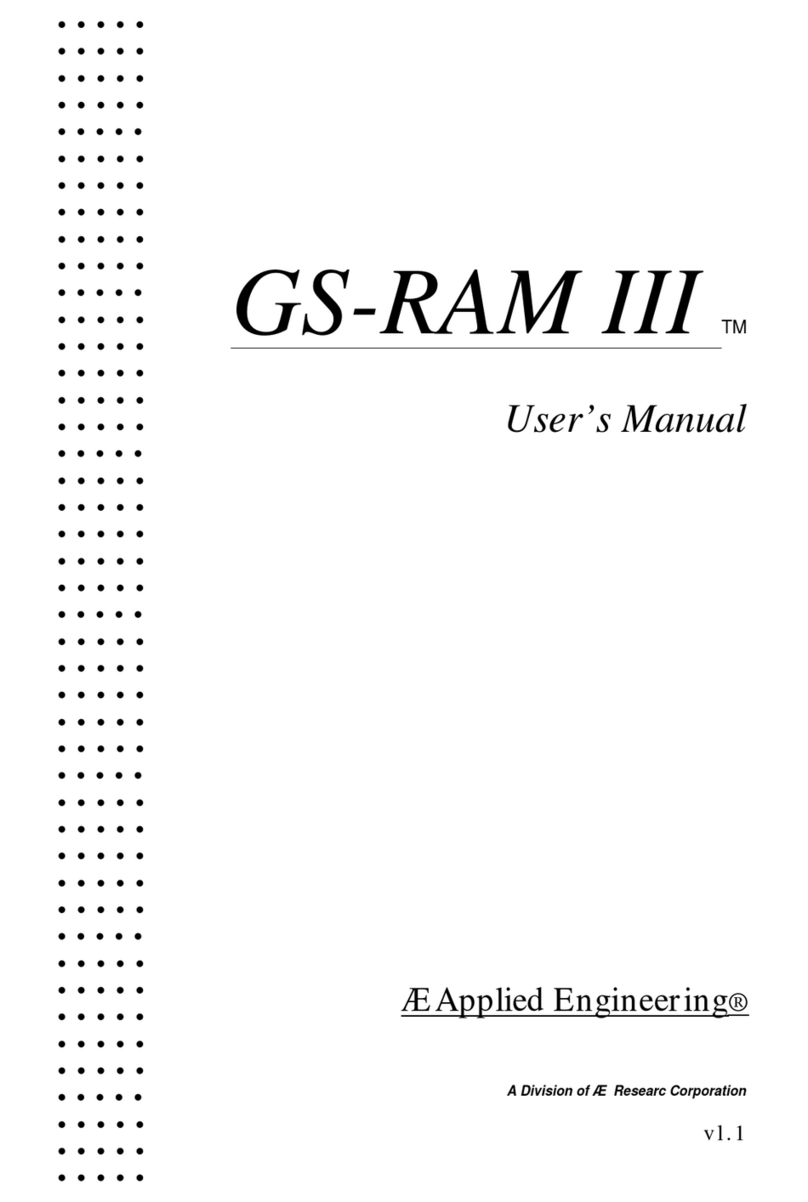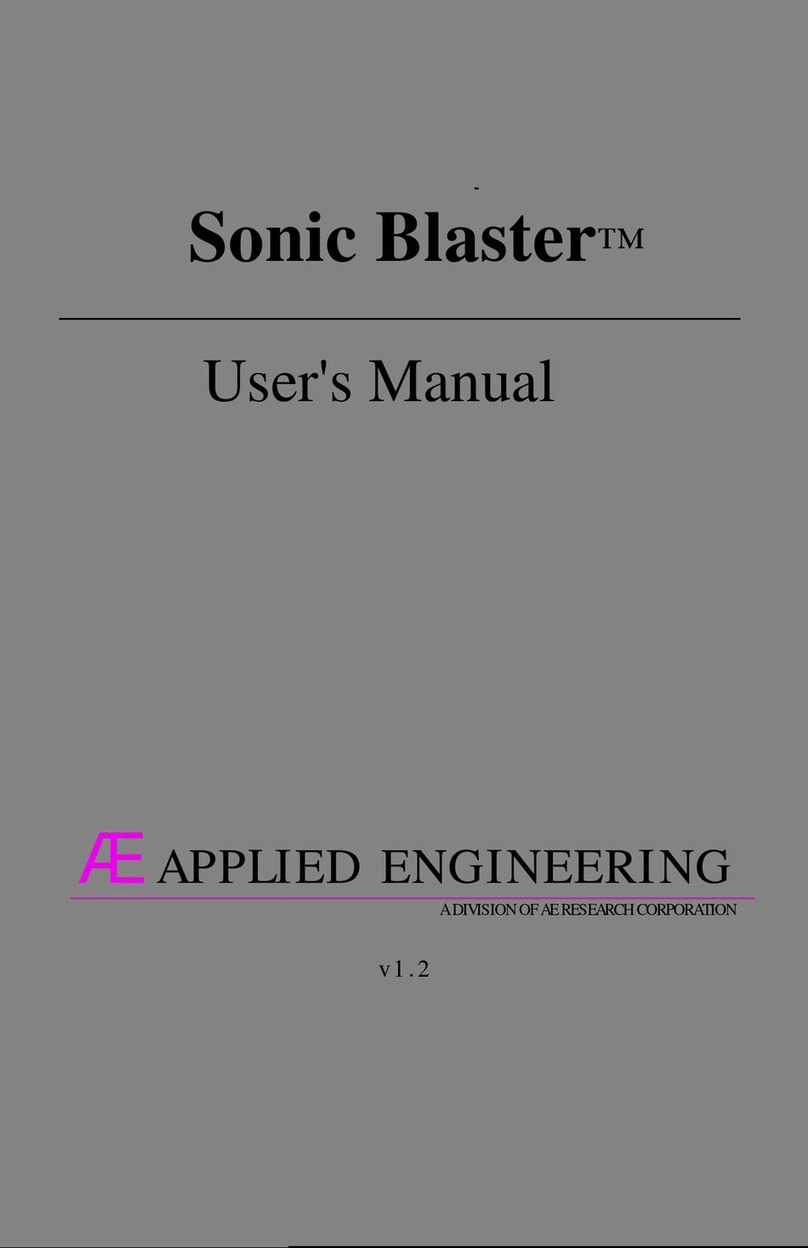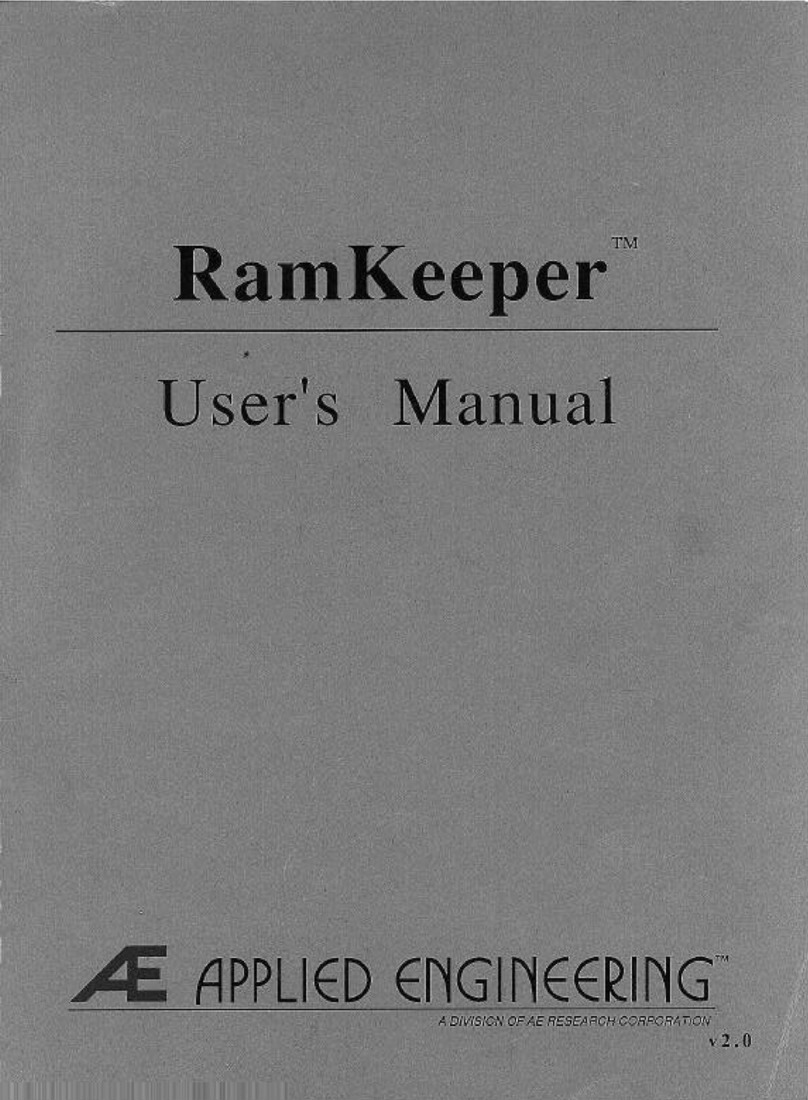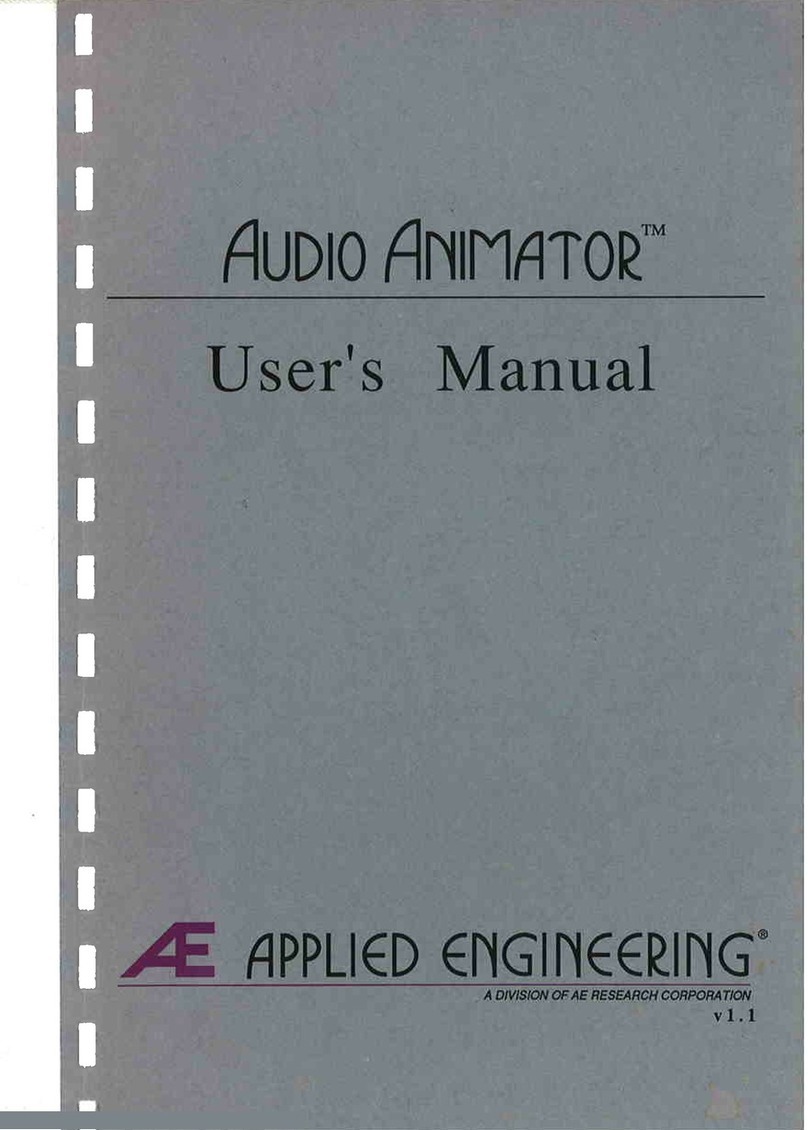Whcn
you
boot
lile Vulain, you'll be in Itle Finder Refer'
'0
-
Apple
JI
GS
Syste
m
rusk
User
's
Guide-
before
culli
ng Tec:b,.lcul
Support
wltb
ll
ue
st/orrs
ubout
tbe
Finder
.
nle
User's Guide, included wuil your
li
eS,
will
,ell you wh3t
you
need
10
know
aboul using the Finder
to
copy,
eraS<.),
and
format disks, launch
p'ograms
and
more.
If you do nor have a copy
of
the
User"s
Guide, see y
our
Apple dealer
GS/
OS
Nol
ive
Mode
Driver
(GS
ond
Retr
ofit
Only)
Included
In
the
System
Om
'elS foklcr is Vulain's nallve
mode
dnver
whICh
speeds
up
Vulain's access time
dramalically The
drh'er
is described in Ch3pter
2:
.
Bockup II
Backup II
is
Applc's ProDOS ba
ckup
utility f
or
backing
up
the Prol
>OS
partitions. For inSlnJdlons
on
using
Backup II,
rder
to Ihe Chapter ').
The Partition Monoge.
Because Prol>OS allows a maximum
of
32:
M
eg
per
drh'c
device, Ihe 20 Meg Vulains arc
shipped
wuh
one
formllned Prol
>OS
TXlrtulon,
the
40
M
eg
Vulcans are
shippo.'(\ wilh
tWO
formancd Prol>OS p:lrtllions and the 100
M
eg
Vulcan~
arc
shipped
with f
our
f
ormaucd
PruooS
partitions.
The
Partition Manager program (
PAII.T
MA
NAGER)
allows
you to configure
the
Vulcan in
up
to
16
dIfferent
scgmen!s
Howe,
-e
r, you
don
't need
to
St.
...
up
a
:;eTXIrate
partItion
fOf
c:leh program Sct
up
your
own
partitions
if
yoo
wanlto
run operating systems Cltler than
ProooS
Of
if you wan! 10 resize
and
add to Ihc existing
ProooS
TXlnnions.
Any
pannion
can
be
SC
I up 10 run Undef
I'rol>OS, 1>05
3.3,
Pascal,
or
CP/M
n,e
Partilion Manager
all
ows
you to resi7.c partitions, formal p.1nnions, activate
parti
li
ons
and
.select which partilion
to
boo!
nIC
ProOOS 8 versIon providt:d
on
the
Vulcan
and
the
floppy dISks has
been
patched
to
ano",
ProOOS 8 to usc
four
Pronos
partitions from
the
Vulcan ioslead
of
only
two
(the
Prol>OS rcgriction).
VlACCO
Pork
Heodl
The P:uk
ll
eads
program n'IO"CS
the
hoIrd
drive's
readfwrite heads
10
a
"ure'
posilion Oil
lhe
diSk
This
pft;.'(!nl5 the heads from bouocing
on
a piece
of
the
disk
and
destroying the
dna
there. You
need
to run Park
H
e~ds
only
when
you plan
10
move
thc
Vulcan
Of
your
compUlCr.
Run
it
just before turning o
ff
your compUicr
II Is included in Ihe Vulcan
COA
(sec
Appendi.x
U)
and b
also a
sund·alooe
program
OIl
the Vulcan
<0-
NOkr
100 Meg
dri~<es
Iu,'c
an auto-park feature
which
mows
the
ht.':IW
to
lhe
"safe'
position
cach
lime you shut
down
The
Separote
Obkl
Tt
li' 3
5"
disk
inc1ude<l
with Ihe Vulcan
TIcs
and retrofil
I~
a backup
of
the
files necessary to boOl
GS
/OS,
II
also
contains
the
Vulcan's utilities
such
liS
lhe
nallVC
mOOt.'
dnver
, Panition Manager, Park Hl':lds,
llackup
II,
and a
m(xMed
}>roDOS
8.
The
OJ
25"
d,sk
is tl'lO sided,
The
rront side contal05
Vulcan's l'roOOS 8 ulllilies including
llackup
11,
Partilion
Manager, I
'ark
HC:lds,
and
I'roDOS patchcr.
The
back
~Idc
has lhe 1
>05
3.3
system and various DOS 3-3
utlll1k'S
includll'l8 If.'s version
of
I'ID
, which
support
the
VulC",m
(Refer
10
the
DOS
33
SCction of Chapter
4.)
The
Vulc:on',
fo
n
1l1C
Vulain's fan kl'Cp! the
power
suppl)'
and
hard
drive cool. If
you
h3~'e
scveral powerful cards in
)'Our
computcr
ho
.....
e'-cf,
consider
a
5Cpar.IIC
cooling fan for
your
system_
The P
ower
Supply
n'e
Vulcan's
builHn
power
supply replaces your
computef's
powcr
supply
Apphl'(\ EngirlCering
dC$iKnt:u
Vulc:.n's po'"Ief
supply
to
be
both
more
compact
and
more
po
.....
erful th:ln the
one
Included with your
computef