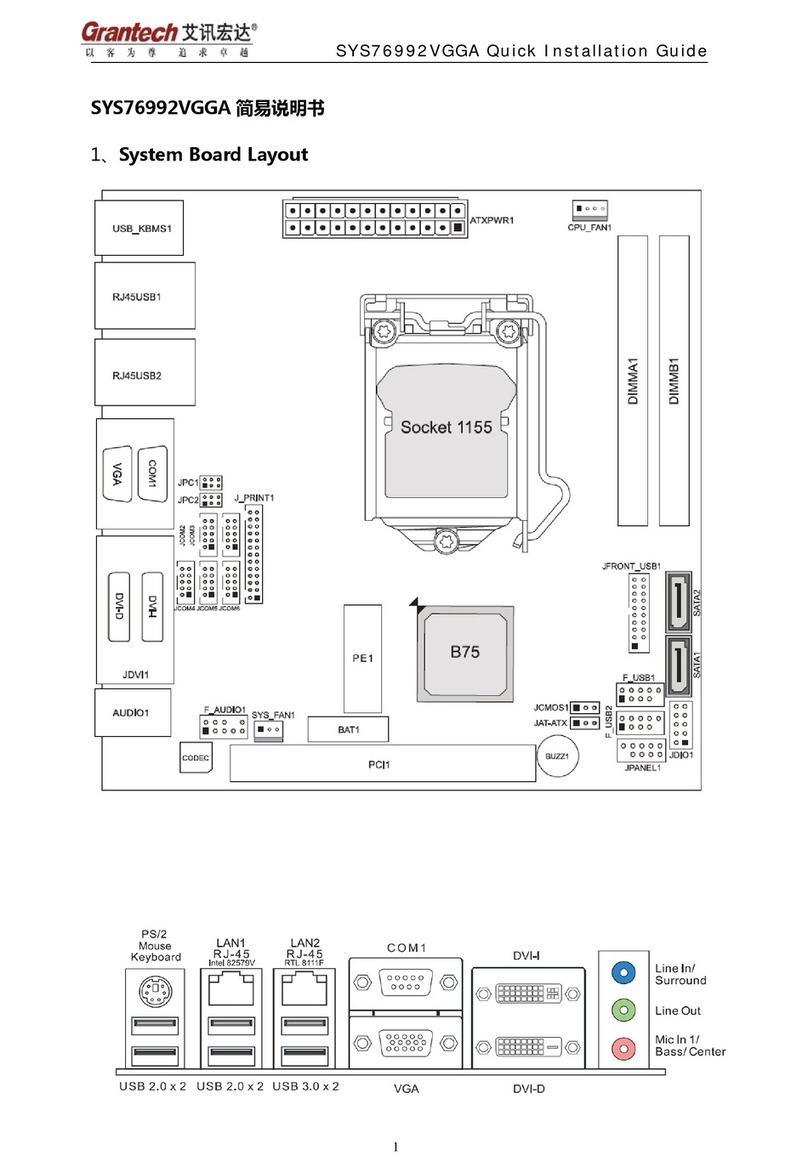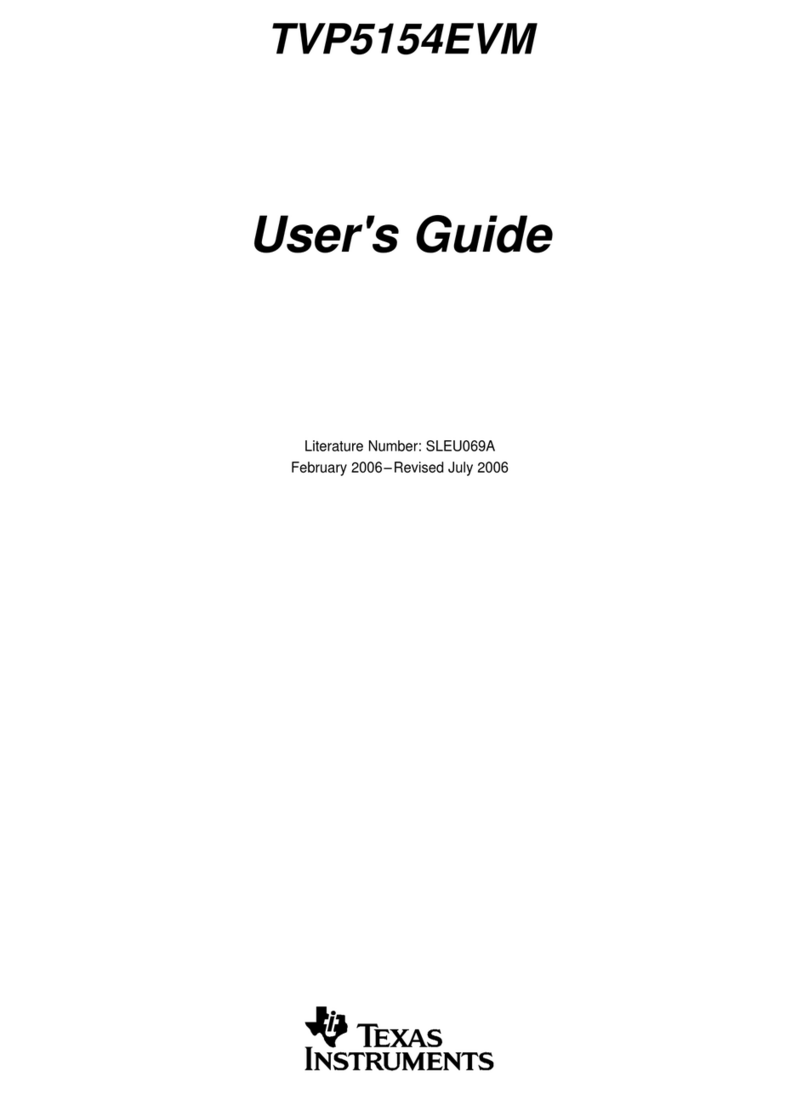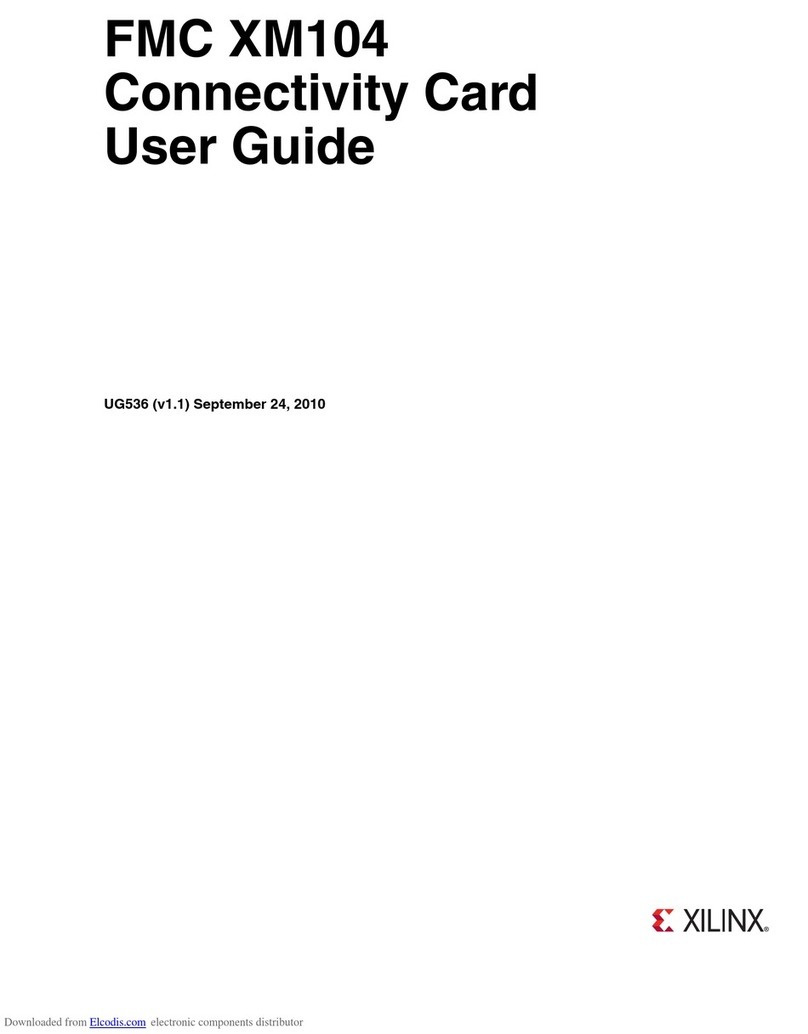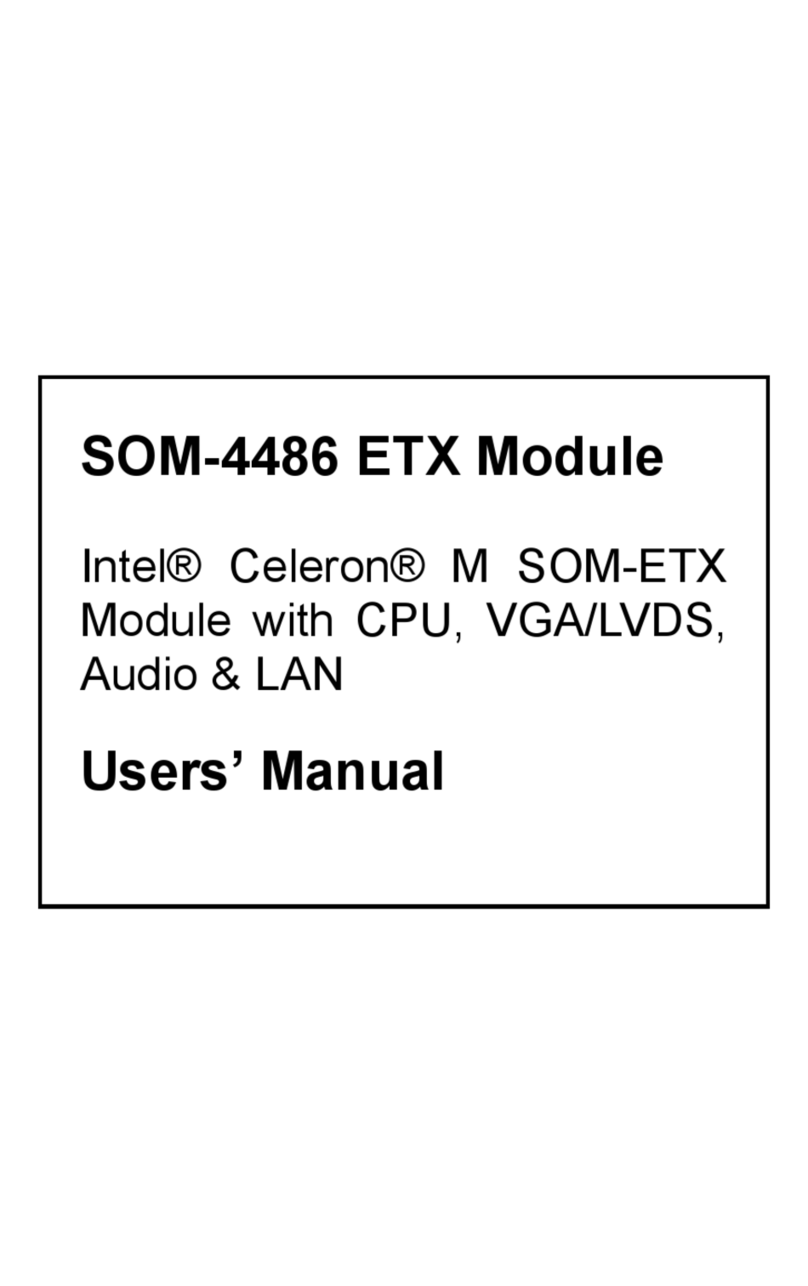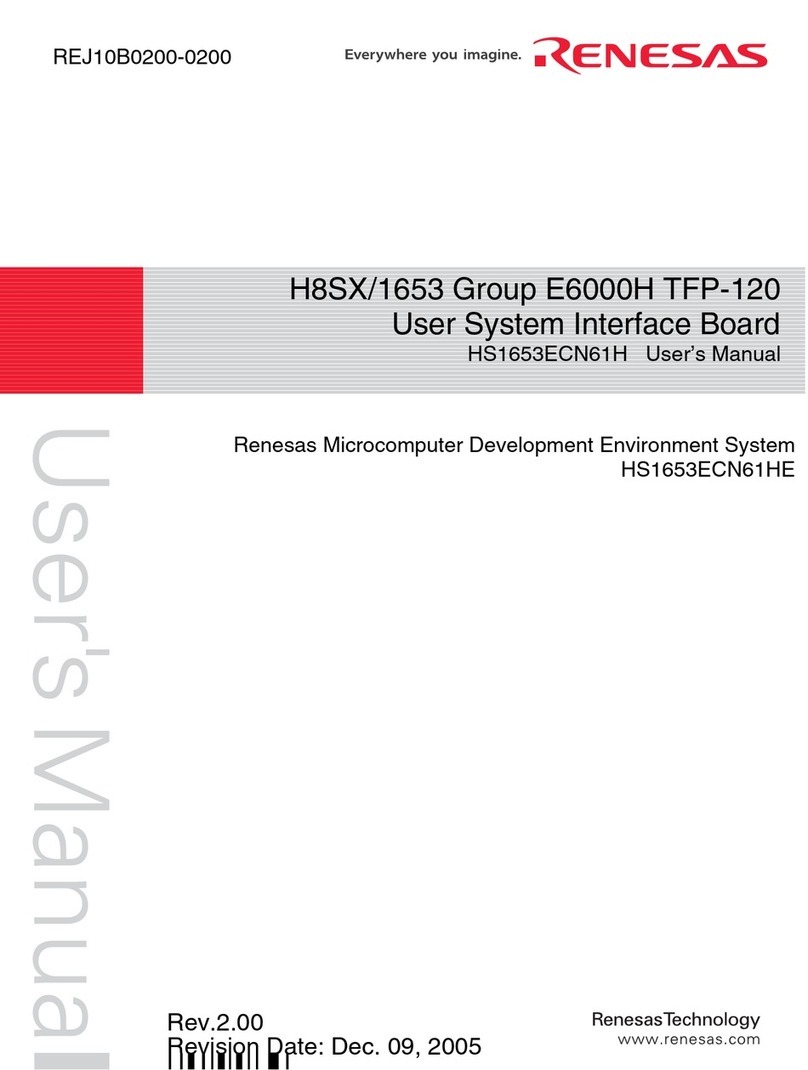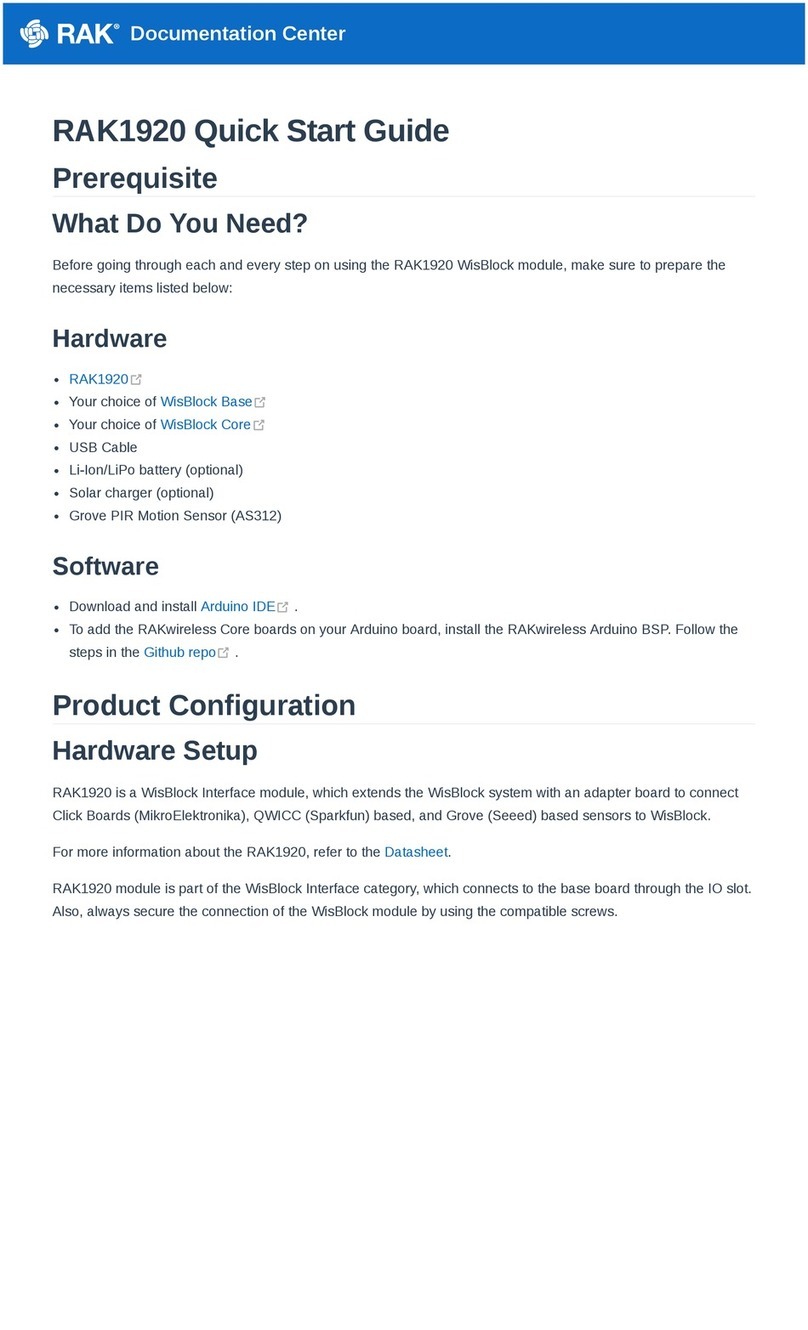AECO AECO-AWM-S0021M User manual

1
AECO-AWM-S0021M/H
(MiniCard-USB Version)
WiFi 802.11 b/g and Bluetooth v2.0 + EDR
Combo Mini Card Module
User's_Manual
Ver: 1.0

2
Federal Communication Commission Interference Statement
This equipment has been tested and found to comply with the limits for a Class B digital device,
pursuant to Part 15 of the FCC Rules. These limits are designed to provide reasonable protection
against harmful interference in a residential installation.
This equipment generates uses and can radiate radio frequency energy and, if not installed and used
in accordance with the occur in a particular installation. If this equipment does cause harmful
interference to radio or television reception, which can be determined by turning the equipment off
and on, the user is encouraged to try to correct the interference by one of the following measures:
Reorient or relocate the receiving antenna. Increase the separation between the equipment and
receiver. Connect the equipment into an outlet on a circuit different from that to which the receiver
is connected. Consult the dealer or an experienced radio/TV technician for help.
FCC caution: Any changes or modifications not expressly approved by the party responsible for
compliance could void the user’s authority to operate this equipment.
This device complies with Part 15 of the FCC Rules. Operation is subject to the following two
conditions:(1) This device may not cause harmful interference, and (2) this device must accept any
interference received, including interference that may cause undesired operation.
This device and its antenna(s) must not be co-located or operating in conjunction with any other
antenna or transmitters.
IMPORTANT NOTE:
End Product Labeling: The final end product must be labeled in a visible area with the following:
“Contains FCC ID: XVX-AWMS0021MH”.
Manual Information That Must be Included: The OEM integrator has to be aware not to provide
information to the end user regarding how to install or remove. This RF module in the user’s
manual of the end product which integrates this module. The user’s manual for OEM Integrators
must include the following information in a prominent location
IMPORTANT NOTE: This equipment complies with FCC radiation exposure limits set forth for
an uncontrolled environment. This equipment should be installed and operated with minimum
distance 20cm between the radiator & your body. This transmitter must not be co-located or
operating in conjunction with any other antenna or transmitter.

3
1. Before Installation
Requirement environments:
zWindows Vista / Vista-64 / XP sp2 / Xp sp3 / 2000 sp4 or above.
zAt least 50MB of available free hard disk space for installing the driver.
zAn IEEE.802.11b, or IEEE 802.11gAccess Point (for Infrastructure Mode) or another Wireless
Adapter (for Ad-Hoc Mode). Also, the AWM-S0021M/H can compatible with most 802.11n
AP router.
zOne Available USB port.
zCD-ROM Drive (for Driver installation only)
2. Package Contents Check
zAECO AWM-S0021M/H Combo Module X 1
Software CD X 1 include
¾User’s Manual
¾IVT BlueSoleil Bluetooth software and driver
¾3DSPWLAN windows software and driver
This Quick Setup Guide X 1
Warranty Card X 1
# Please informs your dealer if there are any missing or damaged parts.

4
CONTENT
1. Introduction………………………………………………………………………….………5
2. Product Features…….…………………………………………………………….……….6
3. Install the Drivers and Utilities………………………………….………………………...7
4. Wireless Configuration……………………………………………………………… …..19
4.1 Configuring Your Wireless Network with Windows XP…………………………19
4.2 Single Access Point Network………………………………………………………21
4.3 Multiple Access Point Network…………………………………………………….22
4.4 Setting Up a Peer-to Peer Network……………………………………………….23
4.5 Wireless Performance Considerations……………………………………………24
4.6 WiFi Security Considerations………………………………………………………25
5. Bluetooth Configuration and Utilities………………………………………………….....26
5.1 Start the Bluetooth Device………………………………………………………….26
5.2 Manual Configuration Bluetooth Dongle…………………………………………..27
5.3 Start Bluetooth………………………………………………………………………..30
5.4 Establish Bluetooth Connection…………………………………………………….30
5.5 Stop the Bluetooth Device……………………………………………………………31
6. 3DSP Combo USB Dongle Configuration………………………………………………..33
7. Remove Driver………………………………………………………………………………34
8. Troubleshooting……………………………………………………………………………. 37
9. Specifications…………………..……………………………………………………………42
10. Contact Information………………………………………………………………………..43

5
1. Introduction
The AECO AWM-S0021M/H Product Provides the highest level of integration and most
Aggressive BOM cost by integrating IEEE 802.11b/g and Bluetooth v2.0 + EDR into a single
MAC/Baseband chip utilizing a single 2.4GHz transceiver. Integrated on-chip power amplifier
and LNA reduce external component count, while still able to deliver ample transmit power for
most applications.
Different from any other wireless LAN and Bluetooth chip set vendor, SYNTEK and 3DSP
Uses its patented Software Radio technology to implement both wireless LAN and Bluetooth in
Software. The highly optimized software radio DSP technology enables AWM-S0021M/H to
Integrate class 1 Bluetooth v2.0 + EDR function without any added cost to the total solution.
No extra antenna, PA, RF transceiver, resistor, capacitor, crystal or any components are
needed. The software solution even guarantees the Bluetooth RF performance if the wireless
LAN Performance is tested to be good. It eliminates the need for system manufacturers to
Separately test the module’s Bluetooth RF performance, therefore reduce the testing time and cost.
The AWM-S0021M/H utilizes 3DSP’s patent pending technologies to fundamentally solve the
Interference and performance issues existed during 802.11b/g and Bluetooth coexistence,
Thus improving both 802.11b/g and Bluetooth performance and link stability in real
environment. As a result, it enhances user experience in a totally wireless environment,
where all devices are connected wirelessly through either Bluetooth link or 802.11b/g link.
The single installation package allows for easy setup and configuration of both 802.11b/g and
Bluetooth devices. Combined user interface is intuitive to use. Once configured, both wireless
links operate transparently in the background.

6
2. Product Features
[ WiFi ]
9Data Rate up to 54Mbps.
9Single-band 2.4-GHz 802.11b/g with Bluetooth v2.0 + EDR
9Integrated on-chip PA capable of delivering 20dBm output power
9Low active transmit and receive power dissipation and ultra-low power in stand-by and idle
modes
9Supports IEEE 802.11b/g
Security:
9WPA and WPA2 for advanced authentication and encryption
9AES and TKIP in hardware for reduced power dissipation and encryption speed
9Worldwide regulatory support
9Patent pending technology maximizes multimedia streaming performance over Bluetooth over
WLAN in coexistence mode.
9Patent pending Software Radio technology allows single radio, single baseband integration of
multiple standards
9Advanced network security features include WPA, WPA2, 802.11i and 802.11x
9Long and short preamble supported
[ Bluetooth ]
9Support AFH (Adaptive Frequency Hopping)
9Support Bluetooth v2.0 +EDR
9Forward and backward compatible with Bluetooth v1.1 and v1.2
9Support for up to seven active Bluetooth devices
9Class 1 with 18dbm PA, 100m range

7
3. Install the Drivers and Utilities
1. Insert the Installation Software CD into CD-ROM driver. If the Auto-Run function of CD-ROM
is disabled, you can utilize the Windows Explorer to browse CD content and run Setup.exe
manually.
If the Auto-Run function of CD-ROM is enabled (in Windows, the default setting of this
function is usually enabled), then a CD menu will appear automatically.
1. The Installation program before install 3DSP Wireless driver, the installation program will
install the requirement program “IVT BlueSoleil” and “Microsoft WPA2 hot fix” (This is not
necessary in many PCs if installed). The program will install IvT BlueSoleil first. Please press
the “Yes” button start install BlueSoleil.
2. Select the Language you want to installation from the combo box, and then press the “OK”
button to continue.

8
3. Please click Next button several times to continue the software installation. In the License
Agreement window, please read license agreement carefully. Select” I accept the terms in the
license agreement” then click “Next” button to continue.

9
4. Select you want to place the program shortcut, and indicate the location of where you want
Bluetooth Software to be stored; if you do not change the default settings, it will be stored under
C:\Program Files\IVT Corporation\BlueSoleil (Recommended). Click on “Next” button to
continue. Or you can select your prefers location to install. After finish, the installation program
is ready for install.

10
5. The Install Shield Wizard will begin to install the software and copy files to your hard disk.
After copy all the files, the installation will try to install virtual Bluetooth device in your system.
It may take a few minutes, please wait it finishes the installation.

11
6. After finish installation the IVT Bluesoleil, then the install system will continue install.
If your system is not install the WPA2 hotfix yet. The install program will ask you install it
First.

12
7. Continue install the 3DSP WLAN driver will be stored under C:\Program
Files\3DSP\BluetoothWLAN_usb\. Click the “Next” for continue.
8. The Install Shield Wizard will begin to install the software and copy files to your hard disk.
Please press ”Install” for continues.

13
9. After finish installation, please select reboot your system to finish the installation.
Or you can select to reboot later.

14
10. Please plug the AWM-S0021M/H USB dongle in your PC USB port. After a few seconds,
another “Found New Hardware” message will appear briefly, as shown on the fallowing pictures.
The system will prompt installation. Windows will find another new hardware (see above), and
the following screen will appear. Select No, not this time, and click next several times, then
select auto installation driver.

15
11. The system will prompt now installation the driver for the wireless USB combo dongle, select
continue installation. Because the system will installation both WiFi and Bluetooth. So this
procedure will repeat several times.

16

17

18
12. There are two new Bluetooth icons appear on the desktop and the windows task bar respectively
when logged in Windows operating system. For more information on the BlueSoleil, please
refer to Chapter 2.
13. Please remove the Software CD after the installation is complete.
14. A Bluetooth icon will appear in your system tray

19
4. Wireless Configuration
4.1 Configuring Your Wireless Network with Windows XP
The Windows XP SP2 operating system has the “Wireless Zero Configuration” feature, which
can be used to configure and control the AWM-S0021M/H 802.11b/g and Bluetooth v2.0+EDR
Combo USB Dongle. Wireless Zero Configuration is most appropriately used in home and small
office networks or in the networks where a high degree of security is required.
Follow these steps to configure your USB dongle using Wireless Zero Configuration:
1. From the Start menu, select Control Panel.
2. Click Network Connections.
3. Right-click the network connection associated with your Wireless USB Dongle and select
Properties.
4. Click the Wireless Networks tab.
5. Check the USE Windows to configure my wireless network settings checkbox.
6. Click the View Wireless Networks button.
7. Select the Access Point with which you want to connect.
8. Click the Connect button.
9. Type in a network key.

20
Follow these steps to start Wireless Zero Configuration:
1. From the Start menu, select Run. Enter Services.msc.
2. Scroll down to Wireless Zero Configuration Service. Double-click on it to open the settings box.
3. Click the Start button to start the service.
4. Set the Startup type drop-down box to automatic.
5. Insert your wireless USB dongle. Windows XP will configure it for you.
This manual suits for next models
1
Table of contents
Popular Computer Hardware manuals by other brands
NXP Semiconductors
NXP Semiconductors RD9Z1-638BJBEVM user manual
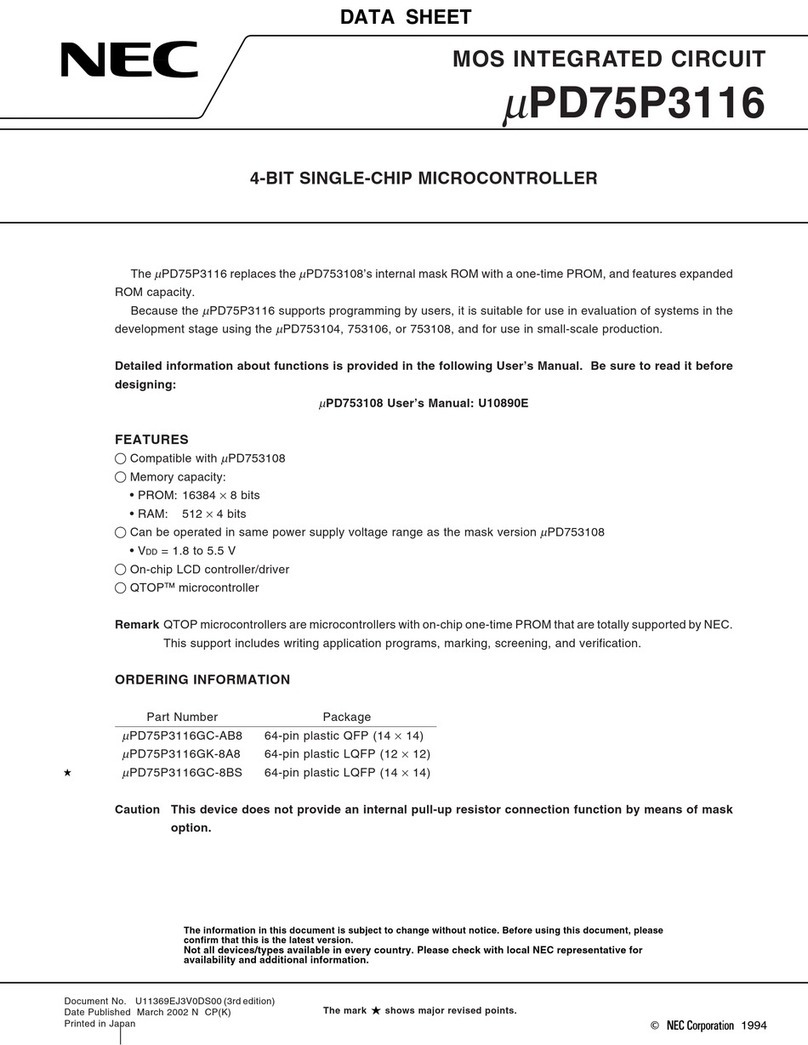
NEC
NEC uPD75P3116 datasheet
Cypress Semiconductor
Cypress Semiconductor CY7C027AV Specification sheet

Avermedia
Avermedia AVerAI EN713-AAE9 instruction manual
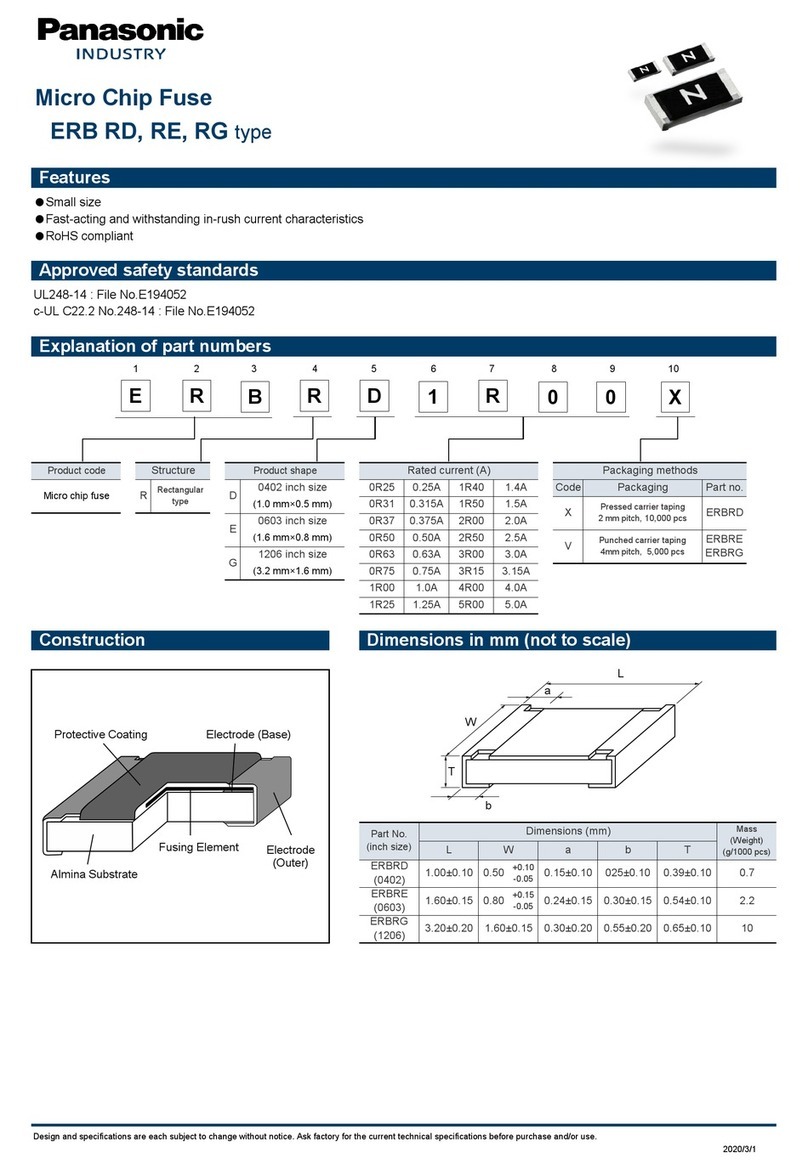
Panasonic
Panasonic ERB RD quick start guide

Bluefish444
Bluefish444 SD|Greed user manual