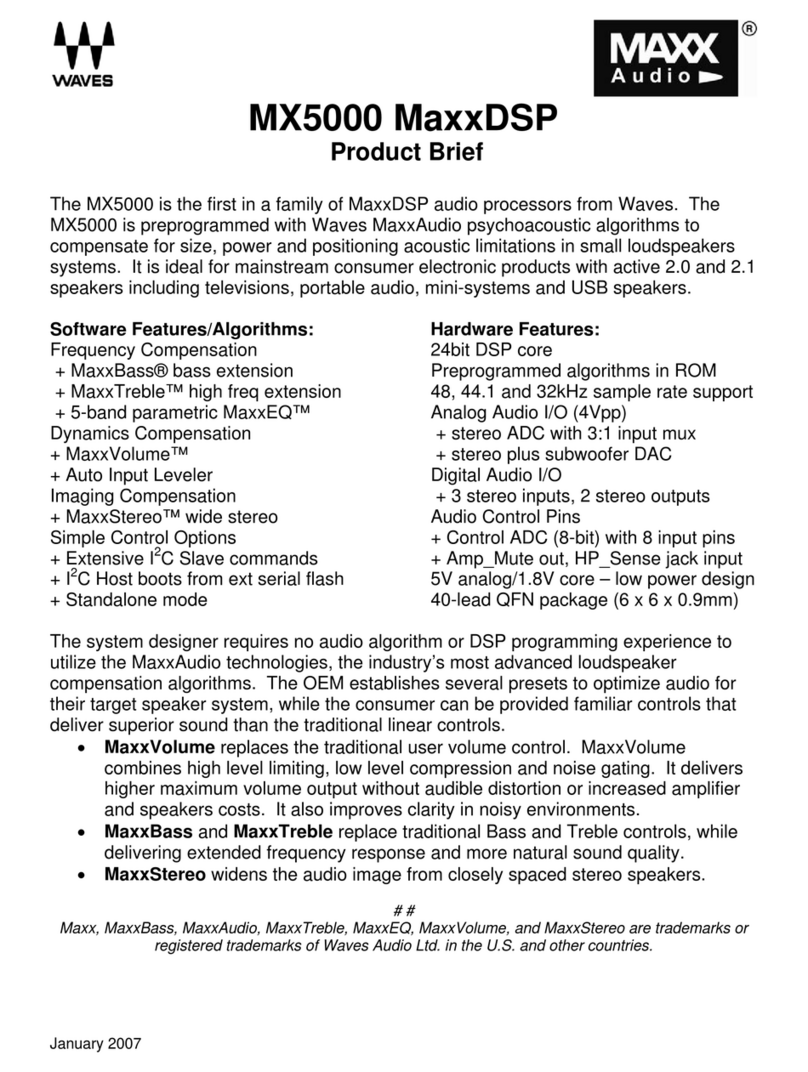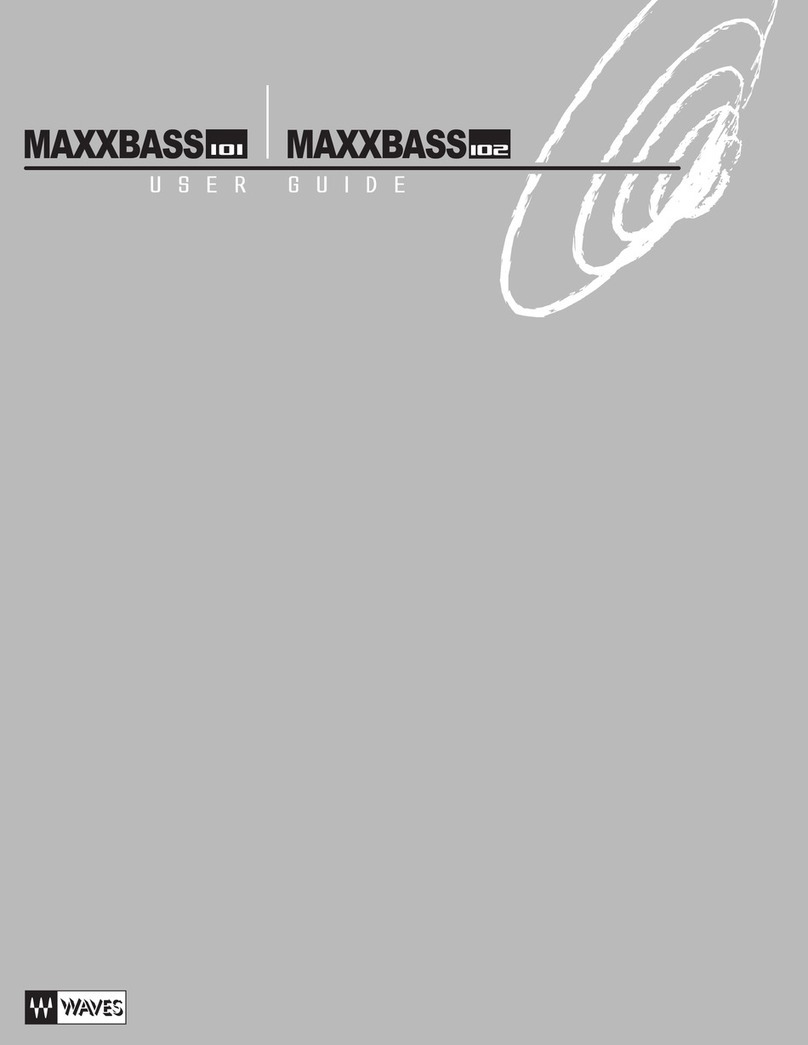Limiter Section _____________________________________________________________________45
REQ - Renaissance Equalizer ________________________________________________46
Filter Descriptions __________________________________________________________________46
Resonant Shelf Filters______________________________________________________________46
Cut filters _______________________________________________________________________46
Parametric (Bell) Filters____________________________________________________________47
The Controls _______________________________________________________________________47
Individual band controls ___________________________________________________________47
Gain_______________________________________________________________________________47
Freq _______________________________________________________________________________47
Q shape ____________________________________________________________________________48
In-out / Filter Type____________________________________________________________________48
Trim ___________________________________________________________________________48
DSR - DeEsser ____________________________________________________________50
Quick Start ________________________________________________________________________50
DeEsser Controls ___________________________________________________________________51
Threshold and Energy Detector ______________________________________________________51
Attenuation _____________________________________________________________________51
Output _________________________________________________________________________52
Audio __________________________________________________________________________52
Frequency _______________________________________________________________________52
Sidechain _______________________________________________________________________52
Monitor ________________________________________________________________________52
TV - TrueVerb ____________________________________________________________53
Quick Start ________________________________________________________________________53
TrueVerb Interface __________________________________________________________________54
Time Response graph ______________________________________________________________54
Time Response controls ____________________________________________________________54
Dimension __________________________________________________________________________54
Room Size __________________________________________________________________________54
Distance ____________________________________________________________________________54
Link _________________________________________________________________________55
Balance ____________________________________________________________________________55
R.Time_____________________________________________________________________________55
PreDelay ___________________________________________________________________________55
Frequency Response graph __________________________________________________________55
Frequency Response controls ________________________________________________________56
RevShelf ____________________________________________________________________________56
ERAbsorb ___________________________________________________________________________56
Freq _______________________________________________________________________________56
Reverb damping (Rev HF, Rev LF)________________________________________________________56
ER-HP _____________________________________________________________________________56
Input/Output Section______________________________________________________________57
Input ______________________________________________________________________________57
Output _____________________________________________________________________________57
Using TrueVerb _____________________________________________________________________57
Thru mode ______________________________________________________________________57
Adjusting Thru mode ______________________________________________________________58
Constant perceived level ________________________________________________________________58
Reverb Linked to Early Reflections ________________________________________________________58
Y56K User Guide
6