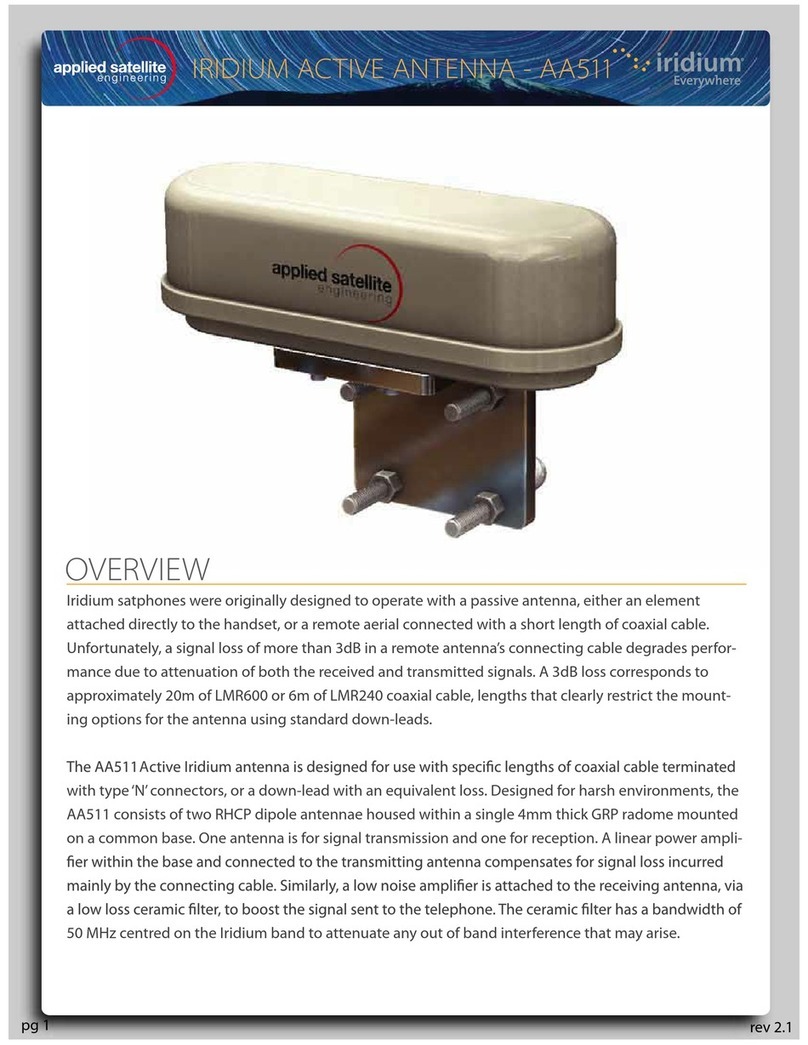Unpacking Preparation Installation Warranty
Operation
AppendixOverview
REV-3.0 [3-17-11] 1
ComCenter-II ‘Outdoor’ Product Manual
Table of Contents
Overview .................................................................................................................................................................................................2
Contacts ...................................................................................................................................................................................................2
Preface .....................................................................................................................................................................................................2
Product Features .....................................................................................................................................................................................2
Safety Information ....................................................................................................................................................................................3
Un-Packing ..............................................................................................................................................................................................6
In Case of Damages or Missing Parts ......................................................................................................................................................6
What’s Inside the Box ...............................................................................................................................................................................6
Tools Required for Installation .................................................................................................................................................................6
Preparation ..............................................................................................................................................................................................7
Pre-Use Testing of Components & Connectivity .......................................................................................................................................7
Accessing Internal SIM Slot ...................................................................................................................................................................7
Installing SIM Card .................................................................................................................................................................................7
Re-Assembling ComCenter Casing .......................................................................................................................................................7
Locating Satellite-Viewable Work Area ...............................................................................................................................................8
Attaching Phone and Power ..................................................................................................................................................................8
Activating and Testing System ................................................................................................................................................................8
Installation ...............................................................................................................................................................................................9
Attaching Bracket to Pole ........................................................................................................................................................................9
Routing Cables .........................................................................................................................................................................................9
Connecting the ComCenter ...................................................................................................................................................................9
Attaching Cable to ComCenter ...............................................................................................................................................................10
Attaching ComCenter to Bracket ..........................................................................................................................................................10
Attaching Power and Phones to Wall Plate .............................................................................................................................................10
Operation ...............................................................................................................................................................................................11
Typical Start-Up Sequence (Overview) ..................................................................................................................................................11
Power-On Conrmation .........................................................................................................................................................................11
Ready-For-Use Conrmation ................................................................................................................................................................11
Connecting To Your Computer Or Network Via Ethernet .........................................................................................................................12
Changing Modes ...................................................................................................................................................................................12
Finding your ComCenter With ASE Device Manager .........................................................................................................................13
Changing the Ethernet Connection Mode Using POTS/RJ-11 .............................................................................................................14
Changing the Ethernet Connection Mode Using Embedded Webpage ...............................................................................................14
Accessing System Settings ...................................................................................................................................................................15
Accessing ComCenter II Settings .........................................................................................................................................................16
Accessing ComCenter II Settings and Features ....................................................................................................................................17
General Use - Voice Calls ...................................................................................................................................................................18
General Use - Text Messaging ............................................................................................................................................................19
General Use - Data Calls ....................................................................................................................................................................19
Special Features ..................................................................................................................................................................................20
Specications .......................................................................................................................................................................................23
Appendix ...............................................................................................................................................................................................24
Status and Error Tones ..........................................................................................................................................................................24
Warranty ...............................................................................................................................................................................................25
Declaration of Conformity ......................................................................................................................................................................27