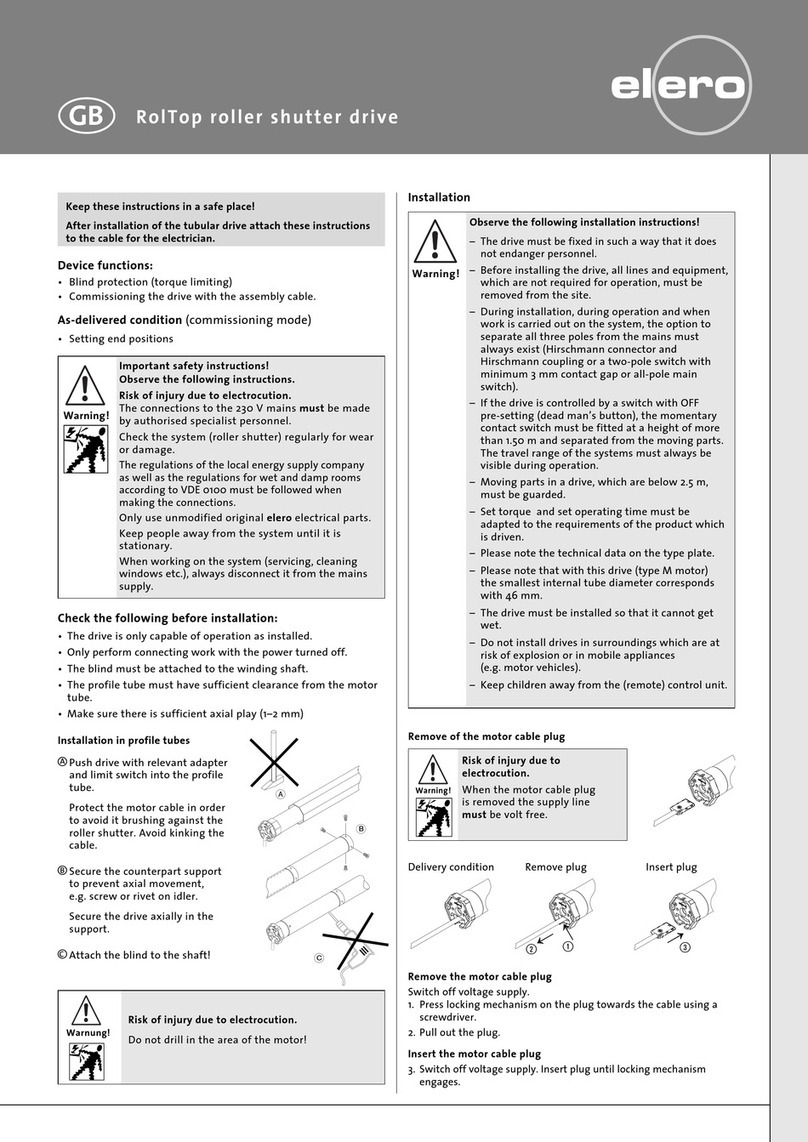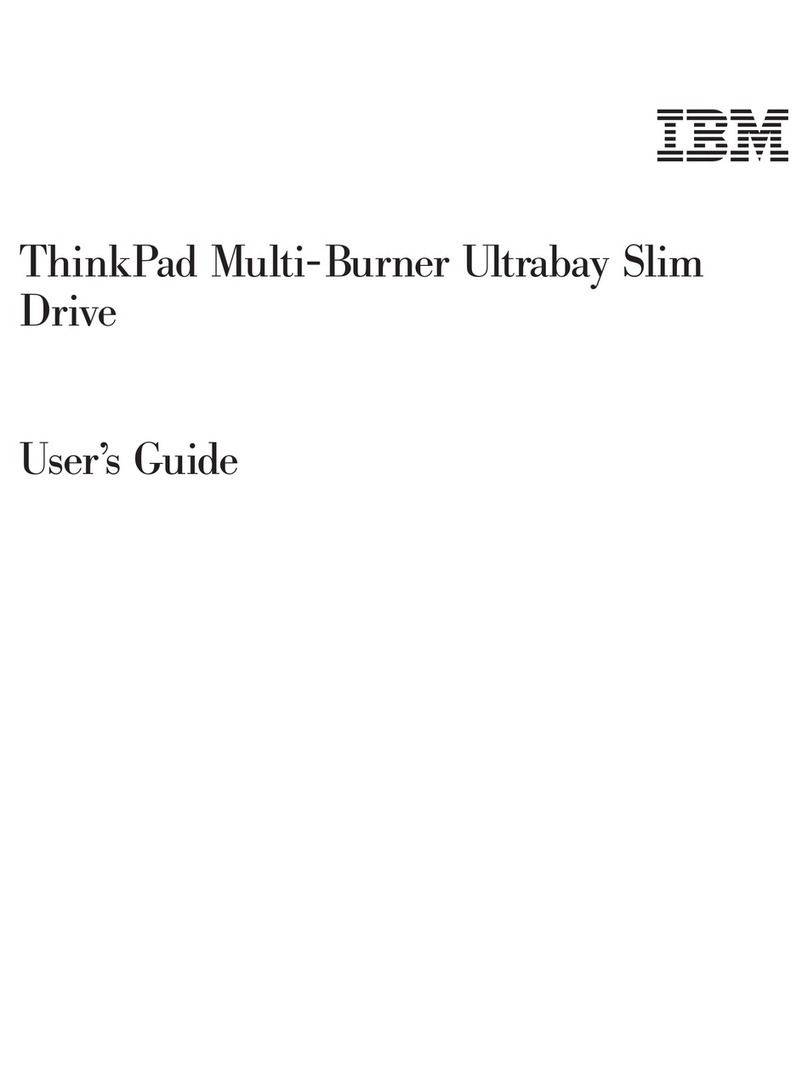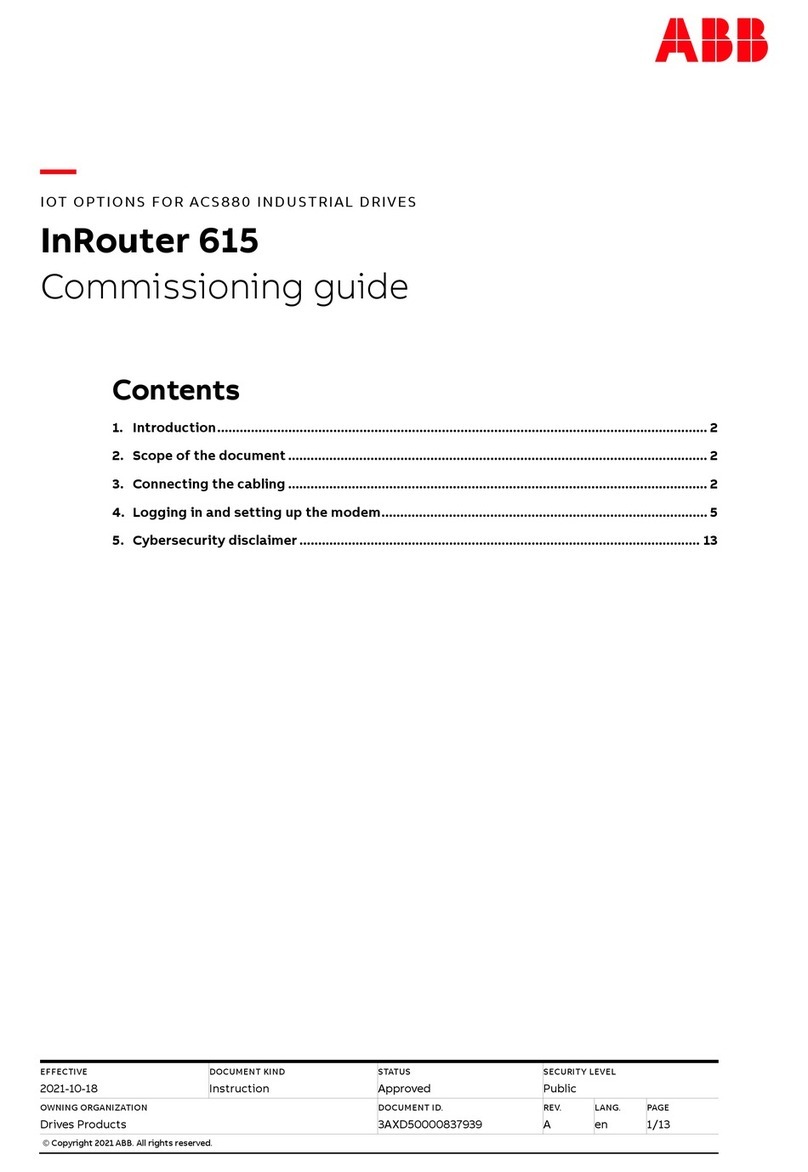Apricorn Aegis Fortress L3 User manual
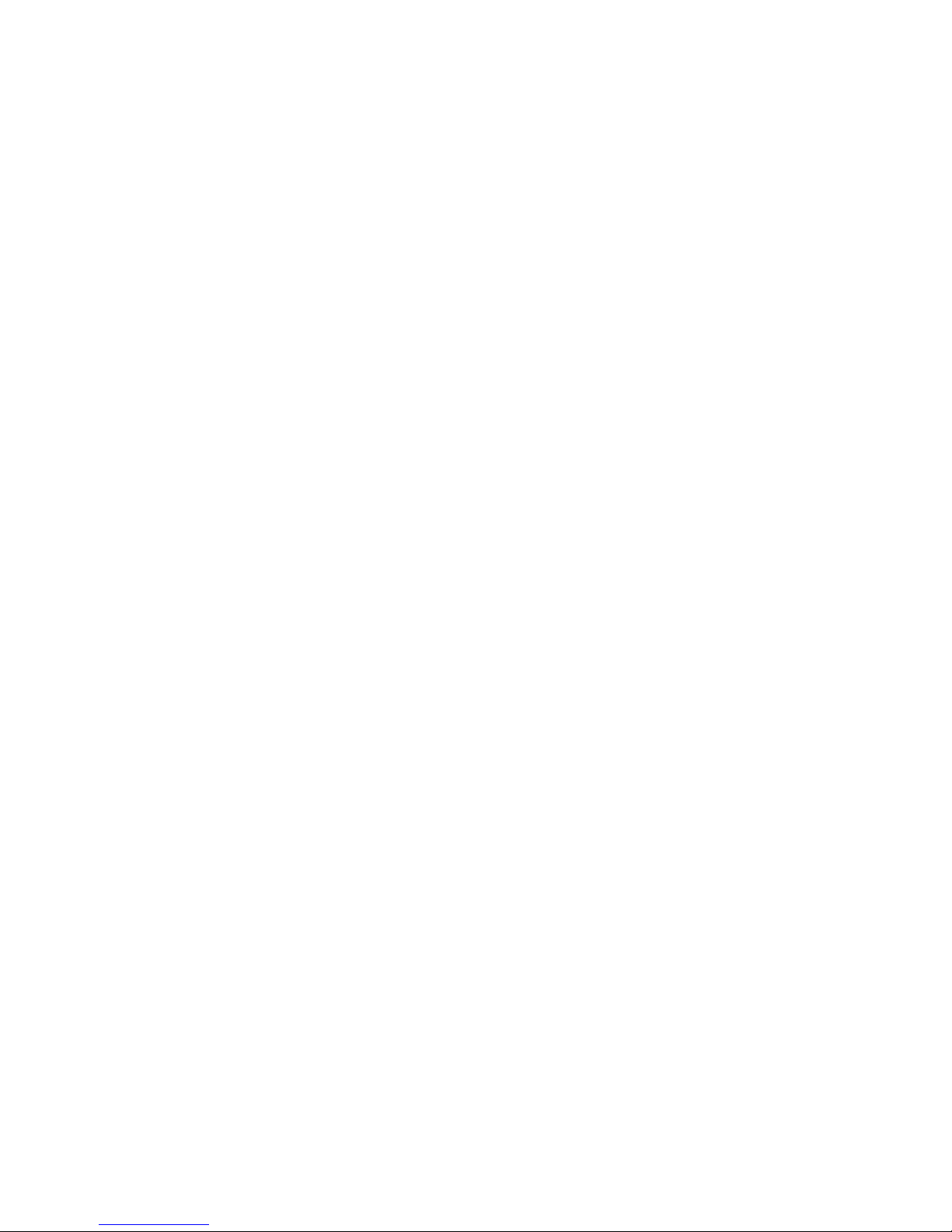
Aegis Fortress L3
User
Guide
Remember to save your PIN in a safe
place. If lost or forgotten, there is no way
to access the drive.
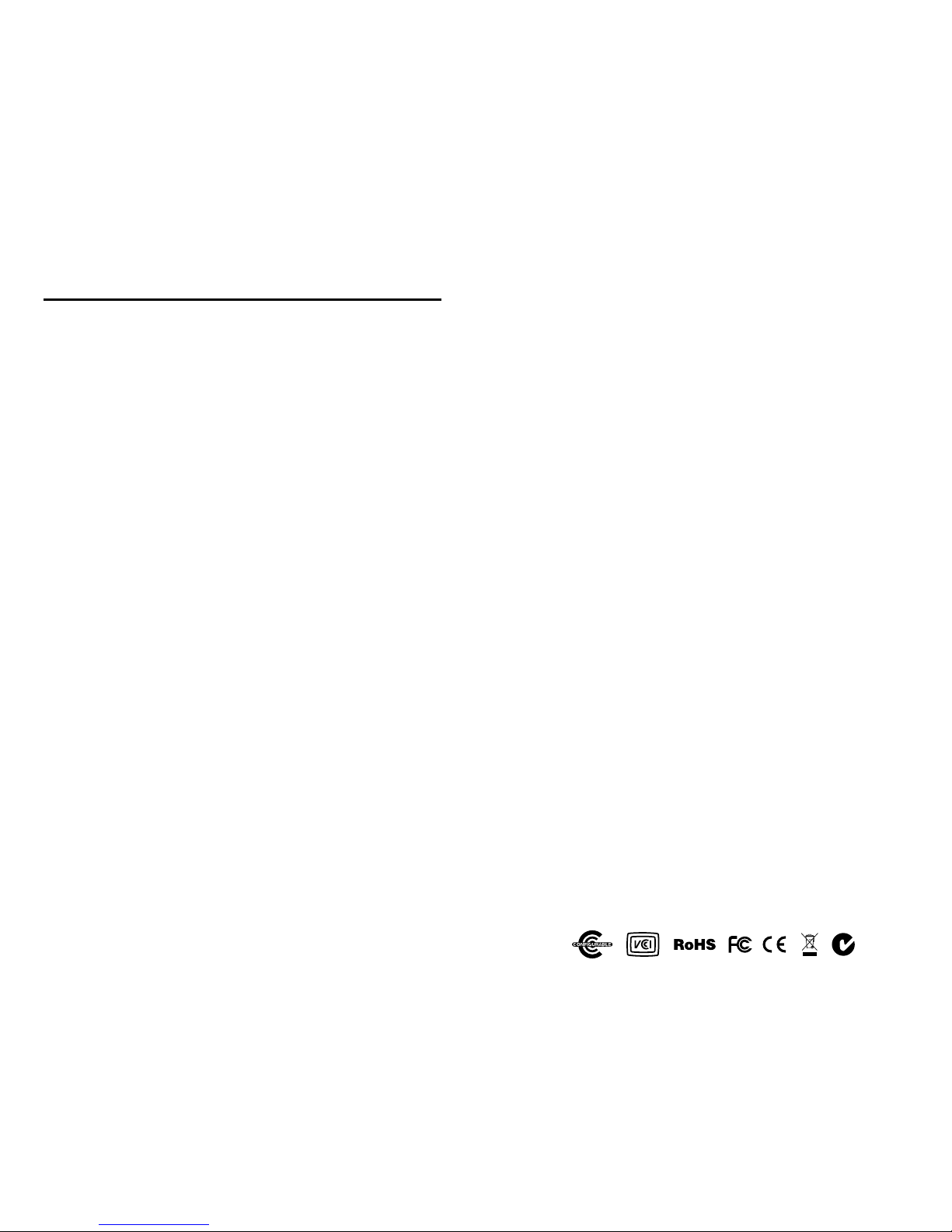
Copyright © 2018 Apricorn. All rights reserved.
Windows is a registered trademark of Microsoft Corporation.
All other trademarks and copyrights referred to are the property of their
respective owners.
Distribution of modied versions of this document is prohibited without
the explicit permission of the copyright holder.
Distribution of the work or derivative work in any standard (paper) book
form for commercial purposes is prohibited unless prior permission is
obtained from the copyright holder.
DOCUMENTATION IS PROVIDED AS IS AND ALL EXPRESS OR
IMPLIED CONDITIONS, REPRESENTATIONS AND WARRANTIES,
INCLUDING ANY IMPLIED WARRANTY OF MERCHANTABILITY,
FITNESS FOR A PARTICULAR PURPOSE OR NON-INFRINGEMENT,
ARE DISCLAIMED, EXCEPT TO THE EXTENT THAT SUCH
DISCLAIMERS ARE HELD TO BE LEGALLY INVALID
Revised November 2018
Table of Contents
About the Aegis Fortress L3 4
Aegis Fortress - Connections 5
Aegis Fortress Keypad Panel 6
First-Time Use 6
LED States and Their Meaning 7
Locking the Drive 8
Unlocking the Drive 8
Admin Mode 8
Changing the Admin PIN 8
Adding a New User PIN 9
Deleting the User PINs 10
Changing the User PIN 10
Setting and Using Recovery PINs 11
Setting Read-Only or Read / Write; Admin 12
Setting Read-Only or Read / Write; User 13
Setting LED Flicker Functionality 14
Setting the Minimum PIN Length 14
Setting the Unattended Auto-Lock Feature 14
Setting Lock-Override Mode 15
Brute Force Protection 16
Setting a Self-Destruct PIN 17
Performing a Complete Reset 18
Initializing and Formatting After Reset 18
Hibernating or Logging Off from the OS 19
Setup for Mac OS 20
Diagnostic Mode 21
Quick Reference Guide 22
Tech Support, Warranty and RMA Info 23

45
Aegis Fortress L3 Connections
Attention: Use only the
included cables with
your Aegis Fortress
L3. Using cables not
provided with the
unit may not function
properly and may
cause damage
to the device.
1. Attach one of the included USB cables in the port at the top of the
device and the other to any available USB port on your computer.
2. At least one of the LEDs should turn on, indicating that the device is
receiving power. In the unlikely event that no LEDs illuminate, connect
to your computer via a powered hub.
About the Aegis Fortress L3
Package contents
• Aegis Fortress L3 Drive
• USB 3.1 Type A Cable
• USB 3.1 Type C Cable
• Travel pouch
• Quick Start Guide
For the ultimate protection of your
most sensitive data in storage and
transportation, the Aegis Fortress L3
is designed and built to meet NIST
FIPS 140-2 Level-3 requirements
(pending 4Q, 2018). This complete
FIPS validation includes the encryption
module, all electronics, the hard drive,
and the enclosure itself within the
certication boundary.
The Fortress L3’s membrane-type
polymer-coated keypad is resistant to
wear from repetitive button presses,
impervious to dust and grit, and with
software-free setup and operation,
enables you to access the drive simply
and easily with your own unique PIN.
And the super fast USB 3.0 / 3.1 / 3.2
cables allow you to connect to USB
type A or type C ports.
When you rst plug in the Fortress L3, the unit will do a self-test to verify all security
components are working properly. The LEDs will go through 3 test stages RED, GREEN,
and BLUE. This will be followed by three GREEN ashes on a successful test. Any test
failure will leave the unit in an inoperable state indicated by a ashing RED LED. Should
this occur, contact our Tech Support department.

67
3
1
2
UNLOCK button
LED Indicator lights
LOCK button
First Time Use
Before the Fortress can be used, the Admin PIN MUST be set. Both the BLUE and GREEN
LEDs glowing constantly indicate that the Admin PIN has yet to be established.
To Set-up the Admin PIN:
Plug device into USB Port. Both the BLUE and GREEN LEDs will glow steadily.
Press +9at the same time. The BLUE LED will glow steadily and the GREEN LED will blink.
1. Enter the series of numbers that you will use for the Admin PIN and press the button.*
2. Re-enter that same PIN and press the button again. The GREEN LED will illuminate for one
second, then replaced by the BLUE LED glowing steadily.
3. The drive is now in Admin mode where Admin features can be set (e.g., adding a User.)
4. If no further user(s) or functions are to be added, you can exit the Admin mode by pressing the
button and the drive will return to the locked standby state. If no action is taken within 30
seconds, the drive will return to its locked sleep state.
* GREEN LED will blink if the PIN is accepted; If the PIN is NOT accepted,
the RED LED will blink-- see PIN requirements below.
PINs must be a minimum length of 7 and a maximum of 16 digits. By default,
minimum is set to 7, but can be programmed to be up to 16 for enhanced security.
Cannot contain all consecutive numbers (2345678 or 9876543)
Cannot contain all same number (1111111)
Aegis Fortress Keypad Panel
3
2
1
No LEDs Drive locked, power switch is off, device unplugged
Blinking RED Error / incorrect button entry; Mode Not Available;
User PIN Change
Solid RED Locked / Standby state; Awaiting PIN entry
Blinking GREEN Button-entry accepted
Solid BLUE /
Blinking GREEN
Waiting for New User or Admin PIN to be
established
Solid BLUE Admin Mode
Solid GREEN Drive unlocked
Slow Blinking BLUE Drive unlocked in Lock-Override Mode
Solid GREEN /
Slow Blinking RED
Drive unlocked in Read-Only Mode
Alternating
RED / BLUE
Indicates a mode has been entered that can result
in the deletion of a User or the data on the drive
(depending on the mode chosen.)
Also used when setting Auto-lock feature
One second of RED
followed by one
second of GREEN
followed by one
second of BLUE
Self-test mode (automatically occurs during device
startup) ensures all components are ready and
working properly
Three Seconds of
Solid RED / GREEN
During Reset Process, indicates successful
resetting of cryptographic security parameters
LED States and Their Meaning

89
Locking the Drive
To lock the drive, press the button. When successfully locked, The RED LED will glow
steadily, indicating that it’s returned to its standby state.
If data is still being written to the drive, the Fortress will wait until all data has been written to
the drive and then it will lock automatically.
Note: The Aegis Fortress will not be recognized by any operating system in its standby state.
Admin Mode
To set up any of the drive’s Admin functions and features, the Admin mode must rst be
entered. Once in the Admin mode, each of the drive’s functions can be addressed with the
appropriate button commands. Also note that while in the Admin mode, the actual data on
the drive will not be accessible.
To return to the Admin mode for future setups, perform the following steps below.
1. Press and hold + 0 for ve seconds until the RED LED blinks.
(This indicates that the drive is prepared to accept the correct Admin PIN.)
2. Enter the Admin PIN and press the button.
3. Successfully entering the Admin Mode is indicated by a solid BLUE LED.
4. To exit the Admin Mode, either allow 30 seconds of inactivity or press the button.
Changing the Admin PIN
Changes to the Admin PIN can only be made while the drive is in the Admin mode.
1. Enter the Admin mode. (Hold + 0 for ve seconds – with the RED LED blinking, enter
the Admin PIN and press the button.) The BLUE LED will glow steadily.
2. Press + 9. The BLUE LED will glow steadily and the GREEN LED will blink.
3. Enter the new Admin PIN and press the button. The GREEN LED will blink
three times.
4. Re-enter the new Admin PIN and press the button. The GREEN LED will glow steadily
for two seconds and then return to the Admin mode, indicated by the BLUE LED glowing
steadily.
Unlocking the Drive
Enter either a User PIN or Admin PIN and press the button. If the PIN is accepted, the
GREEN LED will blink three times, then will rapidly blink for a short time, followed by steady
glowing, indicating that it’s now unlocked and ready for use. If the PIN is incorrect, the RED
LED will blink.
Adding a New User PIN
* Note: Default setting for minimum PIN length is 7 characters,
and a maximum of 16.
If no additional User beyond the Admin will be permitted to access the Fortress’s data, disregard
the next two pages as they pertain to User PIN settings.
In addition to the Admin PIN, there can also be one User PIN allowed to access the drive as well.
Adding a User PIN is the perfect way to securely share the Aegis Fortress or deploy it for use
where the User does not require access to the device’s Admin features. While Users have limited
functionality and no Admin rights to the drive, they can still access its data, change their own
PINs, and set the drive to Read Only or Read / Write mode.
There are two ways to establish a User PIN: Admin generated while in Admin Mode, or User
generated while in User Forced Enrollment State.
A.) ADMIN-GENERATED USER PIN
1. Enter the Admin Mode by holding + 0 for ve seconds; With RED LED blinking, enter the
Admin PIN and press the button. The BLUE LED will glow steadily.
2. Press the +1buttons together until the BLUE LED glows steadily and the GREEN
LED starts blinking.
3. Enter the User PIN*and press .The GREEN LED will blink three times by itself, then
the BLUE LED will glow steadily as the GREEN LED continues blinking.
4. Enter that same User PIN again and press to verify. The GREEN LED will glow
steadily for three seconds verifying that the User PIN was successfully added, and
then will be replaced by the BLUE LED glowing steadily, indicating that the drive has
returned to the Admin mode.
B.) USER-GENERATED USER PIN (USER FORCED ENROLLMENT)
Note: User Forced Enrollment state can only be implemented where there is no
Admin-generated User PINs set up as described in the process above.
User Forced Enrollment Security Warning:
When a drive is in the User Forced Enrollment state, it is essentially unlocked until a User
PIN is established. Therefore, DO NOT load sensitive data onto the drive if User Forced
Enrollment is to be implemented.
1. Enter the Admin Mode by holding + 0 for ve seconds; With RED LED blinking, enter the
Admin PIN and press the button. The BLUE LED will glow solidly.
2. Press 0+1and the GREEN LED will blink three times, then will be replaced by BLUE
LED glowing solidly. Press the button to return the device to its locked state. The device
is now in User Forced Enrollment State, allowing a User to establish a unique User PIN.
CREATING USER-GENERATED USER PIN IN FORCED ENROLLMENT STATE
1. Press and ensure that the BLUE and the GREEN LEDs are glowing steadily.
2. Press + 1 and ensure that the BLUE LED is glowing solidly with the GREEN LED blink-
ing.
3. Enter the new User PIN and press the button. The GREEN LED will blink three times
by itself and then will be joined by the BLUE LED glowing solidly.
4. Within 30 seconds, enter that same User PIN once more, and press the button again.
This time, the GREEN LED will glow solidly for a few seconds, then the drive will return
to its locked state, indicated by the RED LED glowing solidly. The device’s data can now
be accessed using either the User PIN or the Admin PIN.

10 11
Deleting a User PIN
1. Enter the Admin mode. (Hold + 0 for ve seconds. With the RED LED blinking, enter the
Admin PIN and press the button.) The BLUE LED will now glow steadily.
2. Press the 7 + 8 buttons together for ve seconds. The GREEN LED will blink three times and
then will be followed by the RED and BLUE LEDs blinking alternately.
3. Press the 7 + 8 buttons together again for ve seconds. The GREEN LED will glow
steadily for a second or two.
4. The drive will return to Admin mode indicated by the BLUE LED glowing steadily.
NOTE: Deleting the User PIN will also delete the Self-Destruct PIN and all recovery
PINs (if any have been set.)
Changing a User PIN
1. Unlock the Aegis Fortress L3 with the User PIN. (The GREEN LED will blink)
2. Press the + 1 buttons together for ve seconds (the RED LED will blink)
3. Enter the current User PIN and press the button. (The BLUE LED will glow steadily and
the GREEN LED will blink.)
4. Enter the new User PIN and press the button (the GREEN LED will blink three times,
followed by the BLUE LED glowing steadily and the GREEN LED blinking.)
5. Re-enter the new User PIN and press the button (the GREEN LED will glow steadily for
a second or two, then will return to the User mode)
Setting One-Time-Use Recovery PINs
The Admin has the ability to set Recovery PINs that will allow a User to access data on the
device in the event of a forgotten PIN. The Admin can establish up to four one-time-use
Recovery PINs. Once a Recovery PIN has been used to access the Aegis Fortress, it will no
longer be available. NOTE: The Recovery PIN will not unlock the device, but will place the
drive into a User Forced Enrollment state, where the User can then establish a new User PIN
and regain access the device’s data.
1. Enter the Admin mode. (Hold + 0 for ve seconds. With the RED LED blinking, enter the
Admin PIN and press the button.) The BLUE LED will now glow steadily.
2. Press the + 8 buttons. The GREEN LED will blink three times by itself, and then will be
joined by a steady BLUE LED.
3. Enter the Recovery PIN and press the button. If PIN is accepted, the GREEN LED will blink
three times.
4. Repeat by entering that same Recovery PIN and pressing the button again. If PIN is
accepted for the nal time, the GREEN LED will illuminate for a second or two and the device
will then return to the Admin mode indicated by a steady BLUE LED.
5. To add more Recovery PINs, repeat steps 2-4. When nished, press the button to return
drive to its Standby mode.
Using a One-Time-Use Recovery PIN
Deploying a Recovery PIN will put the device into a state of User Forced Enrollment and
that recovery PIN will no longer be useable. Additionally, once in a state of User Forced
Enrollment, the previous User PIN will no longer be recognized as a valid PIN for drive
authentication and a new User PIN must be created.
1. With the drive in Standby mode, press and hold the + 7 buttons together for ve seconds
and release once the RED LED starts blinking.
2. Enter a recovery PIN (from Admin) and press the button. The GREEN LED will blink three
times by itself, and then will be joined by a steady BLUE LED indicating the drive is in User
Forced Enrollment mode.
3. Enter a new User PIN and press the button. The GREEN LED will blink three times if
accepted.
4. Re-enter that same new User PIN and press the button again to verify it. If accepted, the
BLUE LED will illuminate for a second or two, followed by the GREEN LED which will then
be replaced by the RED LED glowing steadily, indicating that the device has returned to its
Standby state. The contents of this drive will now be accessible using this new User PIN.
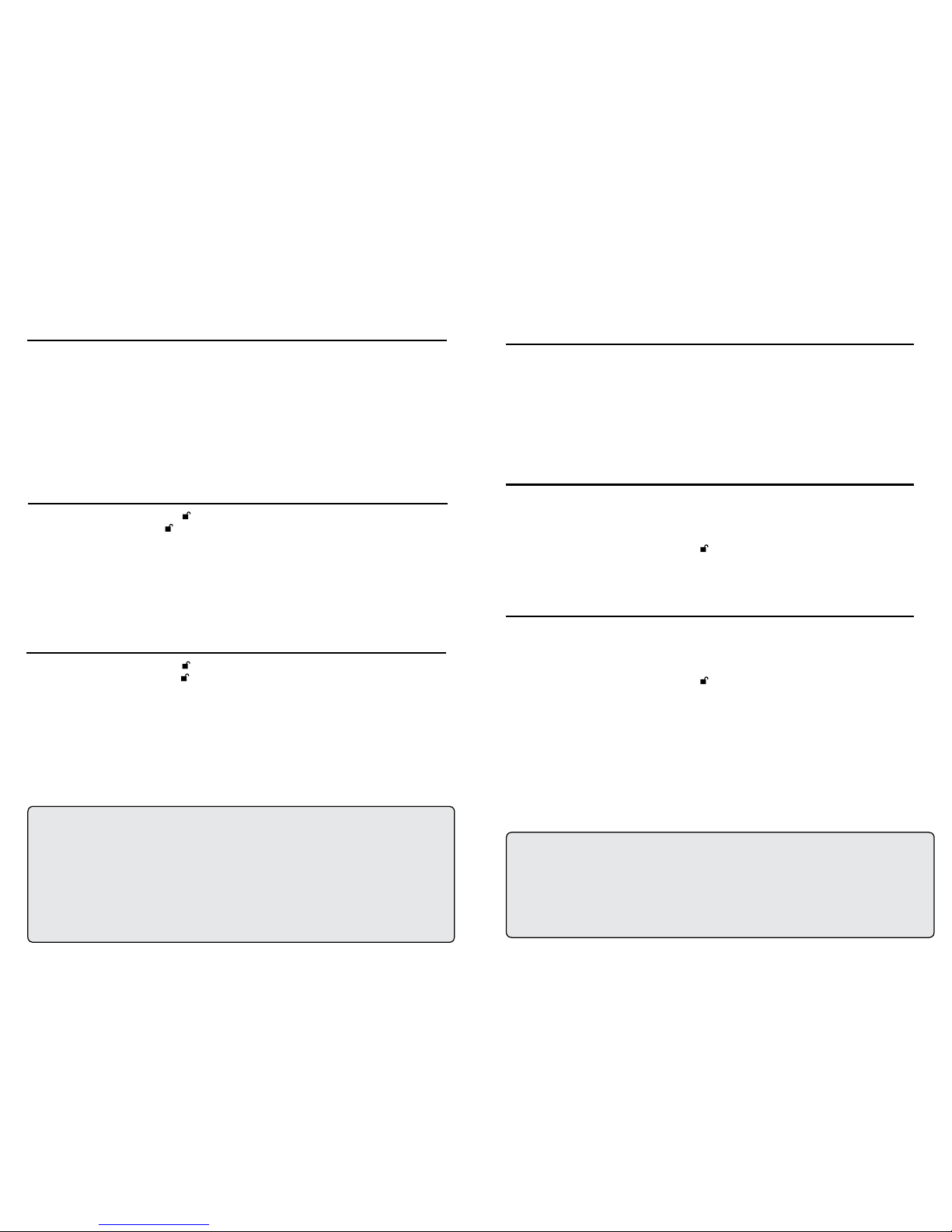
12 13
Setting Read-Only or Read / Write Modes
From the Admin Mode
To Set the Drive to Read-Only:
1. Enter the Admin mode. (Hold + 0 for ve seconds – with RED LED blinking, enter the
Admin PIN and press the button.) The BLUE LED will glow steadily.
2. Press and hold the r+o(7 + 6) buttons together until the GREEN LED blinks three times.
3. The drive will return to Admin mode. The BLUE LED will glow steadily.
4. Until changed, the drive can only be read.
To Return the Drive to Read / Write:
1. Enter the Admin mode. (Hold + 0 for ve seconds – with the RED LED blinking, enter
the Admin PIN and press the button.) The BLUE LED will glow steadily.
2. Press and hold the r + w (7+ 9) buttons together until the GREEN LED blinks three times.
3. The drive will return to Admin mode, indicated by the BLUE LED glowing steadily and the
drive restored to its normal Read / Write condition.
Important Note
Setting the drive to Read / Write from Admin mode will globally override
any User Read-Only settings.
With a large number of viruses and Trojans that attach themselves to USB devices, this
feature is especially useful if you need to access data on the drive when used in a public
setting. Additionally, Read-Only is an important feature for forensic applications, where data
must be preserved in its original, unaltered state and can’t be overwritten or modied.
The Admin can set the drive to a Read-Only mode for both the Admin and the Users. When set
by the Admin, the Admin is the only one that can change the drive back to Read / Write mode.
When the drive is unlocked in Read-Only mode, the GREEN LED will glow steadily and the
RED LED will blink once every three seconds.
Setting Read-Only or Read / Write
From the User mode
To Set the Drive to Read-Only:
1. Plug device into USB port. The RED LED will glow steadily.
2. Press the r+o(7 + 6) buttons together for three seconds.
The GREEN LED will blink three times.
3. Enter the User / Admin PIN and press . The GREEN LED will blink.
4. The drive will be in the Read-Only state and will remain until it’s changed.
To Return the Drive to Read / Write:
1. Plug device into USB port. The RED LED will glow steadily.
2. Press the r + w (7+ 9) buttons together for three seconds.
The GREEN LED will blink three times.
3. Enter the User / Admin PIN and press .
The GREEN LED will glow steadily.
4. Drive will return to unlocked mode and can now be written to, indicated by the blinking
GREEN LED.
This mode allows the User to set the Read / Write status of the drive without having access to
the Admin functions.
When the drive is unlocked in Read-Only mode the RED LED will blink once every three
seconds while the GREEN LED will glow steadily.
If the drive is set to Read-Only in the Admin mode, the User cannot override that setting. Only
the Admin can return the drive to Read / Write Mode.
Important Note
Any changes to the Read-Only or Read / Write settings in User Mode will only affect
the user that unlocked the drive, any other users will be unaffected.
To set the drive in the Read-Only mode for all users, set the Read-Only mode using
the Admin function.

14 15
Setting the Unattended Auto-Lock Feature
To protect against unauthorized access if the drive is unlocked and unattended, the Aegis
Fortress can be set to automatically lock after a pre-set amount of time. In its default state, the
Aegis Fortress Unattended Auto Lock feature is turned off. The Unattended Auto Lock can be
set to activate after 5, 10 or 20 minutes.
To set the Unattended Auto Lock please uses the following steps:
1. Enter the Admin mode by pressing and holding + 0 for ve seconds until the LED ashes
RED. This indicates that you can enter the Admin PIN.
2. Enter the Admin PIN and press . The drive is in Admin Mode when the LED has changed
to solid BLUE.
3. Once in Admin mode, press + 6. The LED should start ashing RED and BLUE
intermittently.
4. Press one of the numbers below that corresponds to amount of time you would like the
drive to lock after no activity:
1=5 minutes
2=10 minutes
3=20 minutes
0=OFF
The Default is OFF for this feature.
5. After you have entered the desired amount of allowable inactivity, the GREEN LED will
blink three times indicating command acceptance, and then will return to the Admin mode,
indicated by the BLUE LED glowing steadily.
Setting LED Flicker / Button Press Indicator
Setting Minimum PIN Length Requirement
Creates a ickering effect in LED lights indicating positive button presses
1. Enter the Admin mode. (Hold + 0 buttons for ve seconds – with RED LED blinking,
enter the Admin PIN and press the button.) The BLUE LED will glow solidly.
2. Once in the Admin mode, press 0 + 3 together to enable LED Flicker mode.
3. To disable LED Flicker mode, (while in Admin mode) press the 0 + 4 buttons together.
The Aegis Fortress L3’s minimum PIN length default setting is 7, however, for greater security,
a longer minimum PIN setting of up to 16 characters can be implemented.
1. Enter the Admin mode. (Hold + 0 for ve seconds – with RED LED blinking, enter the
Admin PIN and press the button.) The BLUE LED will glow solidly.
2. Press the + 4 buttons; The RED LED will blink.
3. Pressing two digits, enter the new minimum PIN length; e.g.: 08 = 8 characters, 11 = 11
characters, etc.
4. If accepted, the GREEN LED will blink three times and the Aegis Fortress will return to
the Admin mode, indicated by the BLUE LED glowing solidly. If the numeric entry is below
07, or greater than 16, the RED LED will blink three times indicating entry error and your
command will not be accepted.
Lock-Override Mode
Certain users may encounter a case where they need the drive to remain unlocked
during a reboot, passing the device through a virtual machine or other similar situations
which, under normal circumstances, would cause the drive to lock. To help facilitate this
use case, “Lock-Override Mode” will allow the drive to remain unlocked through USB
port re-enumeration and will not lock again until USB power is interrupted.
NOTE: When in this mode, the drive is vulnerable to being moved from one computer
and connected to another computer provided USB power is uninterrupted. Due to this
vulnerability, we strongly recommend this mode be used ONLY in circumstances where
the drive can be physically secured (as in a locked Server Room) or in a place where
it can be visually monitored while in this mode. Use of a powered hub or a Y-cable
increases this security risk.
Always return the drive to the default Lock-Override Mode OFF when returning to
normal service.
To set the “Lock-Override” to On:
1. Enter the Admin Mode (Press and hold + 0 for ve seconds until the RED LED
blinks, then enter the Admin code and press the button. The BLUE LED will glow
steadily.)
2. Press the 7+1together until the GREEN LED blinks three times. The BLUE LED
will glow steadily.
3. When the device is unlocked and attached to a USB port in “Lock-Override Mode”,
the BLUE LED will blink once every three seconds to alert you that “Lock-Override”
mode is active.
Note: If “Unattended Auto-Lock” mode has been turned on, “Lock-Override” will not
override it; the device will lock itself upon reaching the selected amount of inactivity. If
you need the Fortress to stay unlocked, Enter the Unattended Auto-Lock Feature and
set the lock timer to “0” (0 = OFF) See Page 10.
To turn Lock-Override Mode off and return to normal operation:
4. Enter the Admin Mode (Press and hold + 0 for ve seconds until the RED LED
blinks. Then enter the Admin code and press the button. The BLUE LED will glow
steadily.)
5. Press the 7+0together until the GREEN LED blinks three times. The BLUE LED
will glow steadily.
6. To verify, unlock the key in User mode and check that the BLUE LED is no longer
blinking.
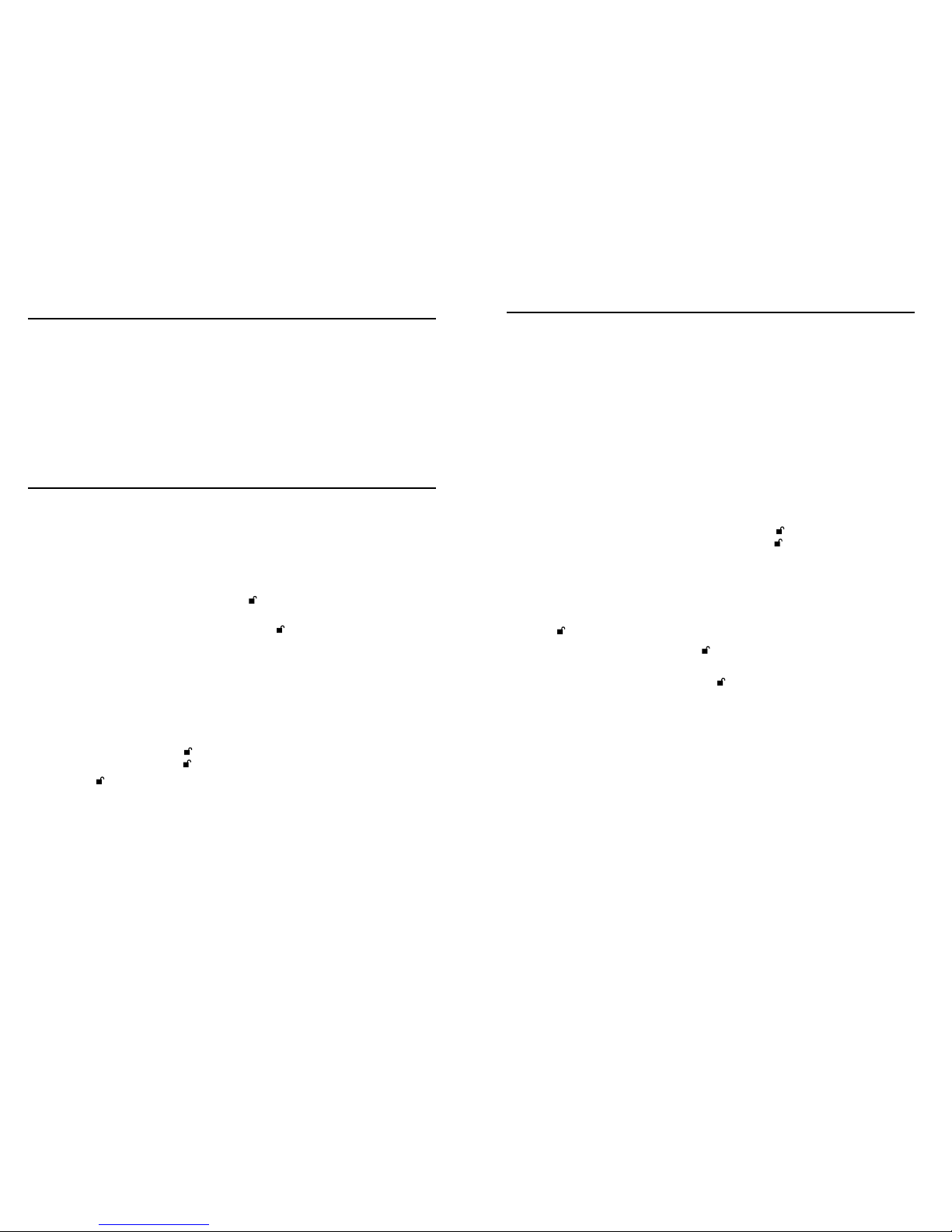
16 17
Aegis Fortress L3 Brute Force Protection
What is Brute Force Attack?
A Brute-Force Attack is a means of breaching a cryptographic data defense scheme by
systematically running an astronomical number of decryption possibilities. With AES 256
having never been cracked, the data stored on an Apricorn secure device is going to be
more than well-protected against brute-force. But brute-force attacks aren’t necessarily
aimed at the bulk of the data itself, but rather, at the drive’s access PINs. After all,
PINs are usually the weakest links of any data protection plan, and as such, PINs are
essentially all that a brute-force attack needs to decrypt.
Brute Force Feature
1. After three unsuccessful attempts, the Aegis Fortress will add additional time delays to
each subsequent try thereafter. The RED LED will blink the number of failed attempts
after three, all the way up to the tenth (and nal) try.
2. After up to ten unsuccessful attempts, the keypad will lock up, no functions will work,
and the RED LED will blink at a rate of three ashes per second.
3. From this point, the drive will only allow up to ten additional attempts before the drive
assumes that it is under brute-force attack and automatically deletes all of its data.
4. To gain these ten extra attempts, press the + 5 buttons together until the RED and
GREEN LEDs blink alternately.
5. Enter the code “LastTry” (5278879) and press the button.
--You will now have ten additional attempts.
6. When the drive is successfully unlocked, the Brute-Force counter will return to zero.
The number of attempts possible, both before and after the LastTry (5278879) code is
entered, can be set (in Admin Mode) between two and ten attempts.
Setting the before/after attempts to the minimum of two would allow for a total of four
attempts (two before entering the last try code and two after.)
To reduce the number of Brute-Force attempts:
1. Enter the Admin mode. (Hold + 0 for ve seconds – with the RED LED blinking, enter
the Admin PIN and press the button.) The BLUE LED will glow steadily.
2. Press the + 5buttons together until the RED LED double-blinks.
3. Press the number of before/after attempts desired on the numeric keypad ( 2 - 9).
The GREEN LED will blink the same number of times to correspond to the number
you have entered (for example: the 8button will result in eight blinks, and yield eight
attempts before the LastTry code and another eight attempts after, yielding a total of
16.) To return the drive to its default setting, press the 1then 0keys to change the
number back to ten attempts.
Note: The number of before and after attempts are the same, i.e., 4 before / 4 after,
8 before / 8 after, etc.
Setting a Self-Destruct PIN
For certain users, it’s important to have a “last-resort” level of security where sensitive data
falling into the wrong hands must be avoided. The Fortress’ Self-Destruct PIN defends
against physically compromising situations by erasing the device’s contents, leaving it to
look as if it never had any data written to it. *USE WITH CAUTION* When this mode is
activated and the device is unlocked with the Self-Destruct PIN, it will effectively perform
a crypto-erase, deleting all of its data. Additionally, the encryption key will be deleted and
a new encryption key will be created to take its place. When this Self-Destruct PIN is
deployed, the device will unlock and the GREEN LED will glow solidly as if the key is being
normally unlocked. The device, however, will need to be partitioned and formatted before it
can be used again. The previous Admin and User codes will be deleted in the crypto-erase
and the Self-Destruct PIN will then become the new Admin PIN to unlock the device.
The self-destruct PIN can be set by either the Admin or the User. If the Admin sets the self-
destruct PIN, only the Admin can disable or change the PIN. If the User sets the self-destruct
PIN, both the User and the Admin can change or overwrite the PIN.
Note: The Self-Destruct PIN must be different from the Admin PIN and User PIN.
1. By default, the Self-Destruct feature is disabled. To allow the Aegis Fortress to be set
with a Self-Destruct PIN, Enter the Admin mode. (Hold + 0 for ve seconds – with
RED LED blinking, enter the Admin PIN and press the button.) The BLUE LED will
glow steadily.
2. Press the 7 + 4 buttons together*. The GREEN LED will blink three times and at this
point, the Self Destruct PIN can now be set by the Admin while the drive is in the Admin
mode, or it can be set up at another time by the User (after the drive is unlocked with
the User PIN) with the following steps.
3. Press + 3 until the RED and BLUE LEDs begin to blink alternately.
4. Enter the Self-Destruct PIN and press . The GREEN LED will blink three times and
then will return to RED and BLUE LEDs blinking alternately.
5. Re-enter the Self-Destruct PIN and press . The GREEN LED will momentarily glow
steadily and then will return to either the Admin mode (indicated by the BLUE LED
glowing steadily) or the unlocked state if created by User.
6. To enable or disable the Self-Destruct PIN, enter the Admin mode and press the 7 + 4
buttons together for a second or two; successful enablement will be indicated by three
GREEN LED blinks. successful disablement of Self Destruct mode (press and hold the
7 + 4 buttons again) is indicated by three RED LED blinks.
Self-Destruct PIN Set by the User
If the device is enabled for Self-Destruct Mode by the Admin, unlock the device with the
User PIN and follow steps 3 - 5. Additionally, the User can change their Self-Destruct
PIN by following these same steps. Note that the mode can’t be enabled or disabled in
the User mode.
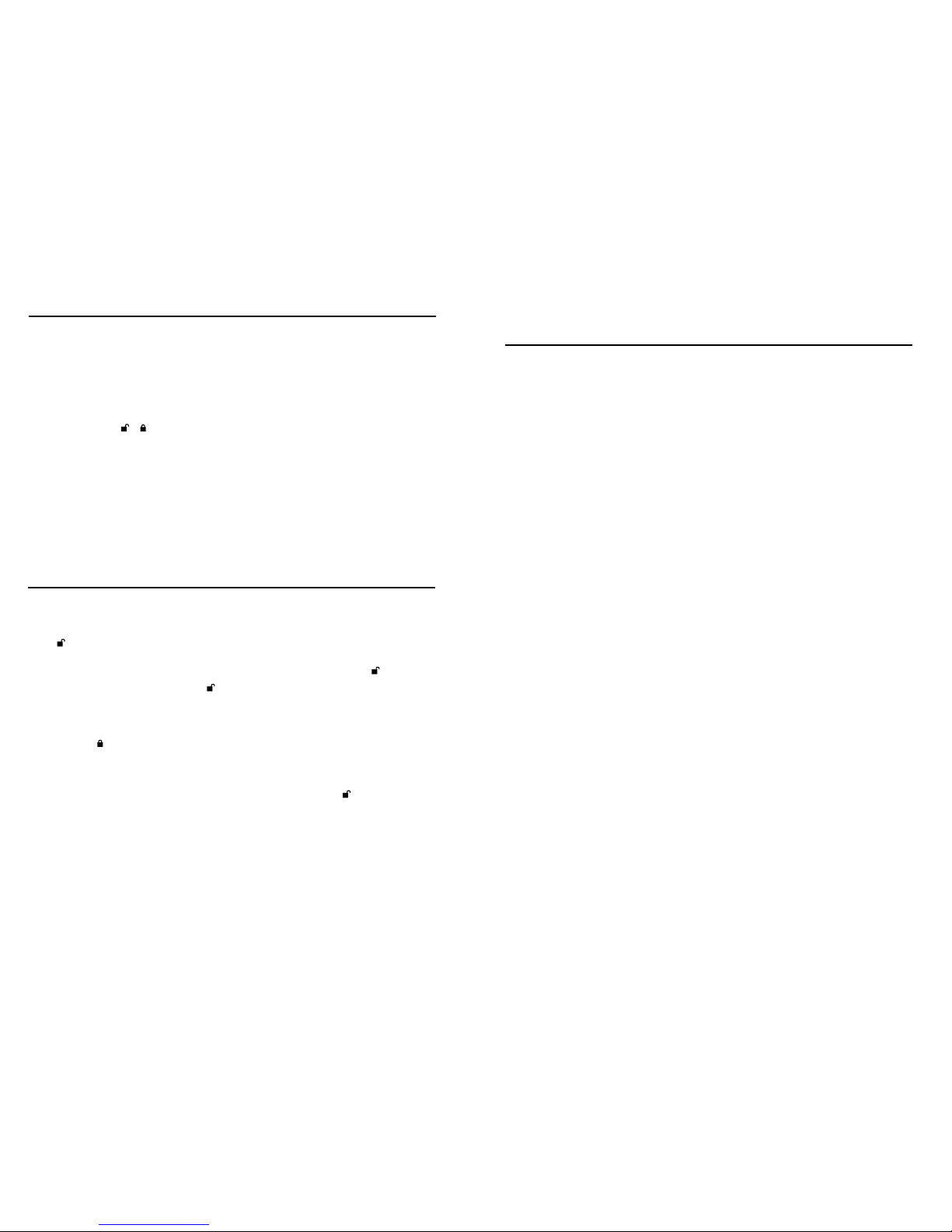
18 19
Performing a Complete Reset
NOTE: A complete reset will erase encryption keys and PINs and leave the Aegis Fortress
in an unformatted condition.
There may be circumstances (forgotten PIN, redeployment, return to factory default
settings) when you need to completely reset the drive. The complete reset feature will
perform a crypto-erase on the drive, generate a new encryption key, delete all users, and
return all of the settings to factory default.
To perform a complete reset of the drive, perform the following:
1. Press and hold + + 2 together for several seconds. The RED and BLUE LEDs
will blink alternately.
2. Release all buttons when the GREEN and RED LEDs glow steadily which will
continue for several seconds, followed by the GREEN LED glowing steadily for
several seconds, and then will be followed nally by the GREEN and BLUE LEDs
glowing steadily, indicating that the reset is complete.
3. A new Admin PIN will need to be entered and the drive will need to be reformatted.
Initializing and Formatting After
Performing a Complete Reset
A complete reset of the Fortress L3 will erase all information and partition settings. You will
need to initialize and format the device as follows.
Plug device into USB Port. Both the BLUE and GREEN LEDs will glow steadily.
Press +9at the same time. The BLUE LED will glow steadily and the GREEN LED will
blink.
1. Enter the series of numbers that you will use for the Admin PIN and press the button.*
2. Re-enter that same PIN and press the button again. The GREEN LED will illuminate for
one second, then replaced by the BLUE LED glowing steadily.
3. The drive is now in Admin mode where Admin features can be set (e.g., adding a User.)
4. If no further user(s) or functions are to be added, you can exit the Admin mode by
pressing the button and the drive will return to the locked standby state. If no action is
taken within 30 seconds, the drive will return to its locked sleep state.
* GREEN LED will blink if the PIN is accepted; If the PIN is NOT accepted,
the RED LED will blink-- see PIN requirements below.
5. UNLOCK the drive by entering the new Admin PIN and pressing .
6. Open Disk Management
7. Windows 7 : Click “Start”, then right click “My Computer”, select “Manage”. A
window will pop-up, select “Disk Management” from the left-most pane.
8. Windows 8+ : Right click “Start”, select “Disk Mangement”
9. Right click box that reads, “Not Initialized” and select, “Initialize Disk”. Click, “Ok” in
the window that pops up.
10. Right click box that reads, “Unallocated” and select, “New Simple Volume”. Follow
the “New Simple Volume Wizard” prompts to complete format.
11. Wait until the format process is complete. The Aegis Fortress will be recognized and
available for use.
Hibernating, Suspending, or
Logging-Off from the Operating System
Be sure to save and close all the les on your Aegis Fortress before hibernating,
suspending, or logging off from the Windows operating system.
It is recommended that you lock the Aegis Fortress manually before
hibernating, suspending, or logging off from your system.
To log off the Aegis Fortress, double-click Safely Remove Hardware on the
Windows desktop and remove the Aegis Fortress from your computer.
Attention: To ensure the data integrity of your Aegis Fortress, be sure to
lock or log off your Aegis Fortress if you are:
• Away from your computer
• Using the switching user function by sharing a computer with others

20 21
Aegis Fortress Setup for Mac OS®
Your Aegis secure drive is preformatted in NTFS for Windows. To reformat
the drive to a Mac compatible format please read the below.
Once the drive is unlocked, open Disk Utility from Applications/Utilities/
Disk Utilities and perform the following.
1. Select the Aegis Fortress L3 from the list of drives and volumes. Each
drive in the list will display its capacity, manufacturer, and product
name, such as 232.9 Apricorn Fortress.
2. Click the ‘Erase’ tab.
3. Enter a name for the drive. The default name is Untitled. The drive’s
name will eventually appear on the desktop.
4. Select a volume format to use. The Volume Format dropdown
menu lists the available drive formats that the Mac supports. The
recommended format type is ‘Mac OS Extended (Journaled).’
5. Click the ‘Erase’ button. Disk Utility will unmount the volume from the
desktop, erase it, and then remount it on the desktop.
Diagnostic Mode
The keypad has a manual diagnostic mode built-in to verify proper keypad
function and troubleshooting purposes. This mode will not allow access to
any data or admin function. It can only be used to identify the rmware level
and to test button recognition.
To enter the diagnostic function:
1. From standby mode, press + 1, release, then press and continue to
hold the 0 button as the RED and BLUE LEDs blink alternately. Once all
three LEDs illuminate steadily, release the 0 button.
2. The BLUE LED will blink a number of times to represent the number of
both the major and minor revisions. The decimal point will be represented
by a single RED LED blink. Upon completion, the BLUE LED will glow
steadily. (Example: VERSION 4.1 would be indicated by four BLUE LED
blinks, one RED LED blink, one BLUE LED blink, and one RED LED blink,
then revert to the BLUE LED glowing steadily.)
3. To check the keypad’s button functionality, press each button and
the number of the button pressed will be expressed by the RED LED
blinking. (Example: 1Button= 1 blink, 2Button = 2 blinks, 3Button
= 3 blinks...0 Button = 10 blinks, Button = 11 blinks, Button = 12
blinks.)
4. To exit the Diagnostic Mode, either unplug the device from its USB
port or hold the Button for ~7 seconds to return the key to its normal
operation.
Self-Diagnostics:
During the initial power up, after the drive has been plugged into a USB
port, the drive will perform self-diagnostics on the encryption algorithm and
critical hardware components. If the RED LED blinks at a rate of one blink
per second for 15 seconds, returns to standby and will not unlock, unplug
the drive from USB port and try again. If the RED LED continues to blink in
the manner mentioned above and won’t unlock upon USB re-insertion, a
critical component has failed and the drive can no longer function.
If the drive blinks a triple-RED LED pattern that is repeated every two
seconds when unlocked, a failure has occurred that will not immediately
stop the device from working nor affect the security of the device, but
should be considered as a warning that the device needs to be replaced in
the near future. Additionally, Admin features may be limited in this mode.
If either condition should appear, remove the drive from the USB port and
allow the drive to go to sleep, and try to unlock the drive again. The event
of either diagnostic failure will be very rare, but if the drive cannot recover,
it must be replaced.
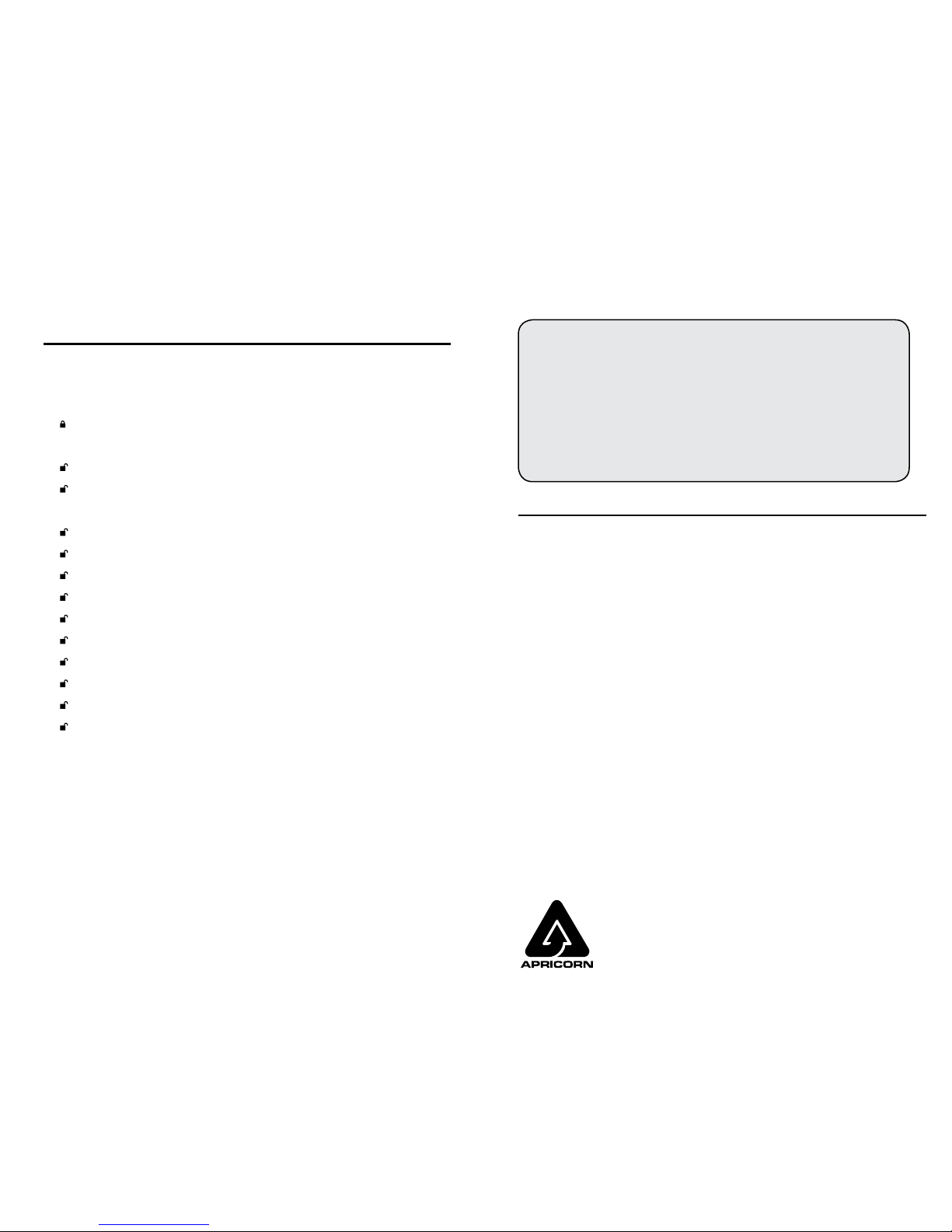
22
Quick Reference Guide for
Programming Key Combinations
Standby Mode
• 7+6 = Read-Only On
• 7+9 = Read-Only Off
• +1 then hold 0 = Diagnostic Mode
User Mode
• + 1 = Enter User PIN (from forced enrollment state)
• + 3 = Set Self-Destruct PIN
ADMIN Mode
• + 0 = Enter Admin Mode
• + 1 = Create User PIN
• + 2 = not used
• + 3 = Set Self Destruct PIN Admin or User setup
• + 4 = Set Minimum PIN length
• + 5 = Set Brute Force Attempts
• + 6 = Auto Lock
• + 7 = Set Recovery PIN
• + 8 = 1X Use to Enter Recovery PIN
• + 9 = Enter / Change Admin PIN
• 7+1 = Turn Lock Override On
• 7+0 = Turn Lock Override Off
• 7+ 4 = Disable / Enable Self-Destruct PIN
• 7+6 = Read-Only On
• 7+9 = Read-Only Off
• 7+8 = Erase User and Self-Destruct PIN’s
• 0+1 = Set Forced-Enrollment for User
• 0+3 = Turn On LED Flicker When Entering PIN from Standby
• 0+4 = Turn Off LED Flicker When Entering PIN from Standby
Three Year Limited Warranty:
Apricorn offers a 3-year limited warranty on the Aegis Fortress against defects in materials
and workmanship under normal use. The warranty period is effective from the date of
purchase either directly from Apricorn or an authorized reseller.
Disclaimer and terms of the warranties:
THE WARRANTY BECOMES EFFECTIVE ON THE DATE OF PURCHASE AND MUST BE VERIFIED
WITH YOUR SALES RECEIPT OR INVOICE DISPLAYING THE DATE OF PRODUCT PURCHASE.
APRICORN WILL, AT NO ADDITIONAL CHARGE, REPAIR OR REPLACE DEFECTIVE PARTS
WITH NEW PARTS OR SERVICEABLE USED PARTS THAT ARE EQUIVALENT TO NEW IN
PERFORMANCE. ALL EXCHANGED PARTS AND PRODUCTS REPLACED UNDER THIS
WARRANTY WILL BECOME THE PROPERTY OF APRICORN.
THIS WARRANTY DOES NOT EXTEND TO ANY PRODUCT NOT PURCHASED DIRECTLY FROM
APRICORN OR AN AUTHORIZED RESELLER OR TO ANY PRODUCT THAT HAS BEEN DAMAGED
OR RENDERED DEFECTIVE: 1. AS A RESULT OF ACCIDENT, MISUSE, NEGLECT, ABUSE
OR FAILURE AND/OR INABILITY TO FOLLOW THE WRITTEN INSTRUCTIONS PROVIDED IN
THIS INSTRUCTION GUIDE: 2. BY THE USE OF PARTS NOT MANUFACTURED OR SOLD
BY APRICORN; 3. BY MODIFICATION OF THE PRODUCT; OR 4. AS A RESULT OF SERVICE,
ALTERNATION OR REPAIR BY ANYONE OTHER THAN APRICORN AND SHALL BE VOID. THIS
WARRANTY DOES NOT COVER NORMAL WEAR AND TEAR.
NO OTHER WARRANTY, EITHER EXPRESS OR IMPLIED, INCLUDING ANY WARRANTY OR
MERCHANTABILITY AND FITNESS FOR A PARTICULAR PURPOSE, HAS BEEN OR WILL BE
MADE BY OR ON BEHALF OF APRICORN OR BY OPERATION OF LAW WITH RESPECT TO THE
PRODUCT OR ITS INSTALLATION, USE, OPERATION, REPLACEMENT OR REPAIR.
APRICORN SHALL NOT BE LIABLE BY VIRTUE OF THIS WARRANTY, OR OTHERWISE, FOR
ANY INCIDENTAL, SPECIAL OR CONSEQUENTIAL DAMAGE INCLUDING ANY LOSS OF
DATA RESULTING FROM THE USE OR OPERATION OF THE PRODUCT, WHETHER OR NOT
APRICORN WAS APPRISED OF THE POSSIBILITY OF SUCH DAMAGES.
Apricorn provides the following helpful resources for you:
1. Apricorn’s Website: https://www.apricorn.com
2. Tech Support / FAQs: apricorn.com/faqs
4. Or call the Technical Support Department at 1-800-458-5448
Apricorn’s Technical Support Specialists are available from 8:00
a.m. to 5:00 p.m., Pacic Standard Time, Monday through Friday
Technical Support
Warranty and RMA information
© 2018 Apricorn. All rights reserved.
12191 Kirkham Road
Poway, CA, U.S.A. 92064
1-858-513-2000 www.apricorn.com
Table of contents
Popular DC Drive manuals by other brands

BFT
BFT PHEBE BT A U Installation and user manual
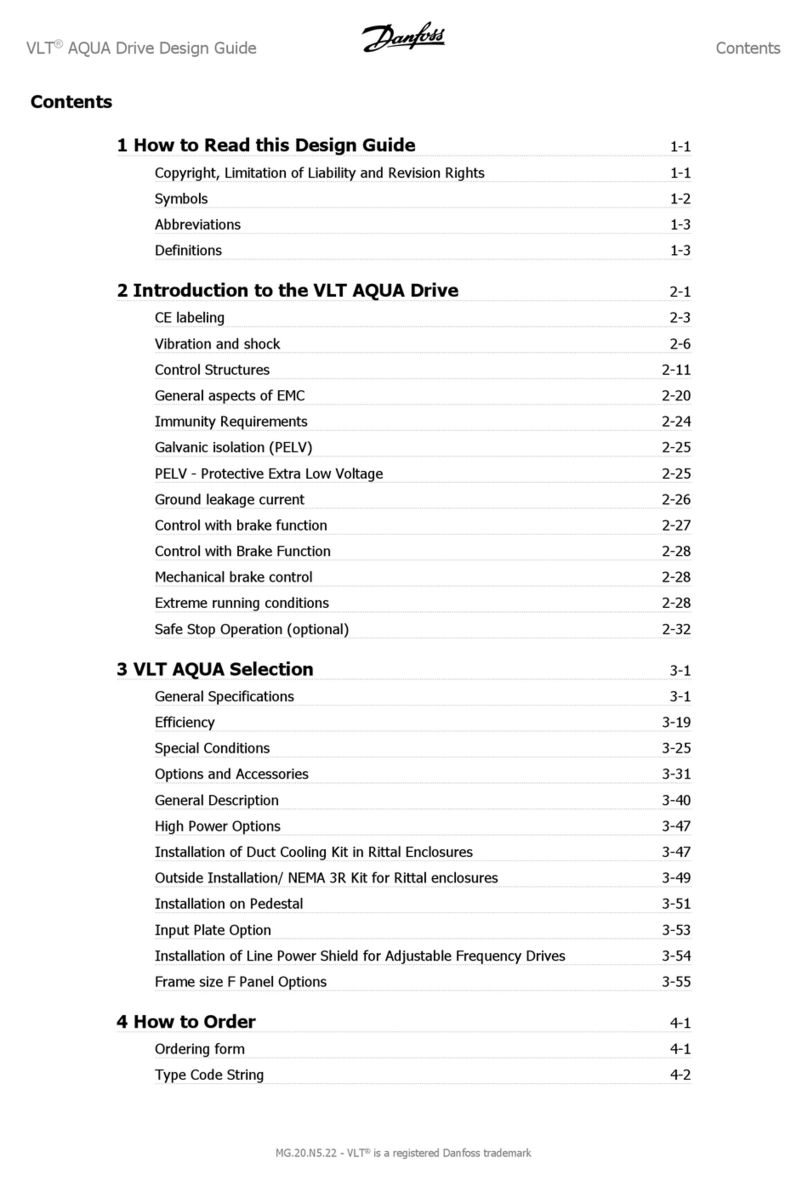
Danfoss
Danfoss vlt aqua Design guide
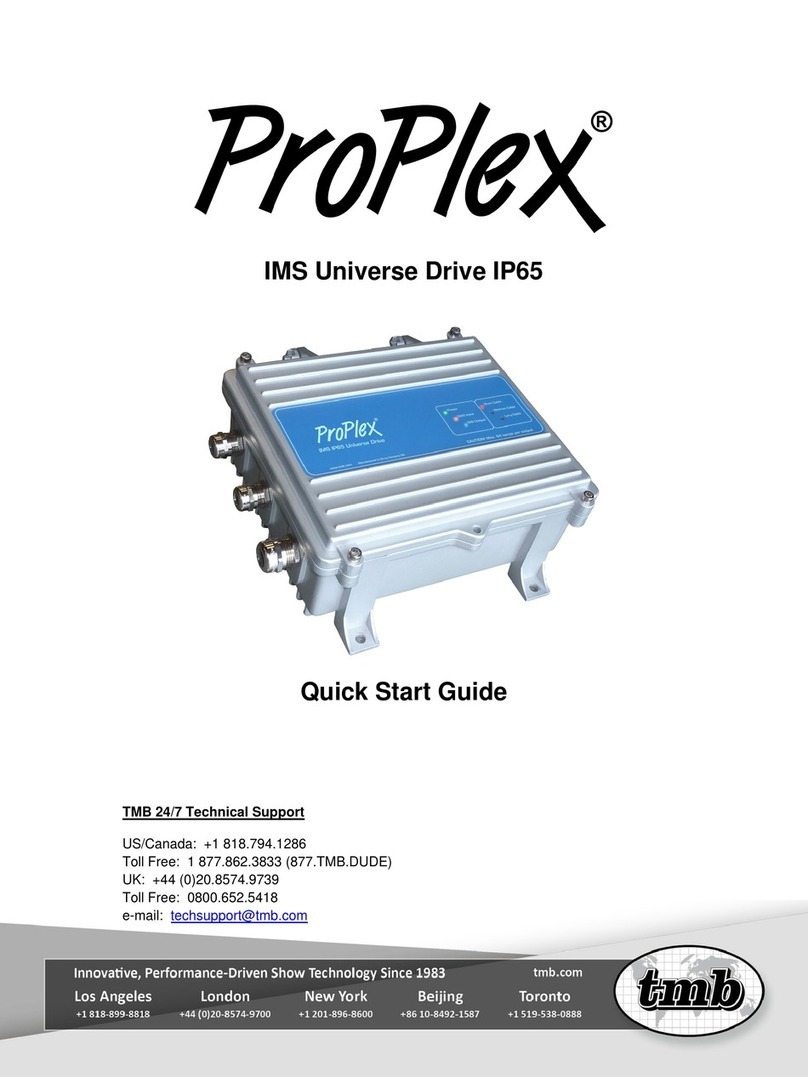
TMB
TMB ProPlex IMS Universe Drive IP65 quick start guide

Mitsubishi Electric
Mitsubishi Electric FR-D720S SC EC instruction manual
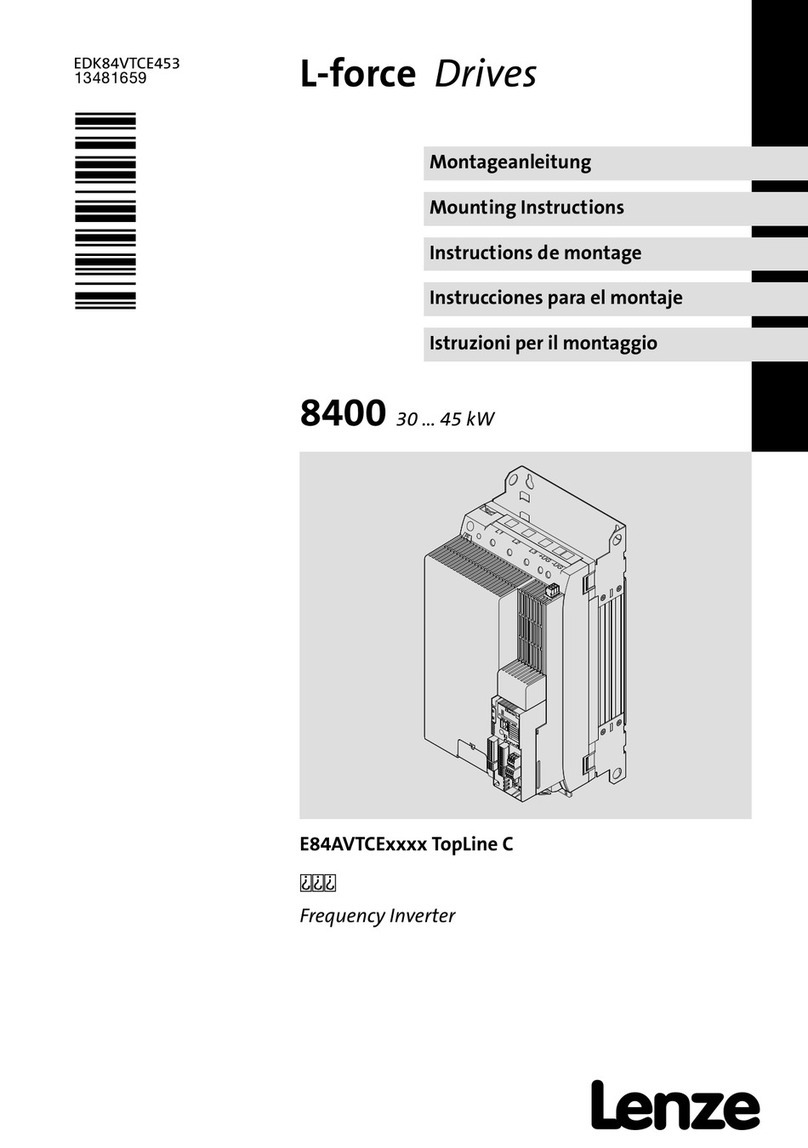
Lenze
Lenze L-force TopLine 8400 Mounting instructions

hatch
hatch ELP20-2060-UNV-SD Installation and instructions