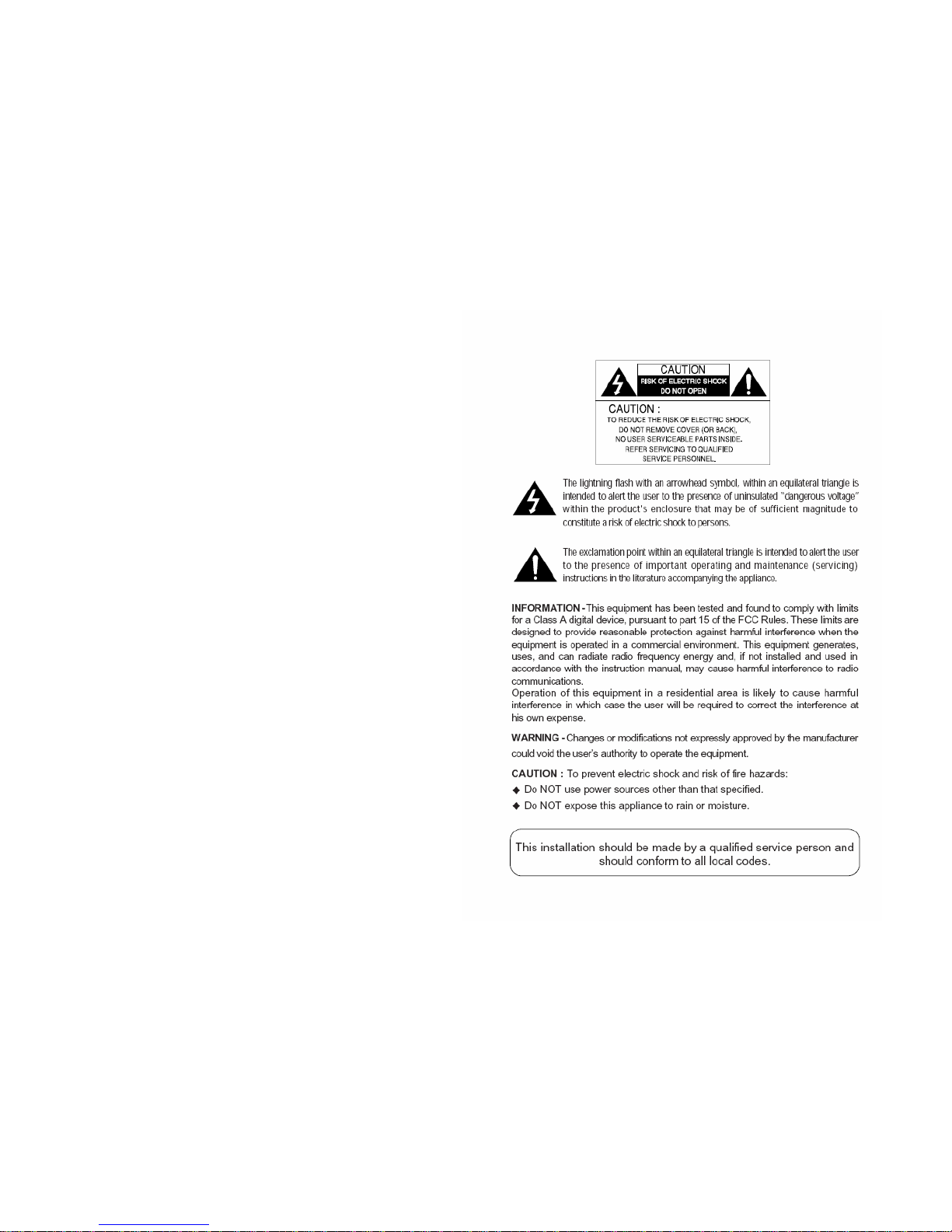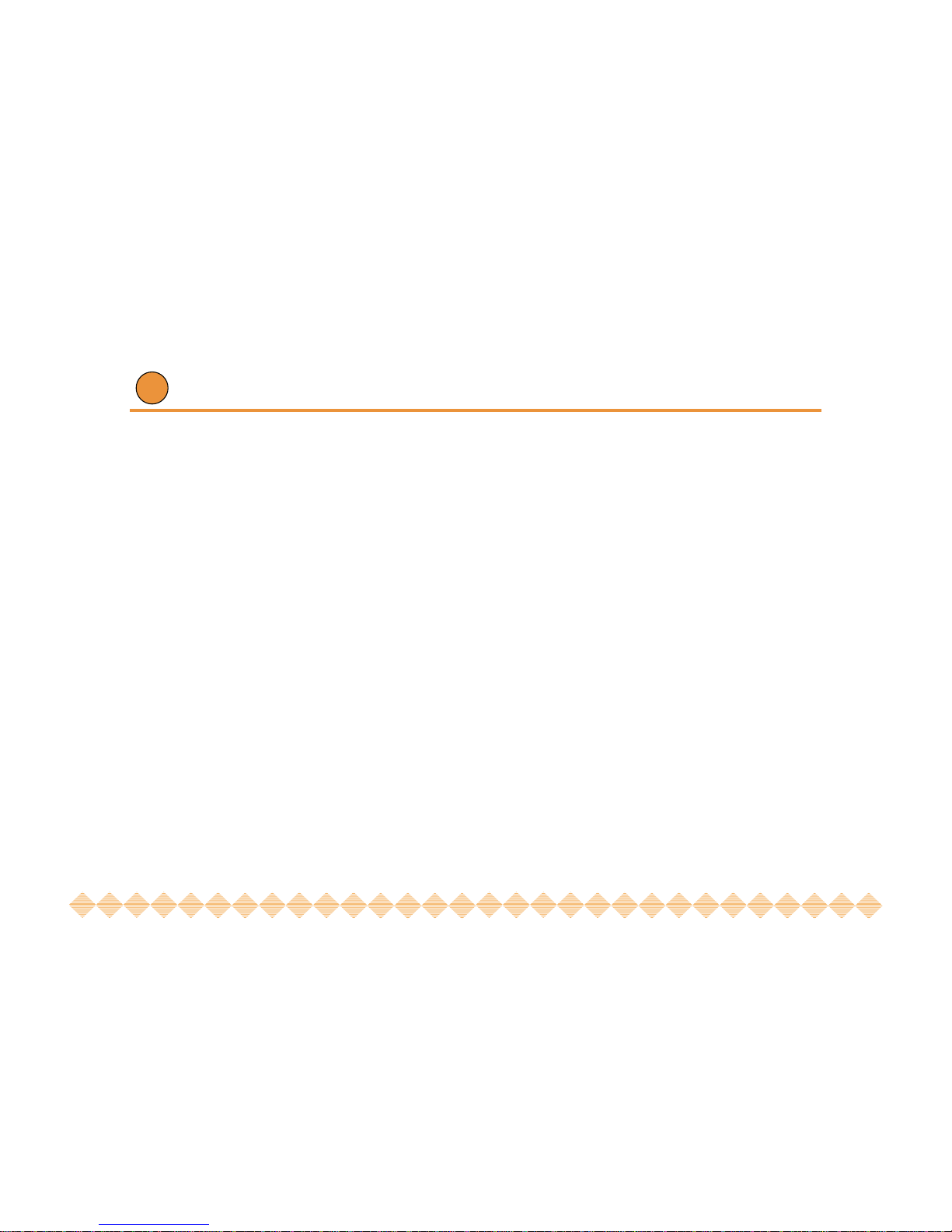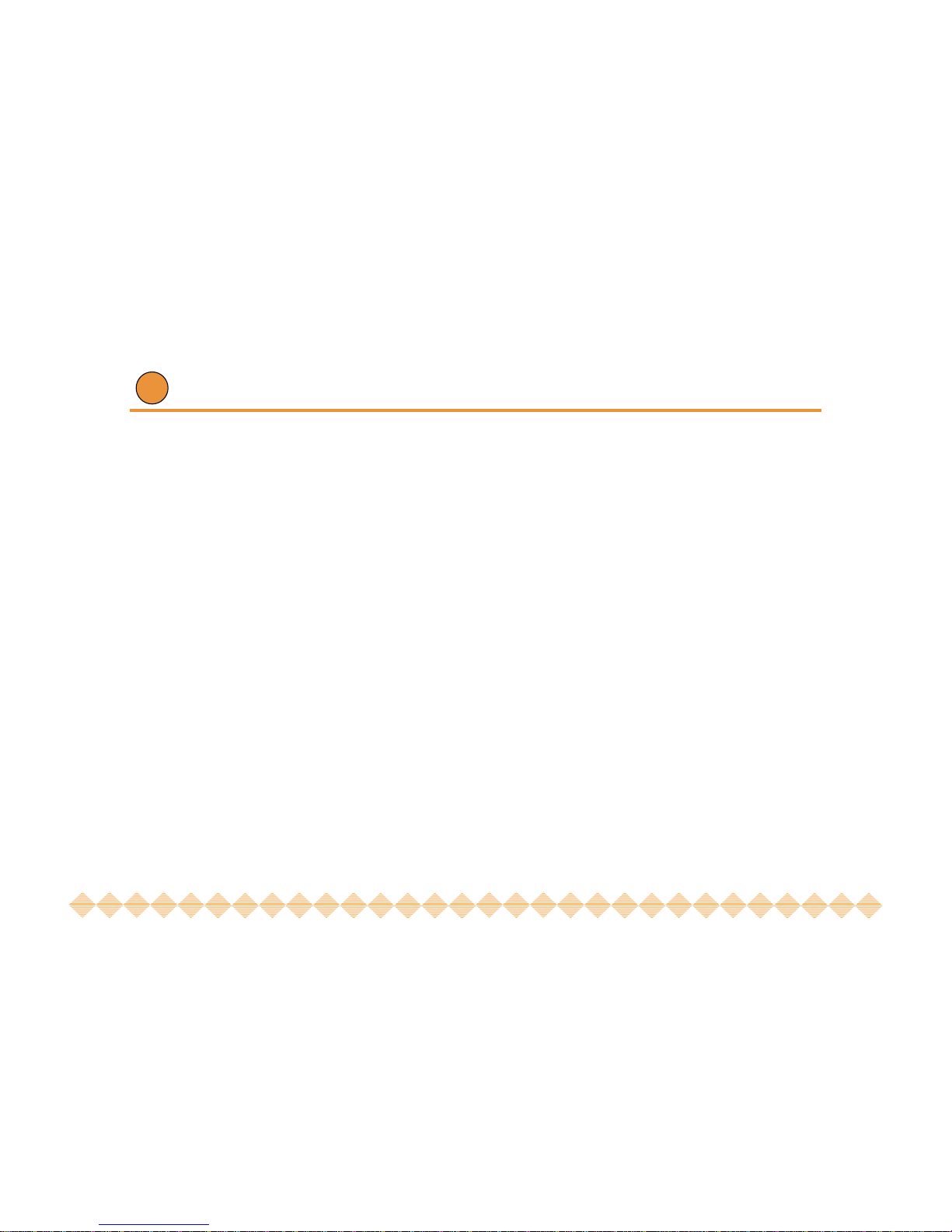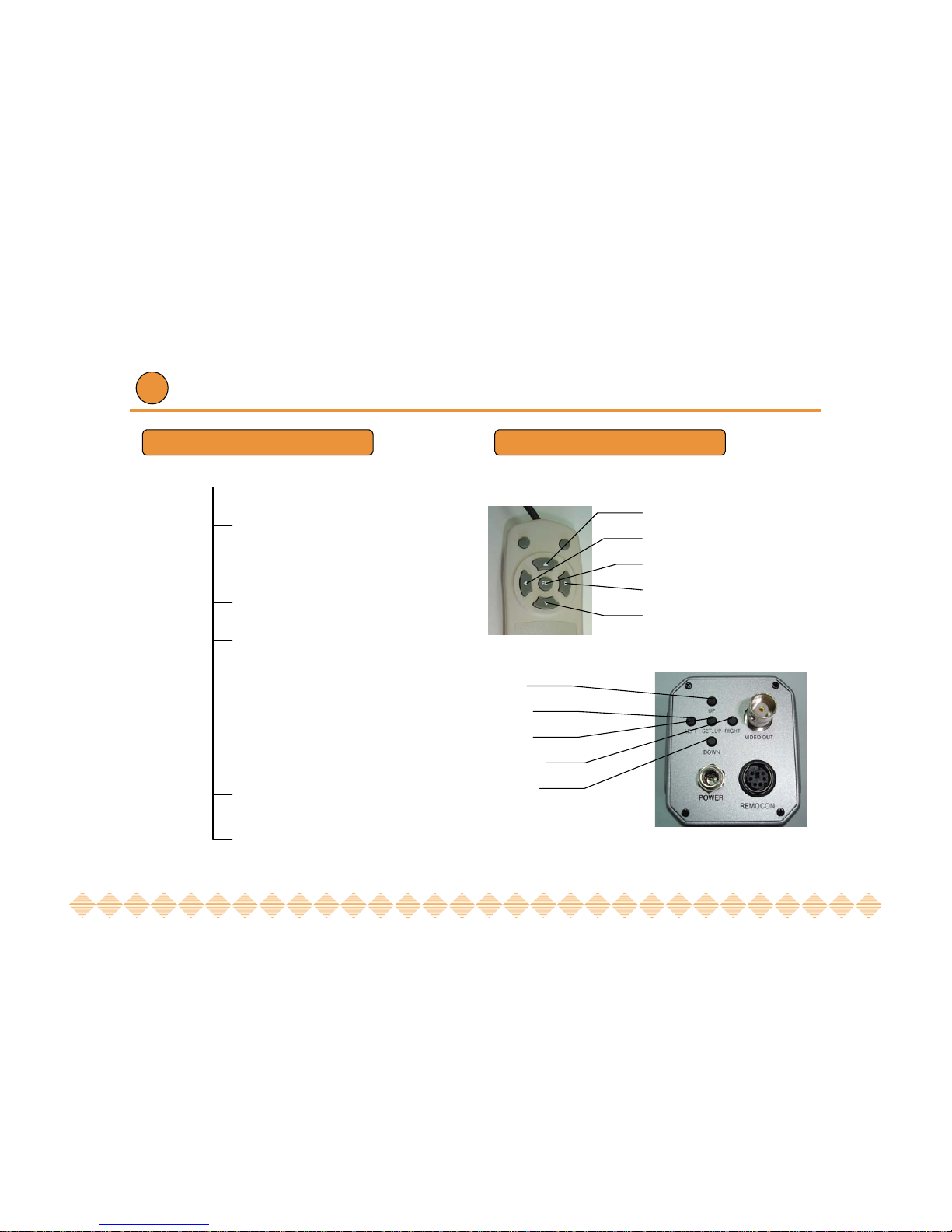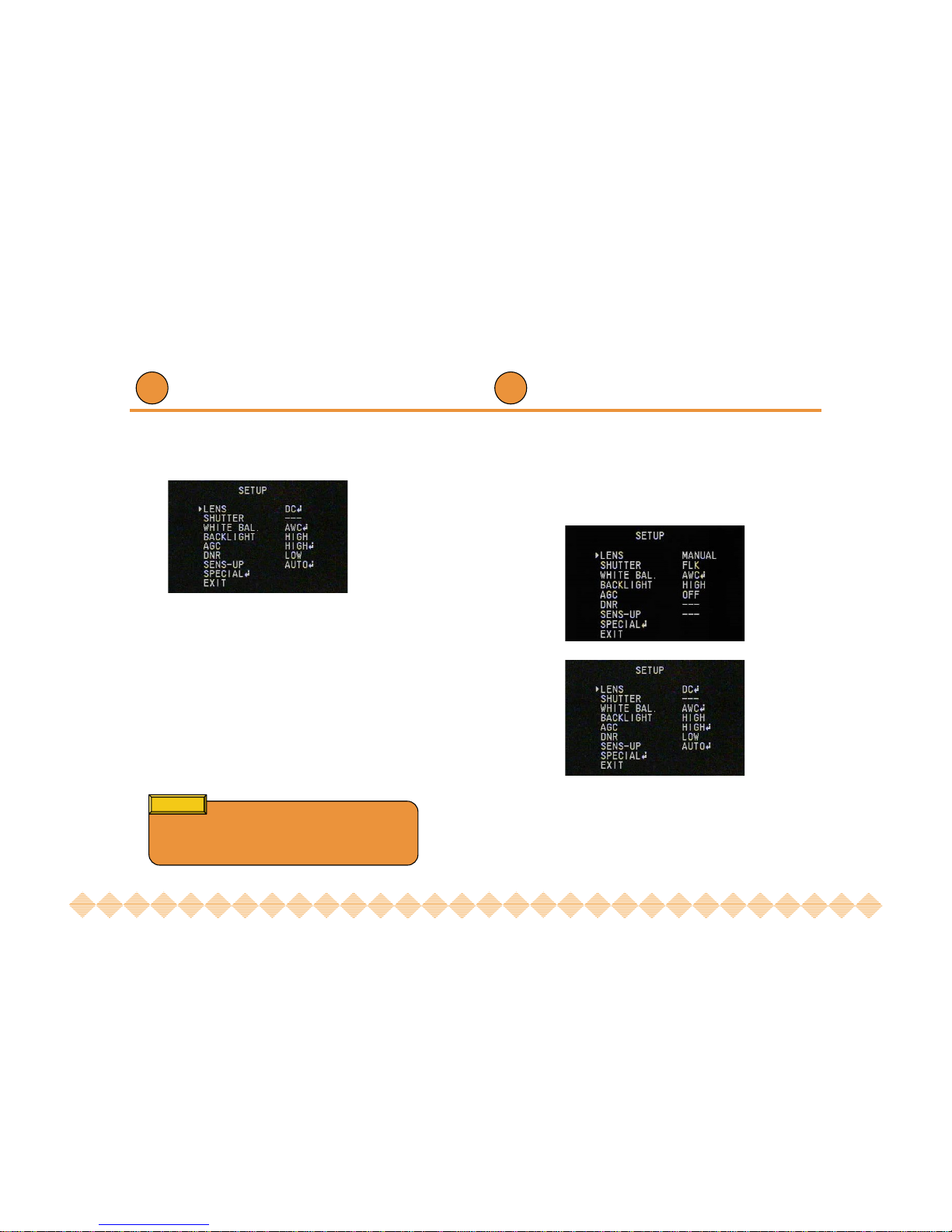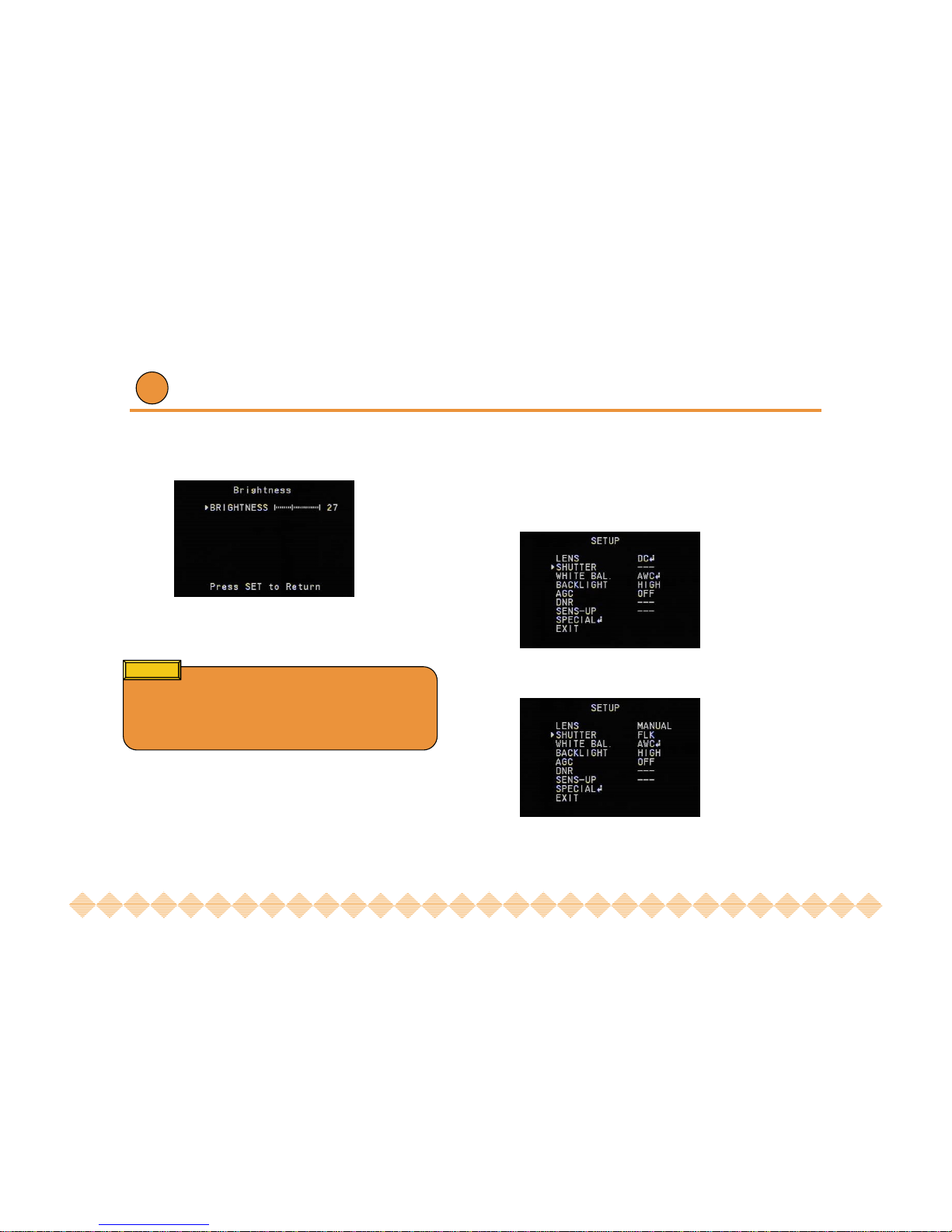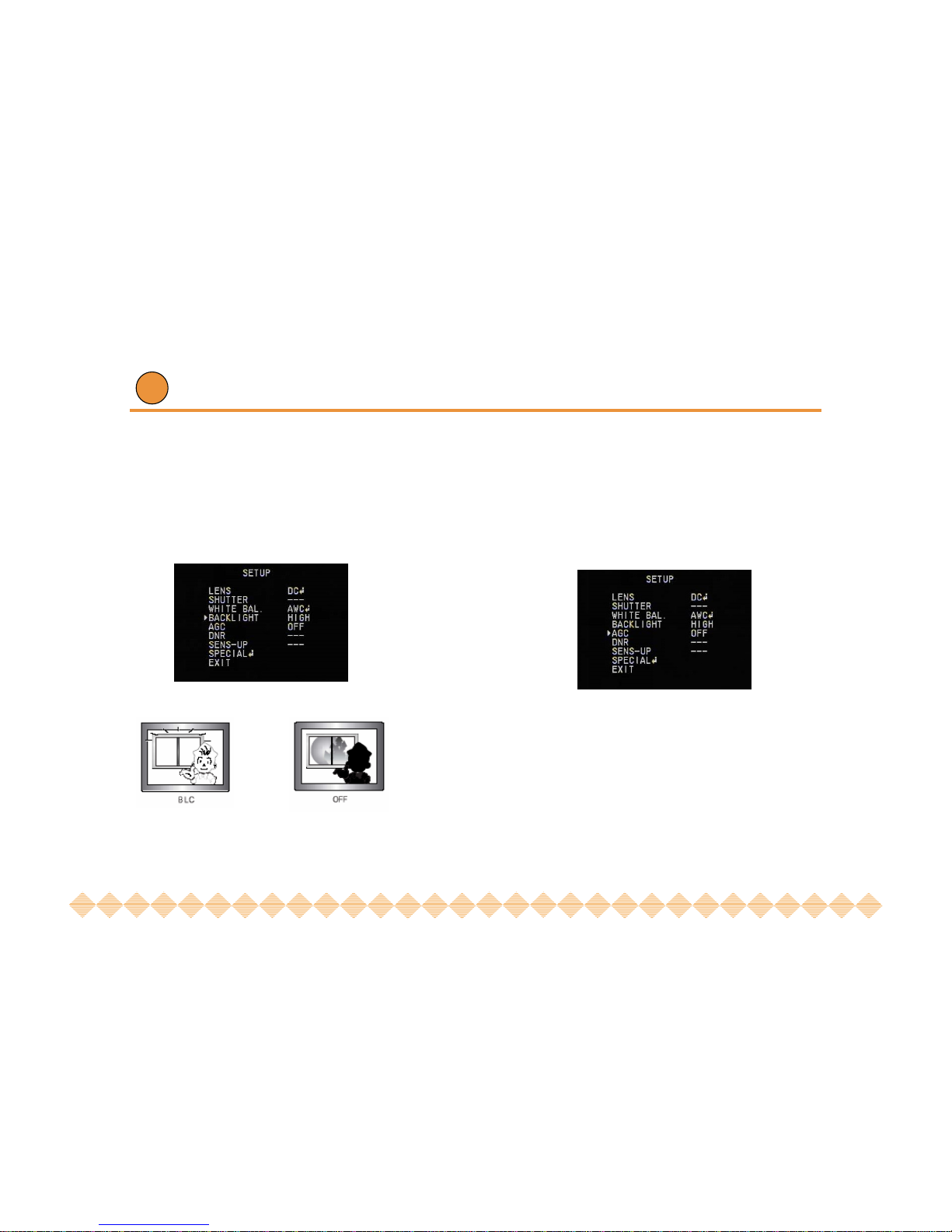♣SUPER BLC
When the image is in front of strong background
lighting, your camera allows you to get the clear
image.
♣SENCE UP (Fine Picture Condition
Under Very Low Illumination)
1/3 inch density CCD and digital processor permit
high quality pictures to be captured in very low light
condition.
♣High Resolution
The horizontal resolution of 530TV lines can be
achieved by using a SONY CCD having Double
Speed 410,000 pixels noiseless and reliable pictures.
♣Motion Detection
Your camera detects motion of object without
sensor outside.
♣DNR (Digital Noise Reduction) CHIP
It has an assistant DSP chip that can remove image
noise efficiently and it shows clean and obvious im-
age in low luminance.
♣ELECTRONIC DAY/NIGHT (OPTION)
In normal or high luminance, camera maintains color
mode. On the contrary, it get changed into B/W
mode in low luminance.
♣MANUAL/DC LENS
You can choose MANUAL or DC LENS by using switch.
3 4
Features
♣Adoptable
One power connection self-configures to either 12V DC
or 24V AC. AC line lock standards with all cameras in 24V
AC operation.