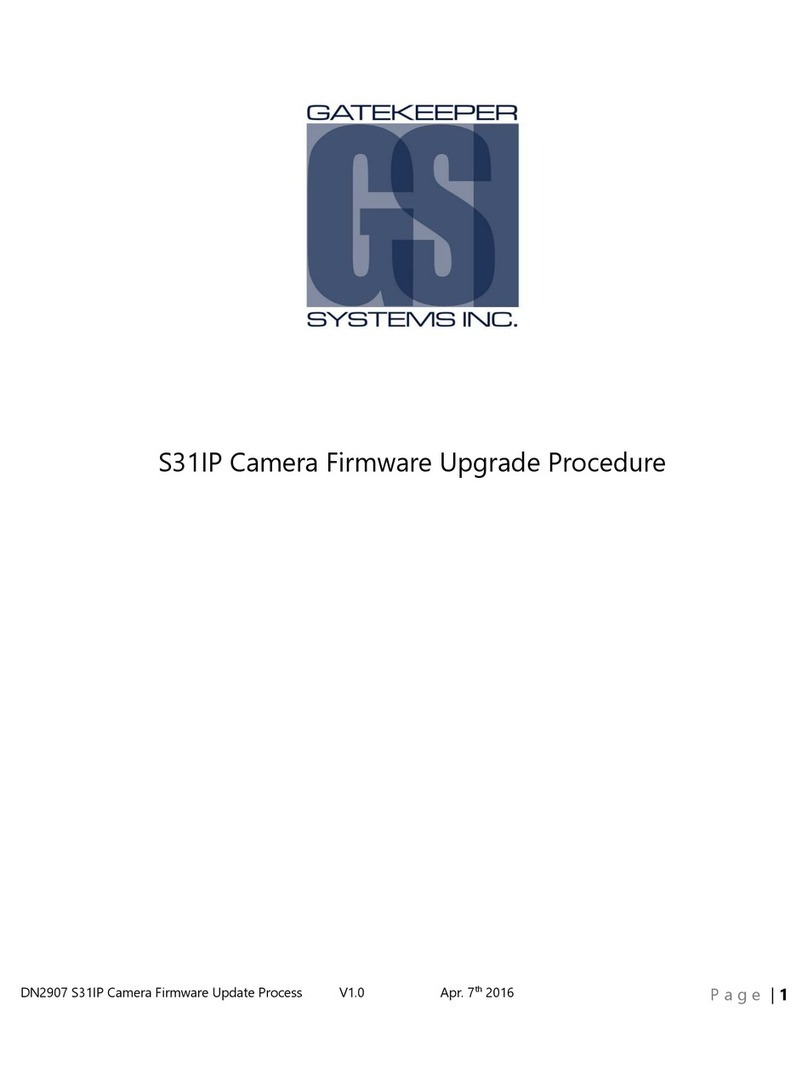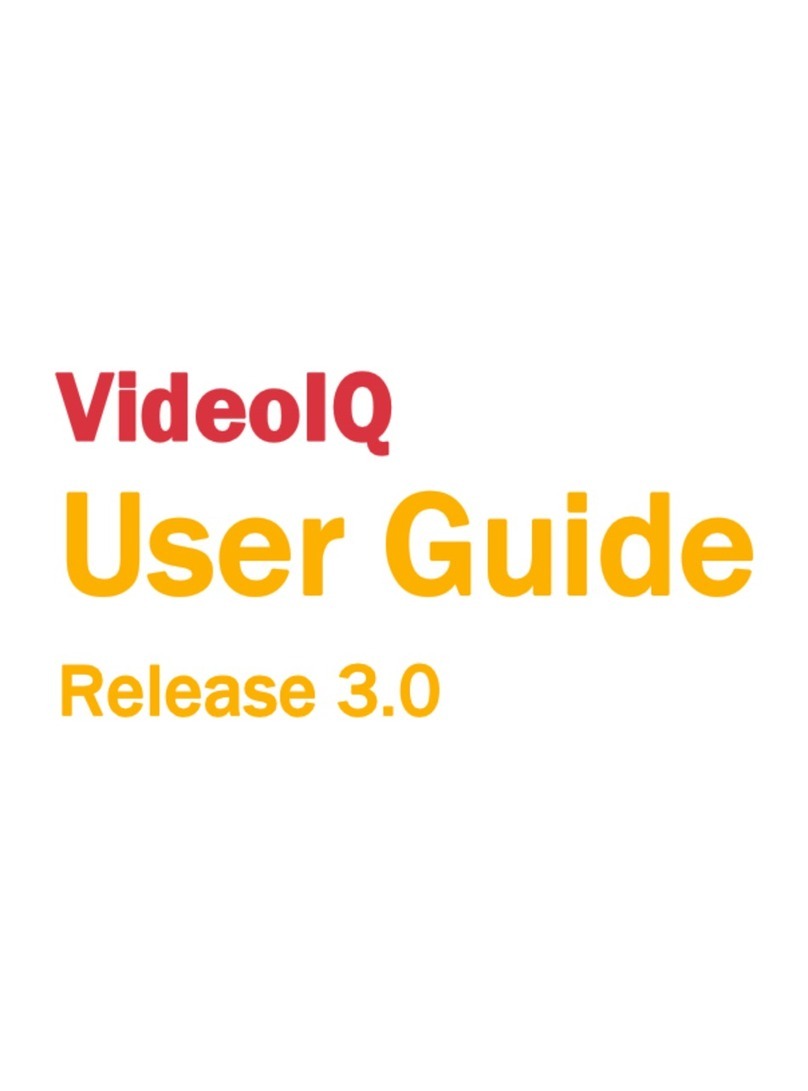Solutions MS-HD72-12UE User manual

User Guide
MS-HD72-12UE
USB HD Video Conference Camera
Revision: 1.0 - July 2022

02
support@m4sol.com |www.m4sol.com
MS-HD72-12UE USER GUIDE
USB HD Video Conference Camera
Copyright Notice
All contents of this manual, whose copyright belongs to our corporation cannot be cloned, copied or translated without
the permission of the company. Product specifications and information which were referred to in this document are for
reference only. We may change, delete, or update any content at any time and without prior notice.
=========================================================================
This is class A production. Electromagnetic radiation at specific frequencies may aect the image quality of TV in home
environment.
ST ANDBY POWER

MS-HD72-12UE USER GUIDE
03
support@m4sol.com |www.m4sol.com
1 Note
2 Packing List
3 Quick Start
4 About Product
4.1 Features
4.2 Product Specification
4.3 Interfaces and Buttons
4.4 Dimension
4.5 Remote Control
4.6 RS232 Interface
4.7 Serial Communication Control
5 GUI Settings
5.1 MENU
5.2 EXPOSURE
5.3 COLOR
5.4 IMAGE
5.5 P/T/Z
5.6 NOISE REDUCTION
5.7 SETUP
5.8 COMMUNICATION SETUP
5.9 RESTORE DEFAULT
6 Network Function
6.1 Operating Environment
6.2 Equipment Installation
6.3 Internet Connection
6.4 Camera Controlled by LAN
6.4.1 Setup IP Address
6.4.2 Visit/Access Camera
6.5 Camera Controlled by WAN
6.5.1 Setup IP Controlled by Dynamic DNS
6.5.2 Camera Visiting via Dynamic DNS
6.5.3 VLC Stream Media Player Monitoring
6.6 Camera Parameter Setup
6.6.1 Homepage Introduction
6.6.2 Video Settings
6.6.3 Image Settings
6.6.4 Audio Settings
6.6.5 System Settings
6.6.6 Network Settings
6.6.7 Device Information
6.7 Download the Network Upgrade Program
7 Maintenance and Troubleshooting
04
04
05
06
06
07
08
08
09
10
11
12
12
12
13
14
15
15
16
16
17
18
18
18
18
18
18
20
20
20
21
21
22
22
24
25
26
26
27
28
28
29
Catalogue

04
support@m4sol.com |www.m4sol.com
MS-HD72-12UE USER GUIDE
Note
Packing List
• Electric Safety
Installation and operation must accord with electric safety standard.
• Caution to Transport
Avoid stress, vibration or soakage in transport, storage and installation.
• Polarity of Power Supply
The power supply of this product is DC 12V, polarity of the power supply plug drawing shows as
below.
• Installation Precautions
Do not grasp the camera lens when carrying it. Don’t touch camera lens by hand. Mechanical
damage may be caused by doing so.
Do not use in corrosive liquid, gas or solid environment to avoid any cover (plastic material)
damage. Make sure there is no obstacle within rotation range.
Please never power on before installation is completed.
• Do not Dismantle the Camera
We are not responsible for any unauthorized modification or dismantling.
Specific frequencies of electromagnetic field may aect the image of the camera!
When unpacking the package, check that all the supplied accessories are included:

MS-HD72-12UE USER GUIDE
05
support@m4sol.com |www.m4sol.com
Quick Start
1) Please check connections are correct before starting.
2) Connect the power adapter to the power connector on the rear panel of the camera. The power
indicator on the front panel of the camera turns on.
3) After the camera is powered on, it starts to initialize, upper right turns to the limit position, and
then the horizontal and vertical turn to the middle position. When the motor stops running, it means
that the initialization is completed. (Note: If preset 0 is saved, the PTZ will turn to preset 0).
Network Cable (Not Supplied)
USB Cable (Supplied)
RS232 Cable (Not Supplied)
3.5mm Audio Cable (Not Supplied)
DC 12V IN
Power Adapter (Supplied)
Power Cable (Supplied)
PC, Router or Switch,
TV, VCR with audio input
interface, Speaker
Microphone, etc.
NET H DMI RS232 USB3.0 LINE IN RS485 DC 1 2V
RS485 Cable (Not Supplied)
HDMI Cable (Not Supplied)

06
support@m4sol.com |www.m4sol.com
MS-HD72-12UE USER GUIDE
About Product
4.1 Features
• Full Function USB Interface
Full function USB interface, compatible with USB 3.0 and USB 2.0, support audio and encoding
output, and support the UVC
V1.1 protocol.
• 1080P Full HD
High-quality HD CMOS sensor with 2.07 million eective pixels for high-quality images up to
1920x1080.
• 72.5° Wide-angle-lens +16x Digital Zoom
The exclusively customized 72.5° high-quality ultra-wide-angle lens, support 12x optical zoom and
16x digital zoom.
• Low Illumination
The new CMOS image sensor with ultra-high SNR can eectively reduce the image noise under
low illumination. The application of 2D and 3D noise reduction algorithm greatly reduces the image
noise even under the condition of ultra-low illumination, it keeps the picture clean and clear, and
the SNR of image is as high as 55dB.
• PoE
The wired network supports PoE power supply, the control, power supply, video and audio can be
completed with a network cable.
• Remote Control
The camera can be controlled remotely through the RS232, RS485, network and
USB port.
• H.264 Slice/H.264 SVC
The H.264 stream supports Slice and SVC encoding modes, and suitable for high-end USB
conference video applications.
• Dual Stream
Support two stream output (YUY2, MJPEG, H.264 each of both) to reduce the host codec pressure.
• Multiple & Complete Interfaces
Support 1080P video output through HDMI, USB 3.0 and network simultaneously.
• Three Power Supply Modes
Simultaneously support USB 5V, 12V power adapter and PoE power supply.
• High Frame Rate
1080P output frame rate up to 60fps.

MS-HD72-12UE USER GUIDE
07
support@m4sol.com |www.m4sol.com
4.2 Product Specification

08
support@m4sol.com |www.m4sol.com
MS-HD72-12UE USER GUIDE
4.3 Interfaces and Buttons
4.4 Dimensions
1 2 3 4 5 6 7
NET H DMI RS232 USB3.0 LIN E IN RS485 DC 1 2V
32.00
155.00
1.90
STAN DBY P OWER
166.89

MS-HD72-12UE USER GUIDE
09
support@m4sol.com |www.m4sol.com
4.5 Remote Control
1
2
3
4
5
6
7
8
9
10
1
1
12
13
14
15
16
17
0
987
654
3
21
#
1 2 43
F1 F2 F3 F4
PRESET
CAMERA SELECT
STD REV
RESET
MENU
SLO W
BACKLIGHT P/T RST
FAR
FOCUS
ZOOM FA ST

10
support@m4sol.com |www.m4sol.com
MS-HD72-12UE USER GUIDE
4.6 RS232 Interface
2 1
345
678

MS-HD72-12UE USER GUIDE
11
support@m4sol.com |www.m4sol.com
4.7 Serial Communication Control
• RS232 Communication Control
Camera controlled via RS232. The RS232 serial port parameters are as follows:
Baud rate: 2400/4800/9600/38400
Starting Position: 1 bit
Data bits: 8 bits
Stop bits: 1 bit
Parity: None
• RS485 Communication Control
Camera controlled via RS485, half duplex mode:
Baud rate: 2400/4800/9600/38400
Starting position: 1 bit
Data bit: 8 bits
Stop bit: 1 bit
Check digit: None
After power on, the camera goes to the upper right limit and then back to the middle position. The
lens pulled to the farthest position (auto focus) and the aperture will be adjusted to the default
value. If preset 0 is saved, the PTZ will be turn to position 0 after the initialization is completed. Use
the serial port command to control the camera.
• List of protocols (omitted)
The serial port of the camera follows the VISCA/Pelco-D/Pelco-P standard protocol. If secondary
development is required, the camera can be controlled according to the standard protocol.
For a detailed list of VISCA/Pelco-D/Pelco-P protocols, please contact with manufacturer.

12
support@m4sol.com |www.m4sol.com
MS-HD72-12UE USER GUIDE
5.1 MENU
5.2 EXPOSURE
Press [MENU] key to display the main menu on the screen. Use the arrow key to move the cursor to
desired item and press the [HOME] key to confirm to enter the corresponding sub-menu.
When in main menu page, move the cursor to [Exposure] and press [HOME] key to confirm to enter
the exposure page as shown in below figure.
GUI Settings

MS-HD72-12UE USER GUIDE
13
support@m4sol.com |www.m4sol.com
5.3 COLOR
Mode: Auto, Manual, SAE, AAE, Bright.
ExpCompMode (Exposure Compensation Mode): On, O (Eective only in Auto mode).
ExpComp (Exposure Compensation Value): -7 ~ +7 (Eective only in ExpCompMode On).
Backlight: On, O (Eective only in Auto mode).
Bright: 0~17 (Eective only in Bright mode).
Gain Limit: 0 ~ 15 (Eective in Auto, SAE, AAE, Bright mode).
Anti-Flicker: O, 50Hz, 60Hz (Eective in Auto, AAE, Bright mode).
Meter: Average, Center, Smart, Top (Eective in Auto, SAE, AAE, Bright mode).
Iris: F1.8, F2.0, F2.4, F2.8, F3.4, F4.0, F4.8, F5.6, F6.8, F8.0, F9.6, F11.0, Close (Eective in Manual, AAE
mode).
Shutter: 1/30, 1/60, 1/90, 1/100, 1/125, 1/180, 1/250, 1/350, 1/500, 1/725, 1/1000, 1/1500, 1/2000,
1/3000, 1/4000, 1/6000, 1/10000 (Eective in Manual, SAE mode).
Gain: 0 ~ 7 (Eective only in Manual mode).
DRC: 0 ~ 8.
When in main menu page, move the cursor to [Color] and press [HOME] key to confirm to enter the
color page as shown in below figure.

14
support@m4sol.com |www.m4sol.com
MS-HD72-12UE USER GUIDE
WB-Mode (White Balance Mode): Auto, Indoor, Outdoor, One Push, Manual, VAR.
RG Tuning (Red Gain Tuning): -10 ~ +10 (Eective only in Auto, One Push, VAR mode).
BG Tuning (Blue Gain Tuning): -10 ~ +10 (Eective in Auto, One Push, VAR mode).
Saturation: 60% ~ 200%.
Hue: 0 ~ 14.
AWB Sens (The White Balance Sensitivity): Low, Middle, High (Eective in Auto, One Push mode).
RG (Red Gain): 0~255 (Eective only in Manual mode).
BG (Blue Gain): 0~255 (Eective only in Manual mode).
Color Temp: 2500K ~ 8000K (Eective only in VAR mode).
5.4 IMAGE
When in main menu page, move the cursor to [Image] and press [HOME] key to confirm to enter
the image page as shown in below figure.
Contrast: 0 ~ 14.
Sharpness: Auto, 0 ~ 15.
Flip-H: On, O.
Flip-V: On, O.
B&W-Mode: On, O.
Gamma: Ext, Default, 0.45, 0.5, 0.56, 0.63.
Style: Default, Norm, Clarity, Bright, PC.

MS-HD72-12UE USER GUIDE
15
support@m4sol.com |www.m4sol.com
5.5 P/T/Z
5.6 NOISE REDUCTION
When in main menu page, move the cursor to [P/T/Z] and press [HOME] key to confirm to enter
the P/T/Z page as shown in below figure.
When in main menu page, move the cursor to [Noise Reduction] and press [HOME] key to confirm
to enter the noise reduction page as shown in below figure.
NR2D Level (2D Noise Reduction): Auto, O, 1 ~ 5.
NR3D Level: (3D Noise Reduction): Auto, O, 1 ~ 8.
SpeedByZoom (The Depth of Field Ratio): On, O.
AF-Zone (Auto Focus Area): Front, Top, Center, Bottom.
AF-Sense (Auto Focus Sensitivity): Low, Normal, High.
Display Info: On, O.
Image Freeze: On, O.
Digital Zoom: O, 2x, 4x, 8x, 16x.
Call Preset Speed: 1 ~ 24.
Pre Zoom Speed: 0 ~ 7.

16
support@m4sol.com |www.m4sol.com
MS-HD72-12UE USER GUIDE
5.7 SETUP
5.8 COMMUNICATION SETUP
When in main menu page, move the cursor to [Setup] and press [HOME] key to confirm to enter
the setup page as shown in below figure.
When in main menu page, move the cursor to [Communication Setup] and press [HOME] key to
confirm to enter the communication setup page as shown in below figure.
Protocol: Auto, VISCA, PELCO-D, PELCO-P.
V_Address: 1 ~ 7 (Eective in Auto, VISCA protocol).
V_AddrFix: On, O (When set to On, the 88 30
Language: EN, Chinese, Russian.
USB Format: 1080P60, 1080P50, 1080P30, 1080P25, 720P60, 720P50.
USB Mode: BULK, ISOC.
OSD Flip: On, O.
USB Audio: On, O.
UVC H264: On, O.

MS-HD72-12UE USER GUIDE
17
support@m4sol.com |www.m4sol.com
5.9 RESTORE DEFAULT
When in main menu page, move the cursor to [Restore Default] and press [HOME] key to confirm
to enter the restore default page as shown in below figure.
Restore: Yes, No.
When selected “Yes” and confirm with [HOME] key, all parameters will restore to default, include
the IR Remote address and VISICA address.
GUI menu and parameters are subject to change without notice.
30 01 FF command does not work. Eective in Auto and VISCA protocol).
P_D_Address: 0 ~ 254. (Eective in Auto, PELCO-D protocol).
P_P_Address: 0 ~ 31. (Eective in Auto, PELCO-P protocol).
Net Mode: Serial, Paral (Eective in Auto, VISCA protocol).
Baudrate: 2400, 4800, 9600, 38400.

18
support@m4sol.com |www.m4sol.com
MS-HD72-12UE USER GUIDE
6.1 Operating Environment
6.2 Equipment Installation
6.3 Internet Connection
6.4 Camera Controlled by LAN
Operating System: Windows 7, Windows 8, Windows 10, Mac OS X, Linux, Android.
Network Protocol: TCP/IP
PC Configuration: P4/128M RAM/40G HDD support scaled graphics card, support DirectX 8.0 or
more advanced version.
1) Connect the camera to the network or connect it directly to the PC with a network cable.
2) Power on Camera.
3) When the network connection in normal condition, the connect indicator at network interface
will light up and the data indicator will flash to indicating that the physical connection of the camera
has been completed.
6.4.1 Setup IP Address
The factory default IP is: 192.168.100.88, If you don’t know the camera IP, check it as below:
Method 1: Press * and # and 4 on remote control one by one, the camera IP address will be shown
on screen.
Method 2: Connect the camera to PC with network cable, check the IP address with
“upgrade_En.exe”.
Connect by Network Cable
Connect by Switch/Router
Network Function
STANDBYPOWER
STANDBYPOWER

MS-HD72-12UE USER GUIDE
19
support@m4sol.com |www.m4sol.com
Change IP address, two methods as below:
Method 1: Input the IP address, username and password to login the web page, select “Network
> Lan Settings” to change the IP address. Click “Submit” and restart the camera to take eect the
new IP address.
Method 2: Open “upgrade_en.exe”, Select the “Config” dialog, change IP Address and click “Set”.
After modified, the video conference camera will be restart.

20
support@m4sol.com |www.m4sol.com
MS-HD72-12UE USER GUIDE
Change IP address:
Step 1 Search the IP address of camera.
Step 2 Select the camera IP that you want to change.
Step 3 Select the “Config” dialog of upgrade applets.
Step 4 Change the IP address, Netmask and Gateway, then click “Set”.
Step 5 Finish.
6.4.2 Visit/Access Camera
6.5 Camera Controlled by WAN
Visit http://192.168.100.88 via IE (better with IE web browser, others will cause latency), the login
window will pop up as below, input the username and password.
6.5.1 Setup IP Controlled by Dynamic DNS
Two dynamic DNS: Dyndns.org, 3322.org.
Router Port Mapping (Tenda):
Enter the Router Home Page (interface page), select “Advanced”- “Virtual Server” > enter a new
port number in “Ext Port” > enter a new port number in “Int port” > enter the IP address to “Internal
IP” > select “Save” as below:
IE browser does not support H5, you need to use VLC plug-in to view videos. Please visit VLC
website (http://www.videolan.org/vlc)
to download and install the 32-bit VLC media player, after installation, the video image will be
displayed normally when visit the camera. Other mainstream browsers already support H5 and do
not need to install the VLC plug-in.
After login, it will show as below:
Table of contents