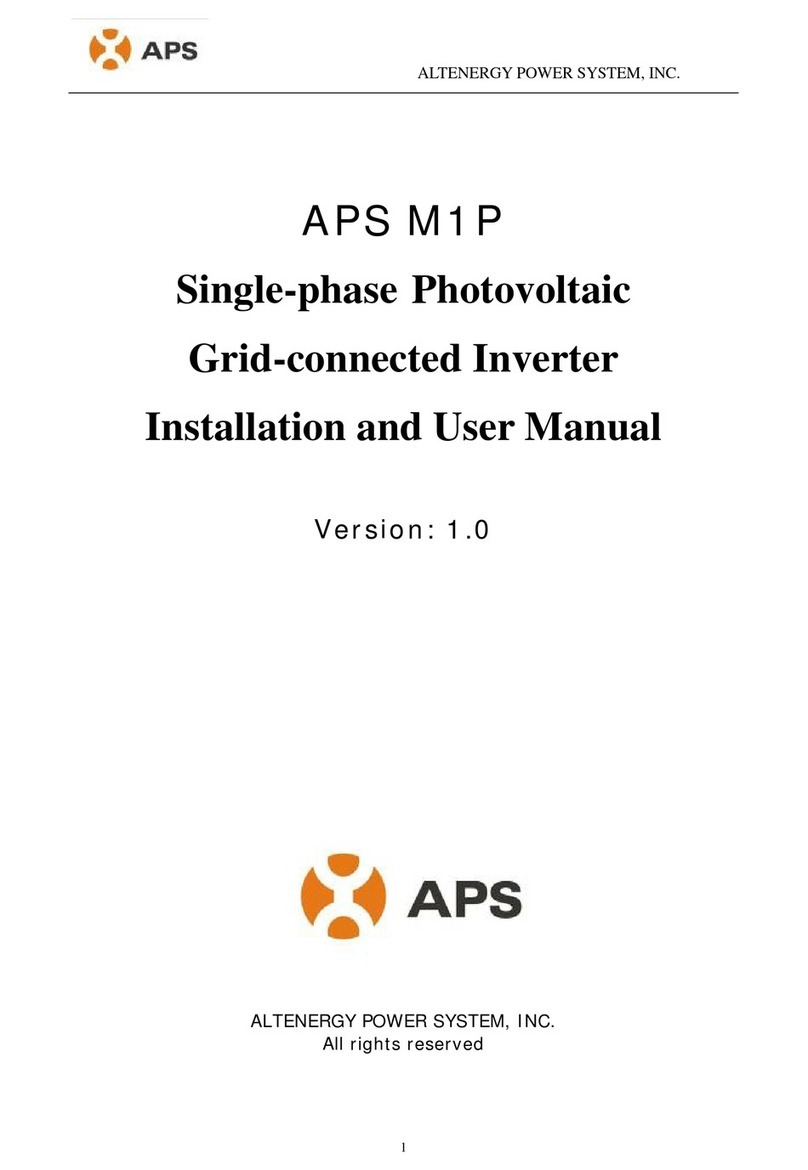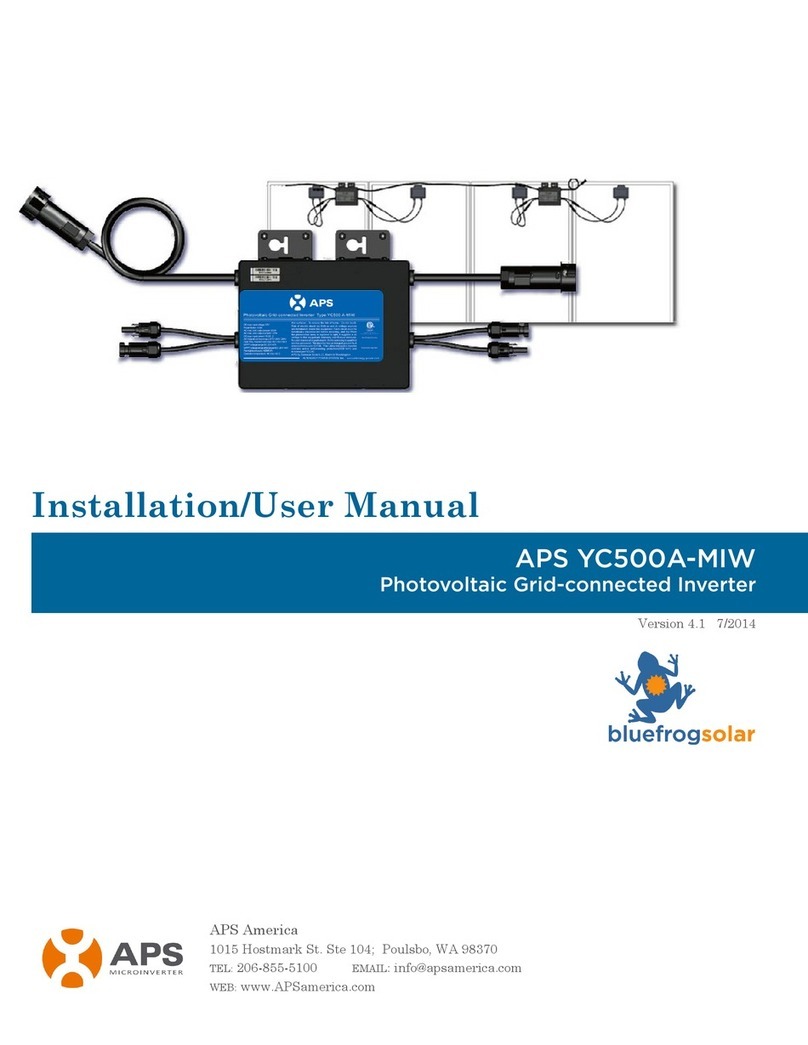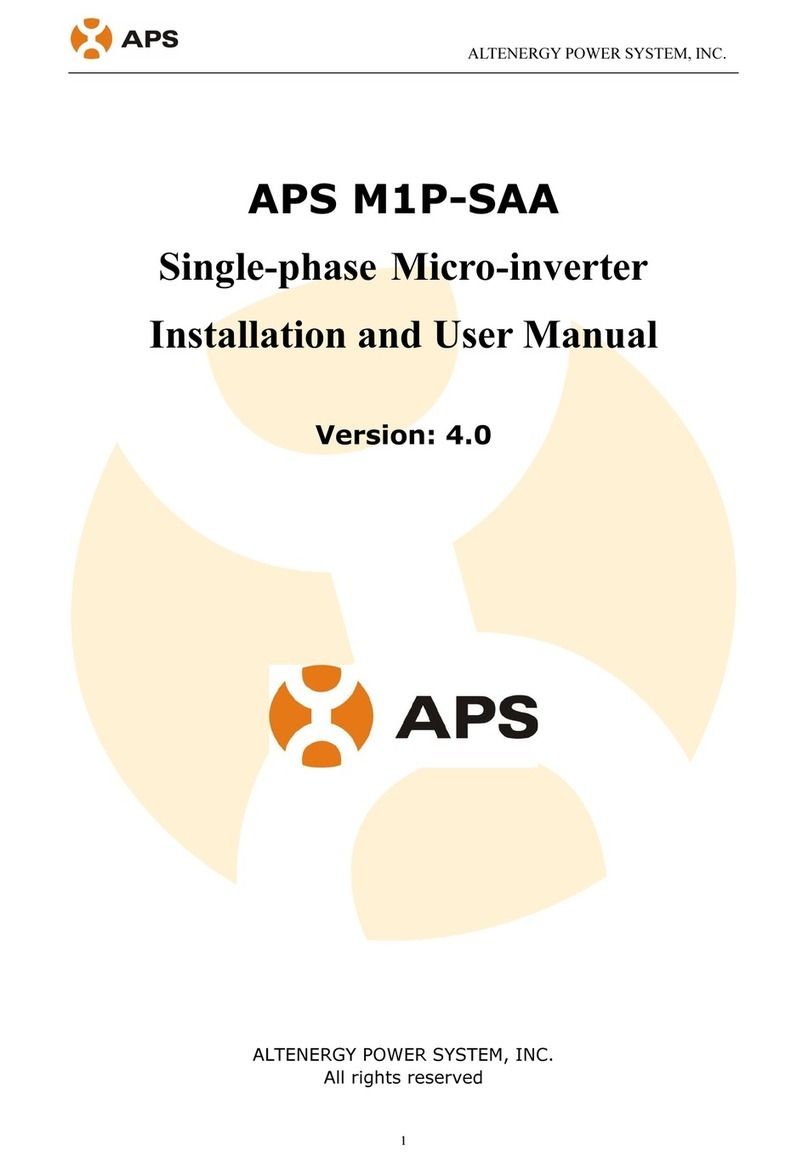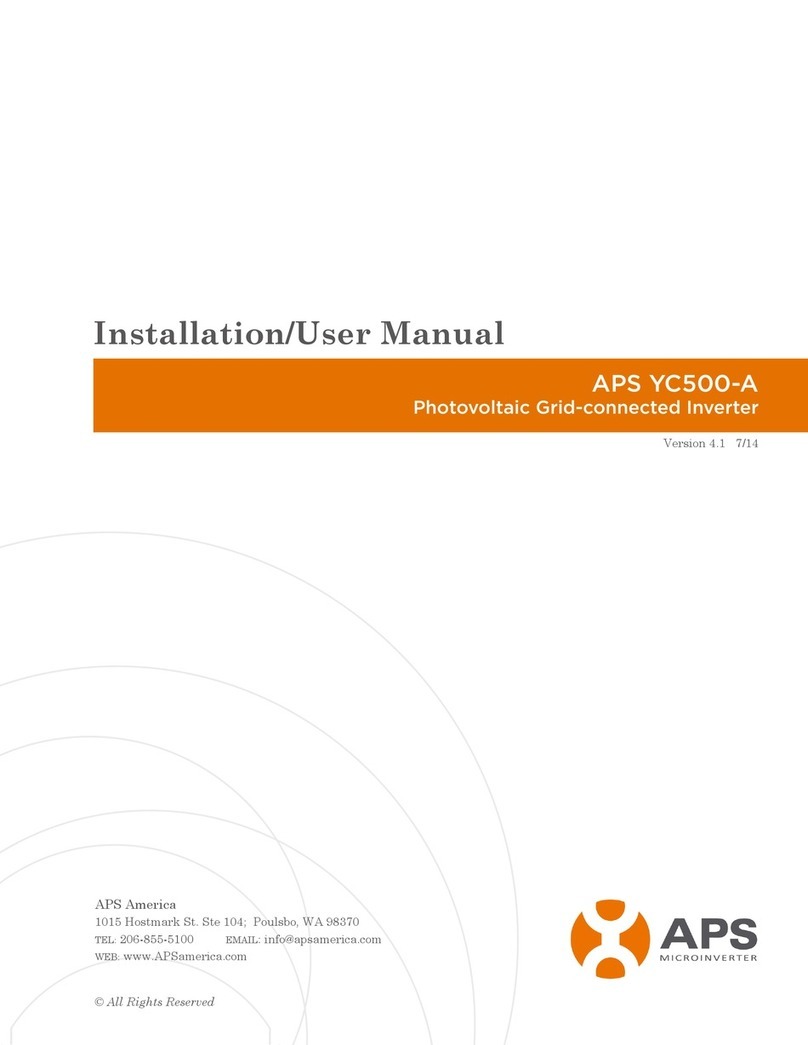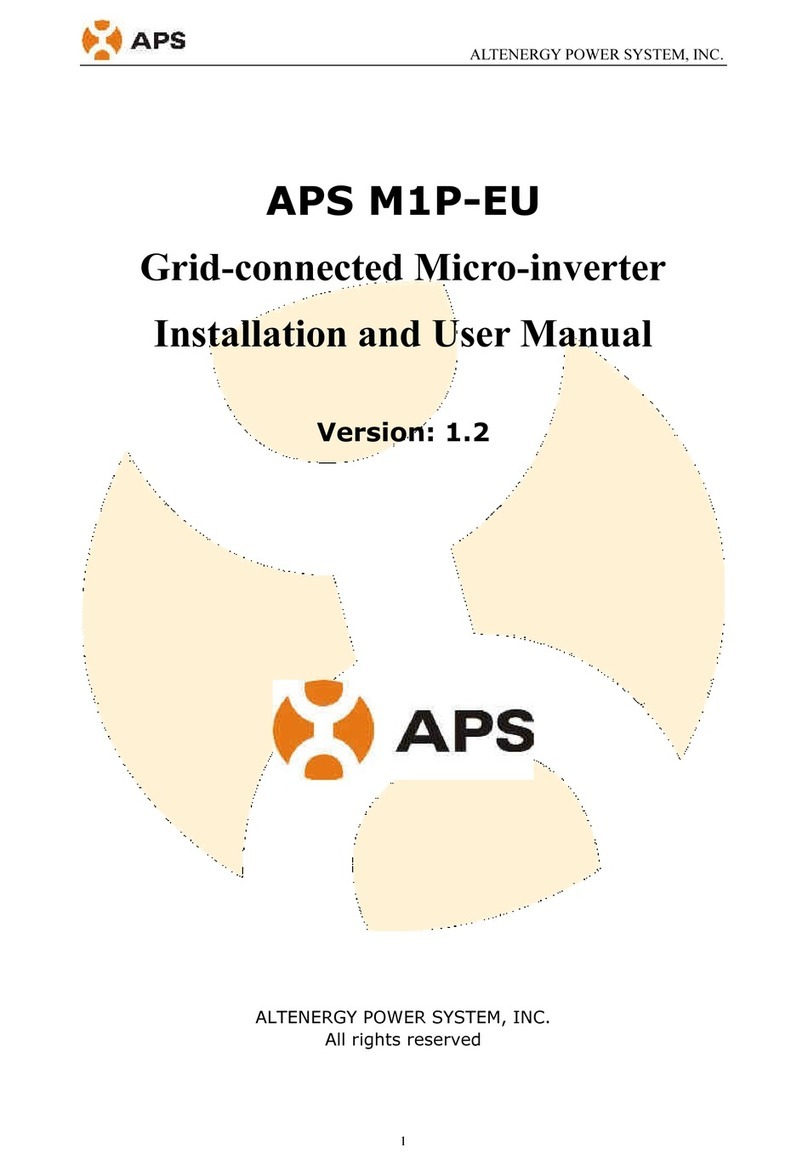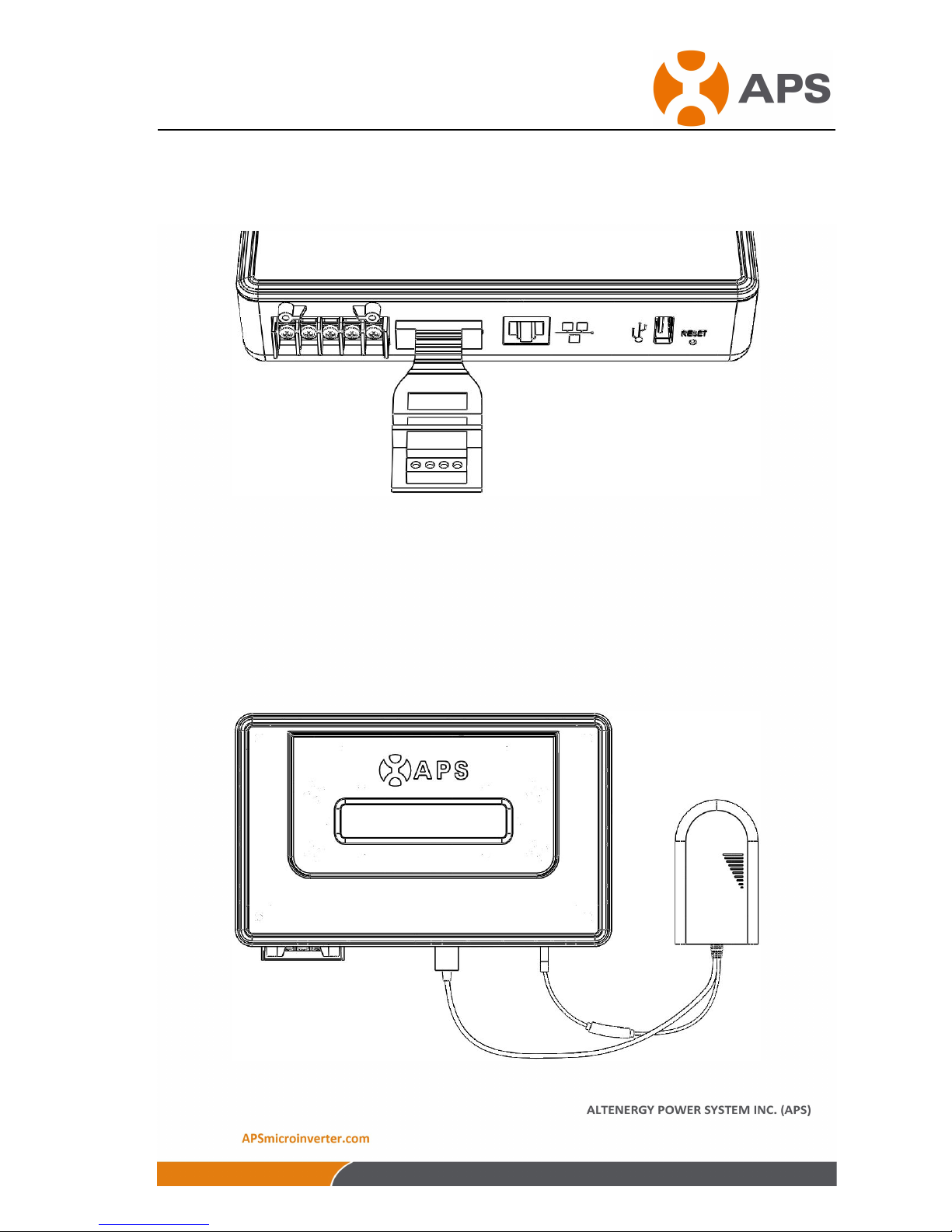1Version:1.4
TABLE OF CONTENTS
1.0 Introduction..................................................................................................2
2.0 Installation................................................................................................... 3
3.0 Interface Explanation...................................................................................8
3.1 Interface position................................................................................. 8
3.2 Power Interface....................................................................................8
3.3 RS232 Serial Port................................................................................ 8
3.4 Network Port........................................................................................9
3.5 USB Interface.................................................................................... 10
3.6 RESET............................................................................................... 10
4.0 Basic Operation......................................................................................... 10
4.1 Power Up........................................................................................... 10
4.2 Menu Structure.................................................................................. 11
4.3 Restore the factory set operation....................................................... 13
4.4 Troubleshooting................................................................................. 13
5.0 ECU Local Interface..................................................................................14
5.1 Home Screen......................................................................................14
5.2 Real-time Data Screen.......................................................................14
5.3 Configuration.....................................................................................15
5.4 Administration Screen....................................................................... 16
6.0 Technical Data........................................................................................... 22