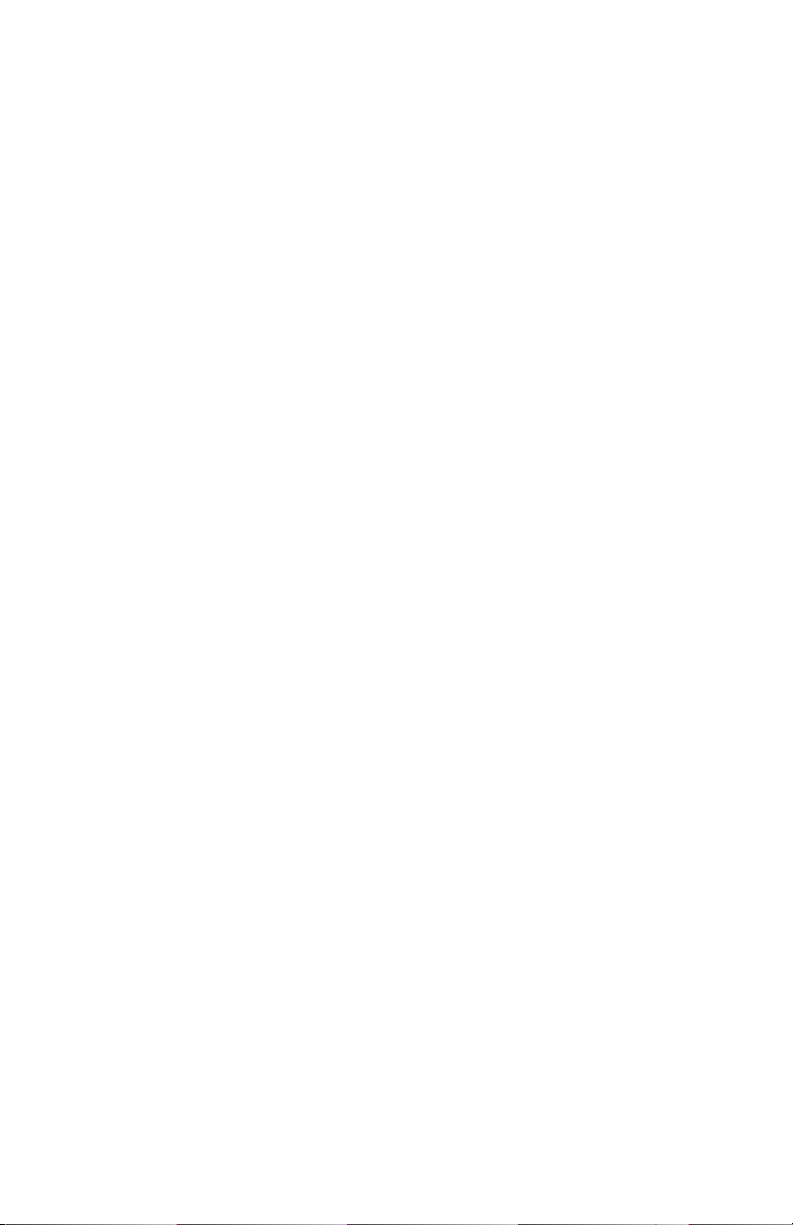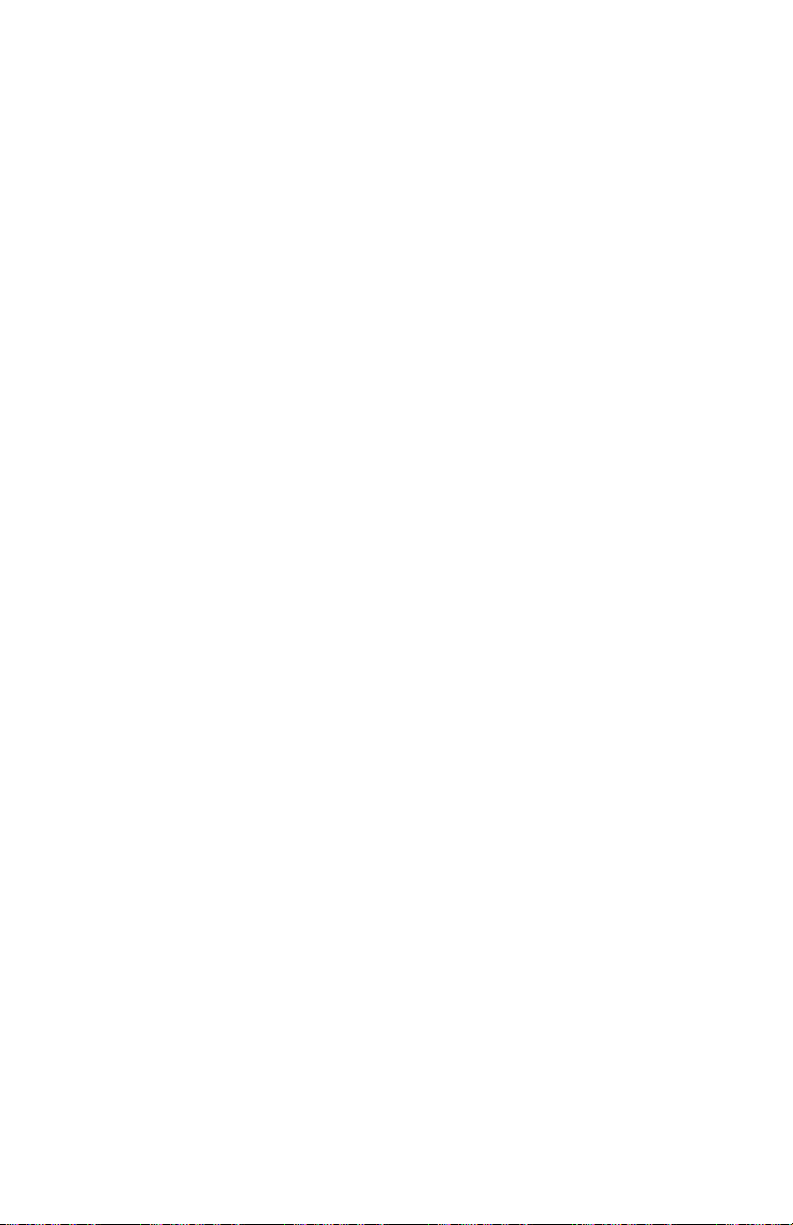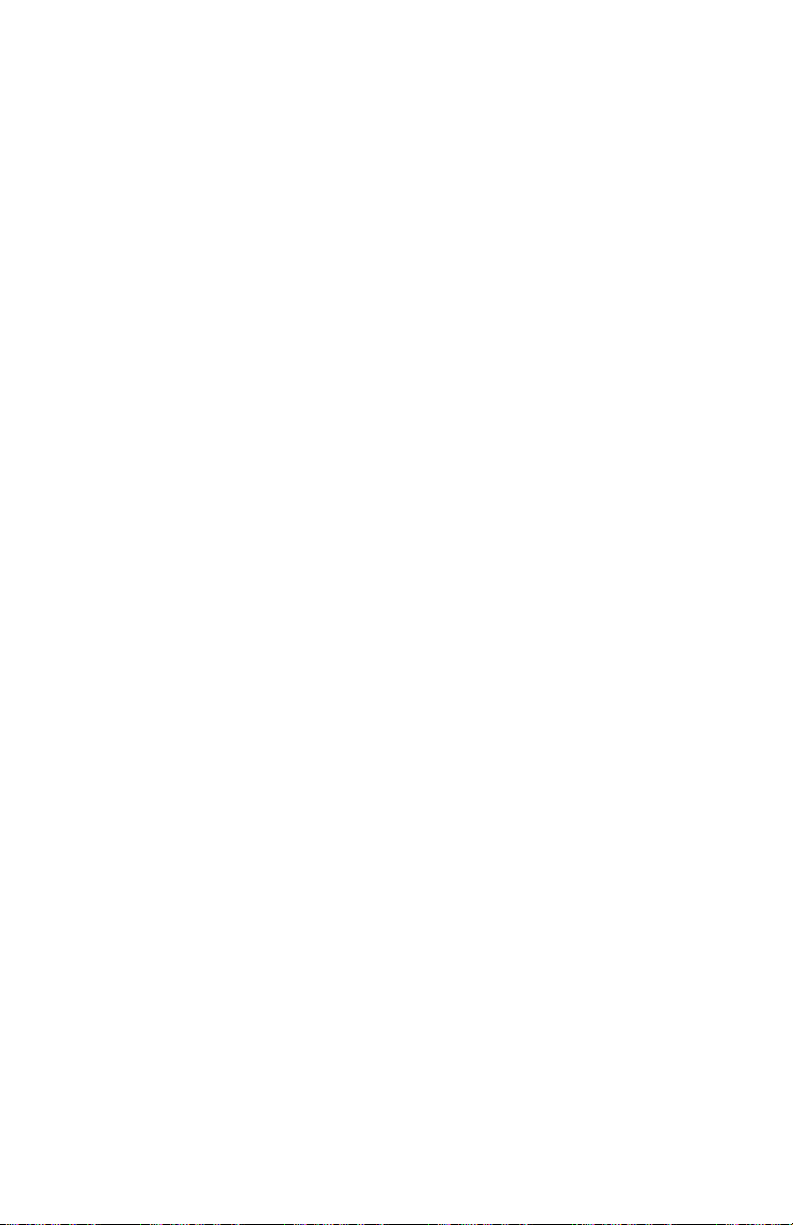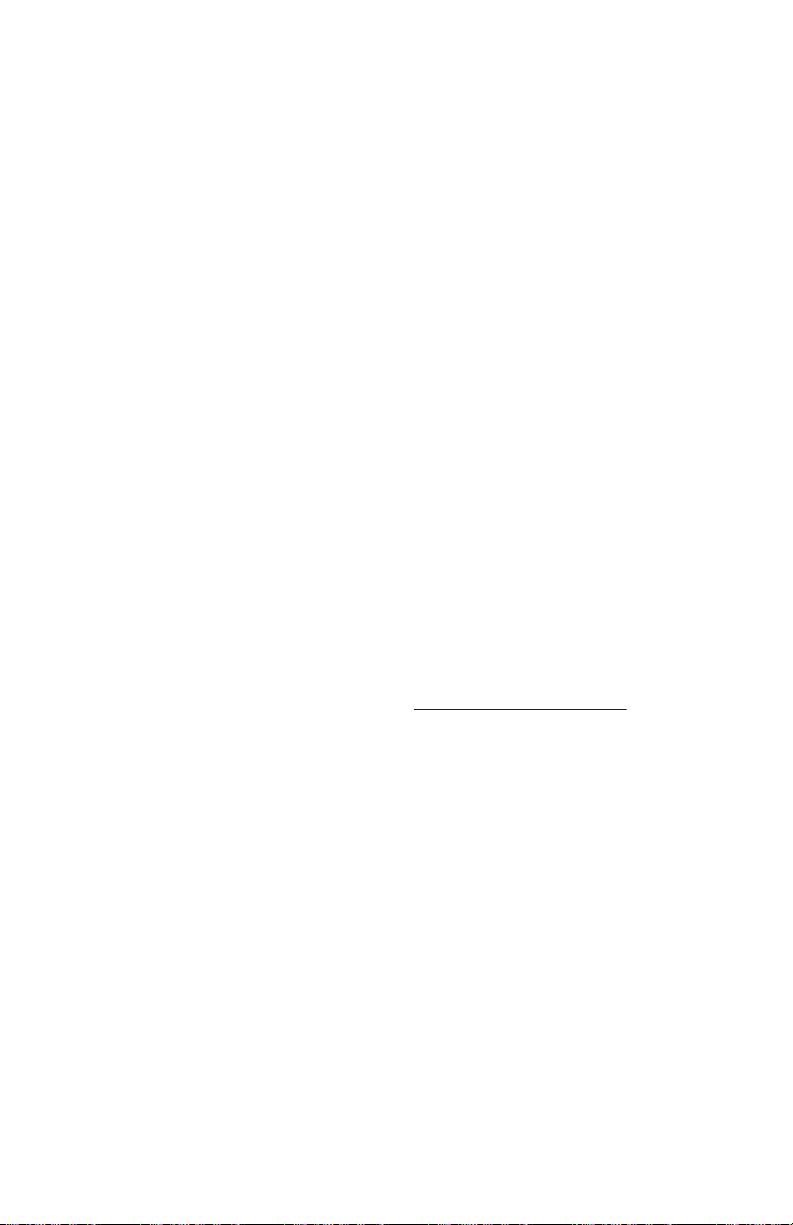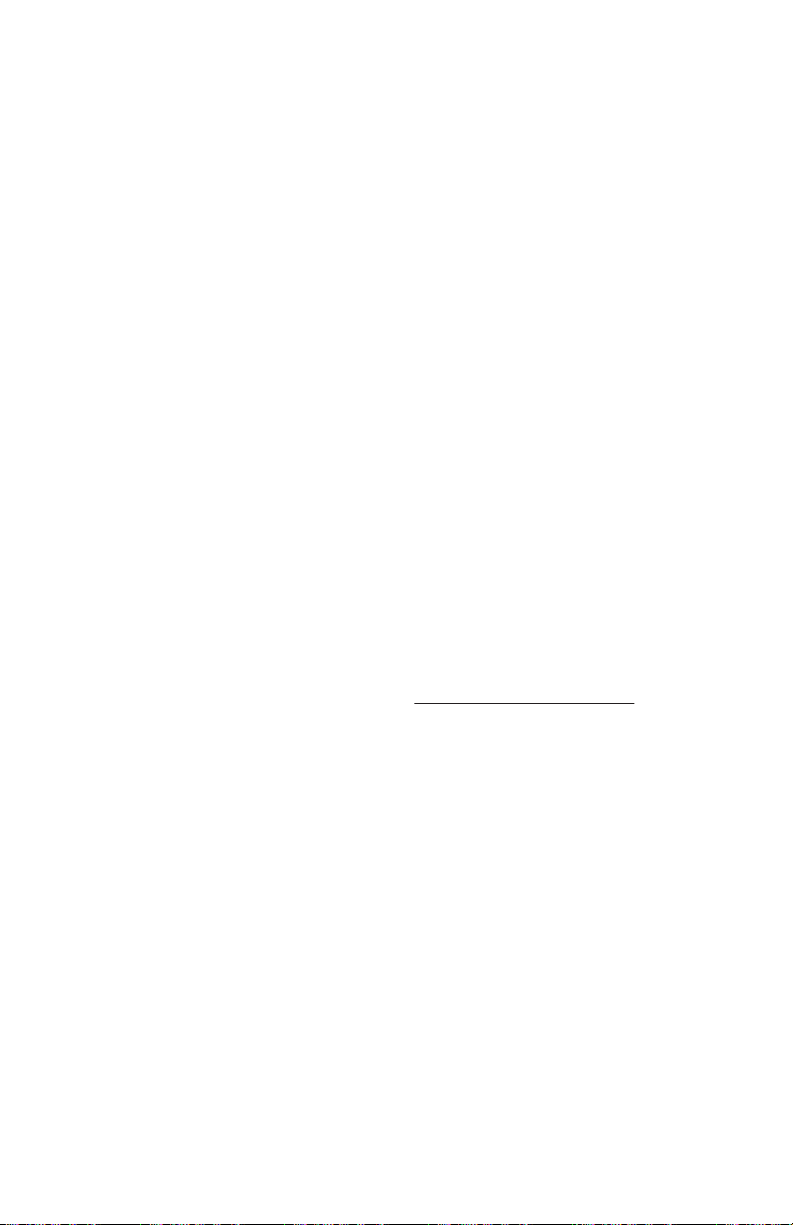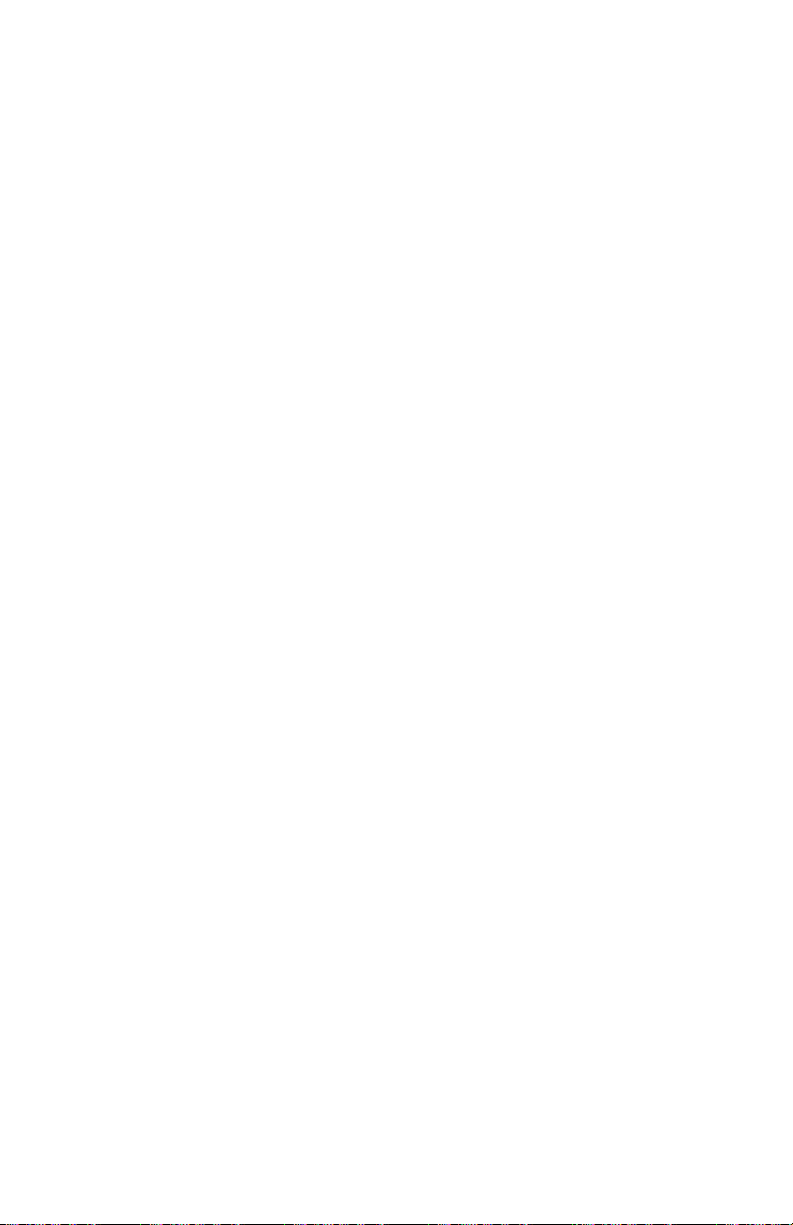DAB ANNOUNCEMENT CATEGORY
With DAB announcements, you can receive
alerts from different categories. You can select
your preferred category from the list in the
DAB ANNCMNTS CAT Menu. See page 19.
ALTERNATE FREQUENCY (AF)/
SERVICE FOLLOWING (DAB-FM LINK)
While ON, if the current station loses signal the
radio will attempt to find a station in DAB
currently in simulcast, the display won’t change
from the current station, only new audio will
come through and be updated if necessary.
REGIONAL (DAB RADIOS ONLY)
This functionality allows you to lock down the
current regional programming or let the radio
tune in other region-specific programming as
you drive through other regions.
REFRESH LIST (DAB RADIOS ONLY)
The ‘Refresh List’ function allows you to update
all the DAB lists. In the REFRESH LIST Menu
you can activate this option. During the
updating process, the radio will inform you of
the ongoing operation. To cancel the update,
press the ESC button. See page 19.
EMERGENCY ALERT
When an emergency announcement event
occurs (and you are not on a phone call): the
radio will automatically tune to the emergency
station/channel and display a pop-up on screen.
Once the emergency announcement is complete
the pop-up is removed from the screen, or you
can press the button ESC to close the pop-up.
NEXT button
While in DAB, the radio will scroll to the next
station within the current station list.
PREV button
While in DAB, the radio will scroll to the
previous station within the current station list.
STORING DAB STATION PRESETS
Tune the desired station, and long press any
of the Preset (1 - 6) buttons until the radio
produces a beep.
For tuning to a stored station, short press any
of the Preset (1 - 6) buttons.
DAB MESSAGES
STATION NOT AVAILABLE
If signal is lost while on a station, the station
name shall remain on the screen and ‘STATION
NOT AVAILABLE’ will be displayed below it.
NO SIGNAL
DAB tuner module reports on the display the
‘NO SIGNAL CONDITION.’
STATION CURRENTLY UNAVAILABLE
If the station is currently not available, radio will
display ‘STATION CURRENTLY UNAVAILABLE.’
NO INFO
When radio text is not available, radio will
display ‘NO INFO.’
iPOD (IF SUPPORTED)
This radio supports the following iPod models:
· iPod classic (7th generation)
· iPod nano (7G)
· iPod touch (7G)
· iPhone (from 5S to XS)
Other iPod models may be played, but the
functionality is not guaranteed.
The radio provides up to 2.1 A of charge, so
any device connected to the USB that requires
less than 2.1 A will be charged. NOTE: Some
DEA7XX radio models are limited to 1 A.
When an iPhone is connected as the
Bluetooth audio source, connecting as iPod
will disconnect the iPhone as the Bluetooth
audio source.
PAGE 9