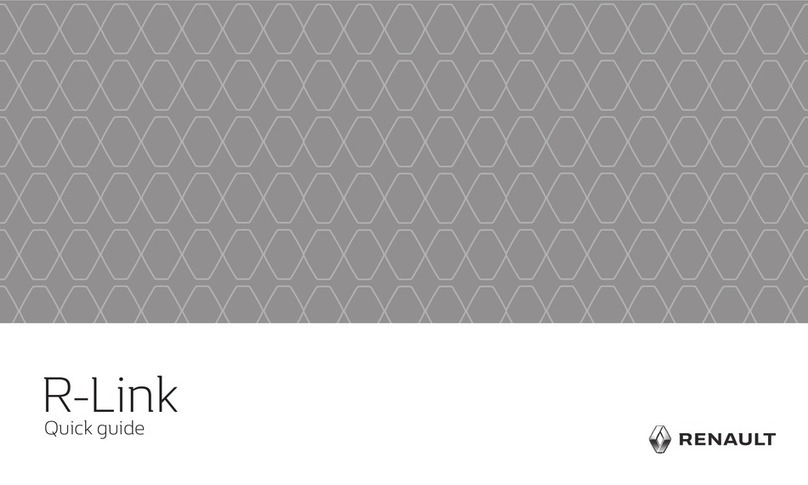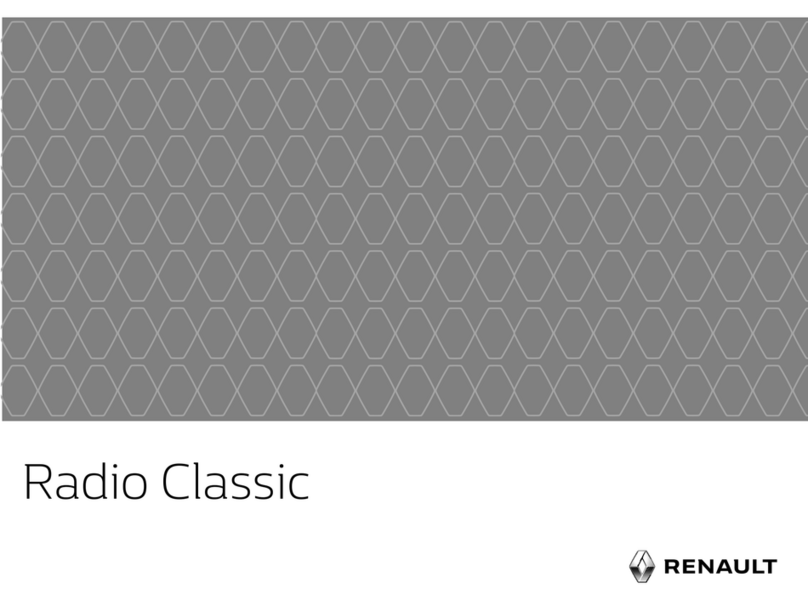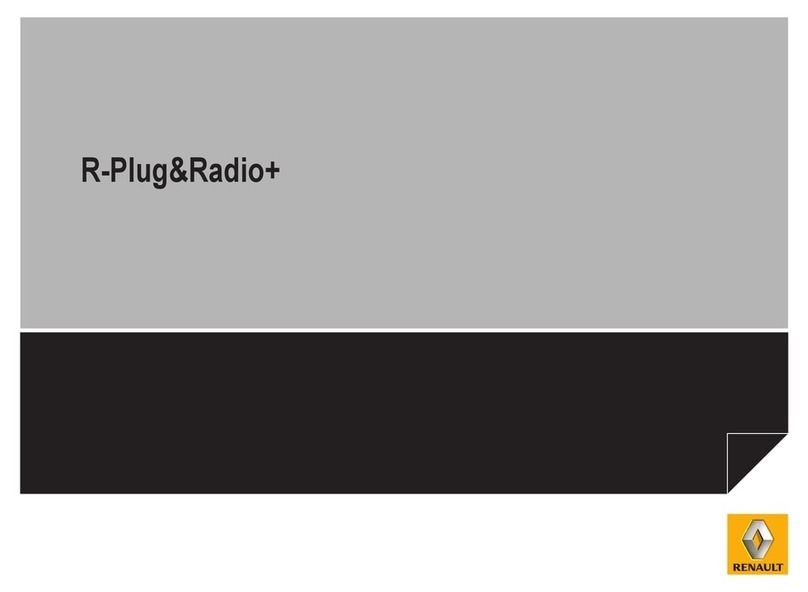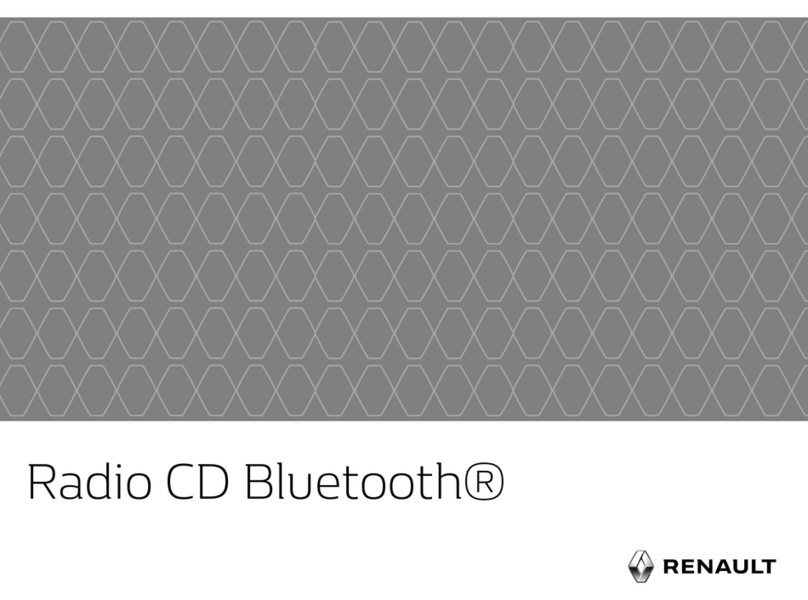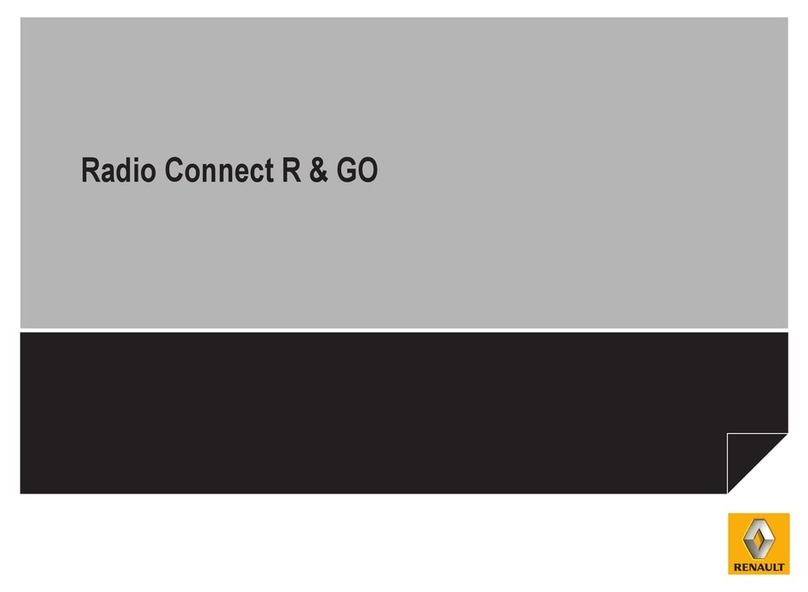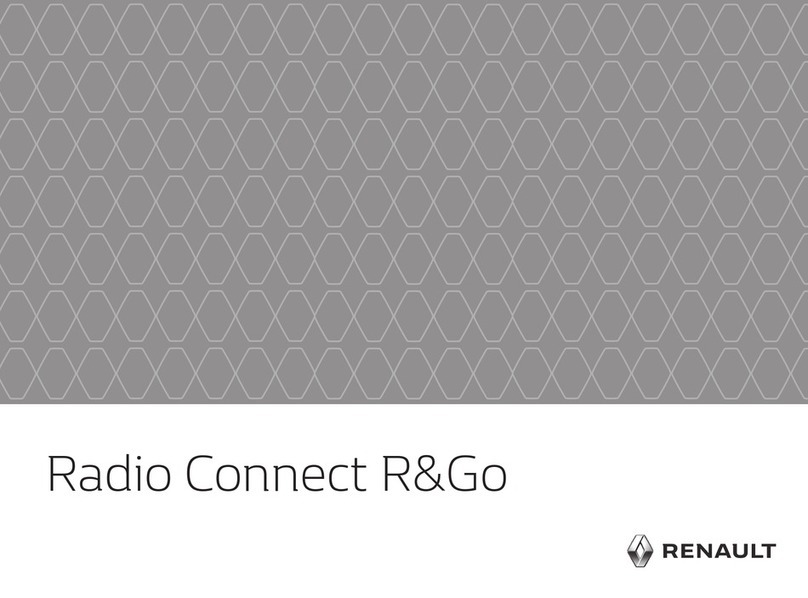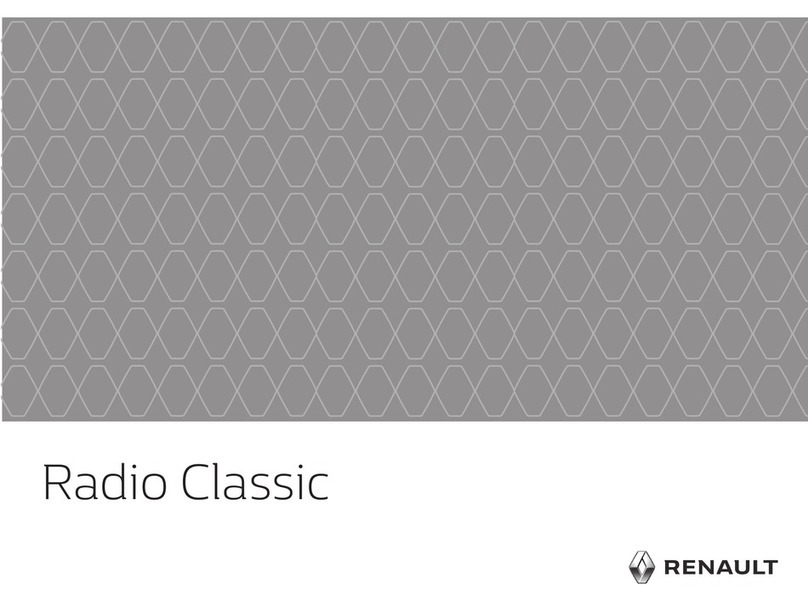GB.2
USER PRECAUTIONS (1/2)
It is essential to follow the precautions below when using the system, both in the interest of safety and to prevent material damage.
You must always comply with the laws of the country in which you are travelling.
Precautions when operating the audio system
– Operate the controls (on the dash or near the steering wheel) and read the information on the screen only when road
conditions allow.
– Set the volume to a reasonable level so that outside noise can be heard.
Precautions concerning the equipment
– Do not attempt to dismantle or modify the system, as there is a risk of damage to equipment and fire.
– Contact a representative of the manufacturer in the event of malfunction and for all operations involving disassembly.
– Do not insert foreign objects, or damaged or soiled CDCD MP3s into the player.
– Only use 12 cm diameter circular CDCD MP3s.
– When handling discs, hold them by the inner or outer edges, without touching the non-printed face of the CDCD MP3.
– Do not stick paper to the CDCD MP3.
– After prolonged use, remove the CD CD MP3 from the player with care as it may be hot.
– Never expose CDs/CD MP3s to heat or direct sunlight.
Precautions when using the phone
– There are laws which govern the use of phones in vehicles. They do not necessarily authorise the use of hands-free phone
systems under all driving conditions: drivers must be in control of their vehicles at all times.
– Using a phone whilst driving is a significant distraction and risk factor during all stages of use (dialling, communicating,
searching for a number in the handset memory, etc.).
Maintenance of the fascia
– Use a soft cloth and, if necessary, a small amount of soapy water. Rinse with a soft, slightly damp cloth, then dry with a soft,
dry cloth.
– Do not press on the display on the front panel, and do not use any alcohol-based products.