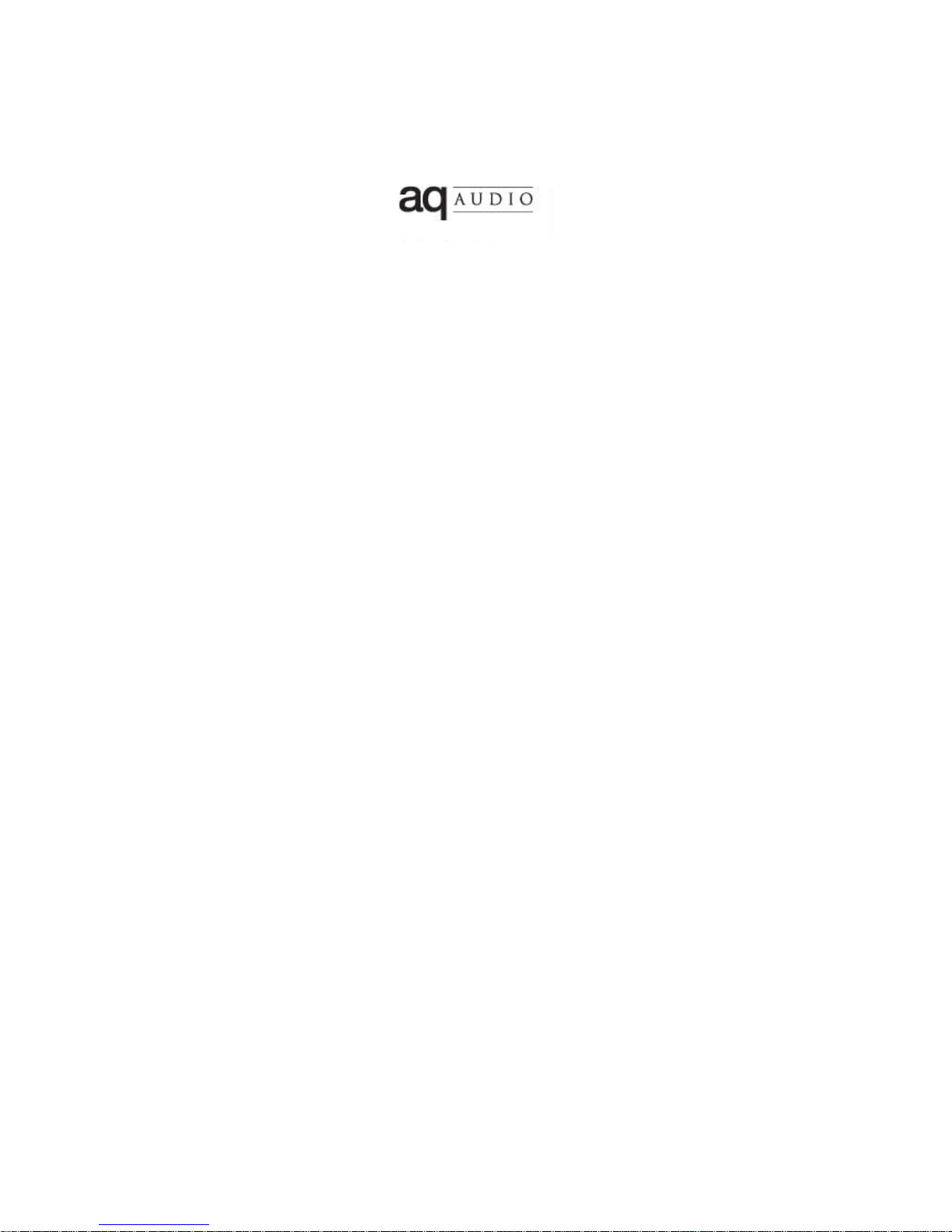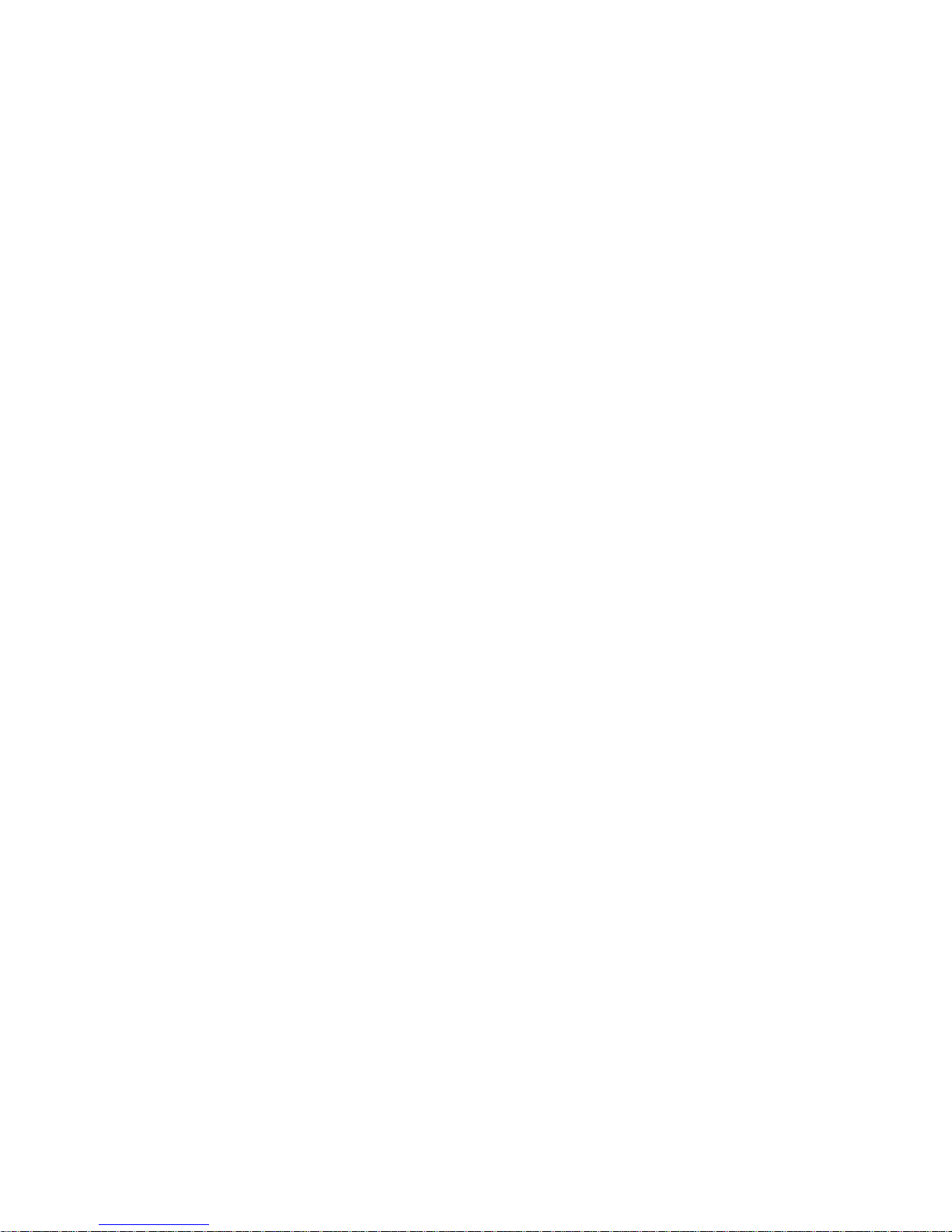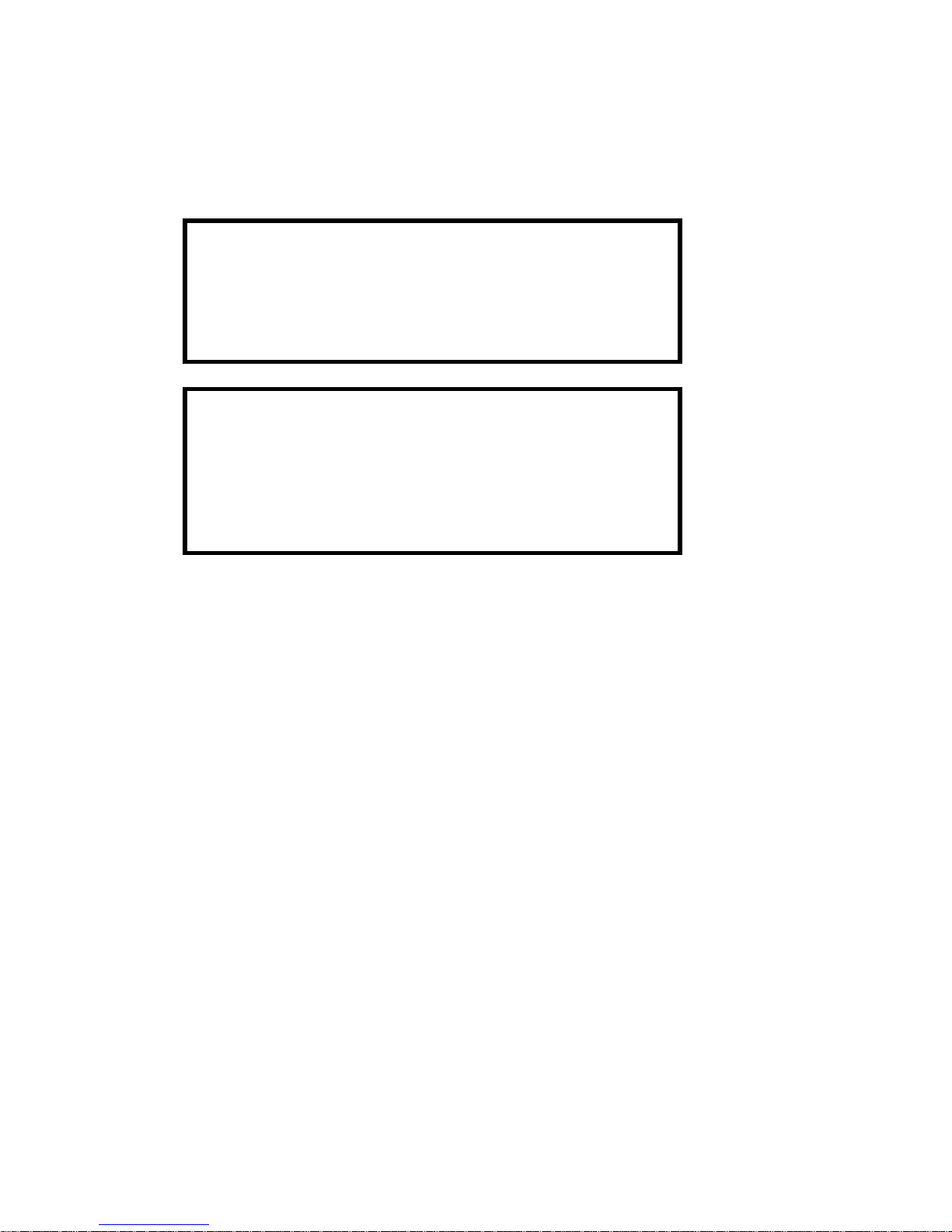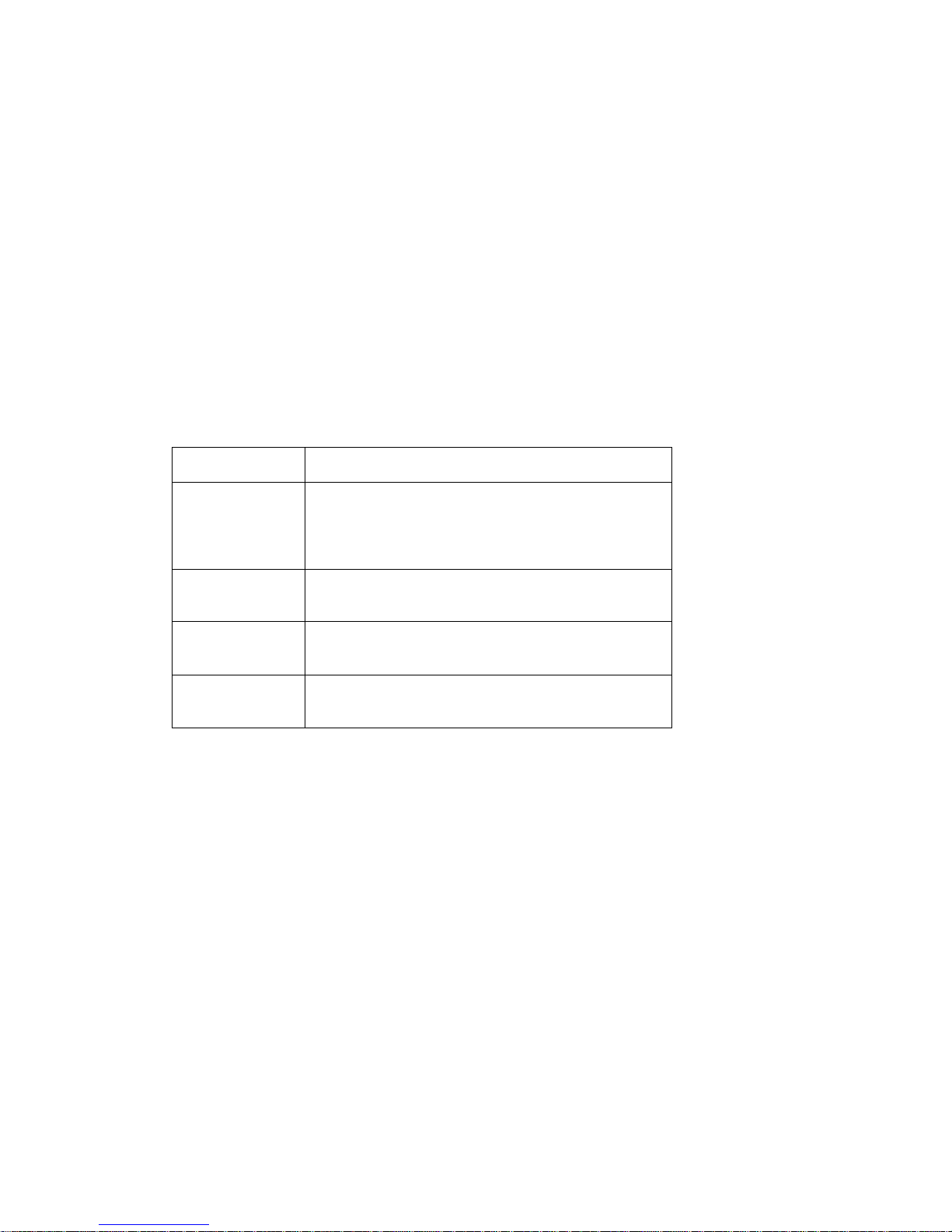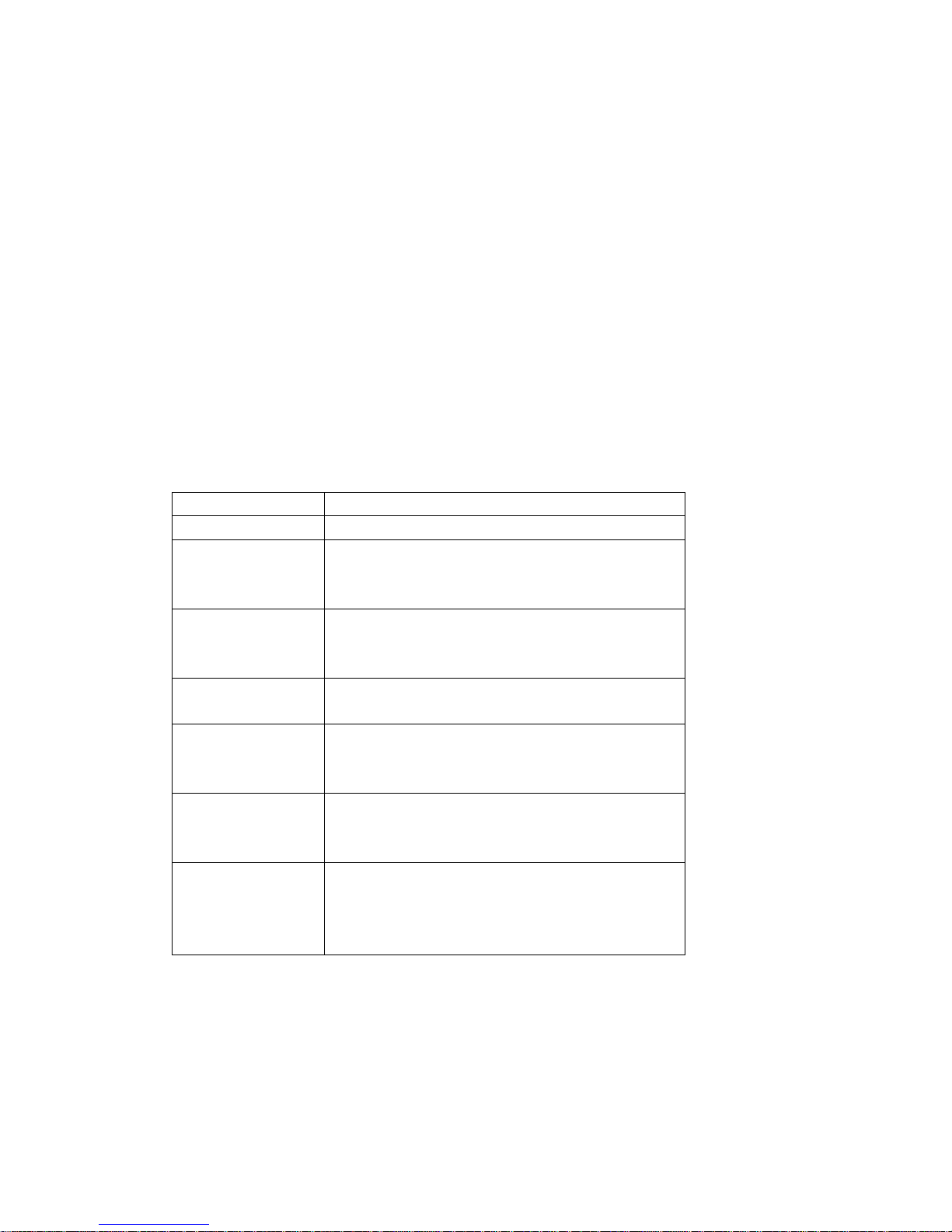9
Connecting Your AQ Smart Speaker to Your Wireless
Network
You need to connect the AQ Smart Speaker to your wireless network in order to use AirPlay.
Before you start, ensure that the wireless network router is at least capable of wireless ‘g’
standard performance. Make sure that the router is switched on and that you know what the
network name (SSID) and password (Network Key) are (note that the password or network
key is likely to be case-sensitive).
If you have just unpacked the Speaker, or you know it is low on charge, it is a good idea to
connect the Speaker to the mains whilst following this process to prevent it being interrupted
by the battery running out.
There are two ways of connecting the AQ Smart Speaker to your wireless network. If you
can, use Option 1.
If you do not have access to an iPod Touch, iPad or iPhone, or you are unable to download the
App from the App Store, you will need to manually connect to the Speaker to enter your
network settings. Setup option 2 can be found on page 12.
Setup Option 1 - Using the AQ Connect App
Before connecting your AQ Smart Speaker to the network, you will need to install the AQ
Connect App, which is a free App available from the Apple App Store. Simply search for “AQ
Connect” and install the App in the normal way.
Step 1
Turn on the AQ Smart Speaker by briefly pressing the power button. Wait until the Wi-Fi LED
changes to slow flashing red or steady green. (The LED will only go green if the speaker
already has settings for a network, and that network is in range.) Connect the Smart
Speaker to your iPod Touch, iPad or iPhone using your Apple USB dock connector cable
(supplied with your Apple device). A Message will appear asking if you want to allow the
Speaker to connect, select allow, and the App should start automatically.
Wait whilst the App communicates with the speaker, this should take 10-15 seconds.
Note: If the screen is locked, or you are using another App, the App may not start
automatically. If this happens, you can still start it manually by tapping the AQ Connect
App’s icon.