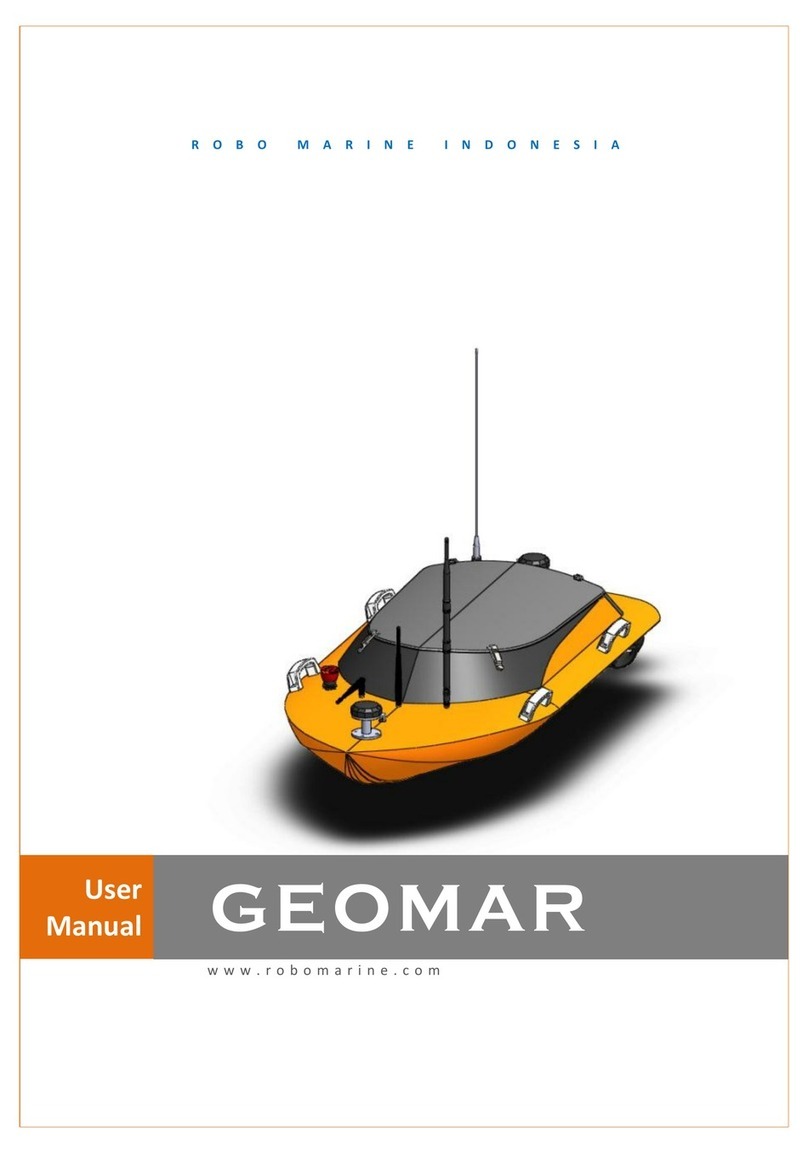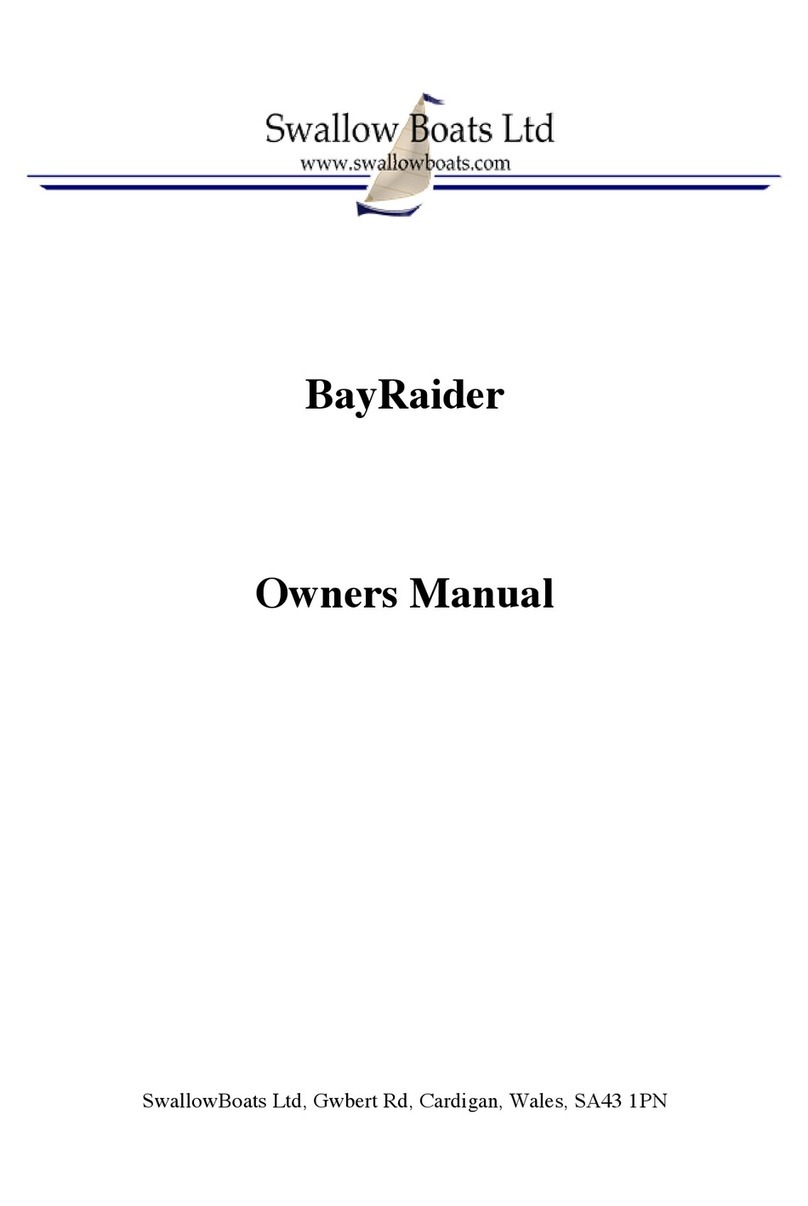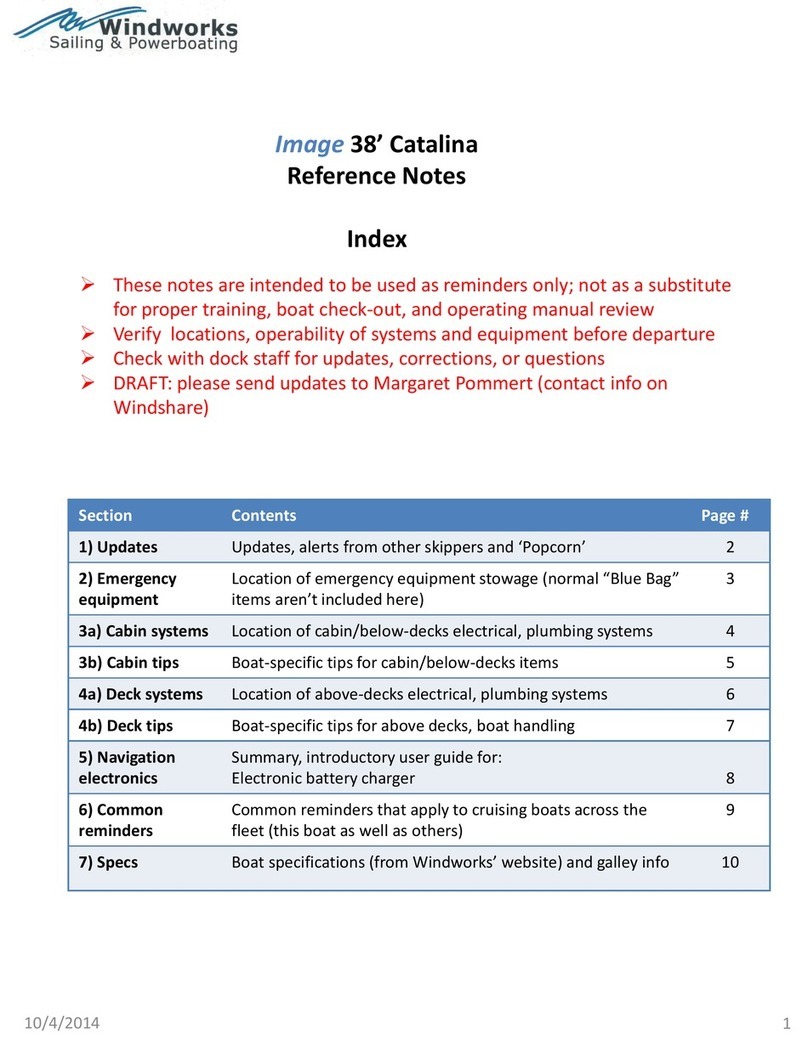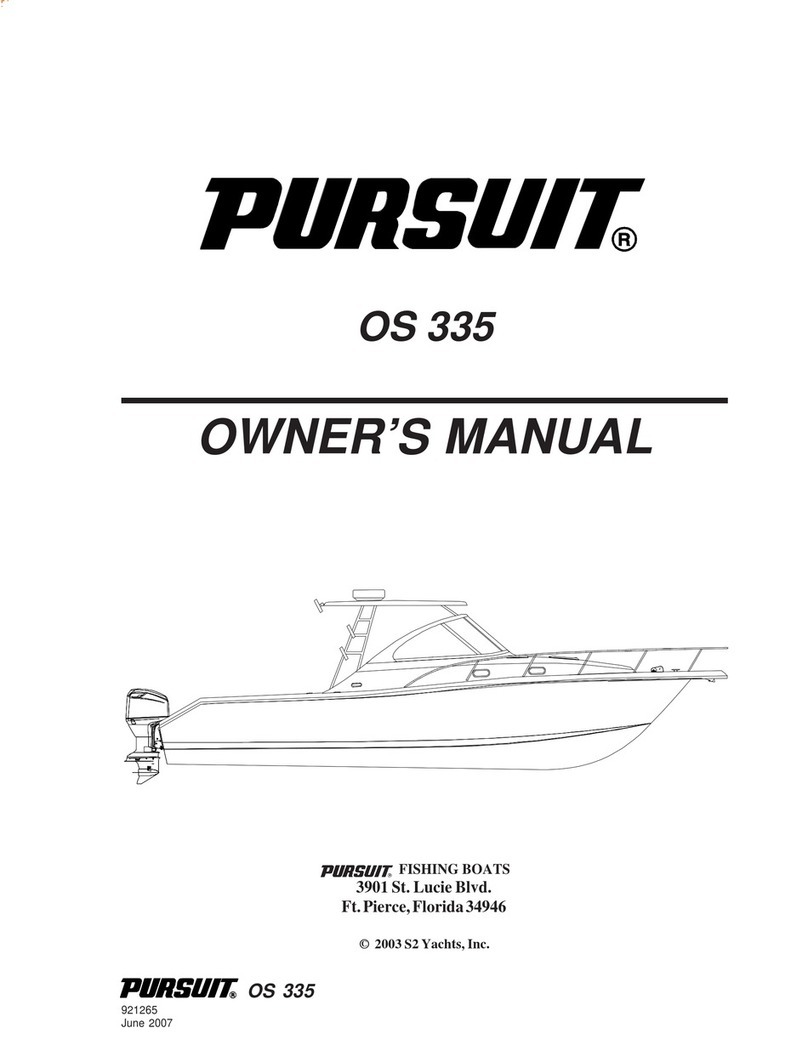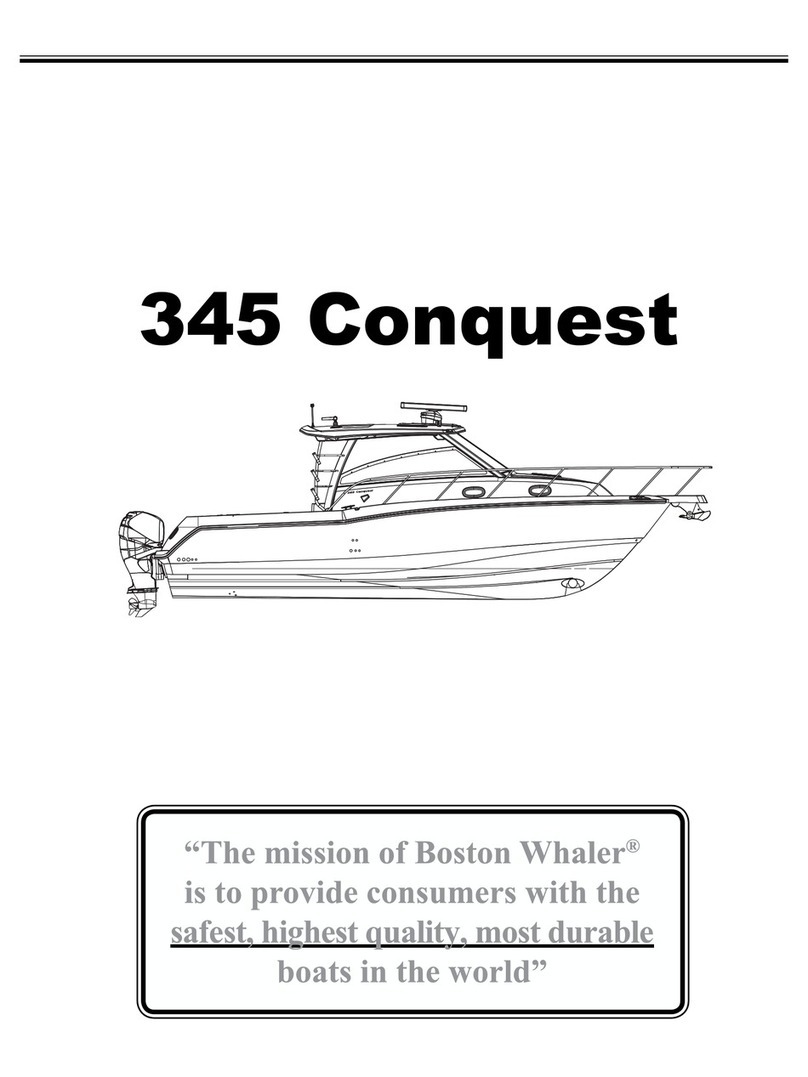LEGAL DISCLAIMER
Secure all cables on board to prevent tripping hazards. !Ensure watertight
connector cable is properly secured to the topside box before use.
Be careful of propellers when in use. Do not stick fingers, etc. in or near the
propellers.
Do not run the propellers while out of the water, it will damage them.
Additional Restrictions On Use
Endura is meant for operation only by adults over 18 years of age only.
Keep Endura out of the reach of children and supervise children and pets when
Endura is in operation.
Do not use Endura in rain, rough sea conditions and/or storms. Do not use
Endura while underwater machinery is in operation nearby.
Do not allow Endura to contact underwater marine life or vegetation. Keep
Endura clear of all underwater objects.
Do not expose Endura to high temperatures above 35° Celsius/ 95° Fahrenheit;
avoid prolonged exposure to direct sunlight. Do not leave the carrying case in
direct sunlight.
Use Endura only in the recommended operating water temperature range of 0°
Celsius/32° Fahrenheit to 35°Celsius/95° Fahrenheit.
Dropping Endura or subjecting it to force may damage the vehicle or its
watertight dome and propellers. Handle with care.
Be careful of propellers when in use. Do not stick fingers, etc. in or near the
propellers.
Failure to follow these important safety instructions and the detailed
assembly and use instructions of this manual will void your limited
warranty from Aquabotix and may result in serious injury or death.
Aquabotix disclaims all liability arising from or caused by the failure to
assemble and use Endura in accordance with this manual, including all
important safety instructions.