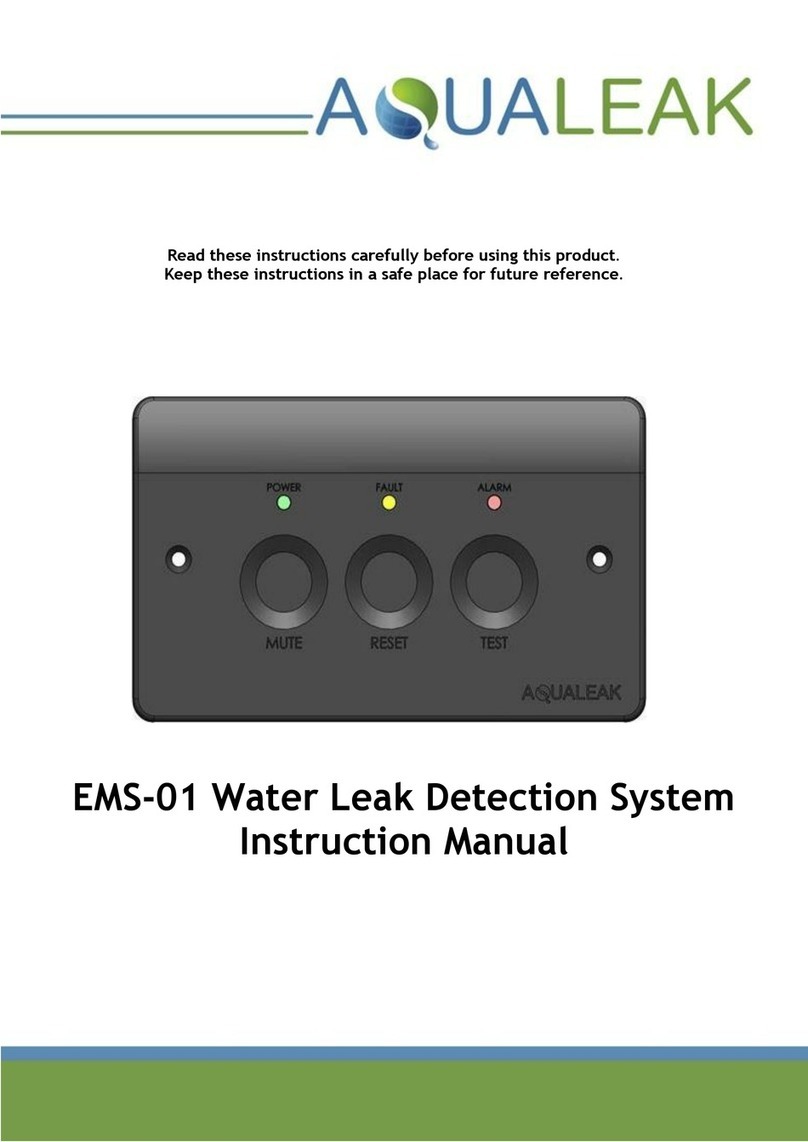AQUALEAK DETECTION LTD
1 Silver St, Gastard, Wiltshire, SN13 9PY.
Tel: +44(0)1249 715698 F:+44(0)1249431363
Our full range of Water Leak Detection Systems, Oil Leak Detection, Overtemperature & Environmental Alarms,
Telephone Autodial Units can be seen at : http://www.aqualeak.com
www.aqualeak.com
Connecting the Water Meters
15CB to 200CB
AQUALEAK DETECTION LTD
The water meters are connected to the WG2 using a braided screened cable containing a pair of copper
conductors. For distances of up to 100m please use a minimum of 1mm² conductor and distances up to
500m please use a 2.5mm² conductor.
VALVE
BLUE
WHITE
METER
PULSE
PULSE
INTERNAL
VALVE PULSE
EXTERNAL
METER
Both style of water meter are connected in
the same way. Both have a fly lead coming
off the pulse reader with a red and black
wire. These are not polarity conscious and
can be connected anyway round. It is
advised that the connections to the cable
between the fly lead and the terminals in the
WG2 are made using an IP67 rated junction
box.
If the water meter is positioned more than 20m
away from the WG2 panel it is necessary to
connect the braiding to the negative connector on
the battery terminals. This is to reduce problems
with interference on the connection cable.
NB: It is not necessary to connect the braiding at
the water meter end to anything.
6 way chop block
Please be aware that older systems
will use a different water meter and the
wiring from these will be different
(4)