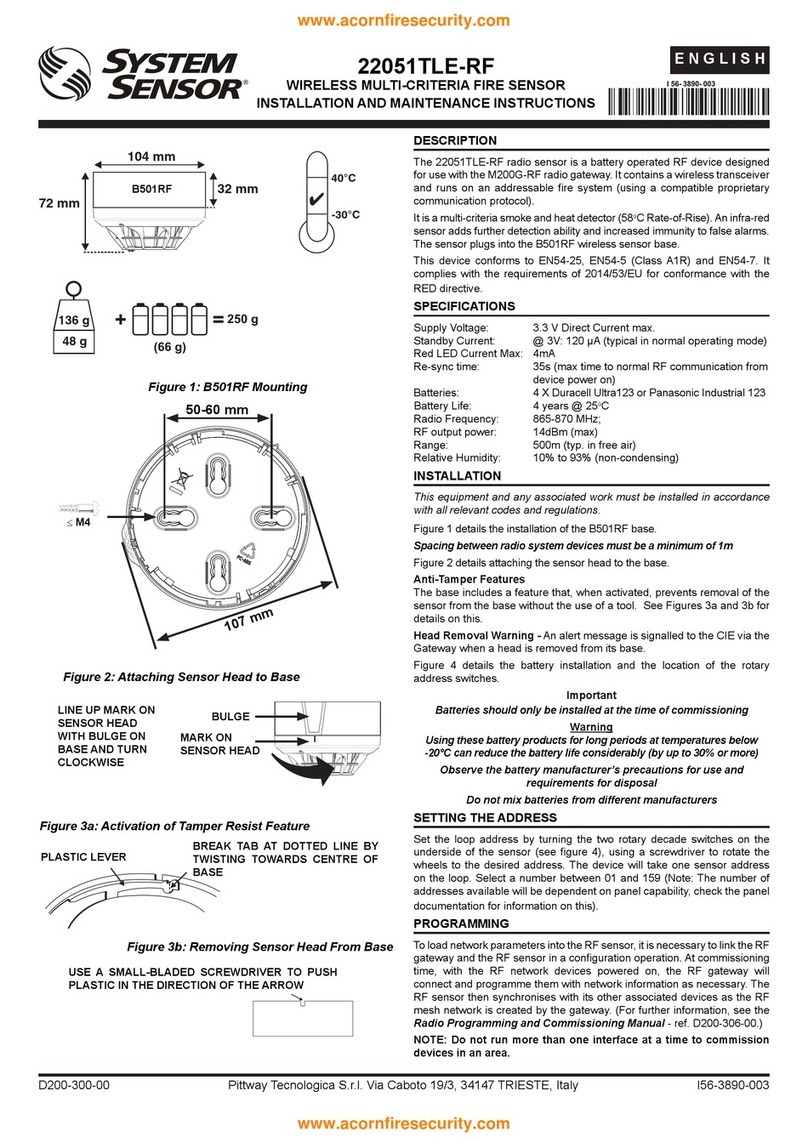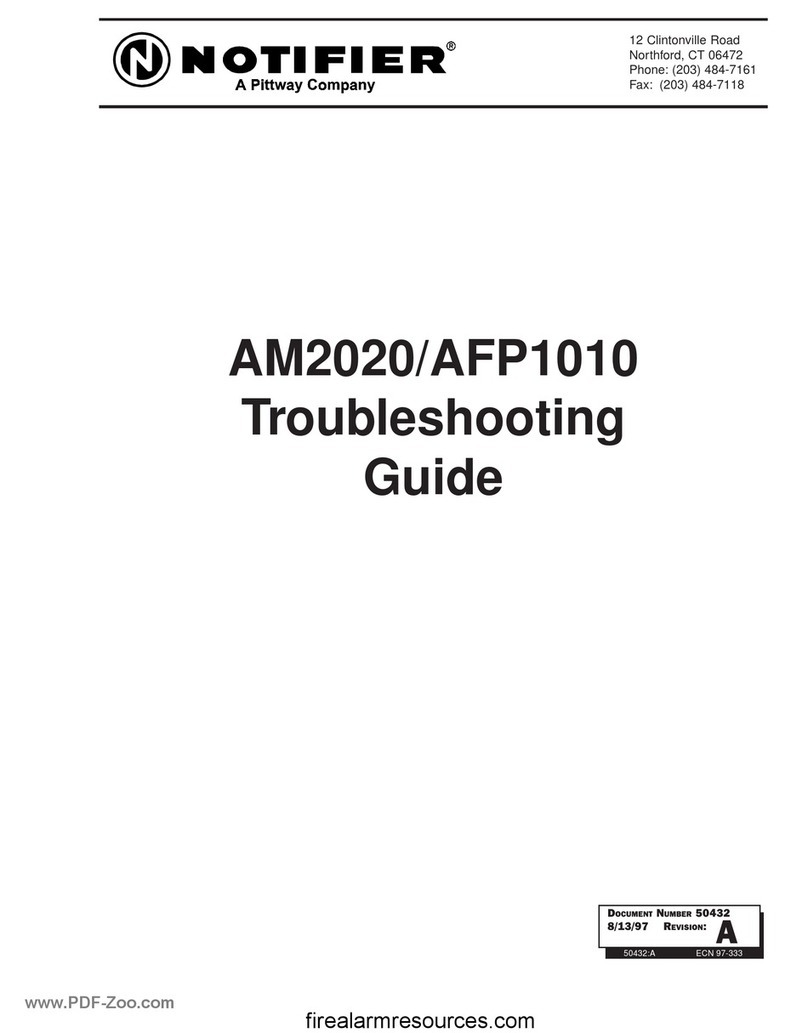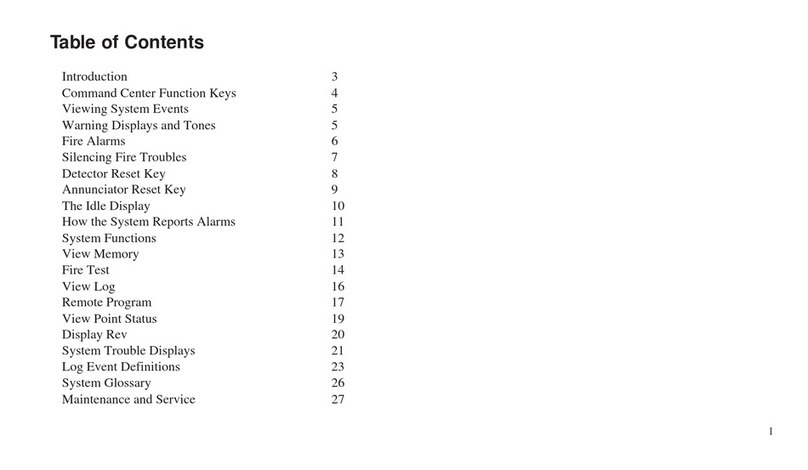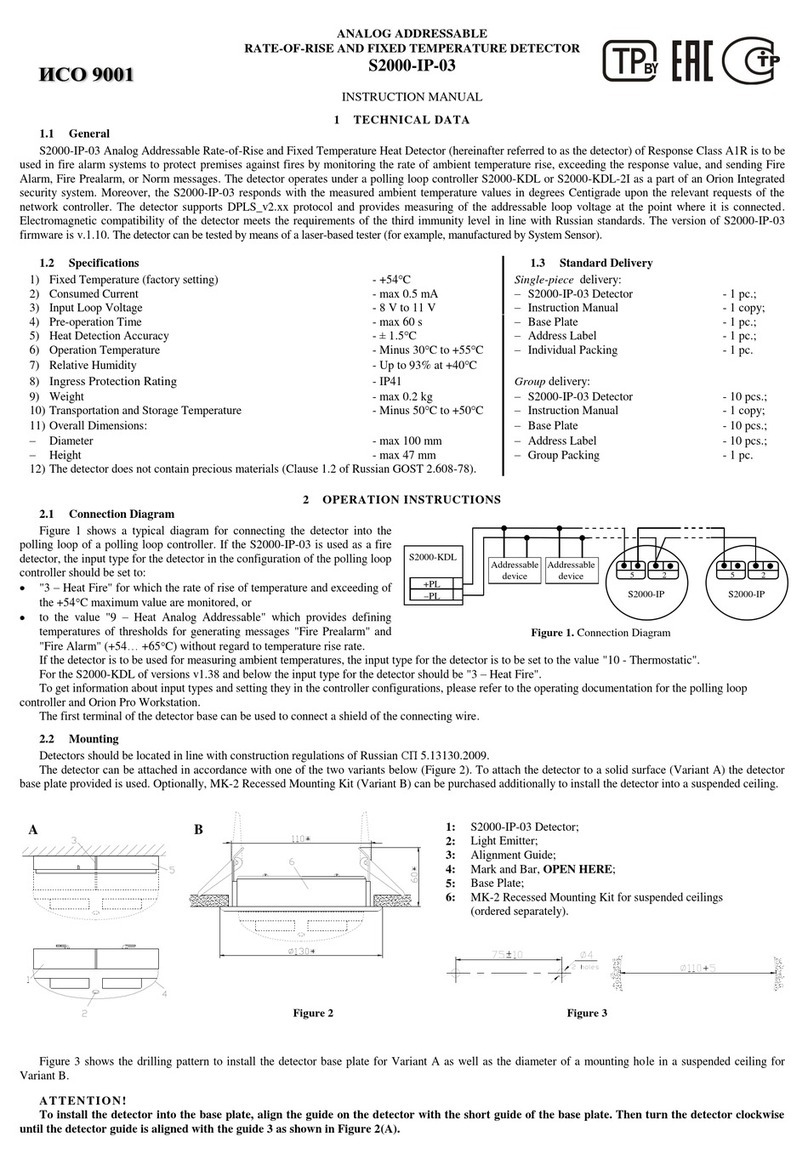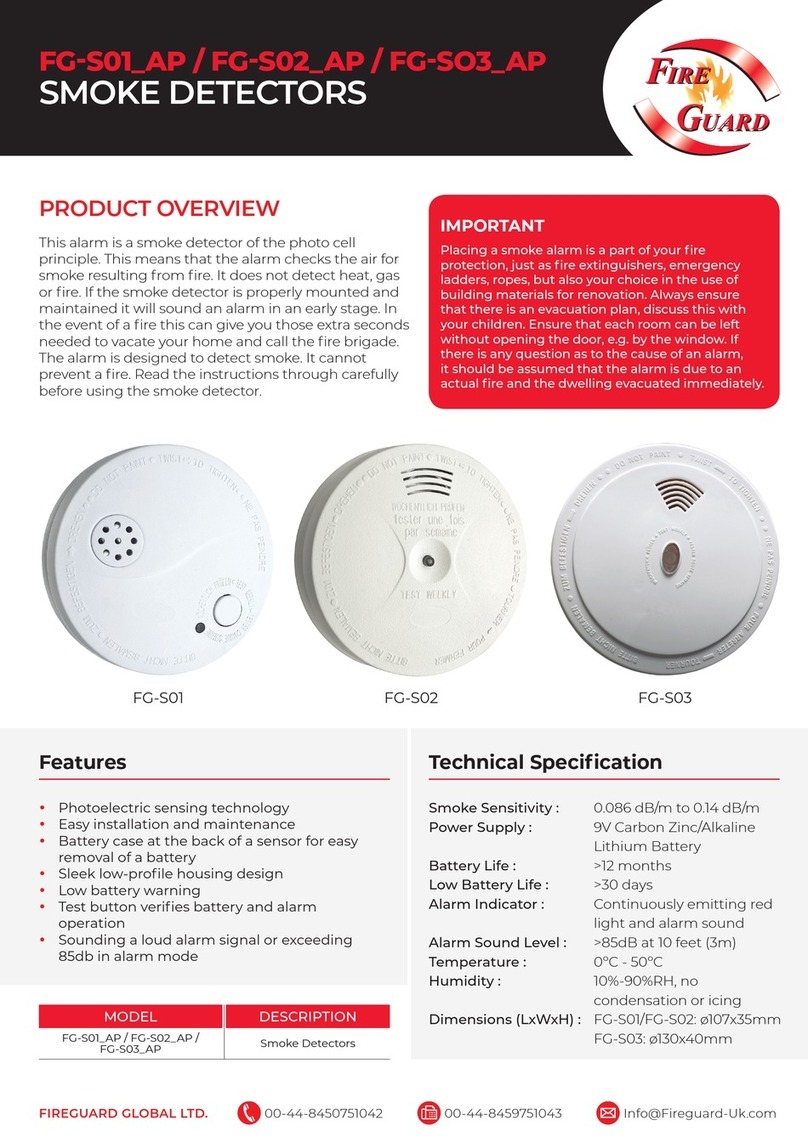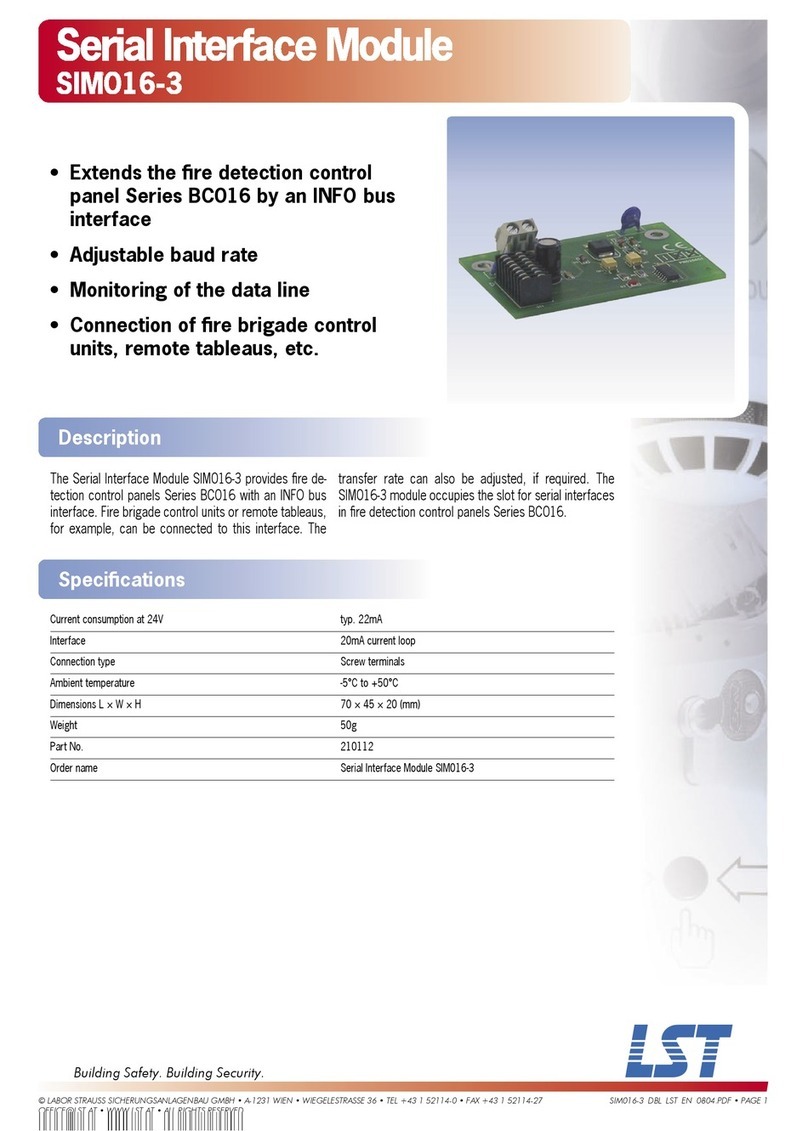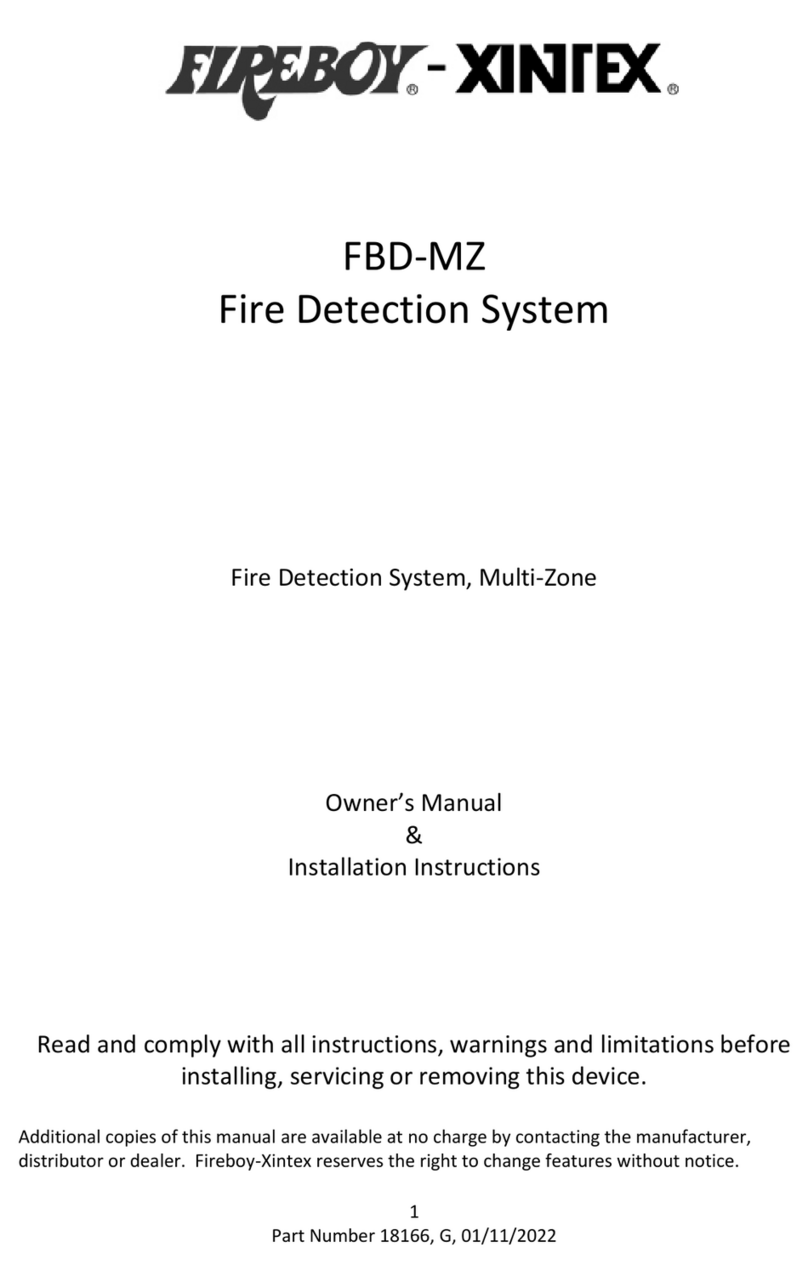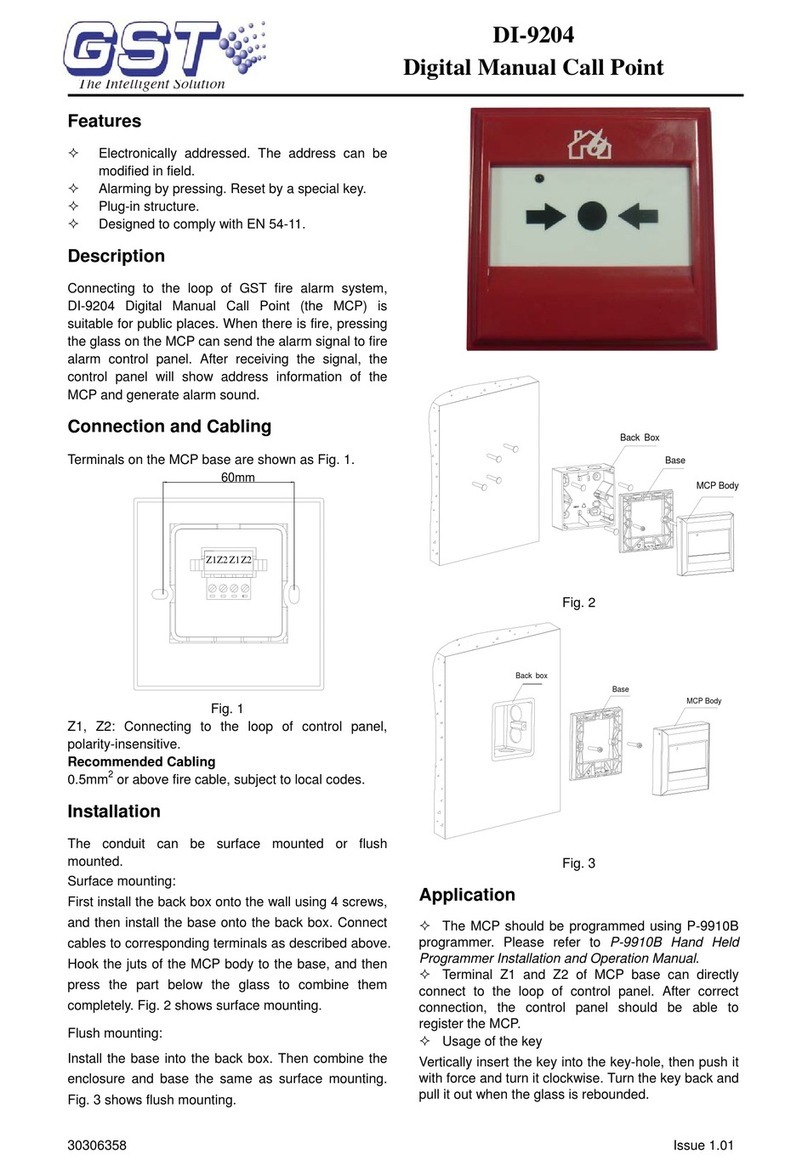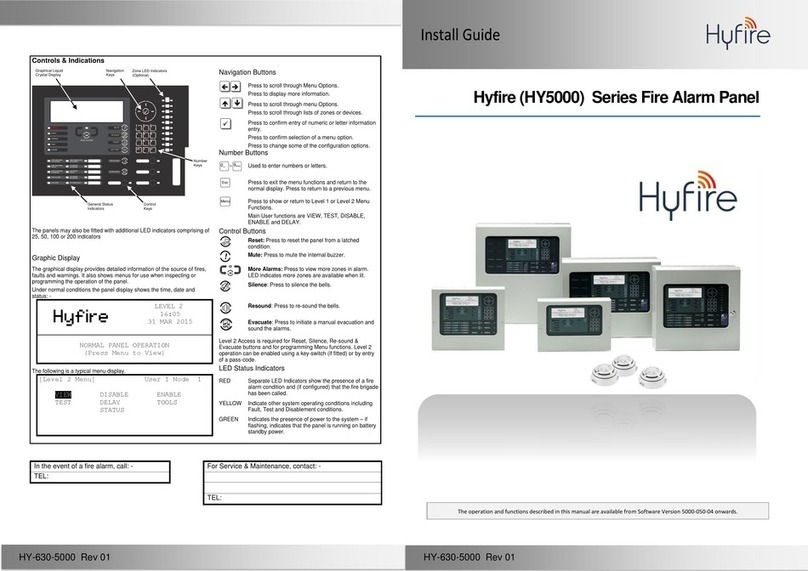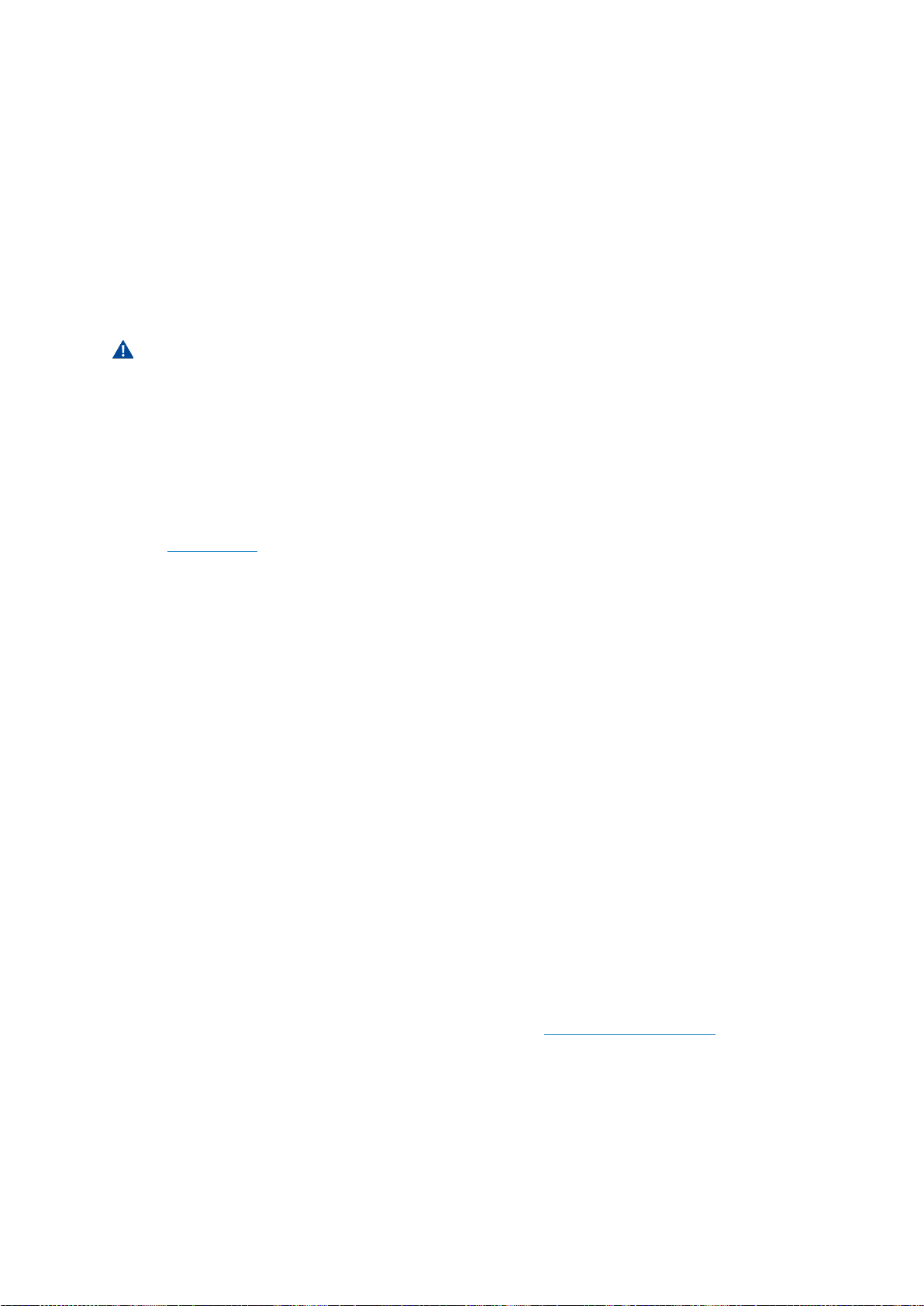Version: 20210708 3
Table of Contents
Safety instructions........................................................................................................................ 5
Definition of symbols .......................................................................................................................................................... 5
Hazard statements..................................................................................................................................................................5
Others.........................................................................................................................................................................................5
Disclaimer ............................................................................................................................................................................ 5
Safety information ...................................................................................................................................................................5
Introduction.................................................................................................................................... 6
About this manual ............................................................................................................................................................... 6
Liability.................................................................................................................................................................................. 6
Contact and support ........................................................................................................................................................... 6
Product description ...................................................................................................................... 7
Overview............................................................................................................................................................................... 7
How to install Araani Fire Guard ................................................................................................ 8
System requirements.......................................................................................................................................................... 8
Camera requirements .............................................................................................................................................................8
AXISstreaming limitations .................................................................................................................................................8
Lens requirements...................................................................................................................................................................9
Environment requirements.................................................................................................................................................. 10
Camera positioning...........................................................................................................................................................11
Site assessment.................................................................................................................................................................... 11
Camera Position / Field of view ......................................................................................................................................... 11
Camera configuration .......................................................................................................................................................14
Camera firmware .................................................................................................................................................................. 14
Camera configuration .......................................................................................................................................................... 16
Araani Fire Guard installation...........................................................................................................................................18
Installing the Araani Fire Guard ACAP .............................................................................................................................. 18
Activating a Fire Guard license........................................................................................................................................... 19
Activate a trial license for Araani Fire Guard.................................................................................................................... 21
How to use Araani Fire Guard...................................................................................................22
Starting / stopping Araani Fire Guard .............................................................................................................................22
Starting Araani Fire Guard................................................................................................................................................... 22
Start-up behaviour ................................................................................................................................................................ 22
Stopping the Araani Fire Guard app .................................................................................................................................. 23
Configuring Araani Fire Guard detection......................................................................................................................... 23
Accessing Araani Fire Guard configuration ..................................................................................................................... 23