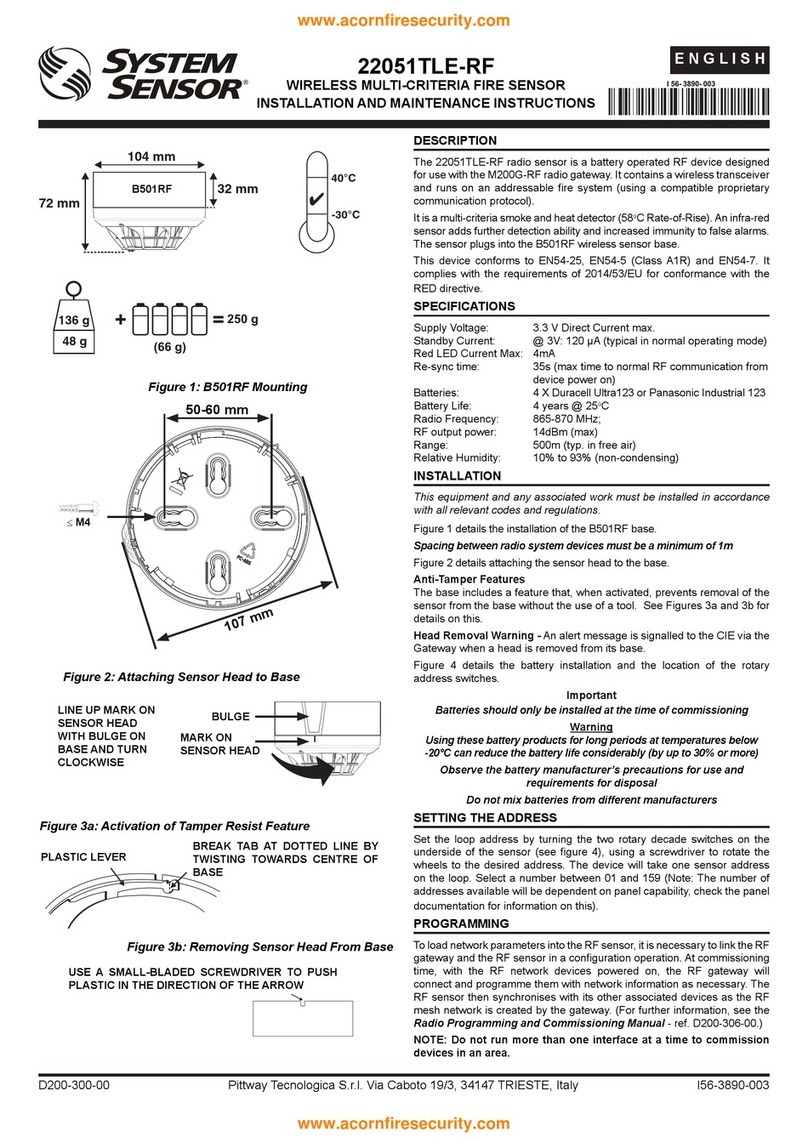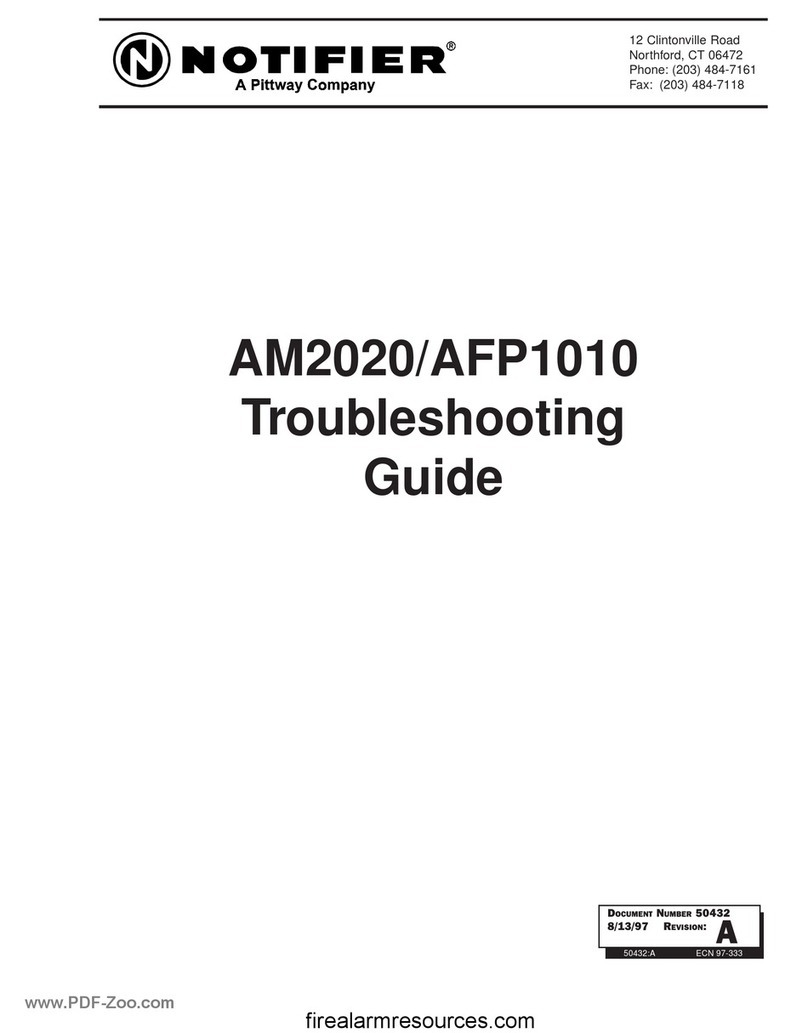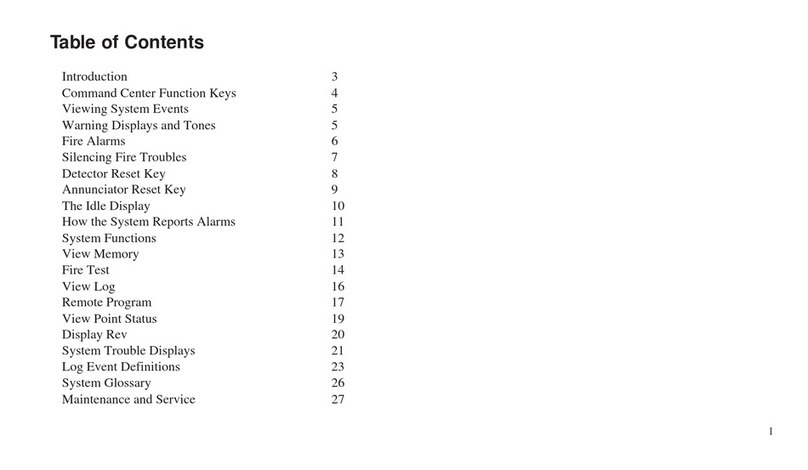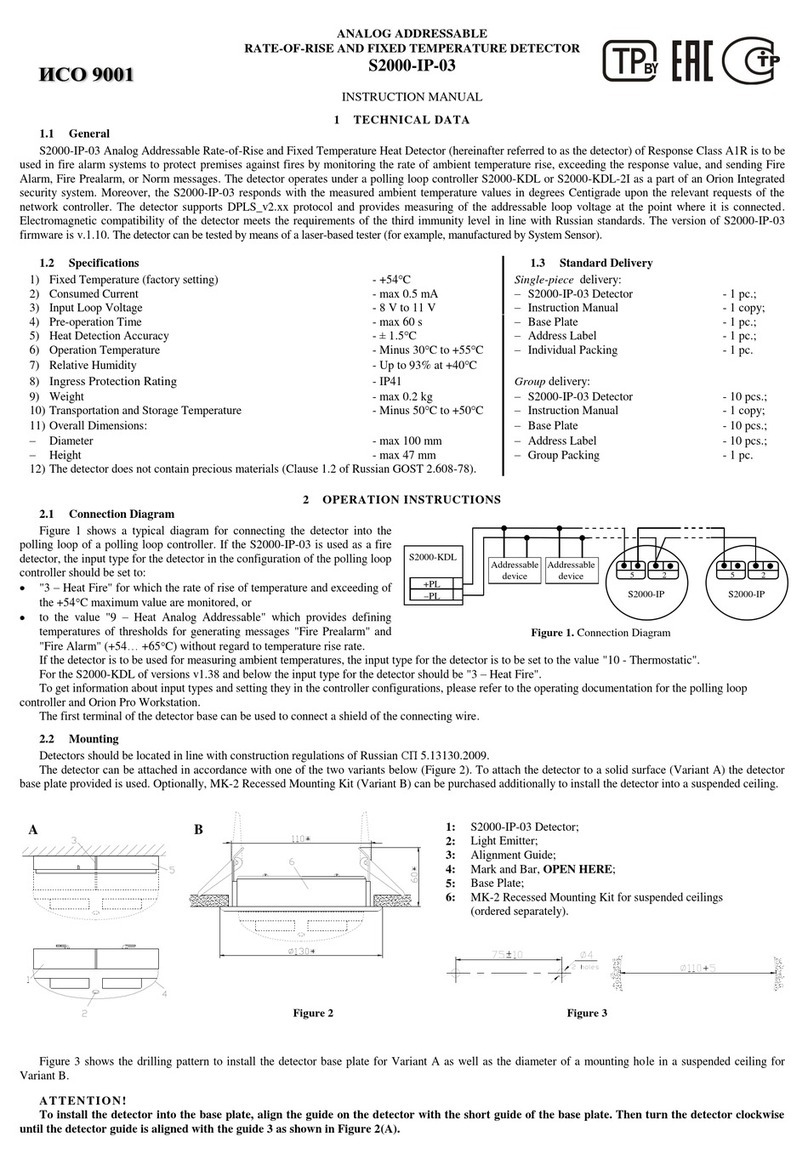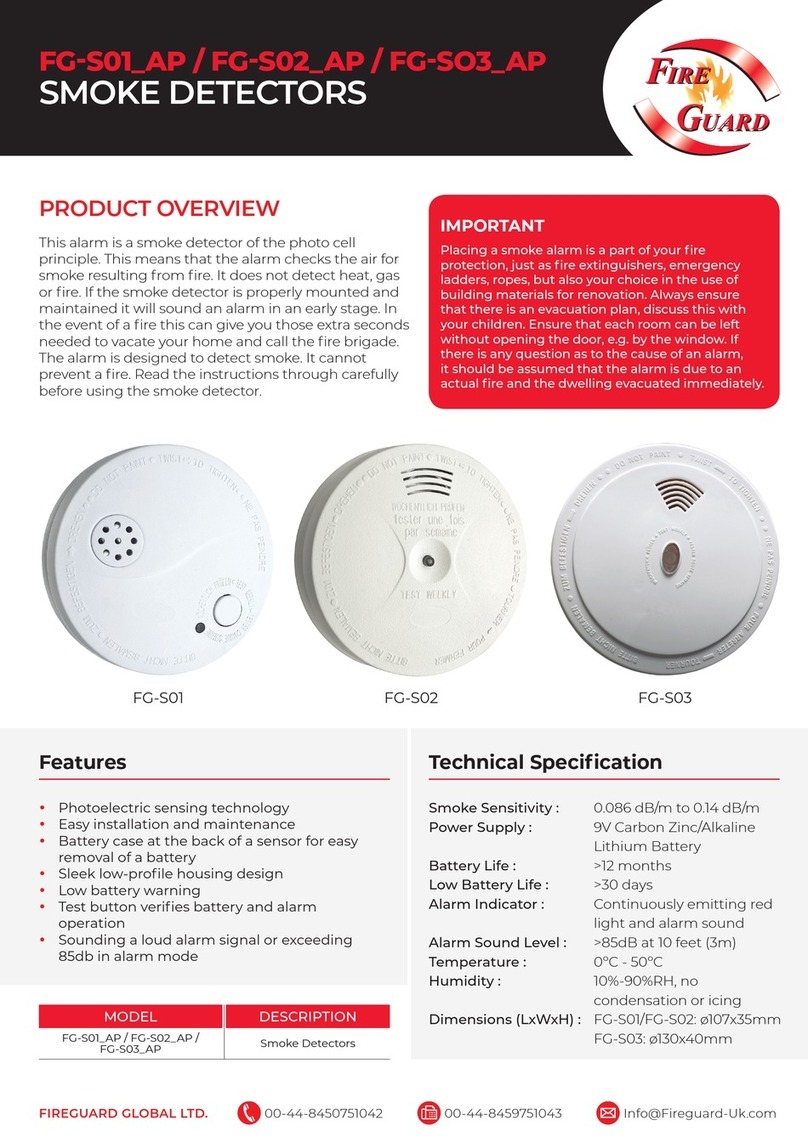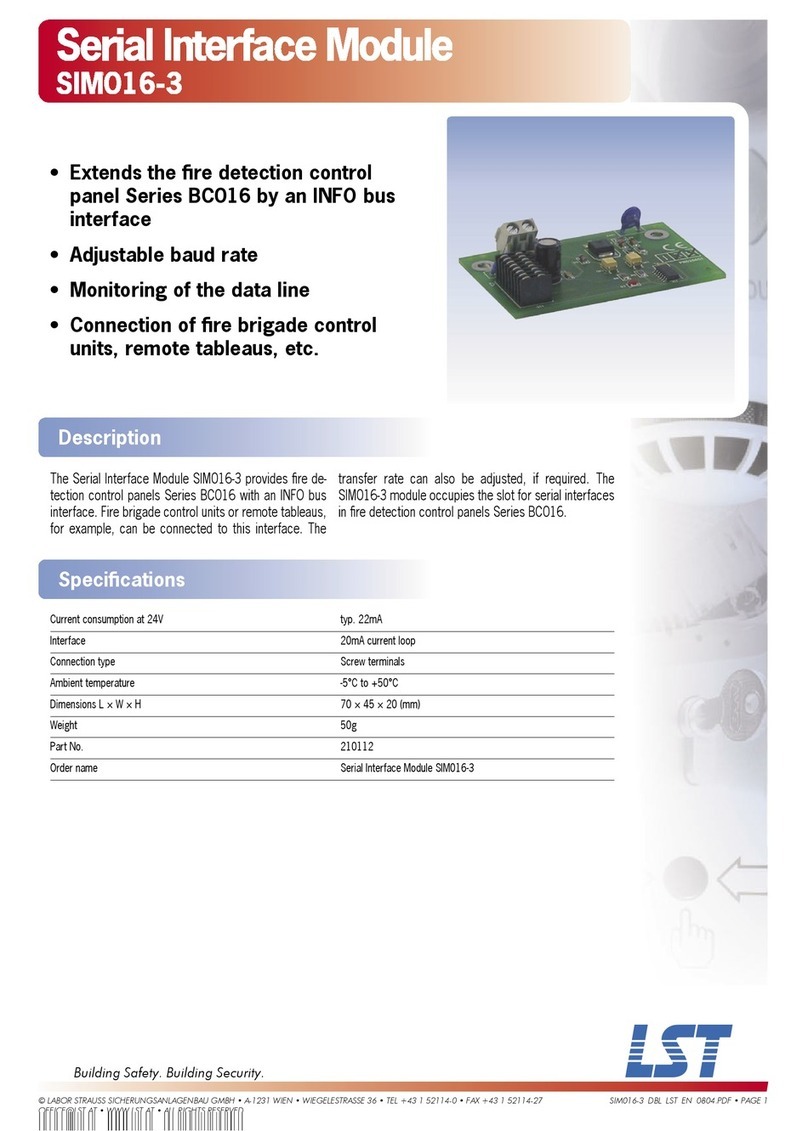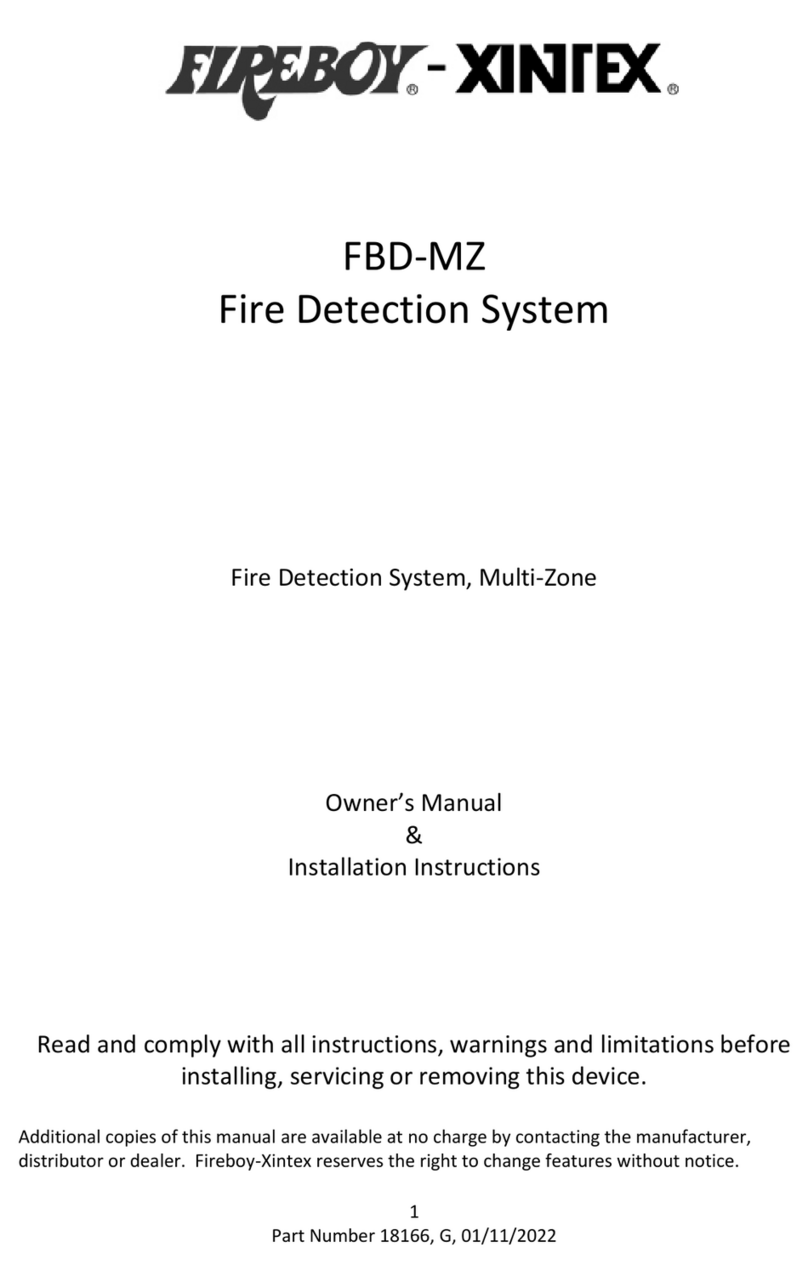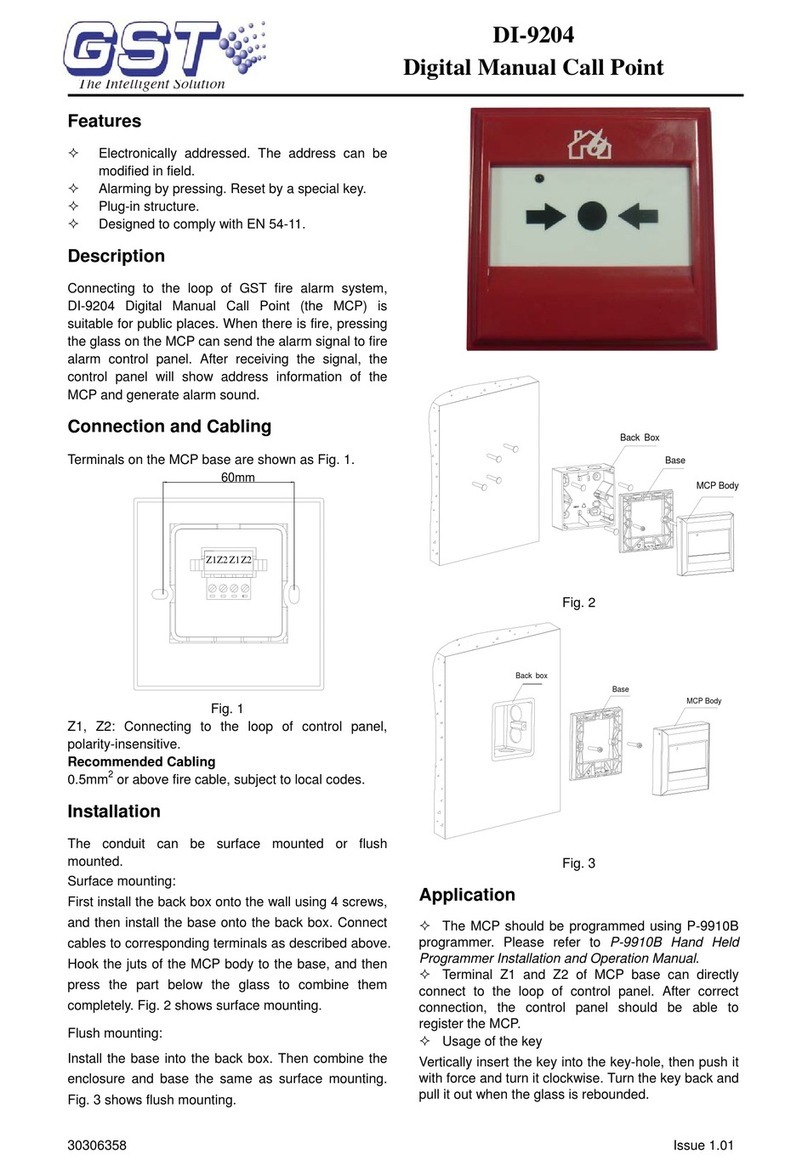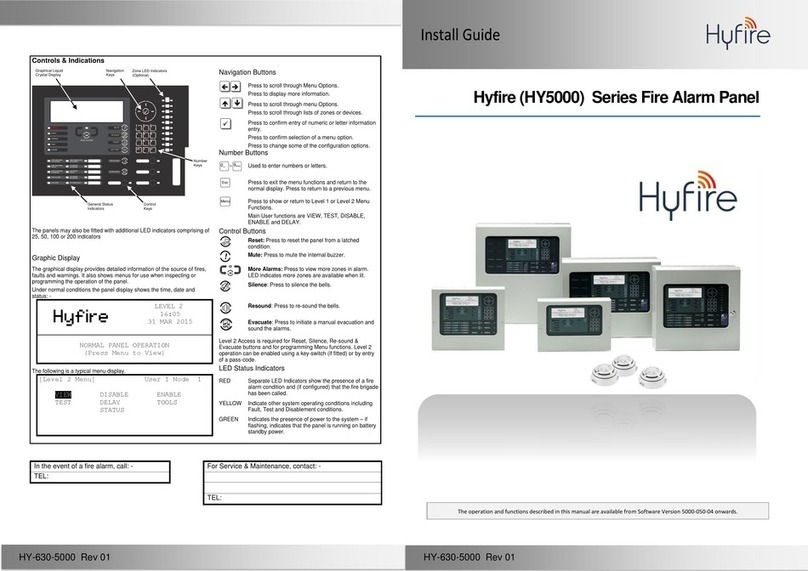Version: 20221122 3
Table of Contents
Safety and regulatory information............................................................................................. 5
About this manual......................................................................................................................... 8
Product description ...................................................................................................................... 8
Product certifications................................................................................................................... 8
Functionality and basic requirements....................................................................................... 9
Functional capabilities........................................................................................................................................................ 9
Basic requirements ...........................................................................................................................................................11
Cabling and powering the FireCatcher Camera ....................................................................12
FireCatcher Camera access......................................................................................................13
Finding the FireCatcher Camera......................................................................................................................................13
User roles ...........................................................................................................................................................................13
Accessing the FireCatcher Camera................................................................................................................................. 14
Changing passwords ........................................................................................................................................................14
Activating the FireCatcher Camera license............................................................................16
How to use FireCatcher Camera..............................................................................................19
Starting FireCatcher Camera ACAP................................................................................................................................... 19
Start-up behaviour ................................................................................................................................................................ 19
Stopping the FireCatcher Camera app ............................................................................................................................. 19
Configuring FireCatcher Camera detection settings............................................................20
Accessing FireCatcher Camera configuration ...............................................................................................................20
Configuration of smoke detection...................................................................................................................................22
Configuration of flame detection.....................................................................................................................................23
Advanced configuration: image monitoring ...................................................................................................................23
Advanced configuration: activity monitoring..................................................................................................................25
Advanced configuration: I/O ............................................................................................................................................25
Configuring detection zones ............................................................................................................................................26
Configuring display options..............................................................................................................................................28
View FireCatcher Camera statE ......................................................................................................................................... 28
View bounding box ............................................................................................................................................................... 30
How to test FireCatcher Camera .............................................................................................32
Testing connectivity: FireSimulator .................................................................................................................................32
Starting FireSimulator .......................................................................................................................................................... 32
Using FireSimulator to verify status propagation........................................................................................................... 32
Testing detection with test fire and smoke ....................................................................................................................34