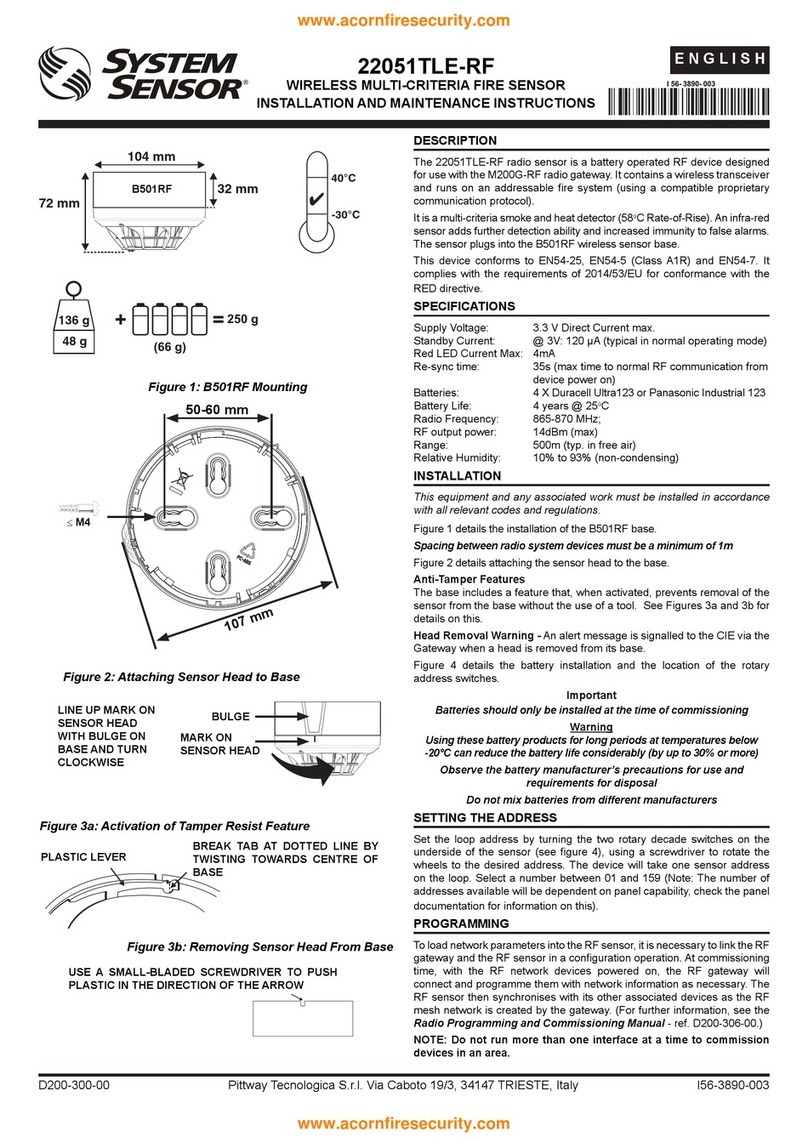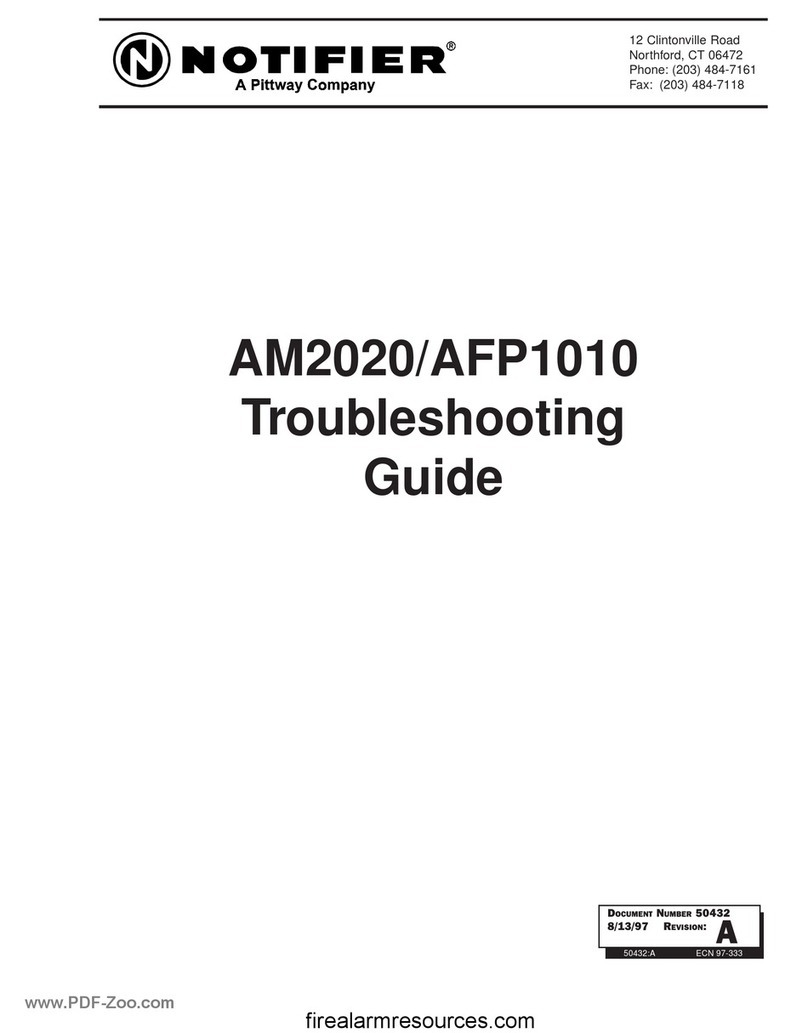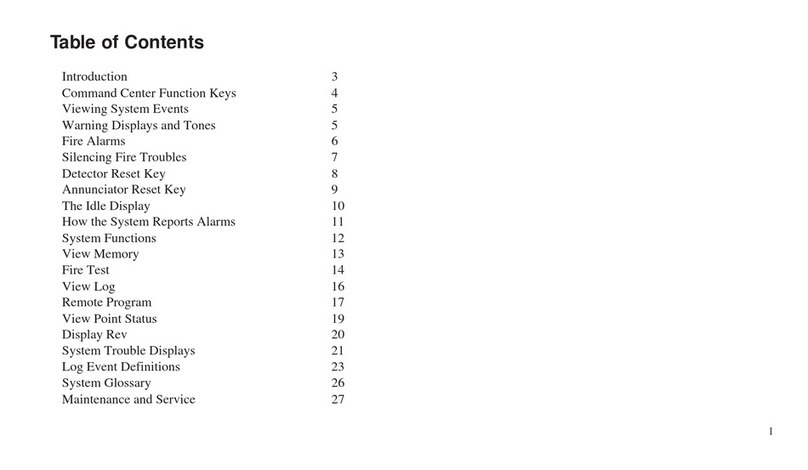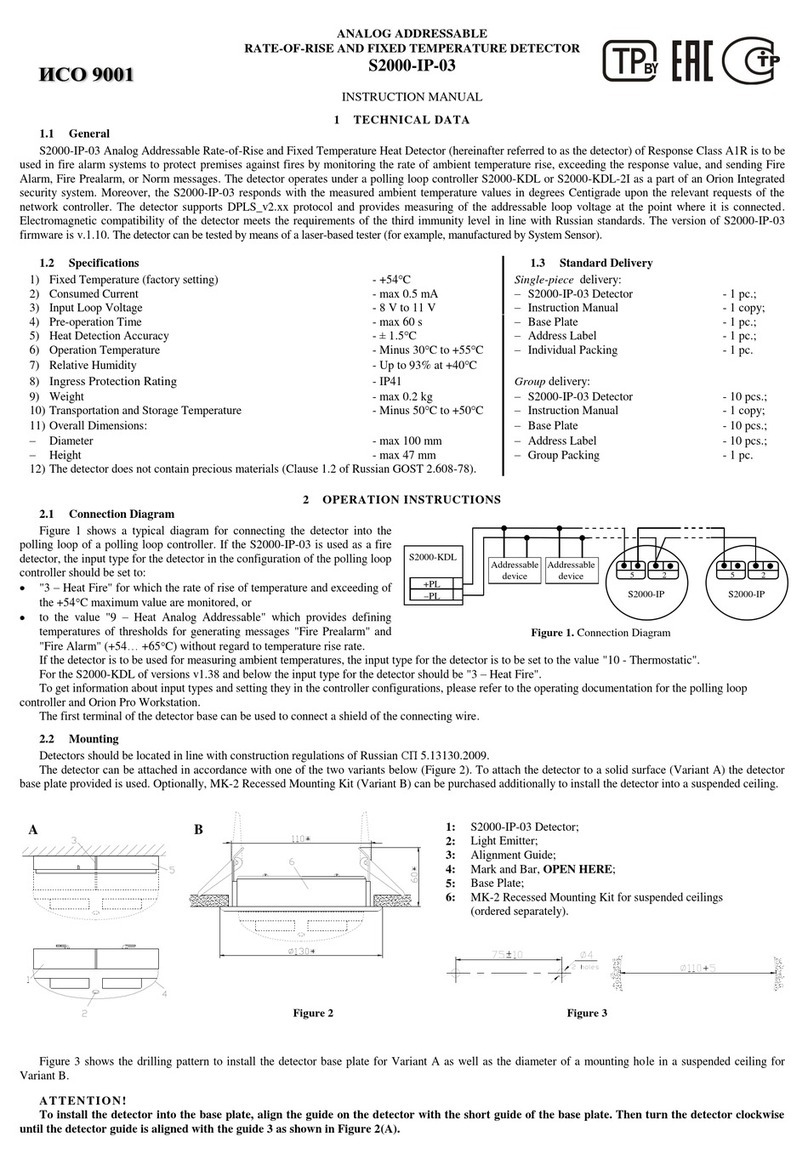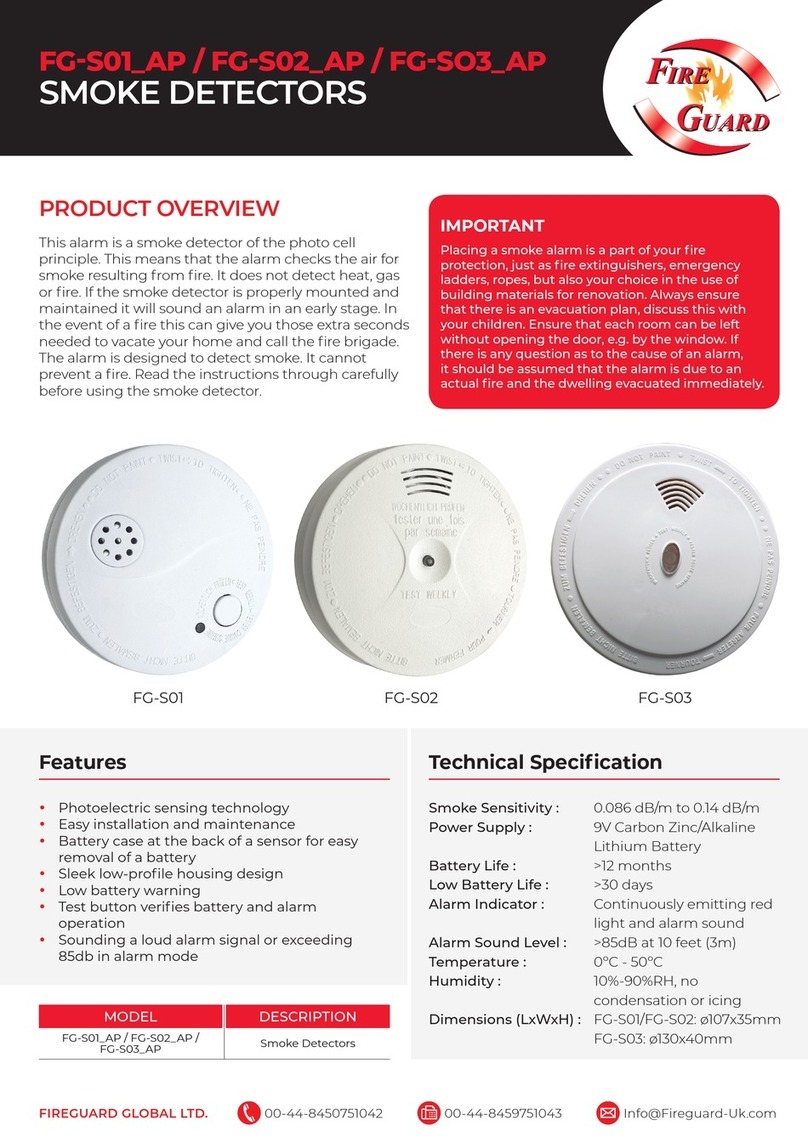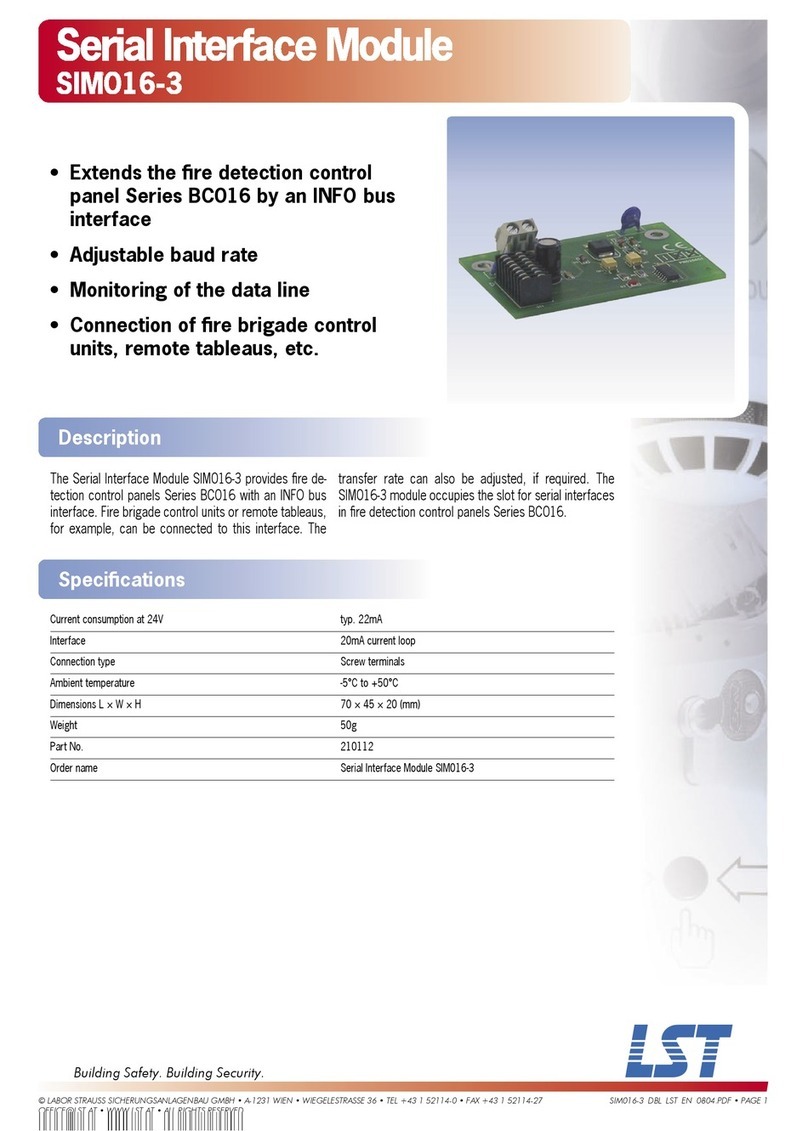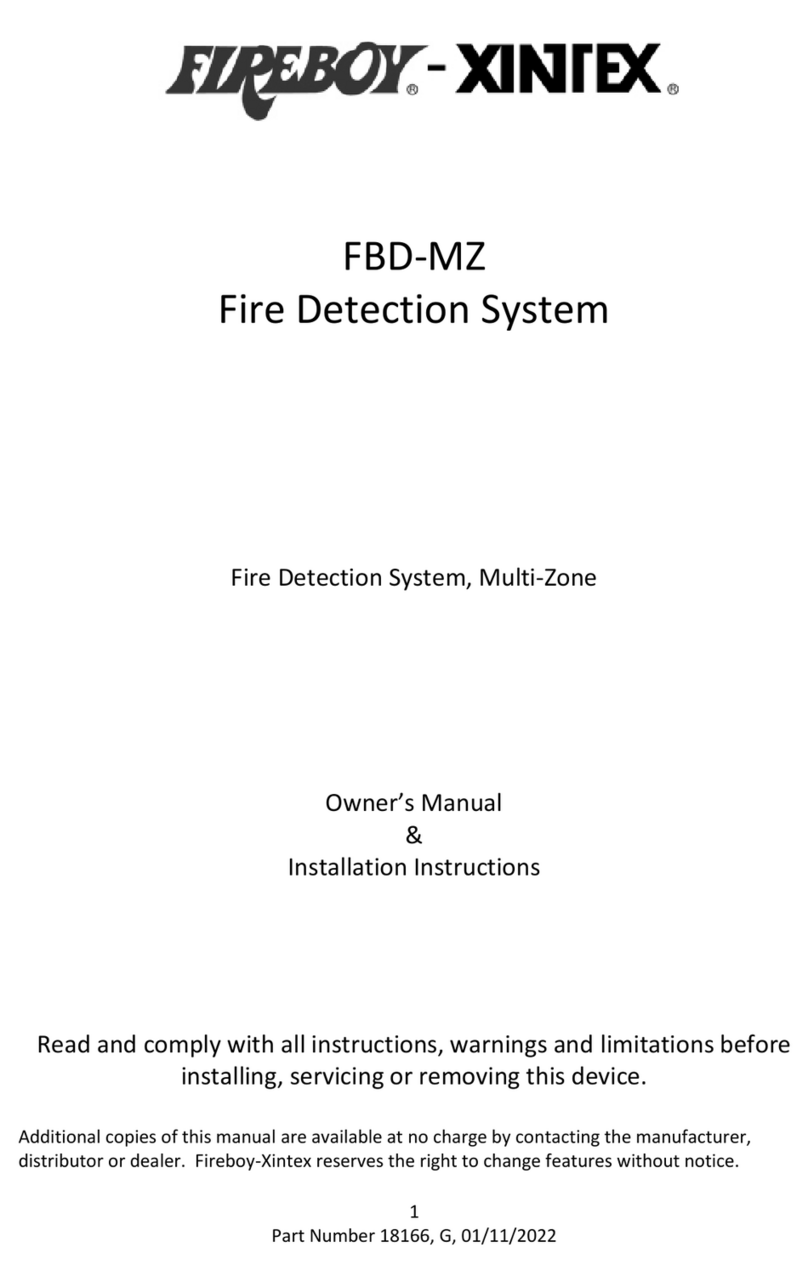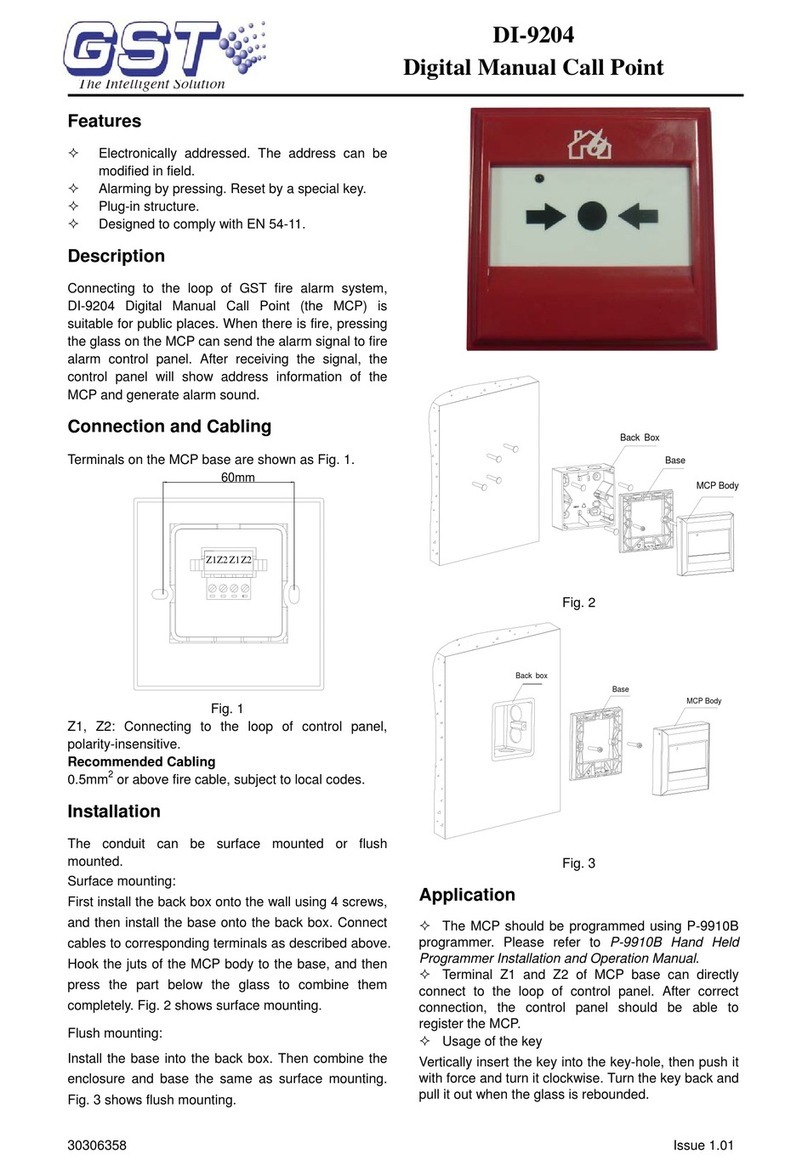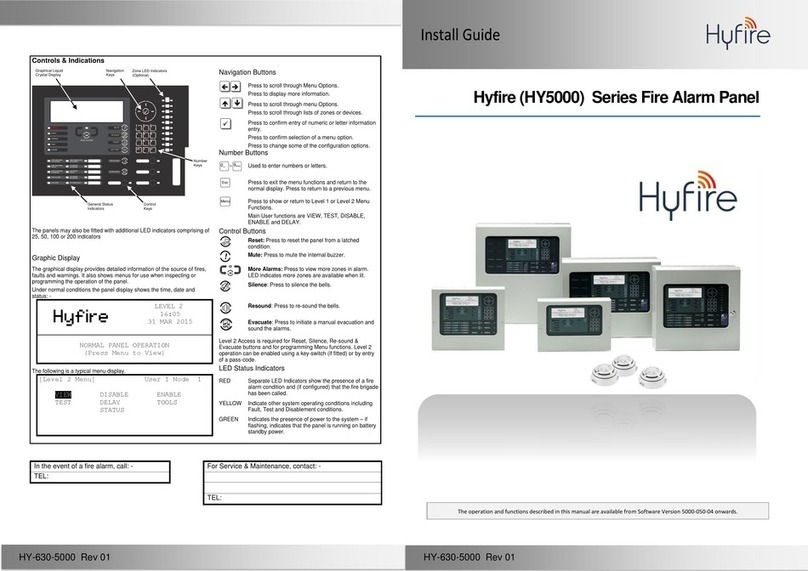Version: 20220705 2
Table of Contents
Safety and regulatory information............................................................................................. 3
Introduction.................................................................................................................................... 6
About this manual ............................................................................................................................................................... 6
Required Tools..................................................................................................................................................................... 7
Maintenance routines .................................................................................................................. 8
Recurring maintenance routine ......................................................................................................................................... 8
Cleaning routine................................................................................................................................................................... 9
Repair.................................................................................................................................................................................... 9
Maintenance tasks .....................................................................................................................10
Identifying the camera......................................................................................................................................................10
Cleaning the camera window...........................................................................................................................................11
Accessing the camera ......................................................................................................................................................11
Establish a direct connection with the camera ................................................................................................................12
Establish a connection over LAN with the camera..........................................................................................................12
Finding the camera with IPUtility ........................................................................................................................................13
Finding the camera with Axis Device Manager................................................................................................................13
Configuring the IP address of the maintenance laptop..................................................................................................14
Accessing the camera web interface.................................................................................................................................15
Verify date and time ..........................................................................................................................................................16
Retrieve and inspect the camera server report ..............................................................................................................16
Retrieving the camera server report...................................................................................................................................16
Inspecting the camera server report..................................................................................................................................17
Retrieve and inspect Araani analytics log.......................................................................................................................18
Retrieving the analytics log through the web interface ..................................................................................................18
Retrieving the analytics log with a cgi command............................................................................................................19
Inspecting the analytics log .................................................................................................................................................19
Verify and adjust the view and area setup......................................................................................................................20
Upgrading camera firmware ............................................................................................................................................25
Upgrading Araani software ..............................................................................................................................................26
Functional testing..............................................................................................................................................................27
Using Araani FireSimulator ..................................................................................................................................................27
Testing detection with real fire and smoke.......................................................................................................................30
Documenting and reporting ......................................................................................................31