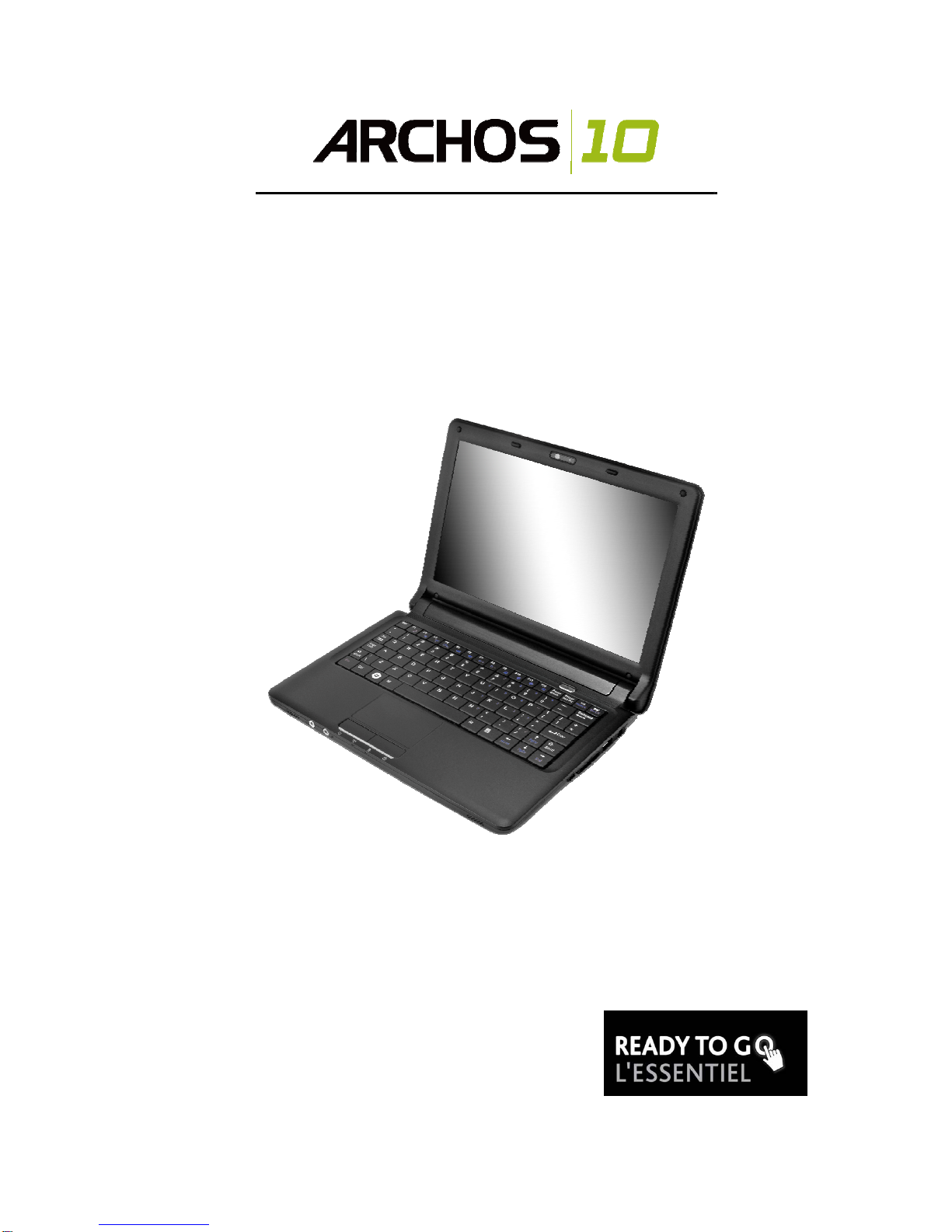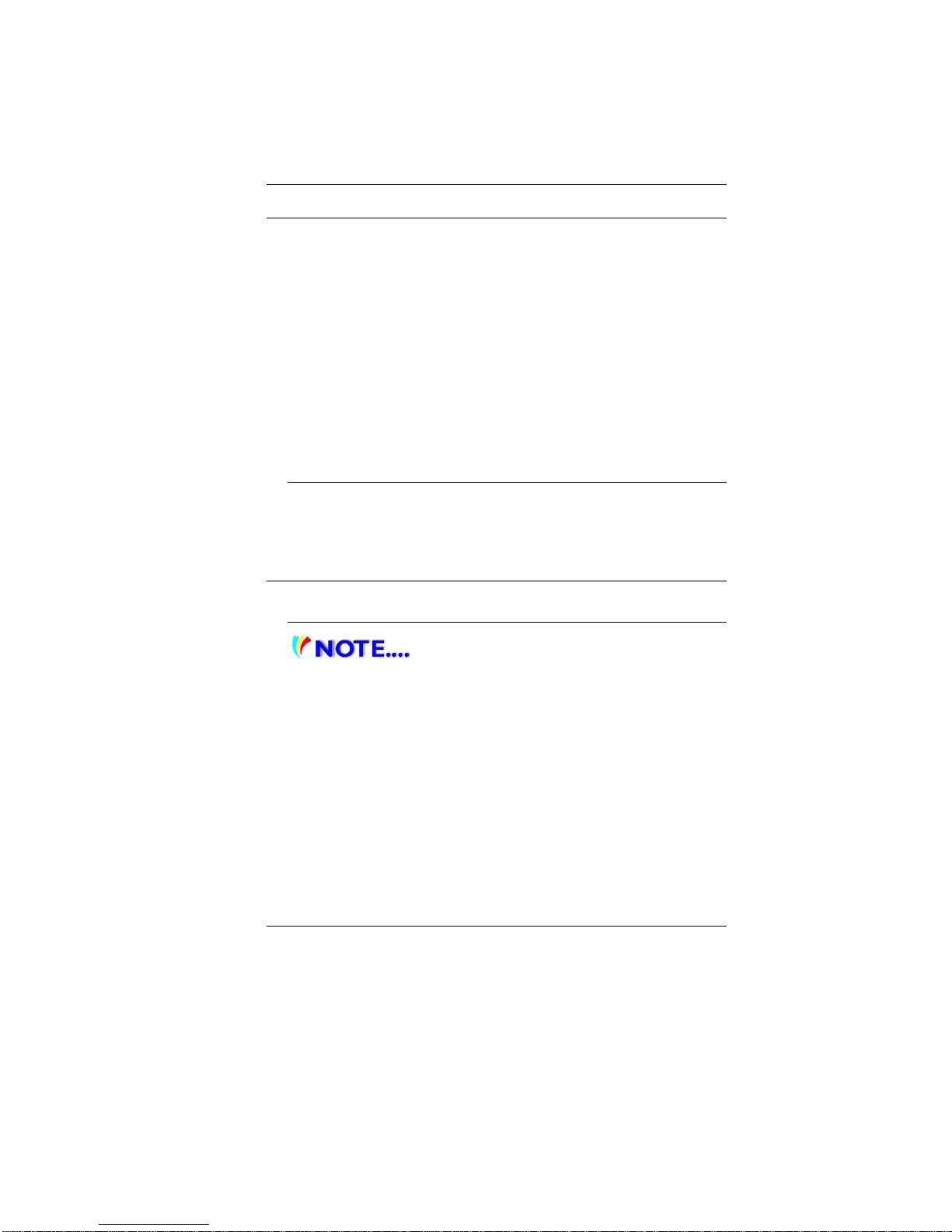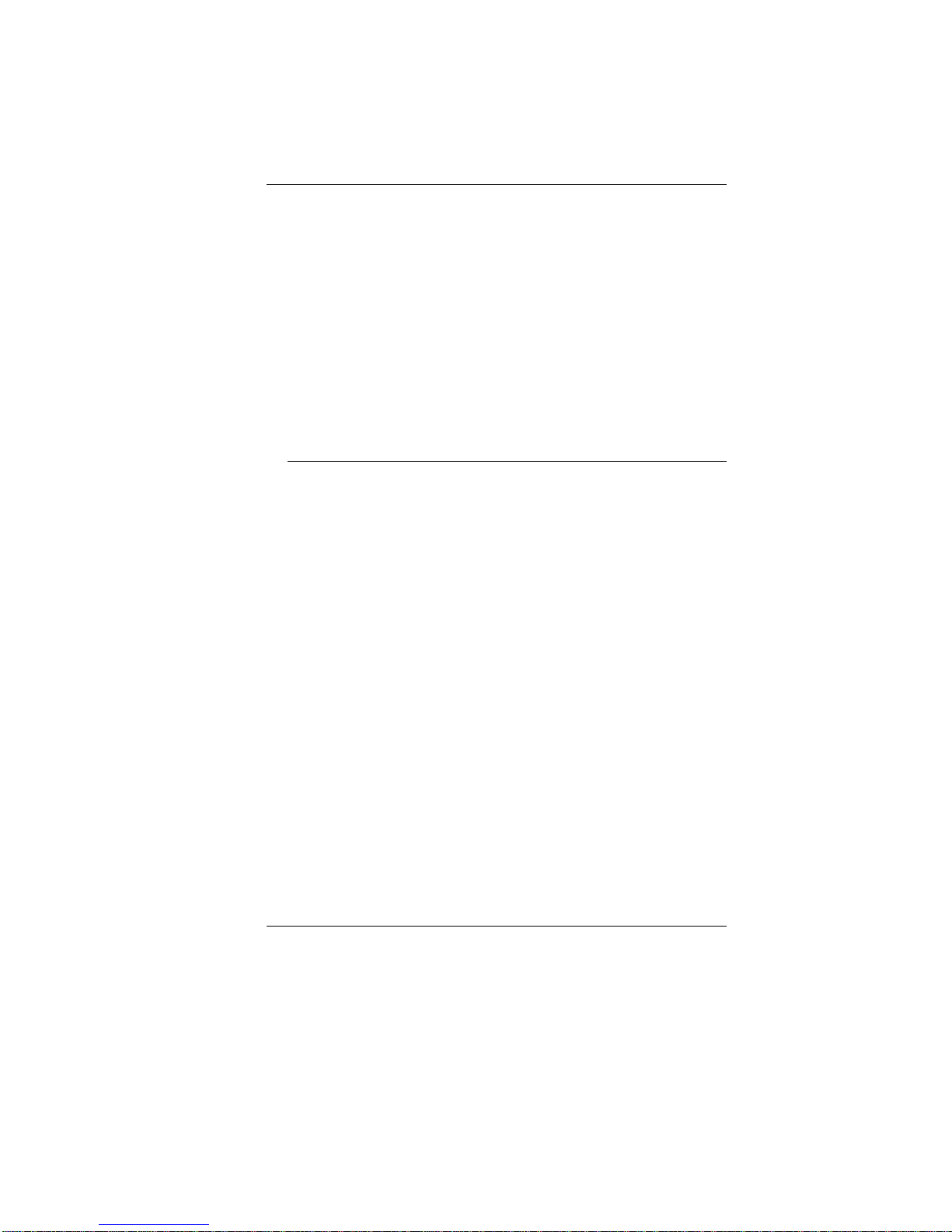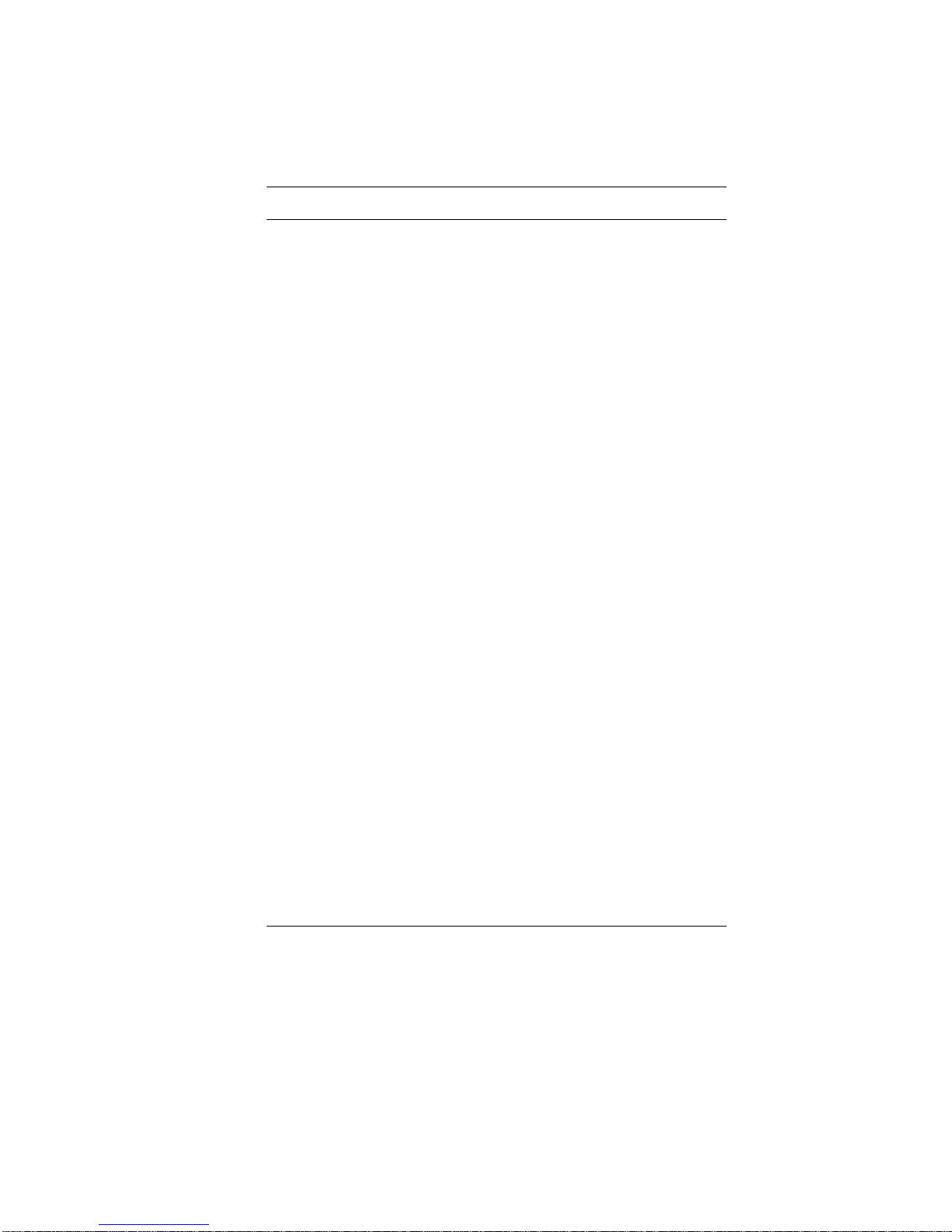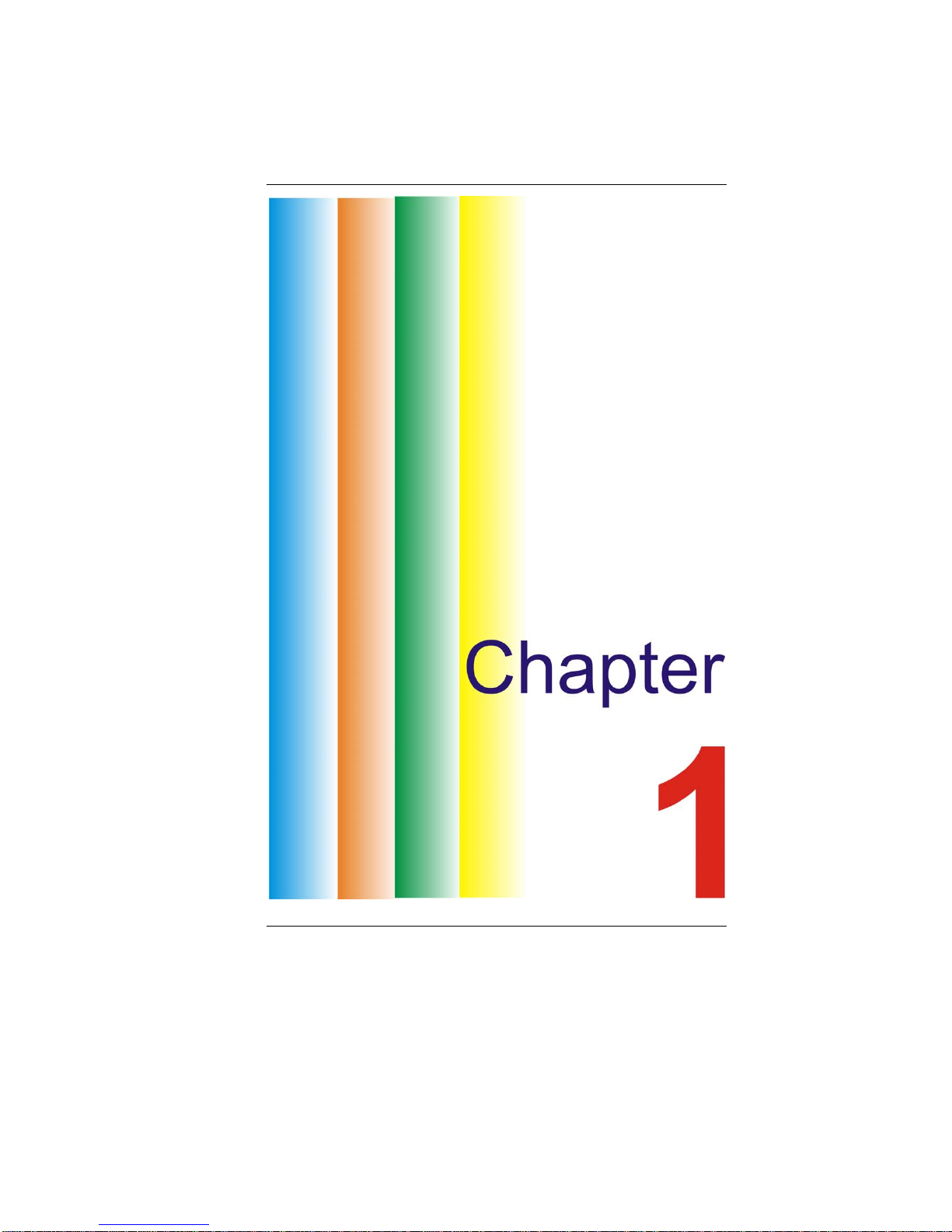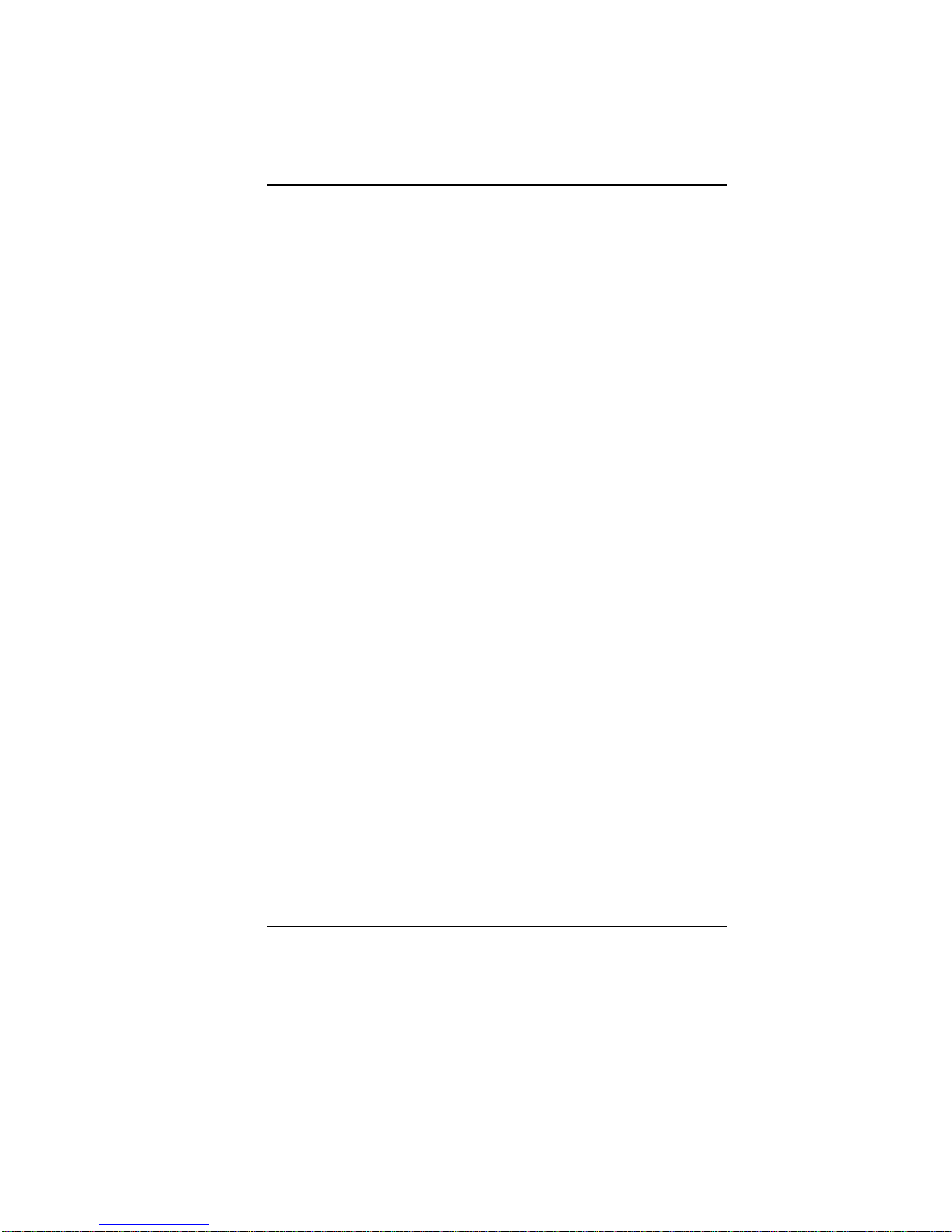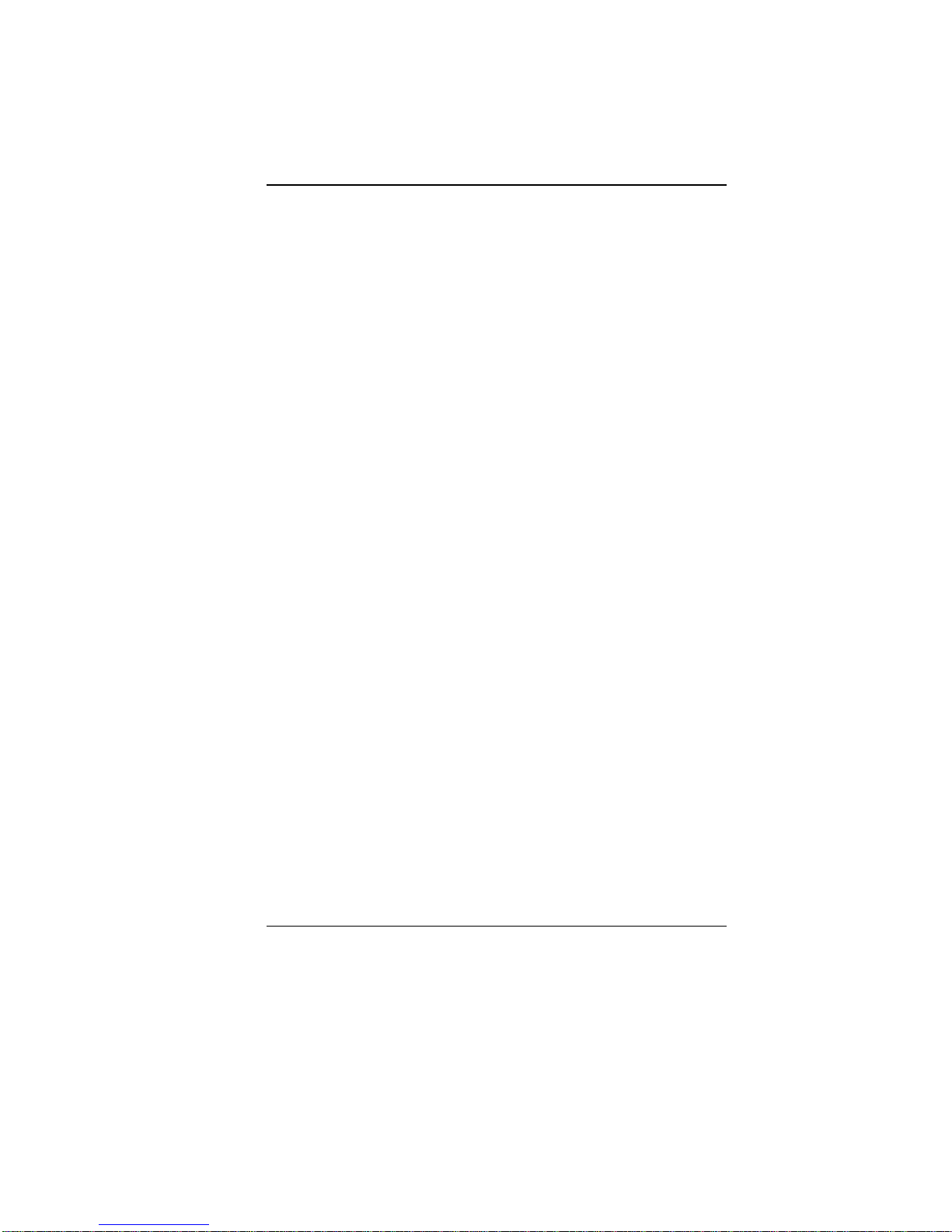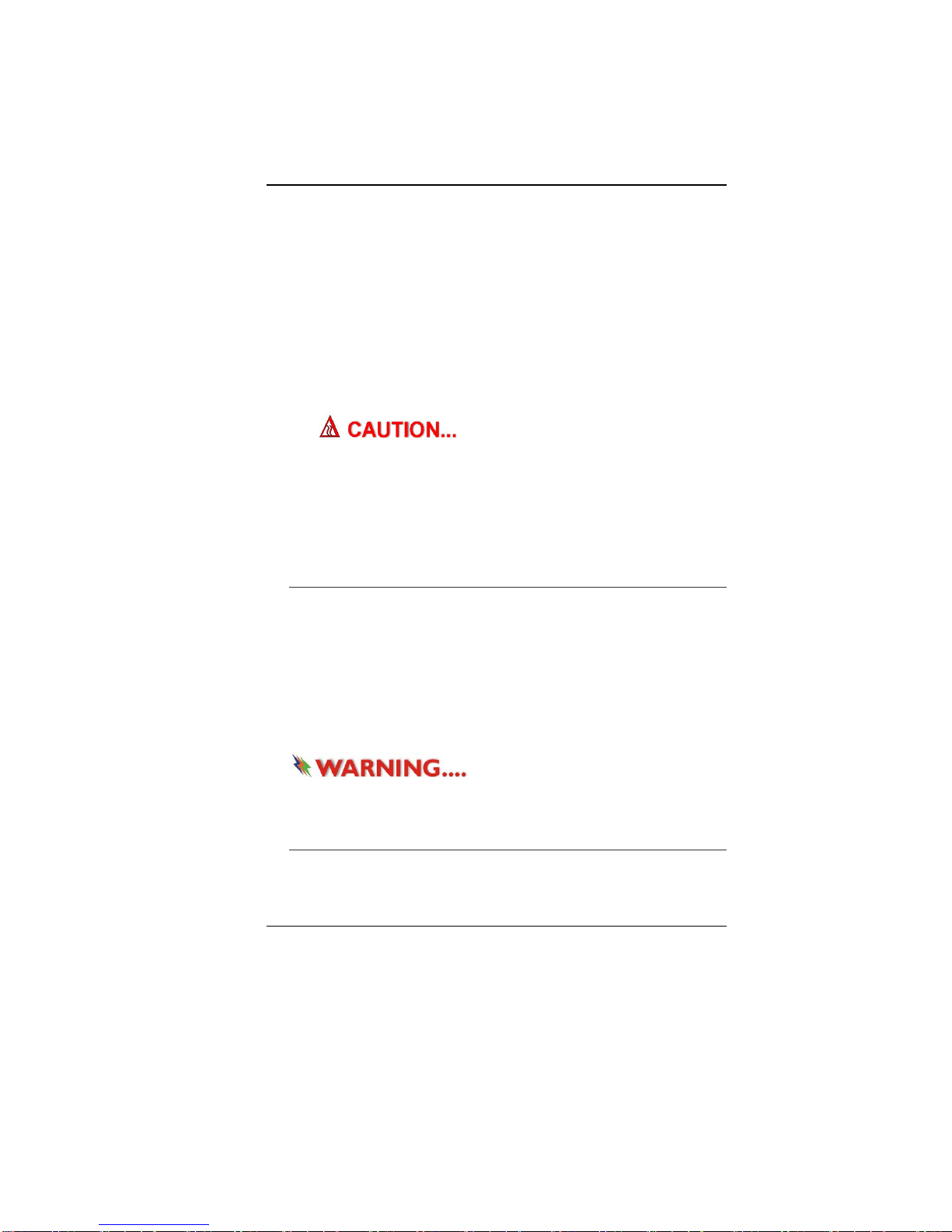iii
Table of Content
BEFORE YOU START ...............................................................................2
LET YOUR COMPUTER ACCLIMATE ITSELF..............................................5
HEAT,COLD,HUMIDITY,AND GLARE ....................................................5
SUITABLE PLACE TO WORK...................................................................6
INTRODUCTION........................................................................................8
FRONT VIEW .......................................................................................9
LEFT VIEWS ......................................................................................11
RIGHT VIEW......................................................................................12
GETTING STARTED ...............................................................................15
CONNECTING THE AC ADAPTER.........................................................15
TO INSTALL THE BATTERY PACK:........................................................17
TO REMOVE THE BATTERY PACK: ......................................................18
USING THE NOTEBOOK COMPUTER.......................................................20
LCD CARE........................................................................................20
EXTERNAL CRT DISPLAY...................................................................21
FUNCTION KEYS (QUICK KEYS)..........................................................21
TOUCHPAD PRECAUTIONS.................................................................23
THE BATTERY POWER SYSTEM..........................................................23
PREPARING THE BATTERY PACK FOR USE (BATTERY CALIBRATION) ....24
AUTOMATIC BATTERY PACK CHARGING FUNCTION..............................24
BATTERY STATUS..............................................................................25
BATTERY LOW WARNING ...................................................................25
SMALL BATTERY FOR THE REAL TIME CLOCK......................................25
ADJUSTING THE BRIGHTNESS.............................................................26
HELP WINDOWS................................................................................26
DESKTOP..........................................................................................27
INTERNET CONNECTION ........................................................................32
RUNNING BIOS SETUP .........................................................................35
MAIN SETUP .....................................................................................36
ADVANCED SETUP.............................................................................37
SECURITY .........................................................................................38
BOOT SETUP.....................................................................................39
EXIT SETUP ......................................................................................39
VGA UTILITIES.....................................................................................44
TROUBLESHOOTING ..............................................................................50
SPECIFICATION.....................................................................................59