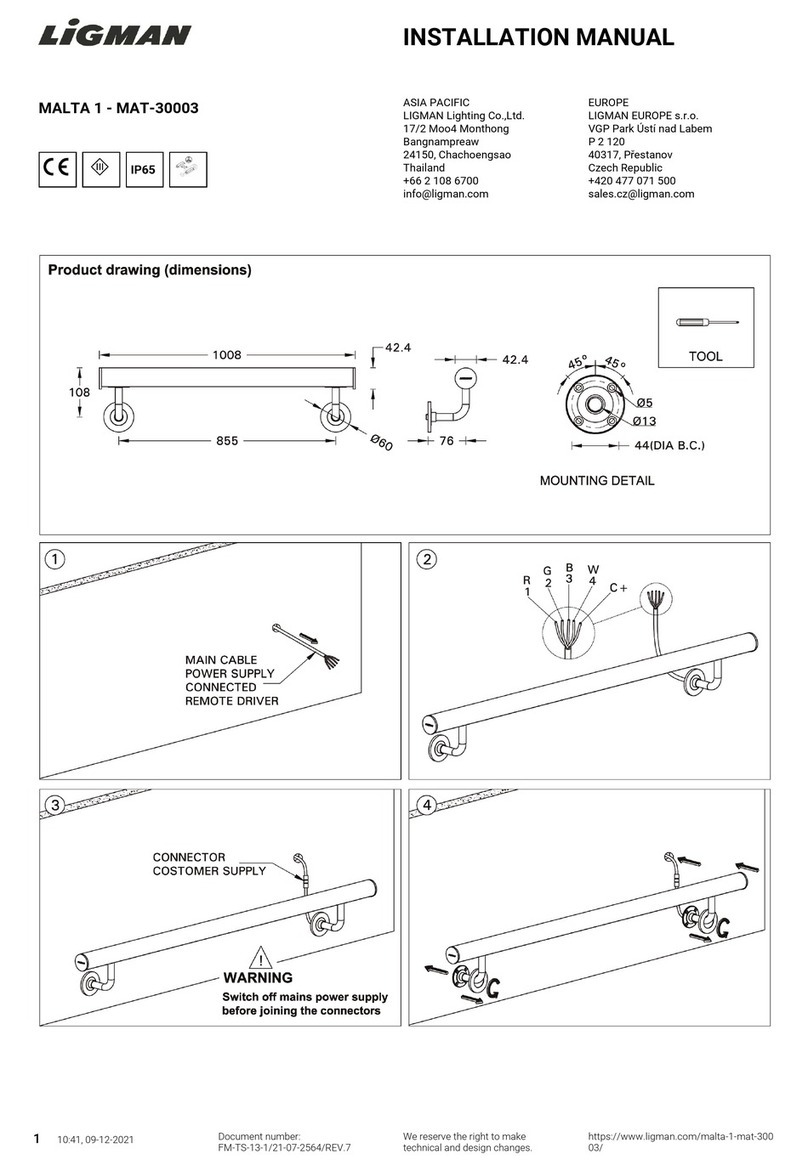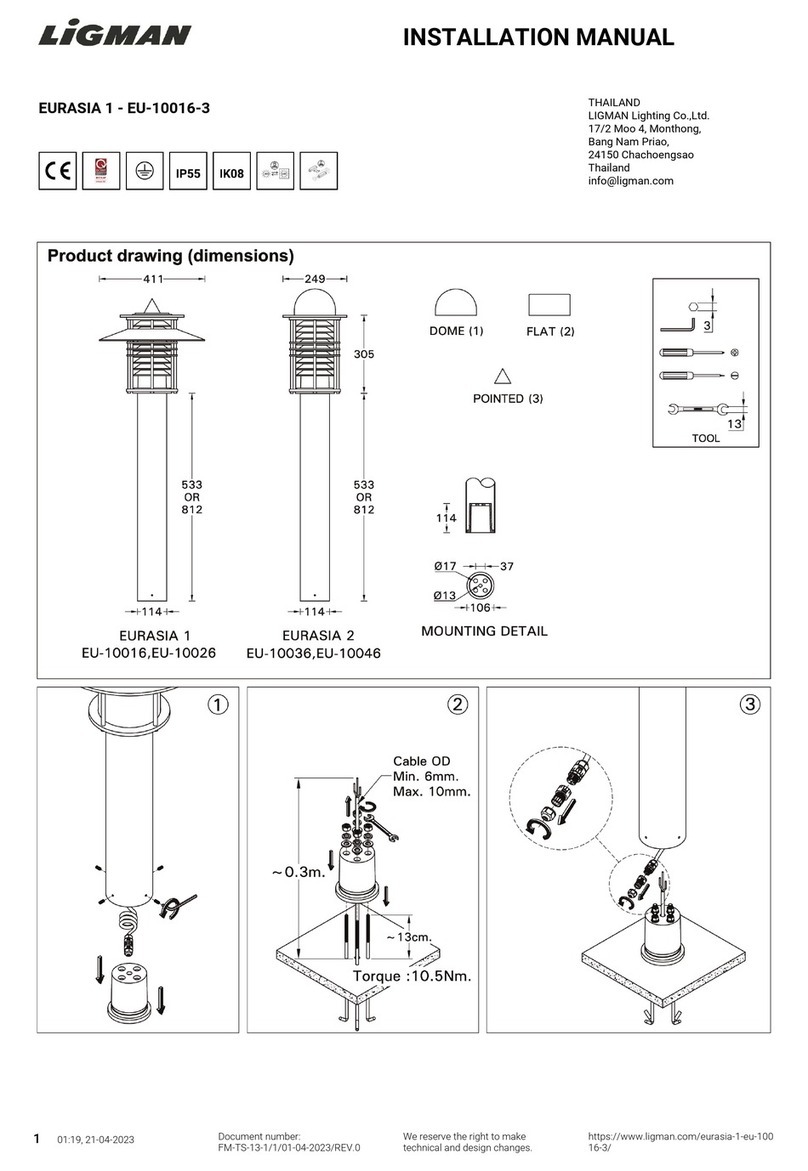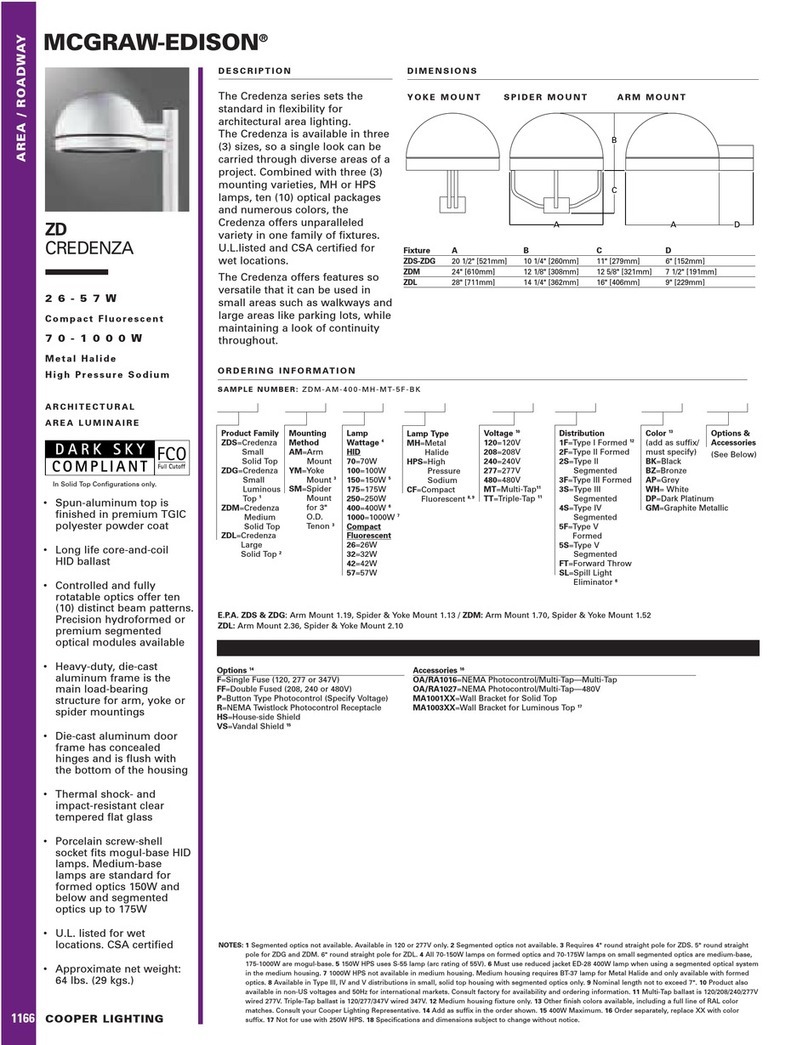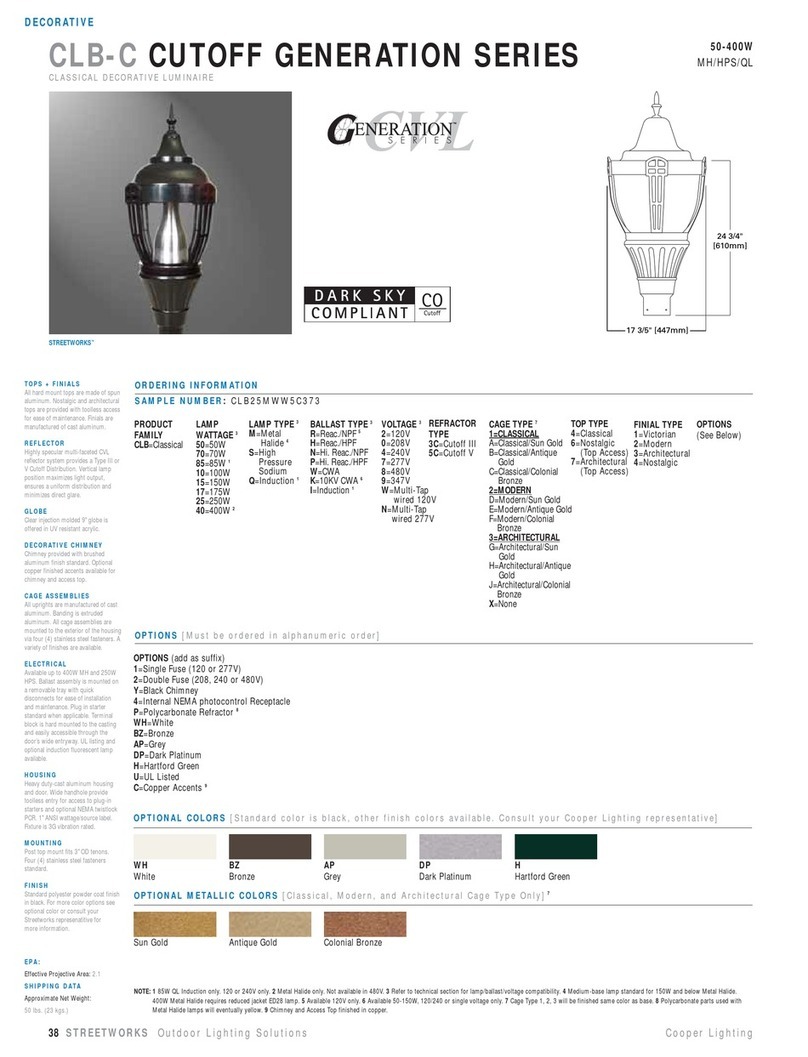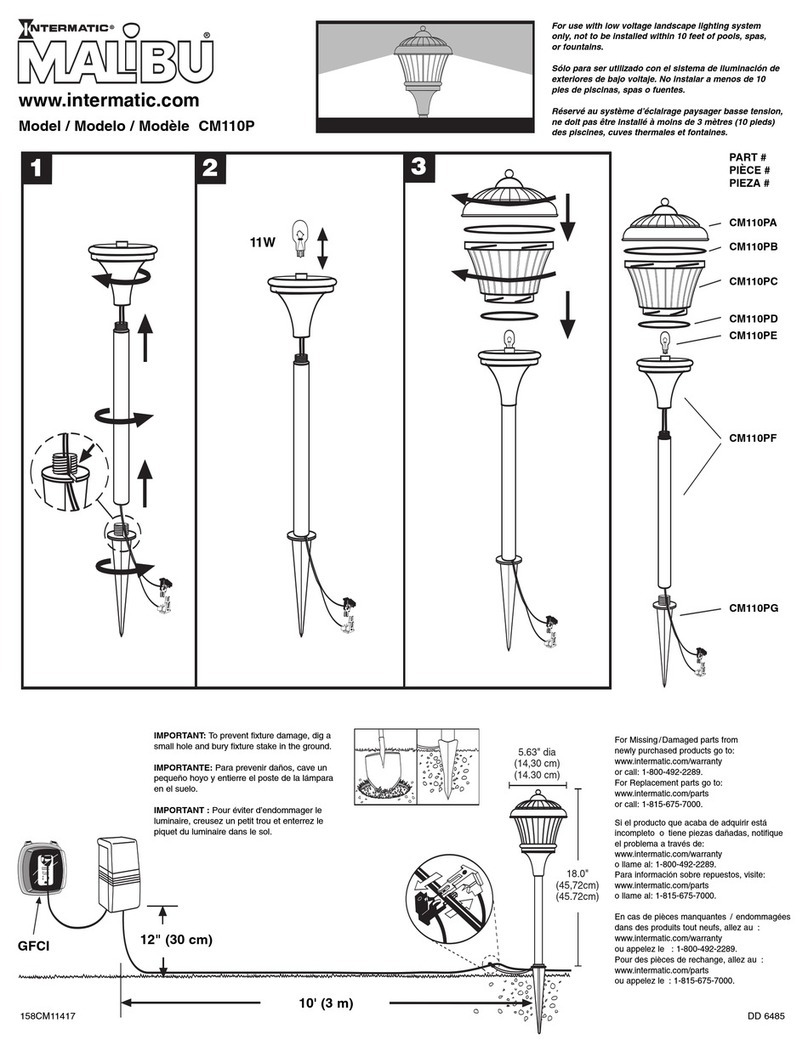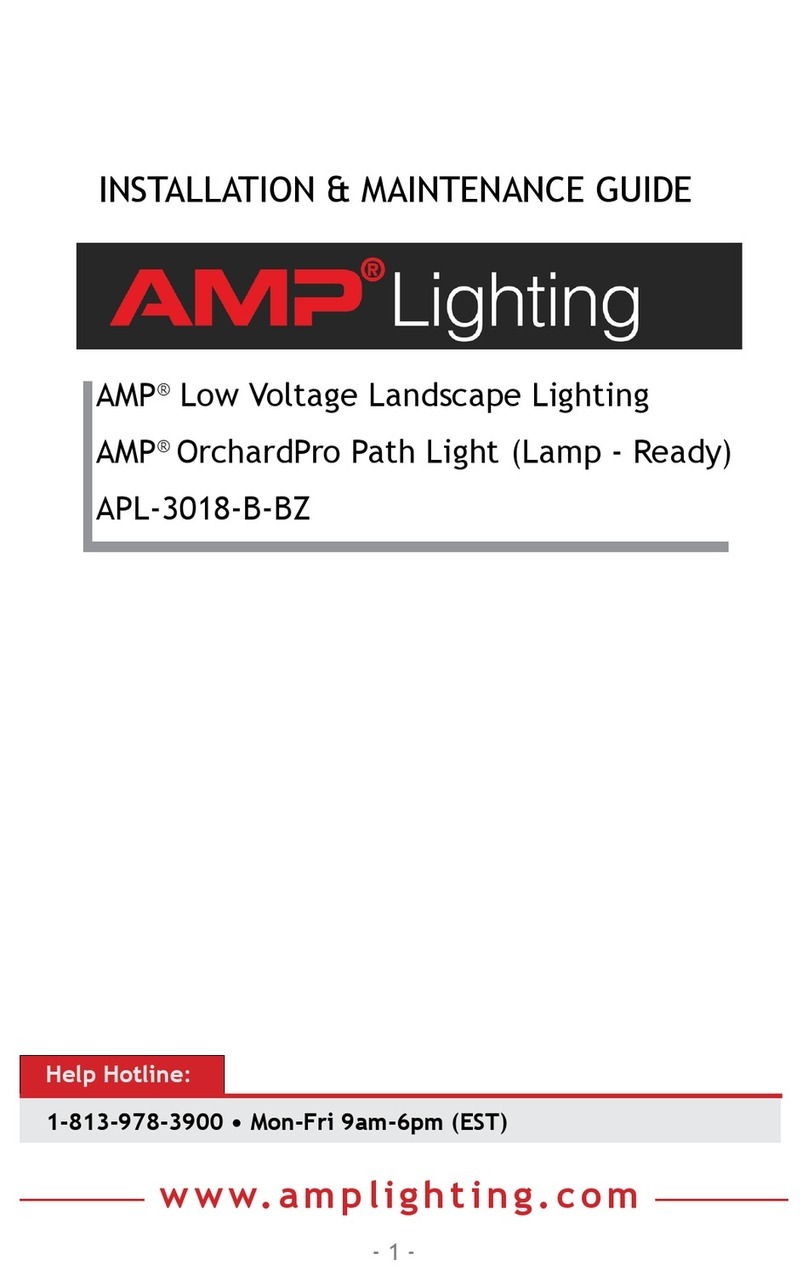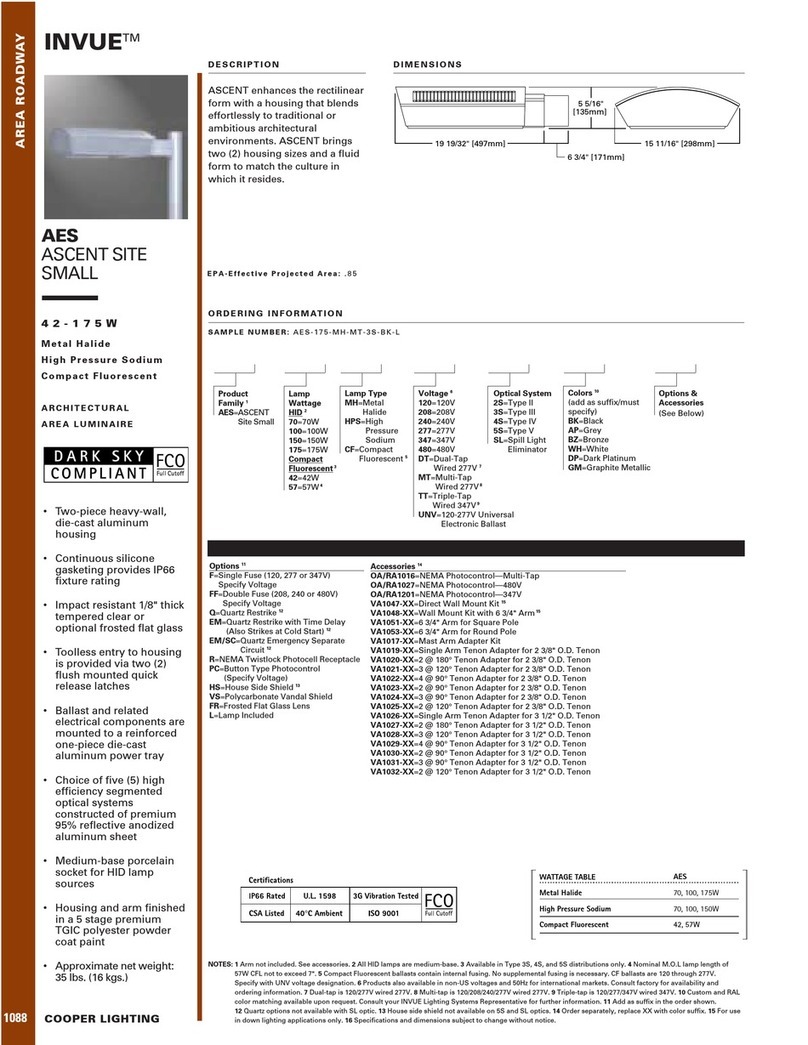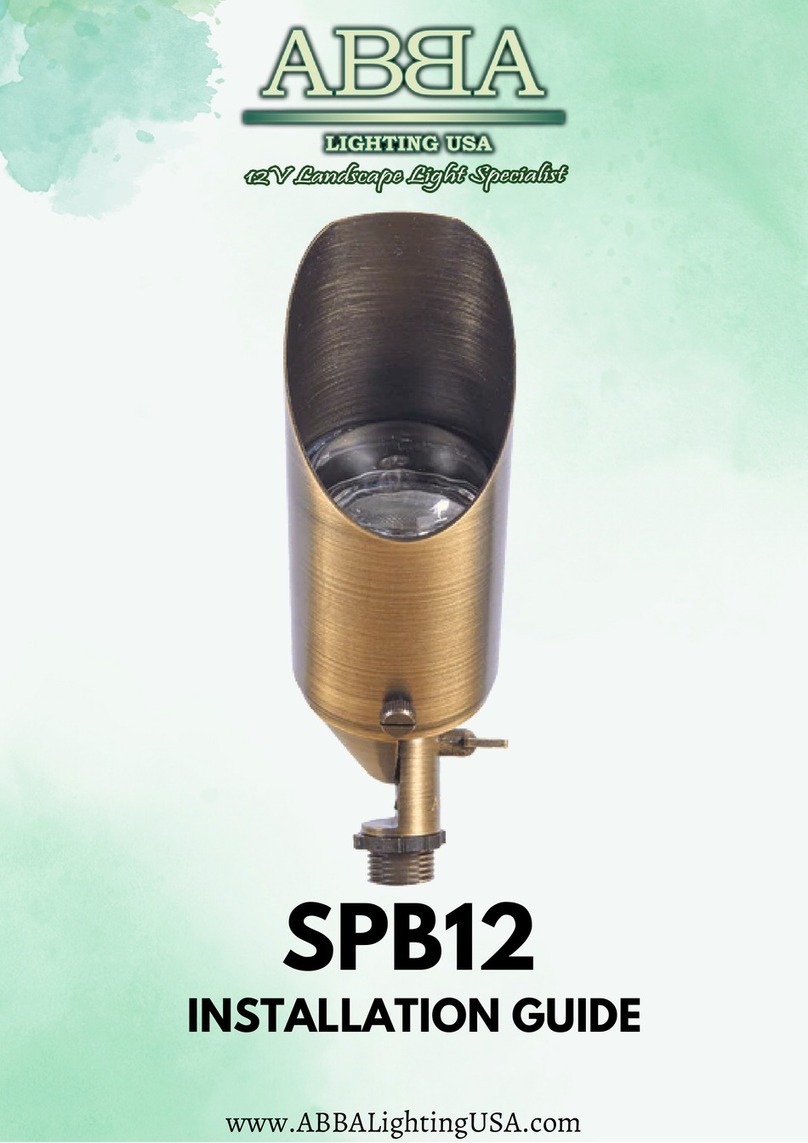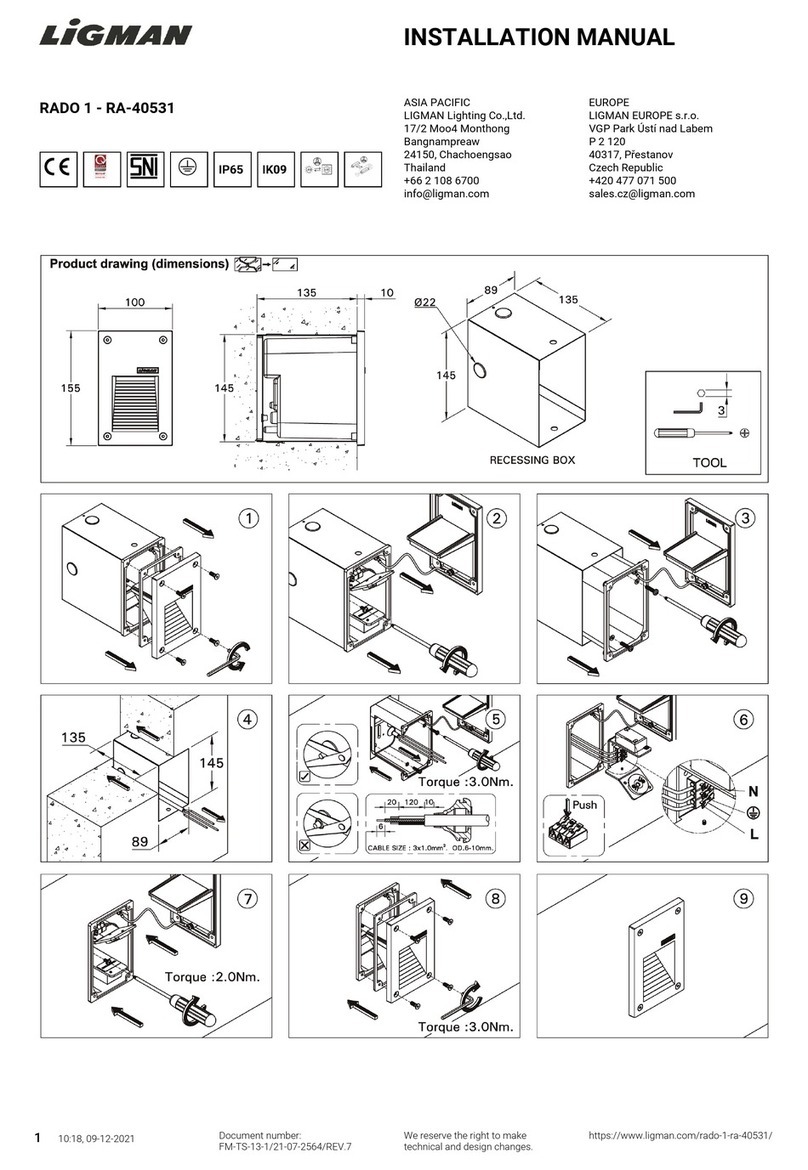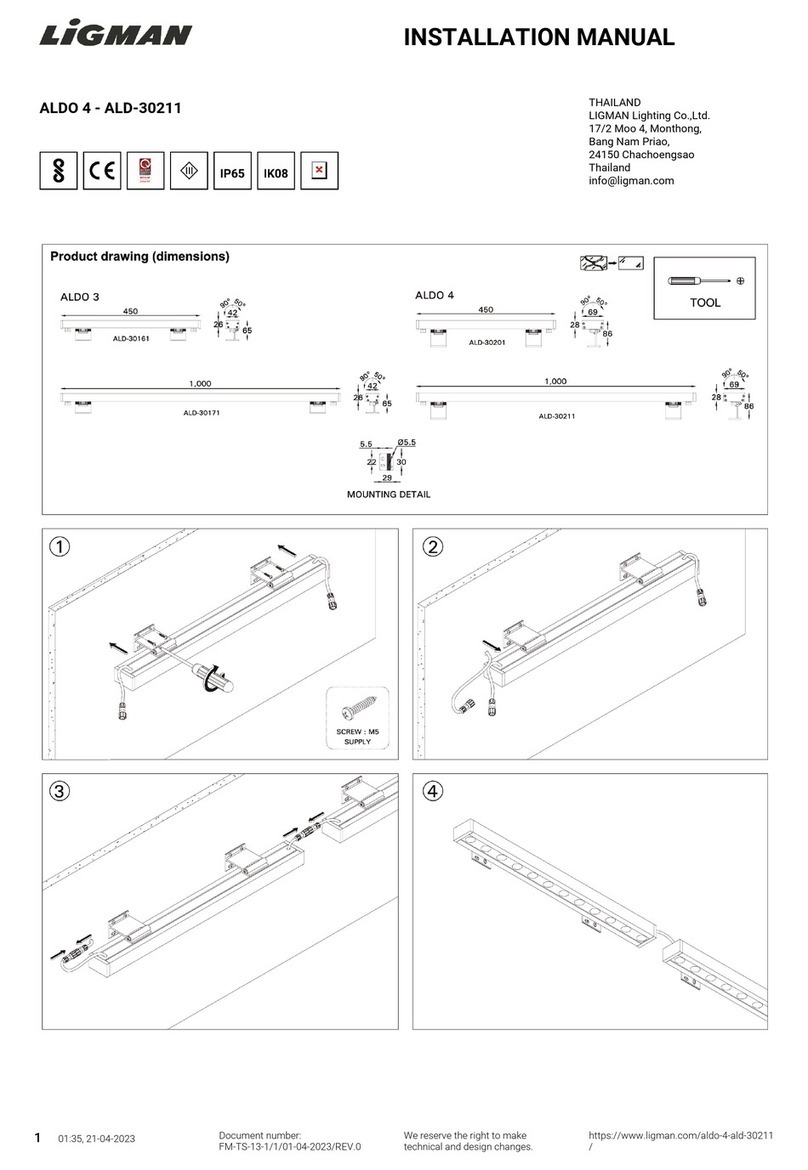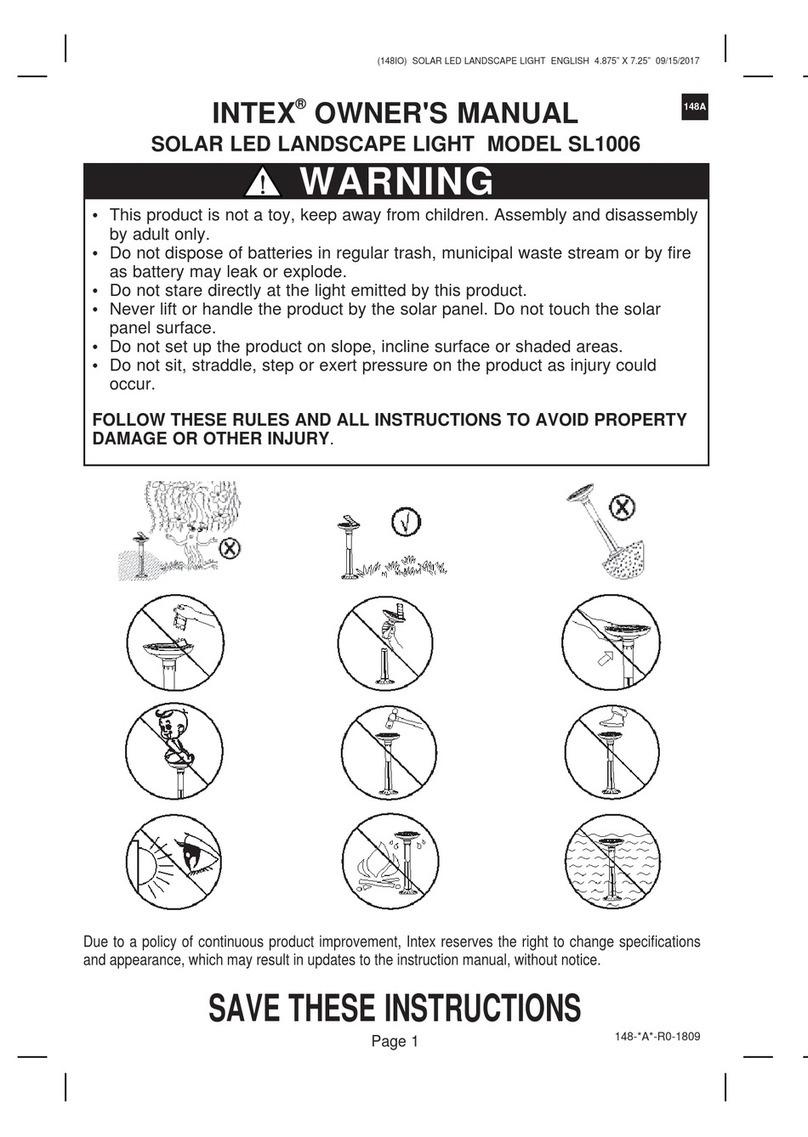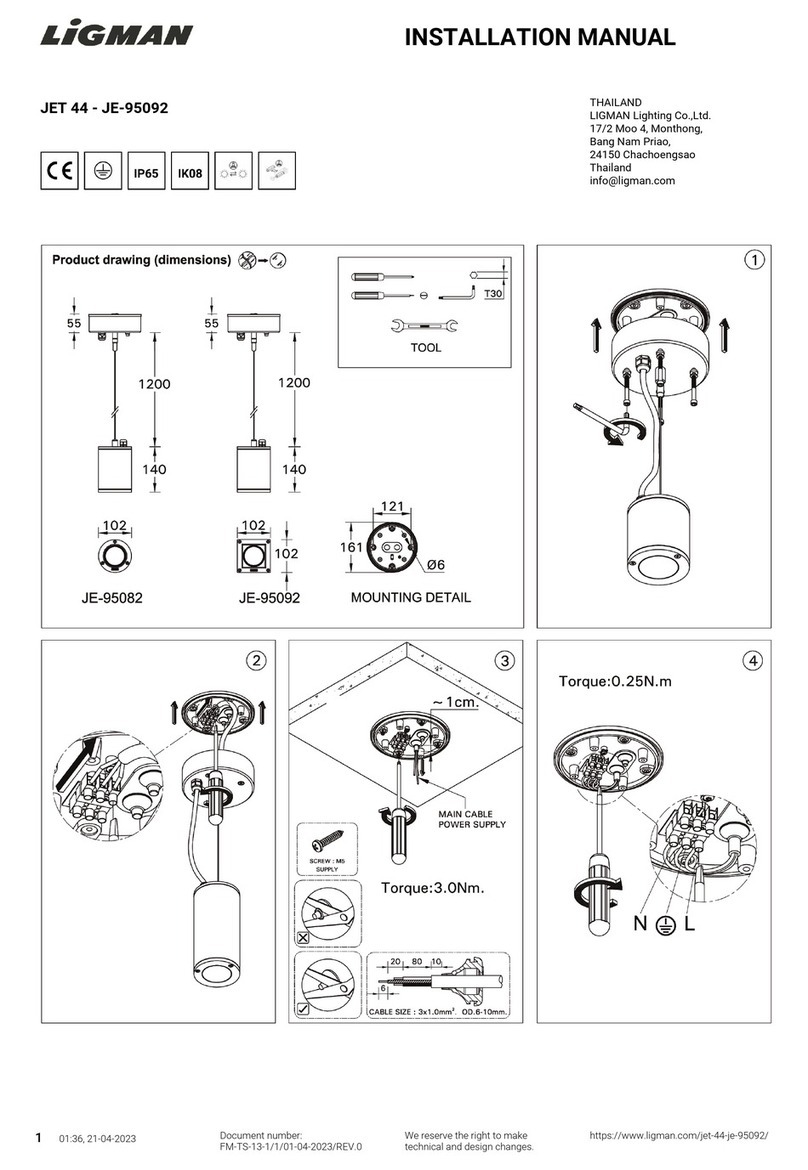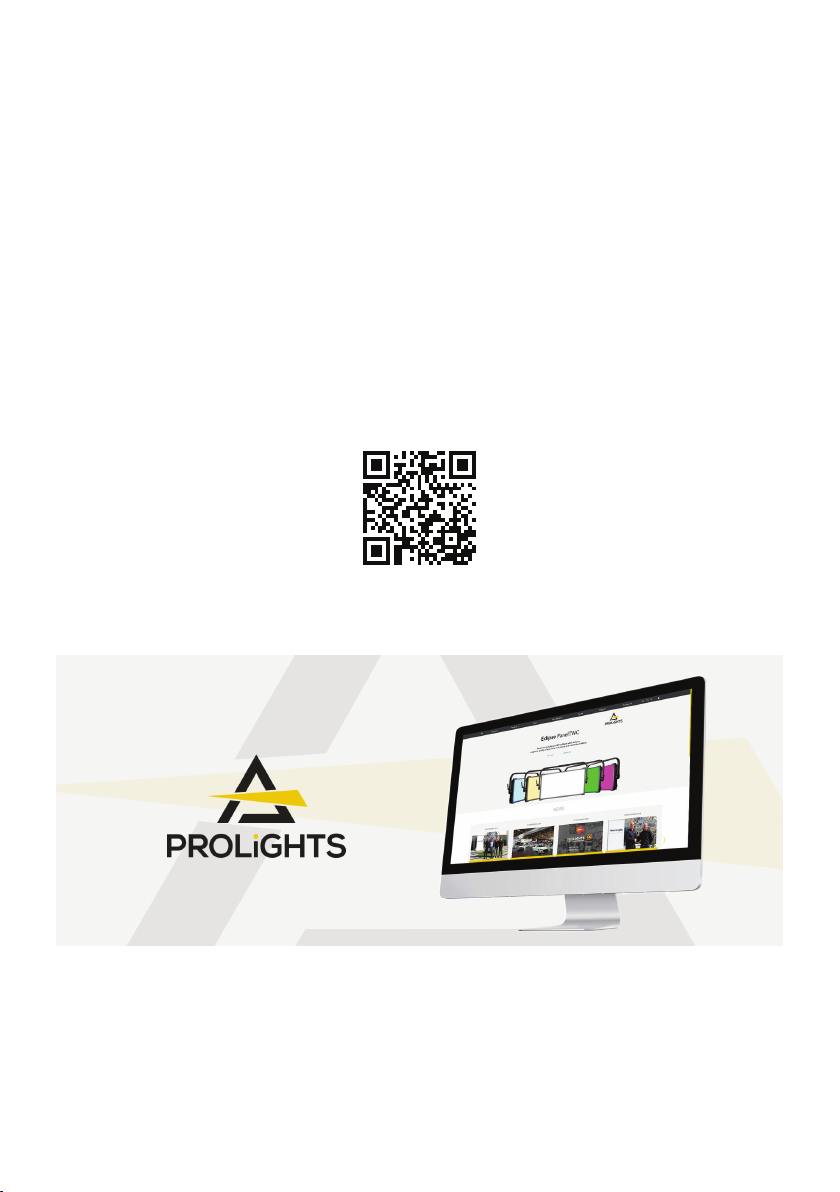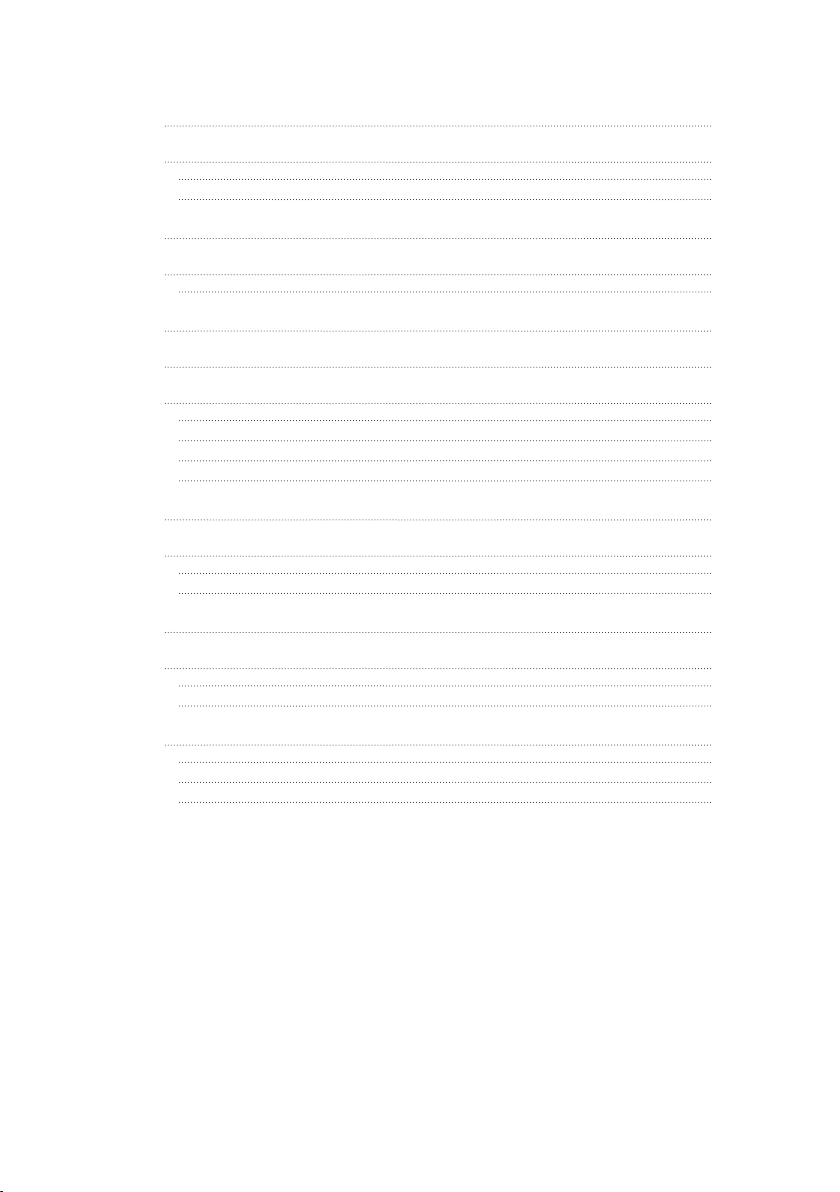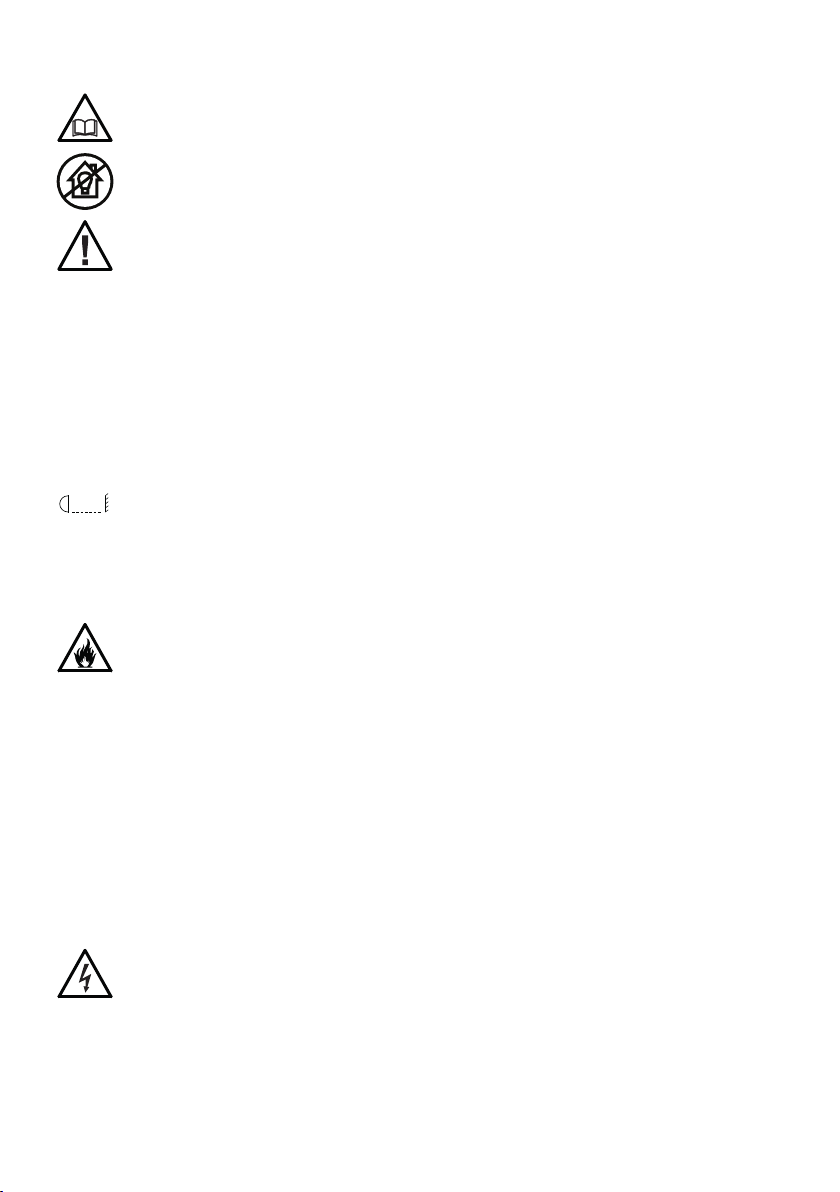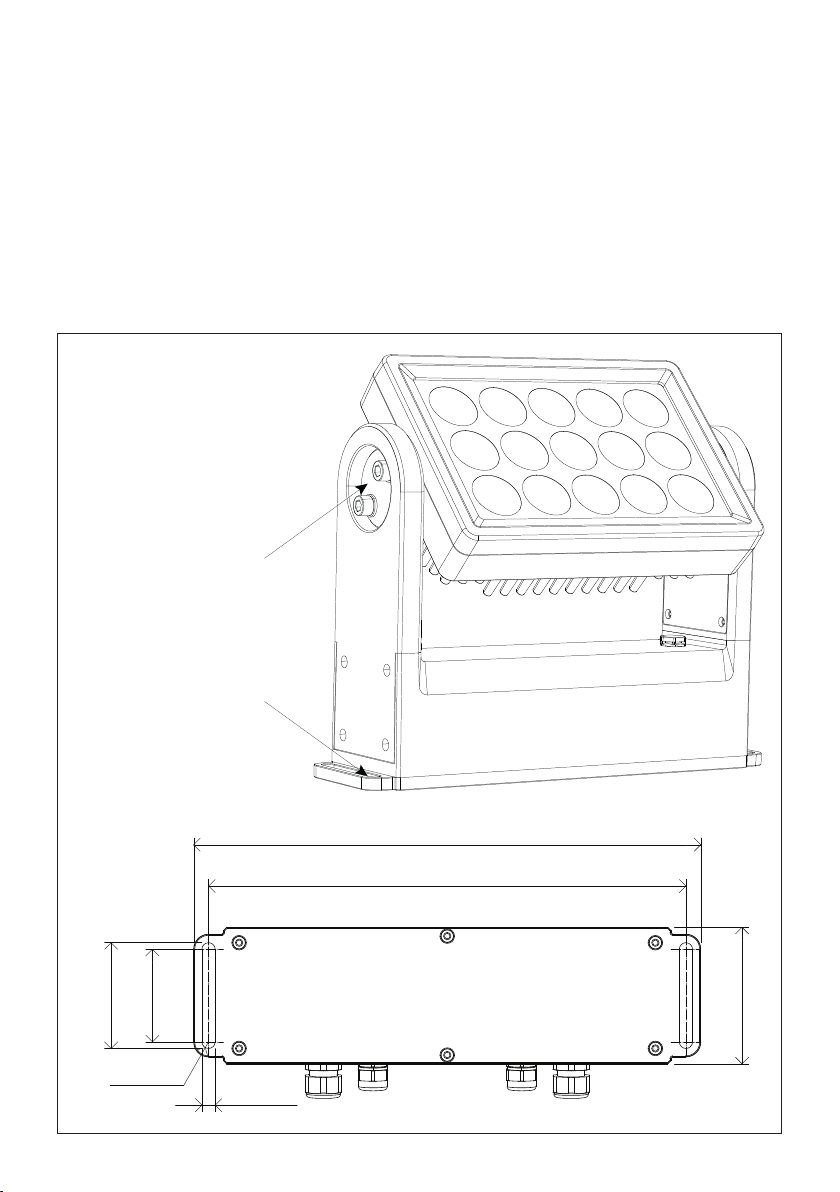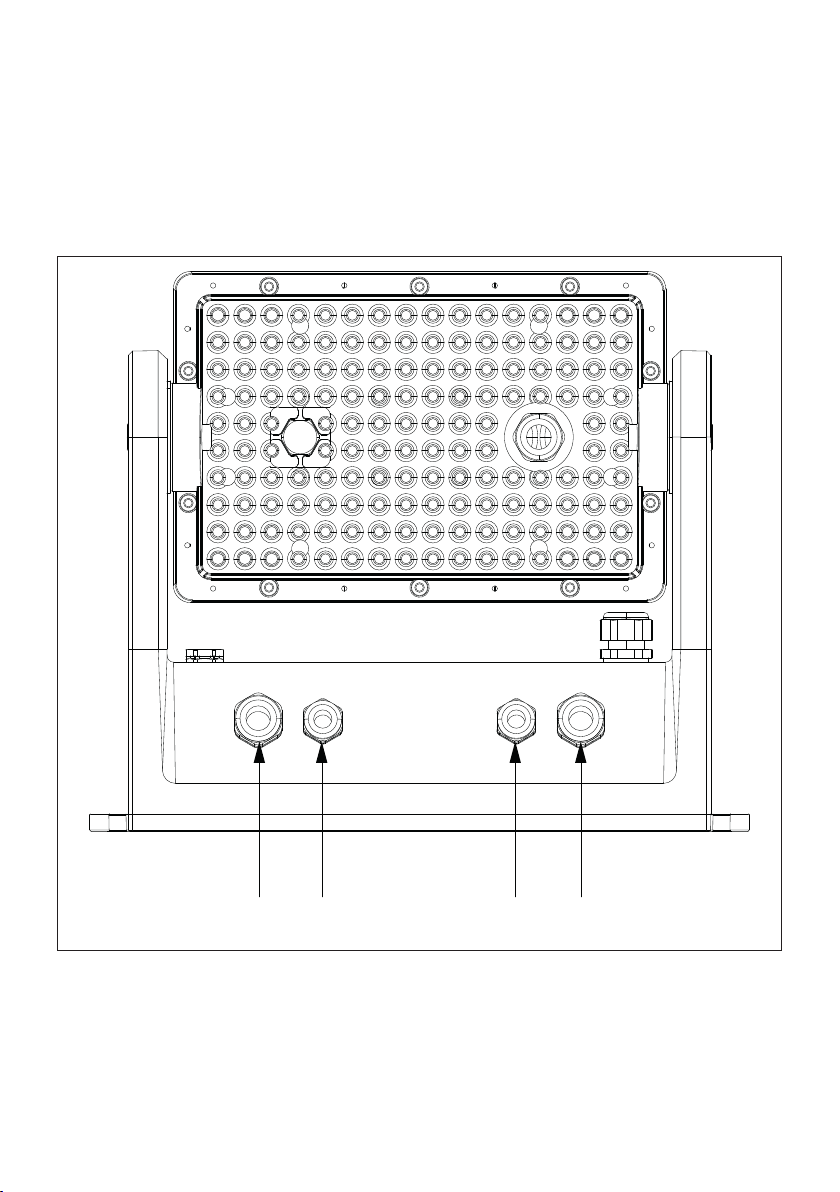ARCHWORK - ArcPod 15Q2
SAFETY INFORMATION
WARNING!
Please read carefully the instruction reported in this section before installing, powering,
operating or servicing the product and observe the indications also for its future handling.
This unit is not for household use, only professional applications.
Installation
• Make sure that all visible parts of the product are in good visible condition before its
use or installation.
• Make sure the point of anchorage is stable before positioning the projector.
• When suspending the xture above ground level, secure it against failure of primary
attachments by attaching a safety cable that is approved as a safety attachment for the
weight of the xture to the attachment point on the main frame of the product. ln case
the safety cable, enter in action, it needs to be replaced with a new one.
• Install the product only in well ventilated places.
• For non temporary installations, ensure that the xture is securely fastened to a load-
bearing surface with suitable corrosionresistant hardware.
• For a temporary installation with clamps, ensure that the xing screws are turned fully,
and secured with a suitable safety cable.
Minimum distance of illuminated objects
• The projector needs to be positioned so that the objects hit by the beam of light are at
least 0,5 meters (1.64 ft) from the lens of the projector.
Max operating ambient temperature (Ta)
• Do not operate the xture if the ambient temperature (Ta) exceeds 45 °C (122 °F).
Protection from burns and re
• The exterior of the xture becomes hot during use. Avoid contact by persons and ma-
terials.
• Ensure that there is free and unobstructed airow around the xture.
• Keep ammable materials well away from the xture.
• Do not attempt to bypass thermostatic switches or fuses.
Permanent Outdoor use
• This product is rated with an IP (Ingress protection) for permanent outdoor use when
used and serviced according to the instruction contained in this document.
• Never use the xture in places subject to vibrations or bumps.
• Make certain that no inammable liquids, water or metal objects enter the xture.
• Excessive dust, smoke uid, and particle build up degrades performance, causes over-
heating and will damage the xture.
• Damages caused by inadequate cleaning or maintenance are not covered by the prod-
uct warranty.
Protection and Warning against electrical shock
• Do not remove any cover from the product and disconnect the product from AC power
before servicing.
• Ensure that the xture is electrically connected to ground (earth). And use only a source
of AC power that complies with local building and electrical codes and has both over-
load and ground-fault (earth-fault) protection.
• Before using the xture, check that all power distribution equipment and cables are in
perfect condition and rated for the current requirements of all connected devices.
• Isolate the xture from power immediately if the power plug or any seal, cover, cable,