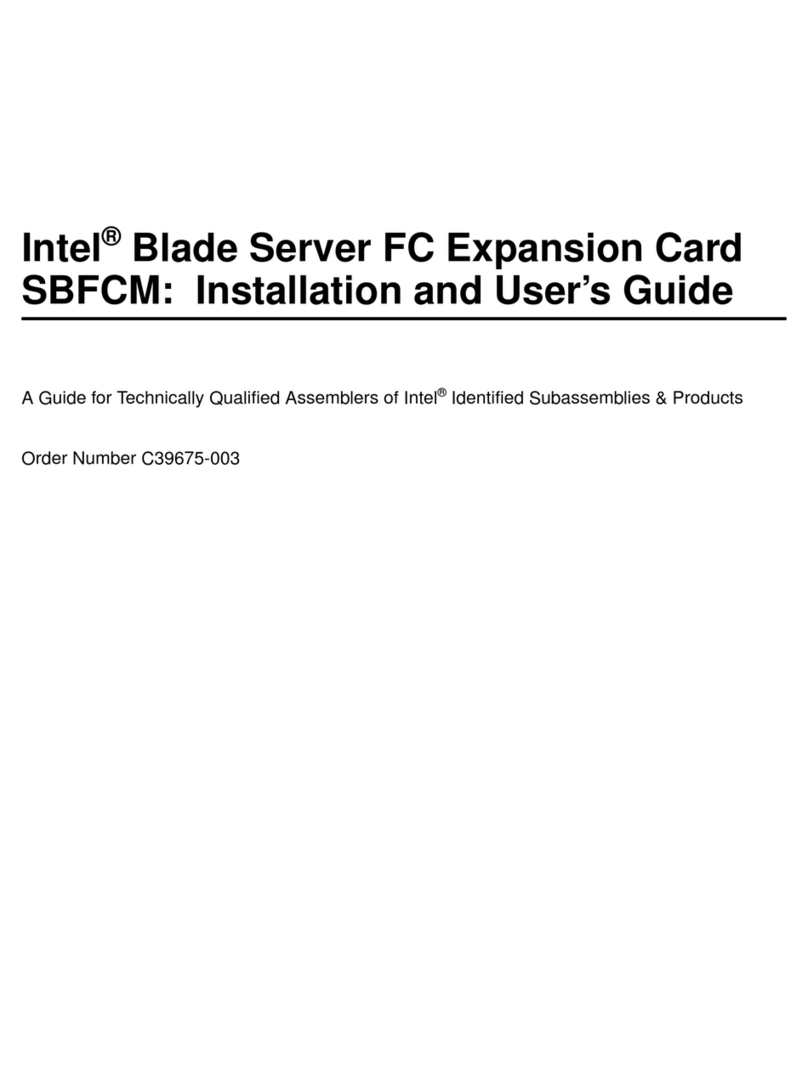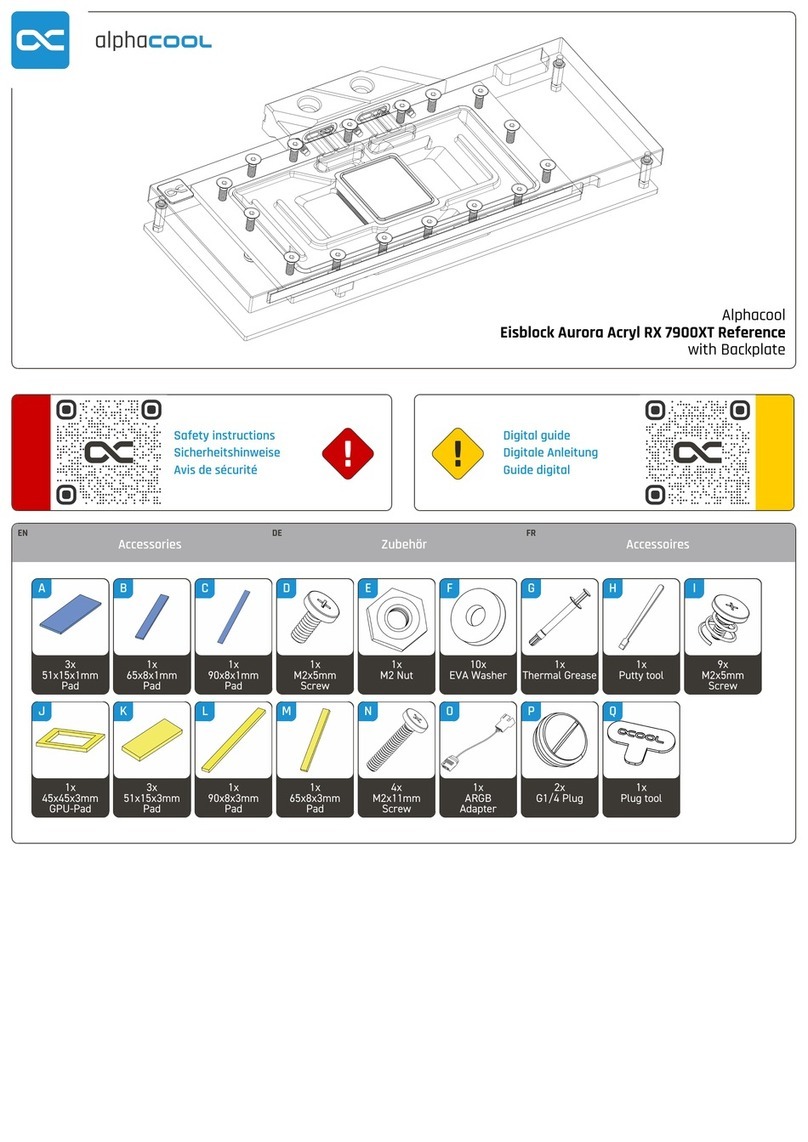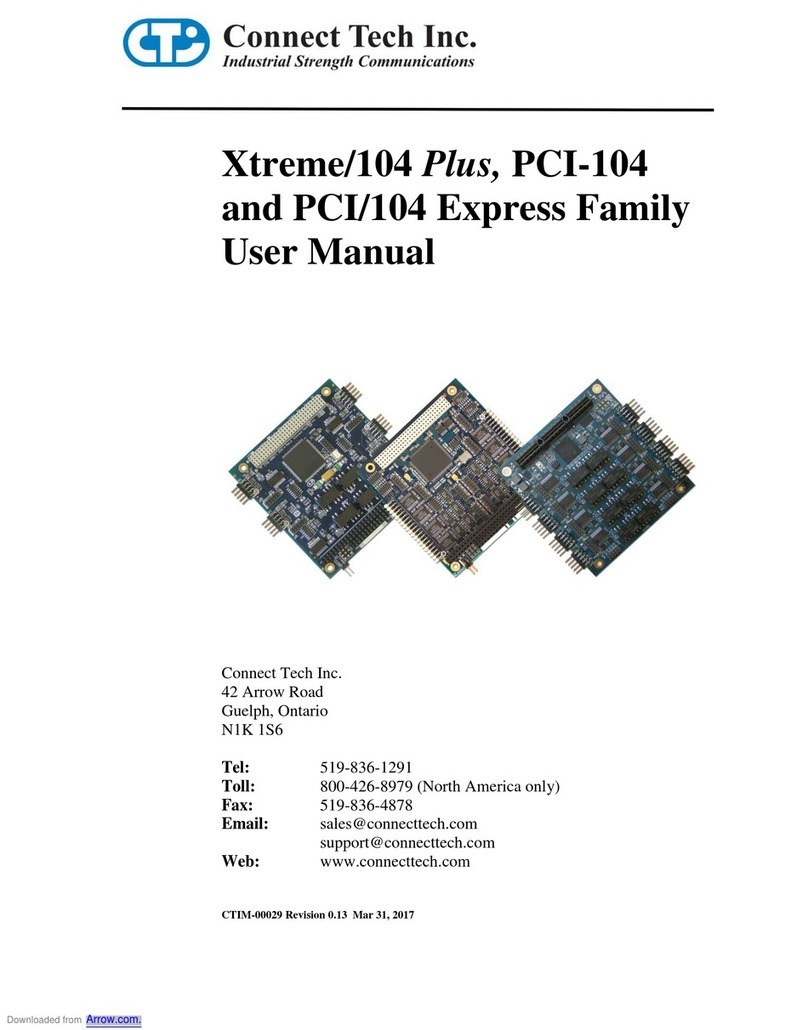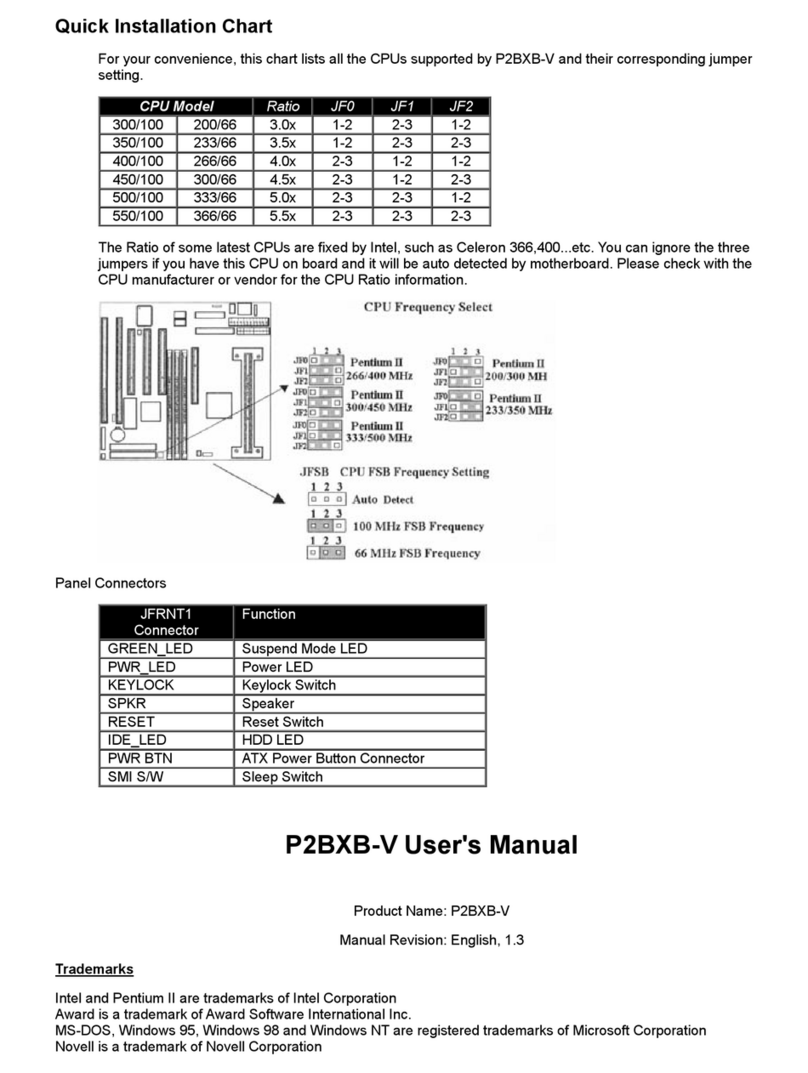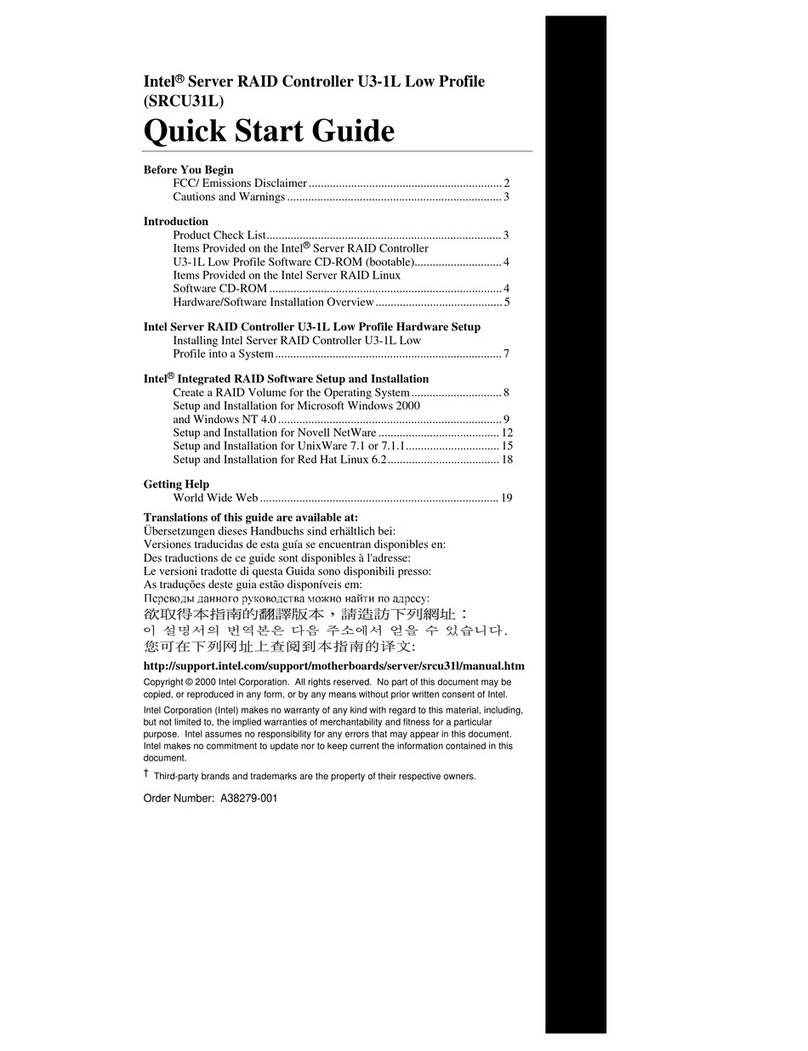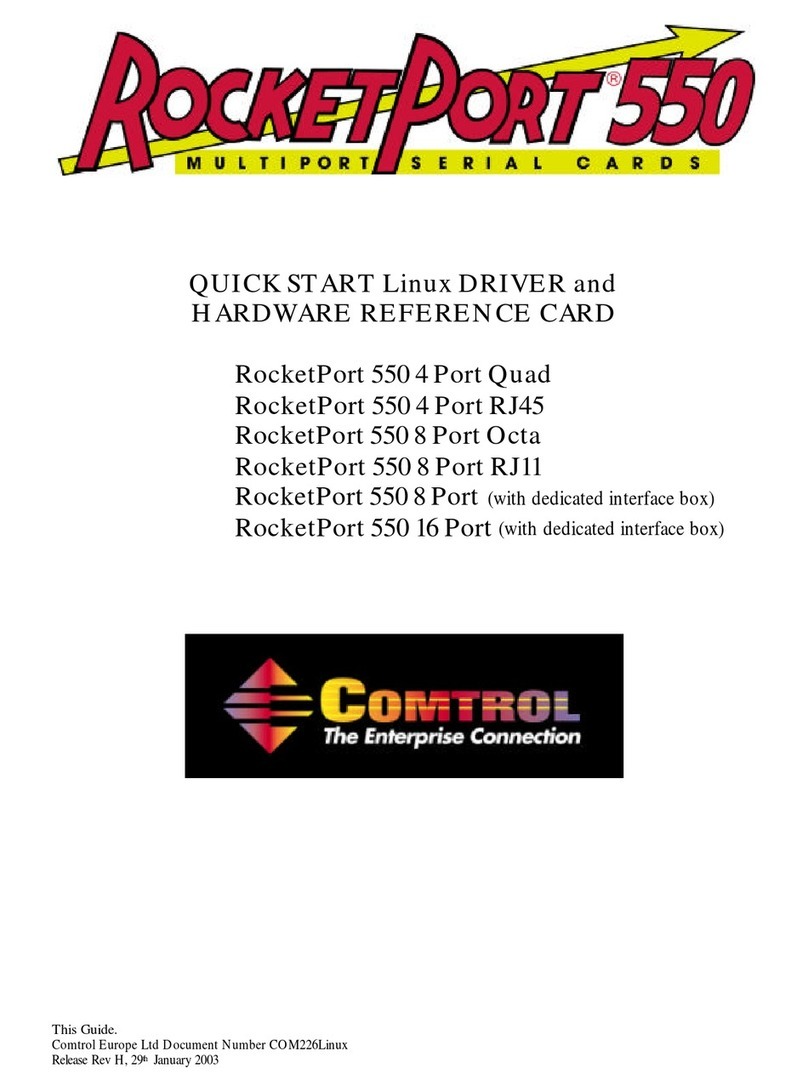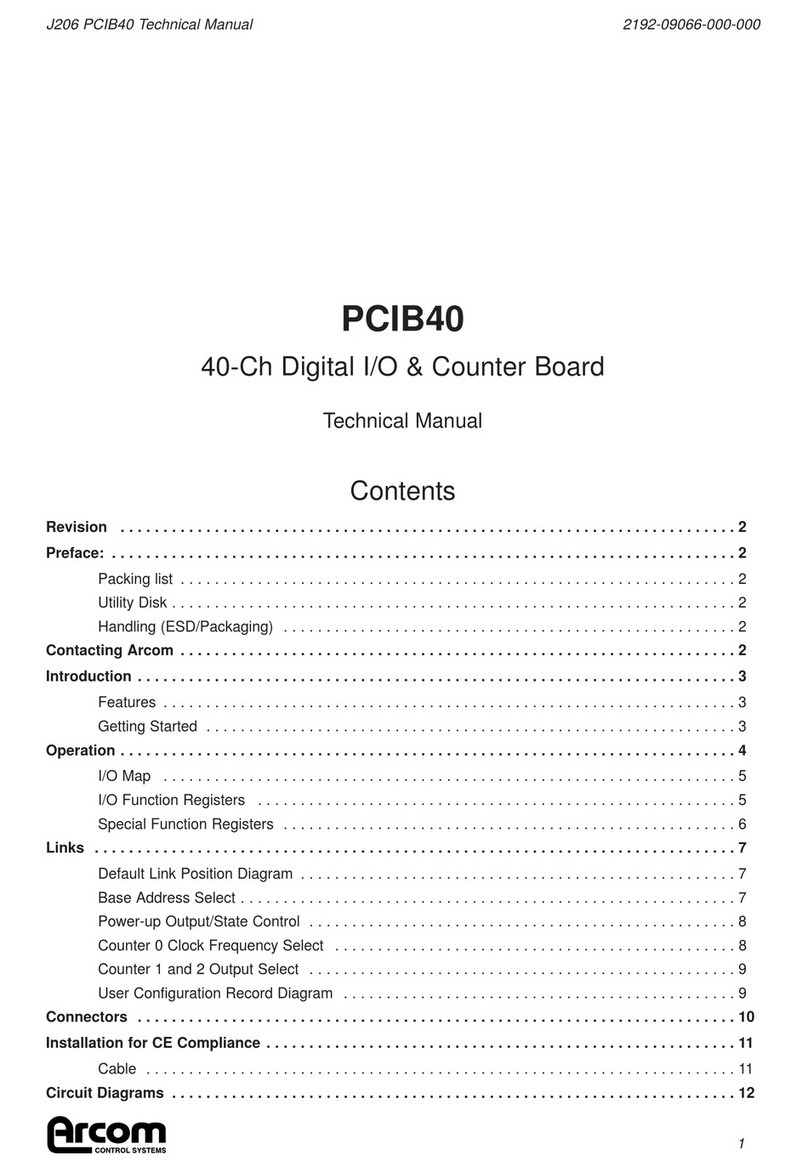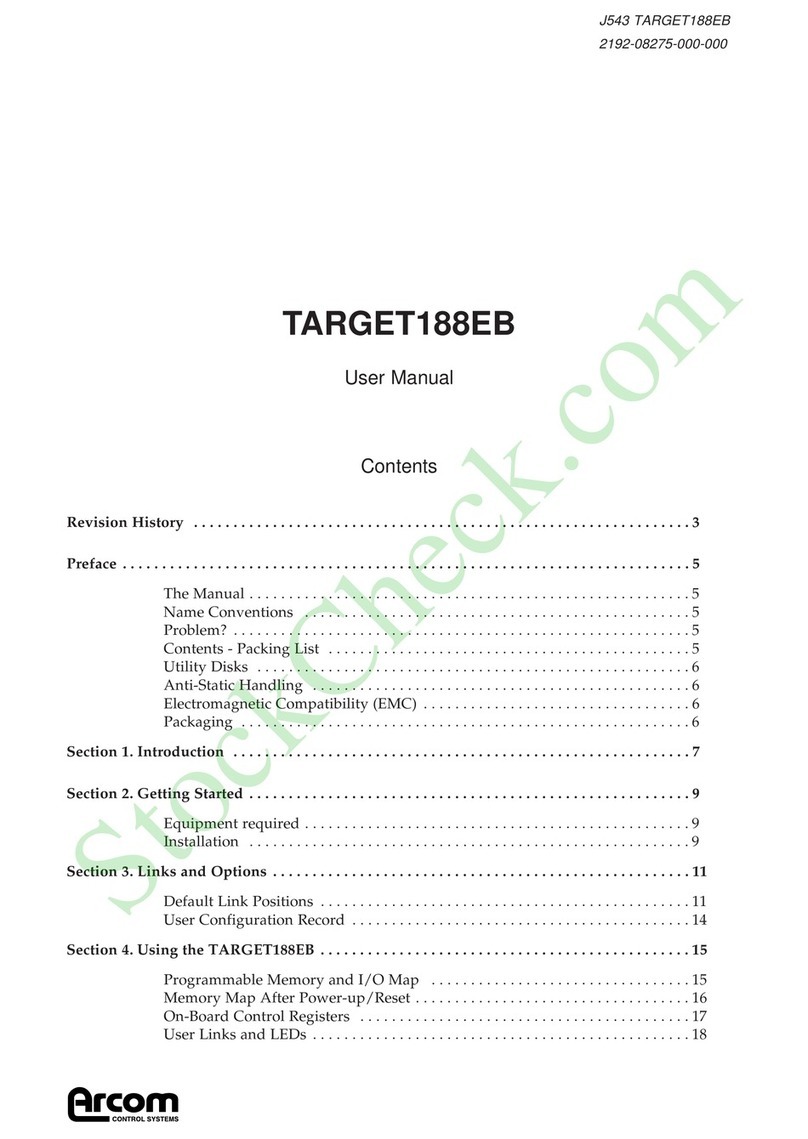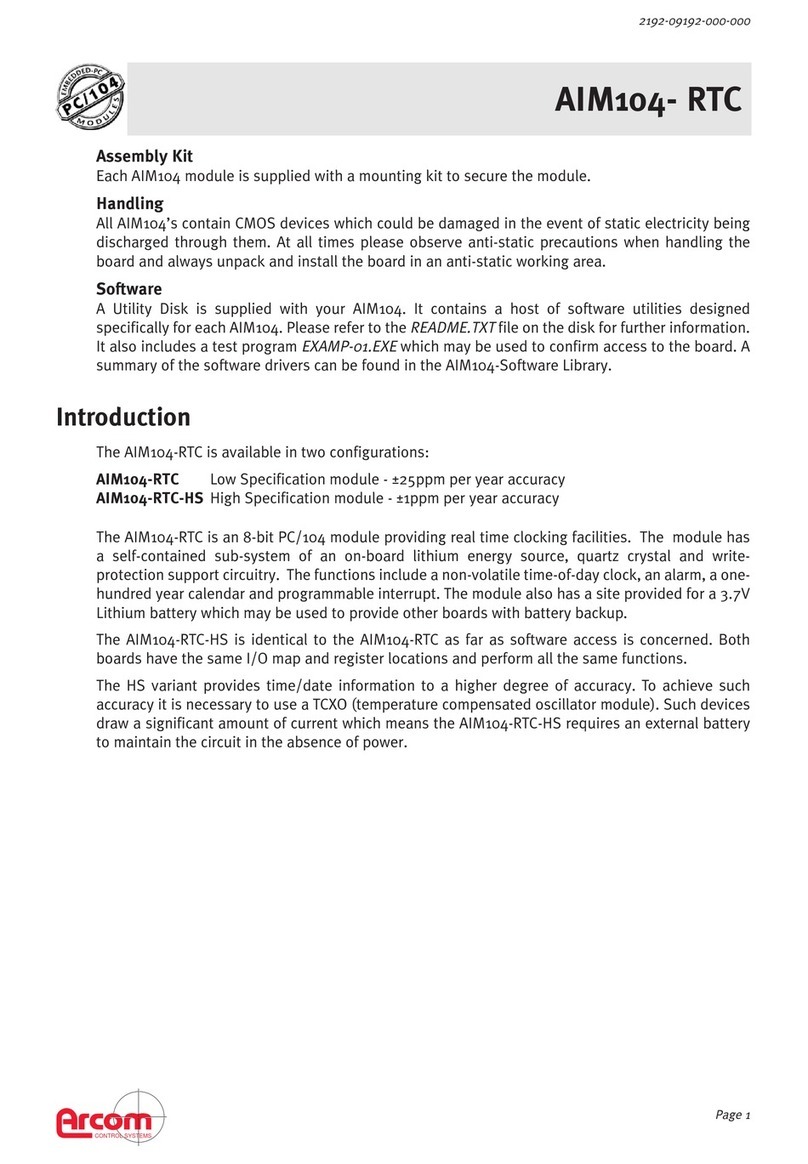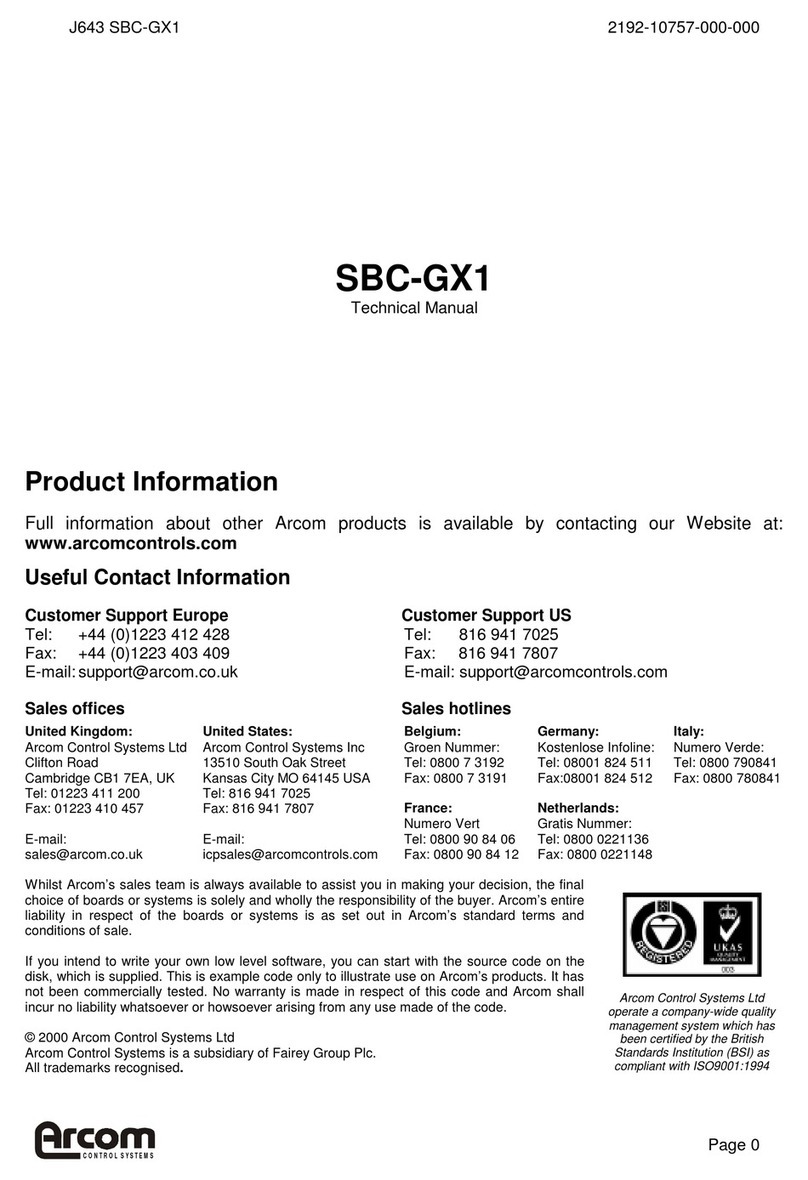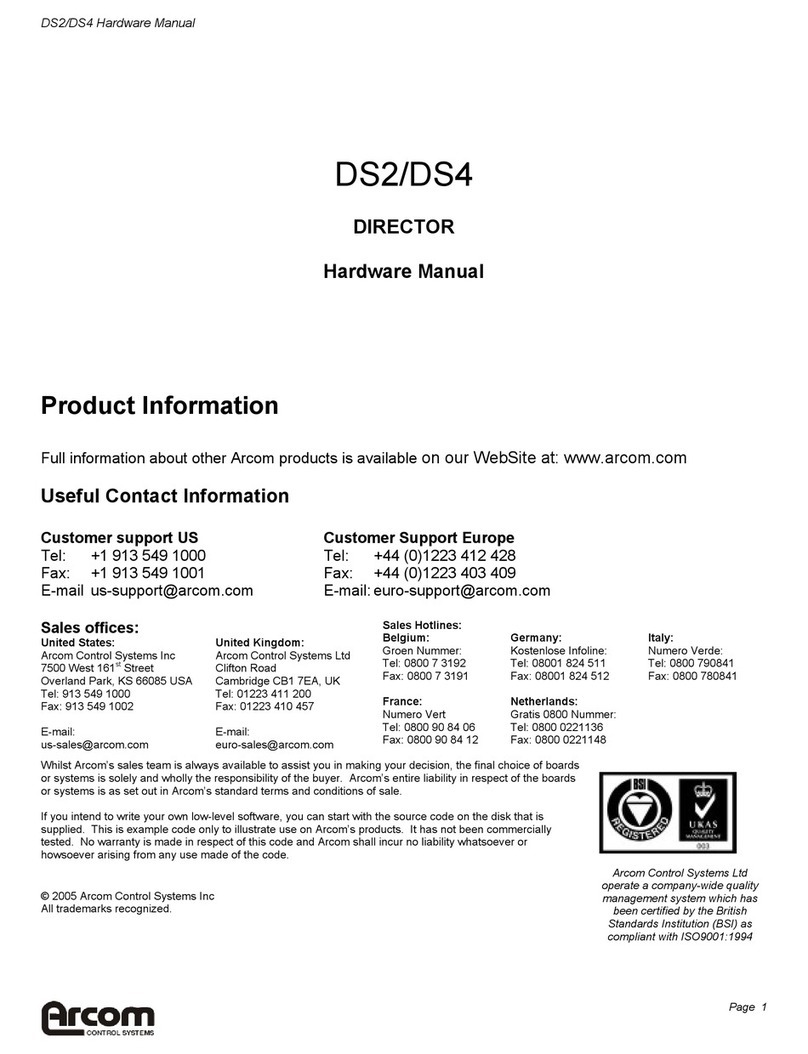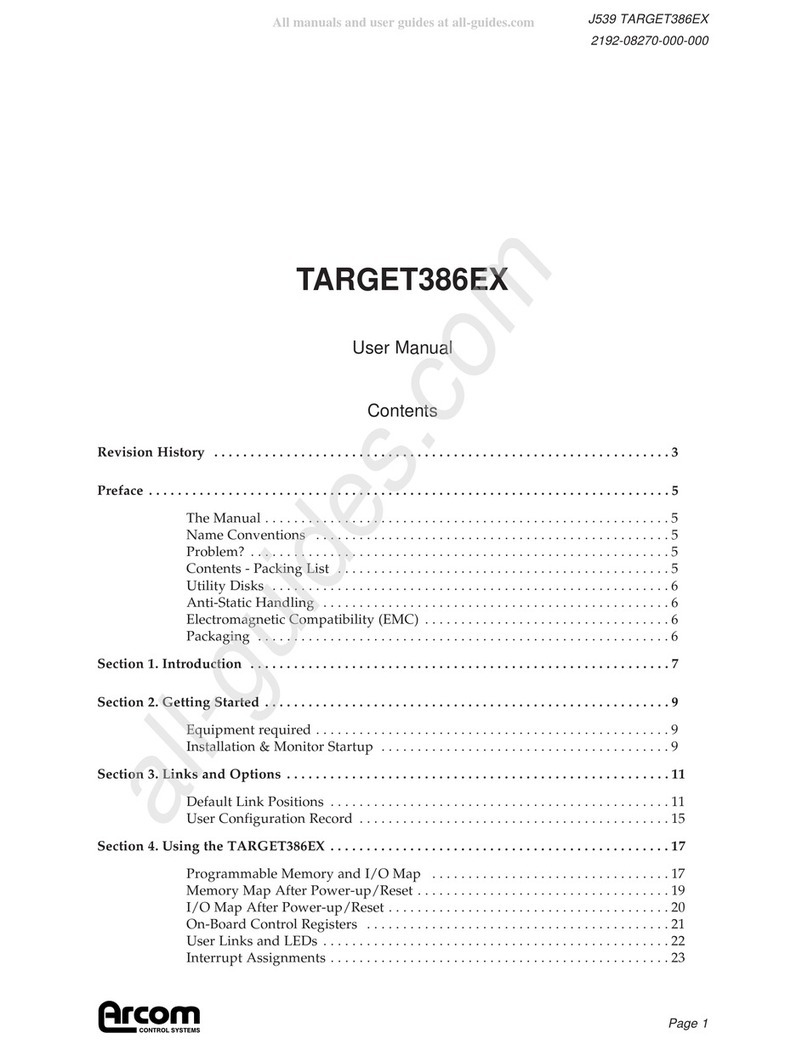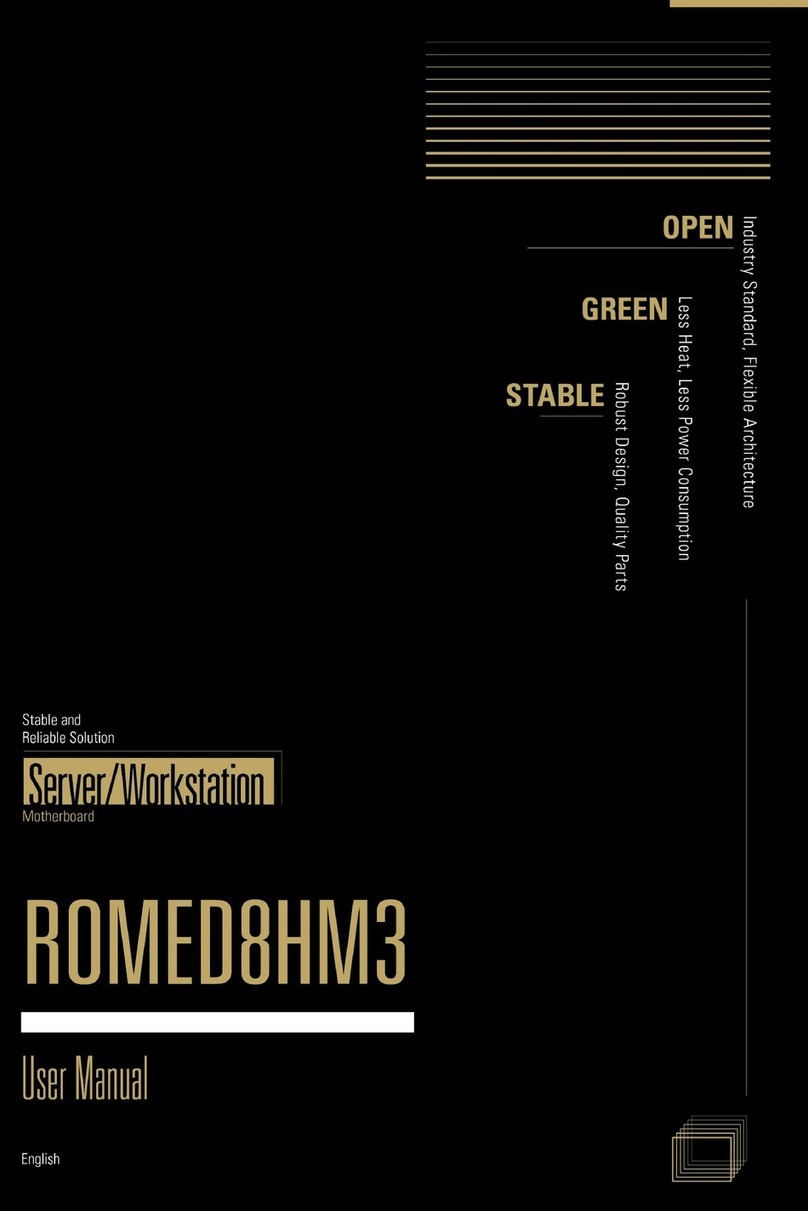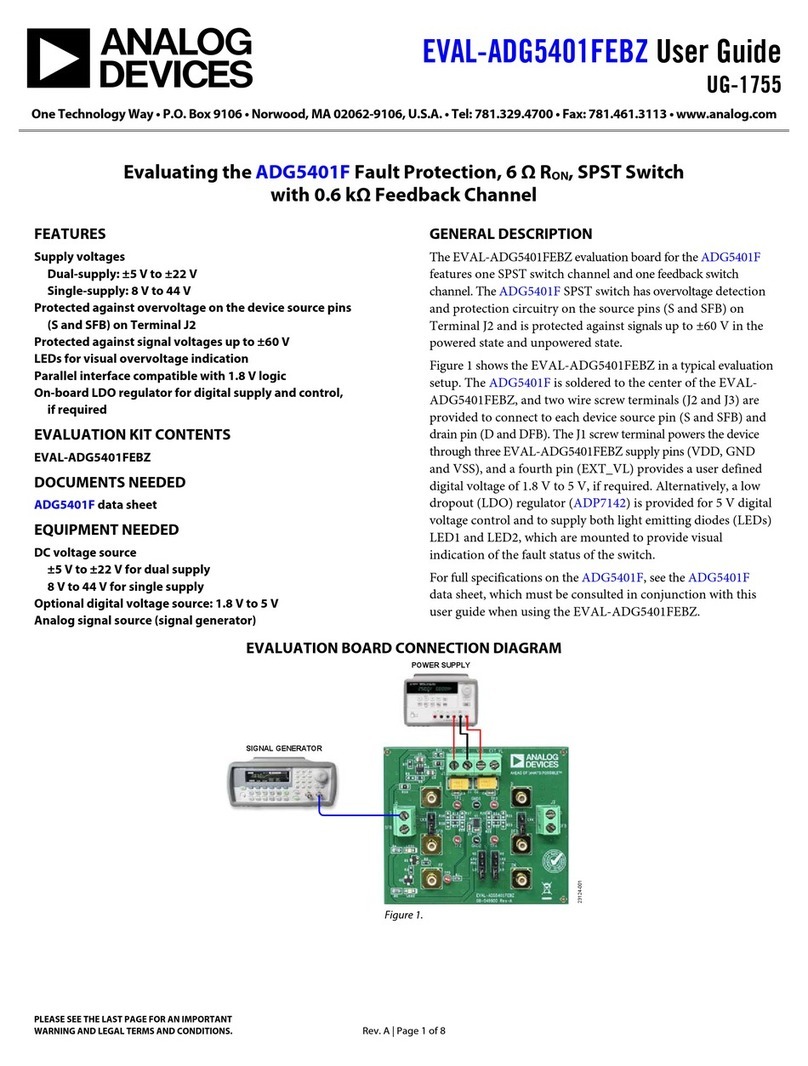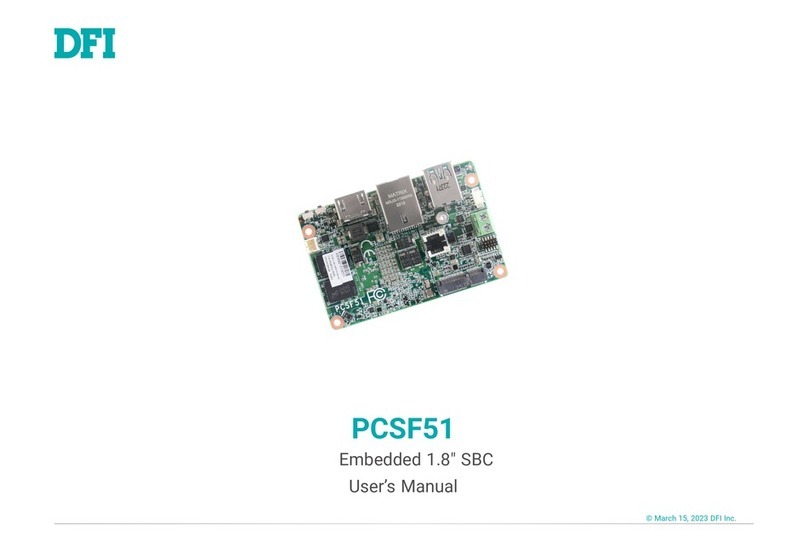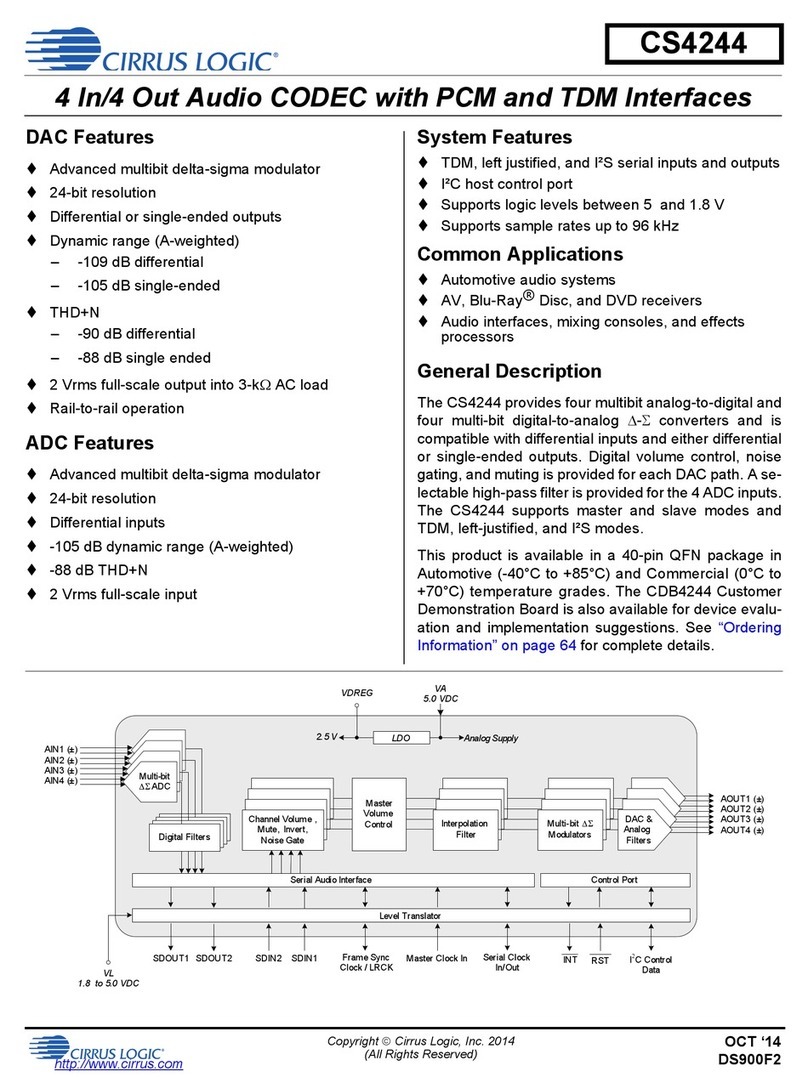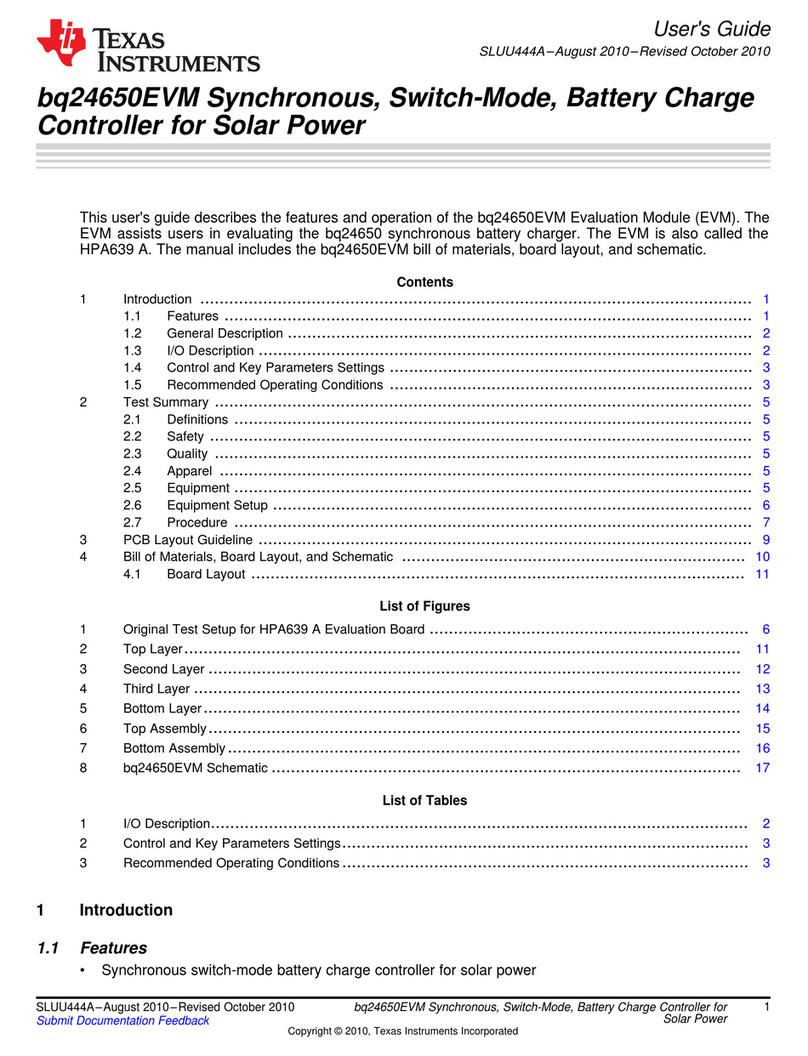&21752/ 6<67(06
ELAN-104NC WinCE 2192-10239-000-000
Page 2
ELAN-104NC Quick Start Manual for Windows CE........................................................................ 4
What’s in the Kit?.............................................................................................................................. 5
What else do I need?.......................................................................................................................... 6
Task Analysis.................................................................................................................................... 7
Task 1: Powering up the ELAN-104NC board................................................................................... 8
Task 2: Saving the registry................................................................................................................ 9
Installation of Microsoft’s Visual C++ Version 6.0.......................................................................... 10
Installation of Microsoft’s Windows CE Toolkit for Visual C++ Ver 6.0 ......................................... 10
Installation of the Arcom Platform SDK..........................................................................................10
Task 3: Setting up a COM port for the ActiveSync connection......................................................... 11
Task 4: Installing ActiveSync on a host system................................................................................ 12
Task 5: Copying files using ActiveSync........................................................................................... 14
Task 6: Rebuild, download and run a program................................................................................ 15
ELAN-104NC Data Manual for Windows CE.................................................................................. 16
The Boot Loader.............................................................................................................................. 17
Video Modes................................................................................................................................... 17
Touchscreens................................................................................................................................... 18
Calibration................................................................................................................................... 18
Testing ........................................................................................................................................ 18
Installation................................................................................................................................... 18
Storage Devices............................................................................................................................... 19
Running files directly from startup................................................................................................... 20
Ethernet........................................................................................................................................... 20
Ethernet Connection / Debugging.................................................................................................... 20
Using Internet Explorer ................................................................................................................... 21
Persistent Registry........................................................................................................................... 22
Operating System Variants .............................................................................................................. 23
Loading a Windows CE Image ........................................................................................................ 23
Supported devices............................................................................................................................ 25
Limitations to use............................................................................................................................ 25
FAQ’s ............................................................................................................................................. 25
Platform SDK Manual for Windows CE.......................................................................................... 26
Windows CE Platform SDK documentation..................................................................................... 27
The Class Library............................................................................................................................ 29
ArcomDog................................................................................................................................... 29
ArcomMediaGX.......................................................................................................................... 30
ArcomElan104............................................................................................................................. 31
ArcomMatrix............................................................................................................................... 31
ArcomIO32 ................................................................................................................................. 32
ArcomRelay8 .............................................................................................................................. 33
ArcomOUT16.............................................................................................................................. 33
ArcomIN16 ................................................................................................................................. 34
ArcomKeydisp............................................................................................................................. 34
ArcomMultiIO............................................................................................................................. 35
ArcomGIO .................................................................................................................................. 36
ArcomCan................................................................................................................................... 37
Support software.............................................................................................................................. 38
regsvr.exe.................................................................................................................................... 38
regpatch.exe ................................................................................................................................ 38
flushreg.exe................................................................................................................................. 38
Licensing Issues .............................................................................................................................. 39
End User License Agreement....................................................................................................... 39