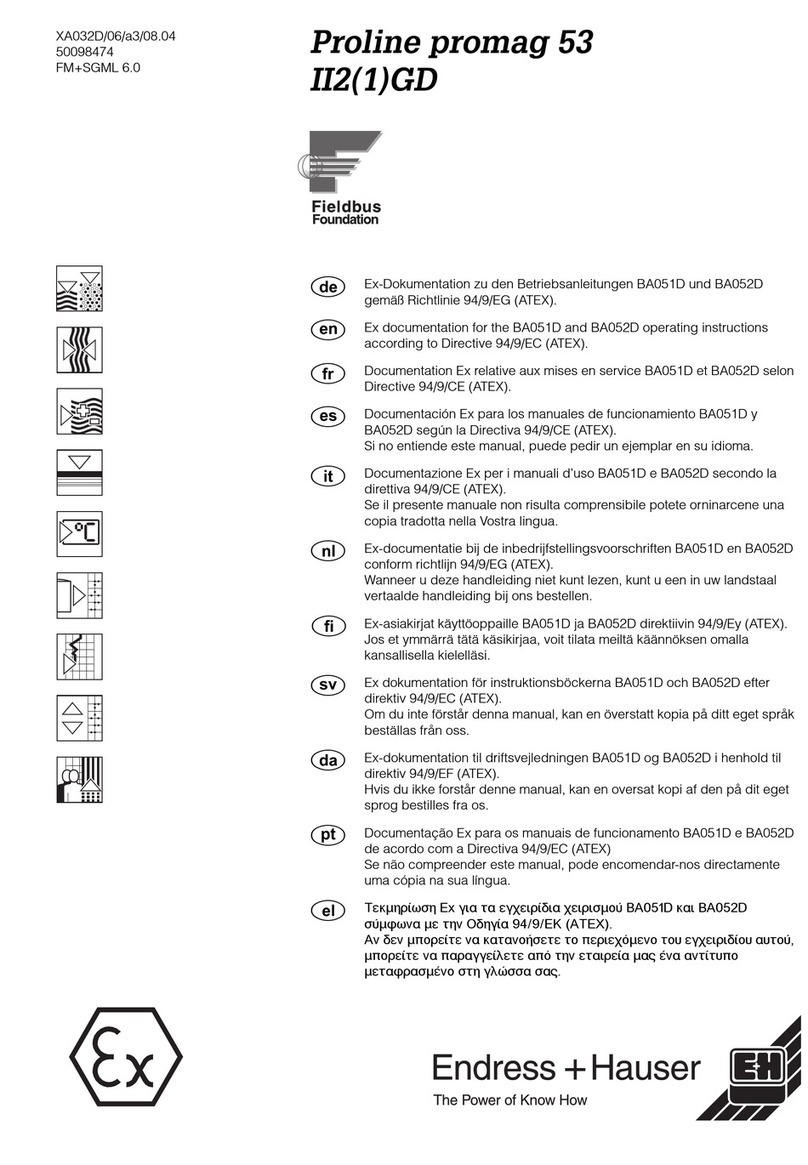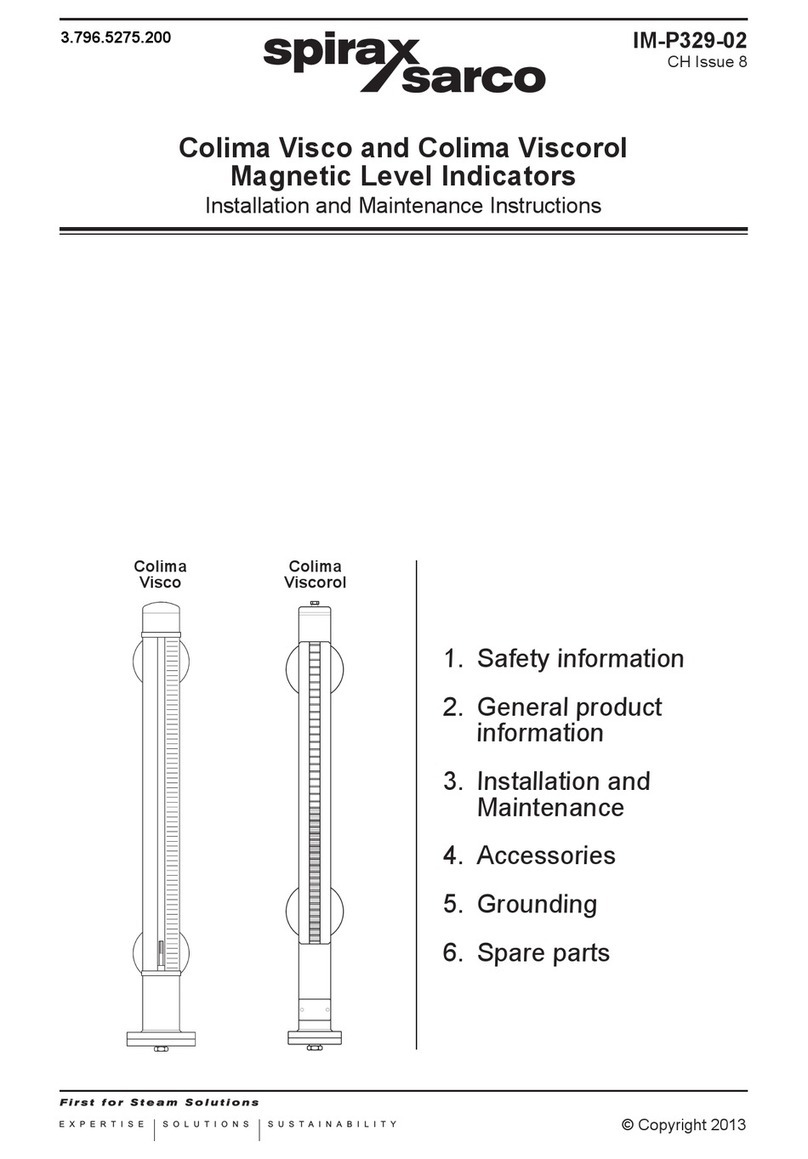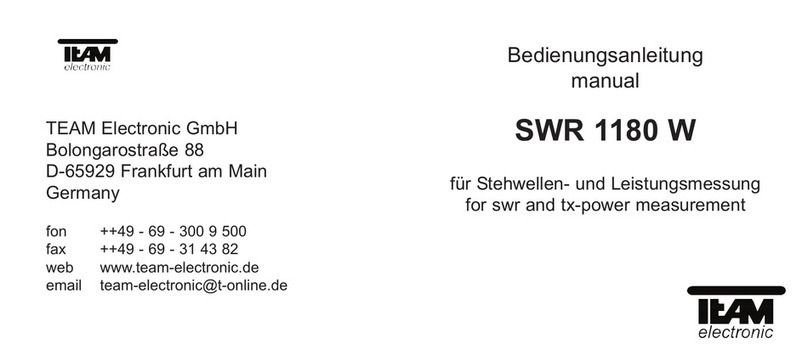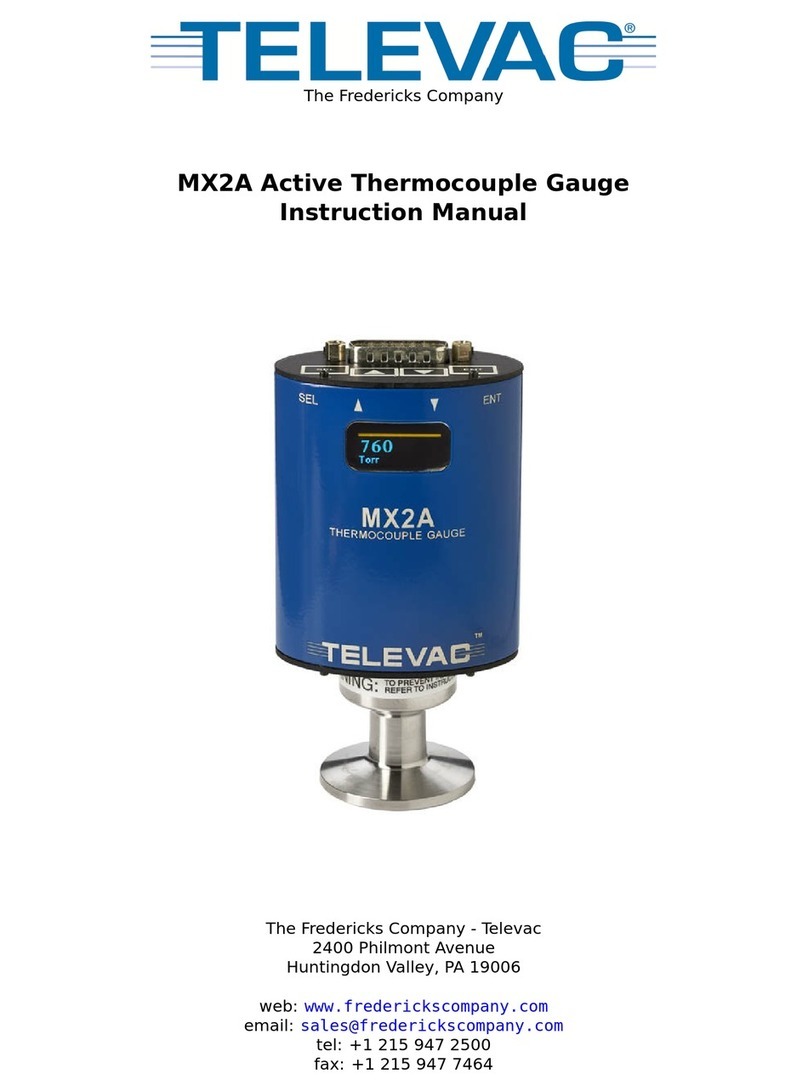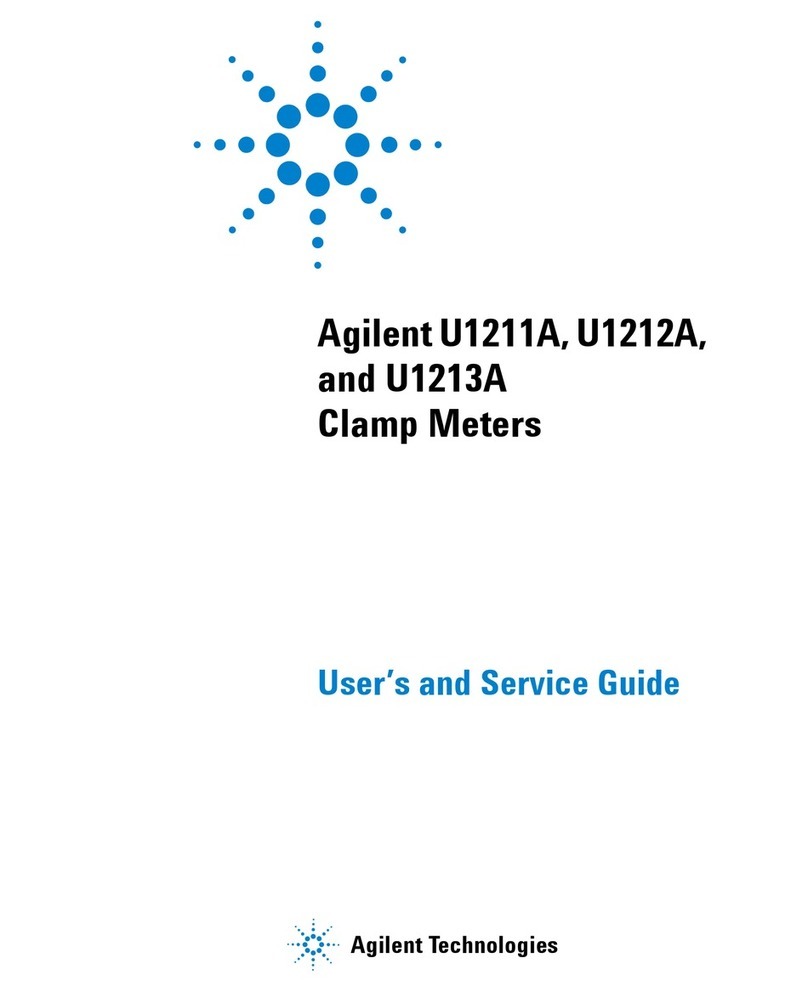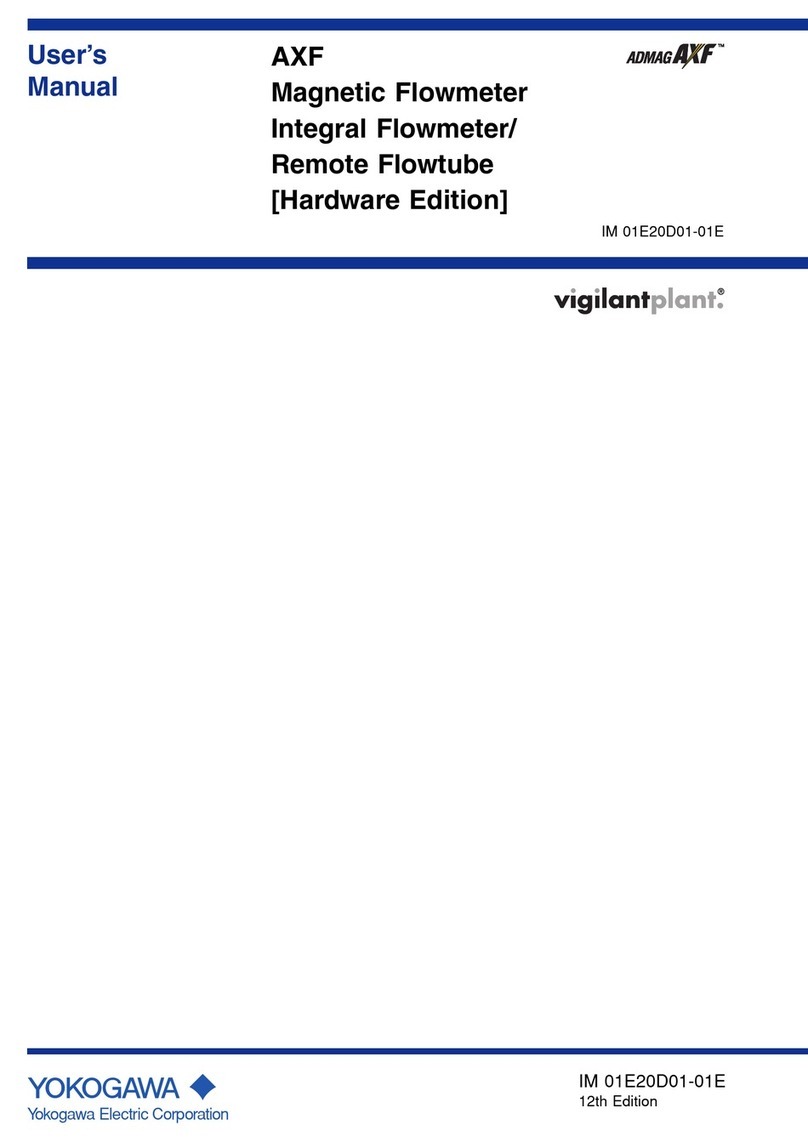Arcom QAM Snare Navigator Plus User manual

QAM Snare Navigator
Plus User Manual
QS-NAVPLUS-v1.8
5/25/17
This document details the functions and operation of the QAM Snare Navigator Plus
leakage detector configured with firmware version N3.35.9 and above.

2
Table of Contents
Overview ............................................................................................................ 5
Screen Navigation ............................................................................................... 5
Settings.............................................................................................................. 7
General .............................................................................................................. 7
Auto Start/Stop .................................................................................................7
LTE scan............................................................................................................7
LTE BPF .............................................................................................................8
Standard ...........................................................................................................8
Auto Reconnect.................................................................................................9
Power Down Timer ............................................................................................9
Wi-Fi Profile ....................................................................................................... 9
Truck mode.....................................................................................................10
Walk mode ......................................................................................................10
QS Server ..........................................................................................................10
Detector Profile ...............................................................................................11
Leakage Detector...............................................................................................11
Leakage Detector analog mode – frequency settings .......................................13
Leakage Detector Pilot/QAM mode detector settings .......................................14
Leakage Detector Pilot/QAM mode Channel and Frequency Selection ..............15
Leakage Detector Pilot/QAM mode Code # ......................................................15
Leakage Detector Pilot/QAM mode Level .........................................................16
Leakage Detector OFDM mode detector settings .............................................16
Leak alarms.......................................................................................................17
Calibration ........................................................................................................17
Display brightness and volume adjustment Hot key.............................................18
Information Hot Key...........................................................................................18
Modes Hot Key ..................................................................................................18
Status indications ..............................................................................................19
Truck or Walk mode indicator..........................................................................19
GPS status indicator ........................................................................................19
Wi-Fi indicator ................................................................................................20
Connection with Server....................................................................................20
Leakage detector Mode ......................................................................................20

3
Leak level display screen....................................................................................21
Information displayed on leak level screen ......................................................22
Signal view ........................................................................................................23
Information displayed on signal view screen....................................................23
Map view...........................................................................................................24
Updating leak..................................................................................................24
Close leak .......................................................................................................24
Leak info.........................................................................................................25
Analog, Pilot/QAM and OFDM leakage detector mode - buffering ........................26
Detector Walk Mode...........................................................................................26
Walk mode timer .............................................................................................27
Leakage Display Level Indicator.......................................................................27
Walk mode signal view ....................................................................................28
Noise Floor Level Indication................................................................................28
LTE Level Indication ...........................................................................................28
Auto shutdown counter......................................................................................29
Quick, step by step setup guide .........................................................................30
1- Configure device using Q-browser ..........................................................30
2- Select device settings ..............................................................................30
3- Configure Leak alarm thresholds.............................................................30
4- Adjust volume and brightness.................................................................31
5- Check installation and wiring ..................................................................31
6- Enter detector mode and start detecting leaks.........................................31
Error Messages and Troubleshooting ..................................................................32
No GPS lock.....................................................................................................32
No Wi-Fi connection........................................................................................32
No Data...........................................................................................................33
No response from Server.................................................................................33
Headend Signal Processor offline.....................................................................33
GPS antenna not connected to Navigator Plus..................................................34
No GPS at Headend Signal Processor ...............................................................34
Setup correct QAM channels............................................................................34
Closed buffer indication ..................................................................................35
Unable to connect to Q-browser .....................................................................35
GPS hold mode is over.....................................................................................35

4
Changes made in Q-browser are not saved in detector....................................36
Cradle ...............................................................................................................36
Antennas...........................................................................................................37
GPS antenna....................................................................................................37
RF roof antenna...............................................................................................37
RF walk mode antenna ....................................................................................37
Wi-Fi antenna..................................................................................................38
Battery charging ................................................................................................38
Patents..............................................................................................................38

5
Overview
The QAM Snare Navigator Plus is designed for the line technician as a find and
fix tool, and can also perform leakage rideouts while the vehicle is driving around the
system . When the unit is placed in the cradle, it utilizes the external whip antennas
on the roof of the vehicle. Leaks are recorded real time in the database in up to three
frequency bands, along with drive routes and LTE downlink signal level. When pulled
from the cradle it automatically switches to the loop antenna connected to the unit,
and can be used by the technician to freely move to the leak source. Since it does not
utilize any ISM band communication there is no distance limit as to how far it can
operate away from the vehicle.The Navigator Plus is a Wi-Fi device that requires Wi-Fi
connectivity for QAM detection.
The Navigator Plus also contains OFDM, pilot and analog detector modes with
buffering such that continuous communication with the server is not required. This
can be used as an alternative to QAM detection in any desired band or with Remote
PHY nodes.
The device will display maps of the flagged leak location and provides the user with
feedback as to the flagged leak location.
Screen Navigation
The Navigator Plus keyboard has several types of buttons designed for simple
navigation. Turn on the Navigator by pressing and holding the ON/OFF power button
for a few seconds.
Hot keys are the four buttons located just below the display. Their function is
attached to menu selection items as indicated on the display. Navigation keys are used
to highlight required menu items and for moving markers and cursors around the
screen. The Enter button is used to confirm a selection. Exit button returns to the
previous menu, and in some screens the
Back
hot key takes you one step back in the
menu.

6
Navigation Keys
Hot Keys
–
correspond to the
menu item immediately
above each key
On/Off –

7
Settings
The Settings button is used to select all the various configuration options. Since the
Navigator Plus does not have a keyboard, settings related to the QAM Snare server and
the Wi-Fi profiles that the device attaches to MUST be configured through the Q-
browser software program. After they are configured, if multiple servers or Wi-Fi
profiles were entered, the existing profiles can be selected through the settings
button.
General
The General settings button provides for access to
several miscellaneous configuration items which are
detailed below.
Auto Start/Stop
The Autostart on setting allows for the unit to enter
Detector mode automatically when the unit is manually
turned on. It will connect according to the last configured
settings. This setting also controls the automatic turn off
counter feature.
LTE scan
The LTE scan setting configures the LTE band in which
the LTE signal strength scan is measured. In North
America the setting should be US 700MHz. Other parts of
the world should select either 700MHz or 800MHz to
match the local LTE standard.
The LTE signal strength measurement is performed
each second that the device operates while cradled. This

8
information is updated into the QAM Snare database and is used to help in the
prioritization of repair.
Press enter to select the LTE scan menu item, then press the right or left arrow to
change the selection, then press enter to confirm.
LTE BPF
In certain installations it may be desirable to utilize an
LTE pre -selector filter at the antenna combiner input to
eliminate interfering signals. The LTE BPF setting
compensates for the presence of the filter such that the
LTE scan measurement is accurate, it essentially adds the
filter loss to the scanned result. If an LTE band pass filter
is utilized, this setting should be set to a value
corresponding to the pre-selector filter loss. The filter
loss number is labeled on the supplied filter. If a band
pass filter is not utilized, the attenuation setting should be
set to 0dB.
Standard
The television standard
in the country it is being used
is configured here. Options
are NTSC, PAL B/G, and PAL
D/K.

9
Auto Reconnect
Used with Multi-Server
operation, with Auto-
Reconnect = ON the Navigator
Plus will automatically search
preset servers for a new hub
when a technician leaves an
active hub boundary.
Power Down Timer
The Power Down Timer
sets the amount of time the
Navigator Plus will power
down after the vehicle has
been turned off.
Wi-Fi Profile
The Navigator Plus is a Wi-Fi enabled device that
requires connectivity to operate in the QAM Leakage
Detector Mode. Profiles that were previously entered into
the device through the Q-browser are selected through
this menu item. Multiple profiles may be stored in device,
and additionally they may be selected such that one Wi-Fi
profile is used while in Truck mode (detection while
driving and the Navigator Plus seated in the cradle utilizing the roof mount RF
antenna(s)), and a different Wi-Fi profile is used while in Walk mode (un-cradled with
the technician moving around). If only one Wi-Fi profile was entered through the Q-
browser, then it is not necessary to select Truck and Walk profiles as the will both
default to the one entered profile.
After entering a new Wi-Fi profile, power cycle the
unit prior to use.

10
Truck mode
The Truck mode (cradled) Wi-Fi profile needs to be selected from the list of entered
profiles. It can be either the same or different from the Walk mode profile. If the
desired profile is not displayed, use the arrow keys to scroll down the list, and press
enter at the desired
selection to confirm your
choice. The selected
profile for truck and walk
mode are displayed on
the screen.
Walk mode
The Walk mode Wi-Fi profile needs to be selected from
the list of entered profiles. It can be either the same or
different from the Truck mode profile. If the desired profile
is not displayed, use the arrow keys to scroll down the list,
and press enter at the desired selection to confirm your
choice.
QS Server
The QAM Snare Server which the device needs to
connect to is selected here. Press enter and the profiles of
servers previously configured through the Q-browser are
displayed, with the server name displayed. To select a
different server, scroll down the desired server and press
enter. If the required server is not displayed it must be
configured through the Q-browser. Multiple server
profiles would only be necessary for the technician that
works in areas covering more than one server.

11
For clarification, a typical QAM Snare installation will have multiple hubs connected
to one server that covers a broad area. One signal processor hardware device is
required in each hub, and the signal processors communicate with the QAM Snare
server. The server monitors the GPS location of each connected field device and
coordinates that each device receives signal samples appropriate for the hub the field
device is currently located. This setting has nothing to do with signal processors as
that is managed by the server – just multiple server addresses.
Detector Profile
A Detector Profile is a list of preset detector settings
that are taylored for a specific desired server. The
Navigator Plus allows for four profile settings. (See
section titled Leakage Detector).
Each server must be assigned a Detector Profile so
when a server is selected, manually or automatically, the
Navigator Plus detector settings are correct for that server.
Profile settings include all detection configuration for each channel band; including
modulation format and detection channel.
To select a Detector Profile, highlight the desired server and press the ENTER
button. Then use the Up/Down arrows to select the desired profile and press ENTER to
select.
Leakage Detector
Settings related to the leakage channel for detection,
the type of signal to be detected, and the configuration for
1, 2, or 3 channel detection is established here. For each
band, Aero, Mid, and LTE – detection for the band has to
be either turned ON or OFF, the type of signal on the
selected channel is specified, and the channel within the
band is selected.

12
The Aero band is fixed to channels between 121MHz
and 195MHz. The Mid band is fixed to channels between
201MHz and 645MHz, and the LTE band is fixed to
channels between 651MHz and 999MHz.
For the Aero band, QAM, Analog and Pilot/QAM
detection are selectable options. For Mid band, QAM,
OFDM and Pilot/QAM are selectable options. For the LTE
band, QAM and OFDM are selectable options.
In order to navigate menu
items, simply scroll down to
the line item you wish to
change, press enter, and
again scroll to select the
desired menu item, then
press enter and the selection
will be made.

13
Leakage Detector analog mode – frequency settings
The analog signal detector mode utilizes a very fast narrow band spectrum analyzer.
For proper operation, the analog carrier frequency must be within 1 kHz bandwidth
relative to the nominal channel frequency. If the actual analog carrier has off-set > 1
kHz, then it is necessary to utilize a customized channel wherein any frequency with
accuracy of 100Hz within Aero band can be setup. This customized channel option is
accessed at the very bottom of the Aero band channel list. Before setting the required
frequency into the Navigator Plus, it has to first be precisely measured using the tools
in the QAM Snare Manager’s Hub Signals viewer.
For measuring frequency select the hub site, then select the channel frequency and
activate the corresponding ADC.
Then click Get Data and watch the signal in FFT mode. Activate ‘Measure frequency’
once the signal spectrum is visible with peaks, and the marker should automatically jump
to the highest peak.
When there is more than one peak on the screen, use additional markers that are
selectable from the pull-down menu.
Note: when you switch to view other hub site signals, you must again select the QAM
channel for measuring frequency or the displayed signal will not be valid.
After reading the required precise frequency number, please write it down. This will
be the frequency that must be entered into the customized channel settings on the
meter.

14
When signal tagging is used, it can be activated by
turning ON the TAG confirm item on the settings screen.
TAG frequency must match the frequency that is actually
being used for tagging.
TAG doesn’t have to be used. However, using TAG will
help minimize false detections.
Leakage Detector Pilot/QAM mode detector settings
Available in the AERO and MID bands, the Pilot/QAM
feature is used to detect a leakage test signal comprised
of a pair of low-level CW carriers separated by 6 MHz, with
one of the carriers injected at the channel boundary on the
lower edge of the Single Carrier QAM (SC-QAM) signal,
and the second CW carrier injected at the channel
boundary on the upper edge of the same SC-QAM signal.
The Pilot/QAM carriers are precisely placed at the QAM
band edge, ± 5 kHz. This setting is typically utilized in
Remote-PHY systems.

15
Leakage Detector Pilot/QAM mode Channel and Frequency Selection
Once Pilot/QAM mode has been selected it is necessary adjust frequency and level
parameters for detection. Using the Arrows and Enter keys, select “Channel AERO” or
“Channel MID” and press Enter. With the cursor at “Freq”, press Enter and select the
desired leakage detection channel. Press Enter again and you will see the channel you
selected, Pilot Level, and Frequency code.
Once Pilot/QAM mode has been selected it is necessary adjust the frequency and
level parameters for detection.
Leakage Detector Pilot/QAM mode Code #
To simplify the setup of specific pilot frequencies the Navigator Plus presents codes
for the operator to select a desired pair of frequencies. To set the Pilot/QAM detector
frequency use the Arrows and Enter keys to select “Channel AERO” or “Channel MID”
and press Enter. With the cursor at “Freq”, press Enter and select the desired leakage
detection channel. Press Enter again and you will see the channel you selected, Pilot
Level, and Frequency code.
There are four possible channel codes for every detection channels used by Arcom,
intended to provide flexibility in overbuild situations. Table 1 illustrates the
frequencies associate with each code. To select the desired code, simply select Code#
and use the Up and Down arrows to select the desired frequency code.

16
Table 1: Code # vs Pilot Carrier Frequencies
Code #
Pilot 1, MHz
Pilot 2, MHz
1
F1* + 0.005
F2* + 0.005
2
F1* - 0.005
F2* - 0.005
3
F1* + 0.005
F2* - 0.005
4
F1* - 0.005
F2* + 0.005
*F1 and F2 = SC-QAM band edge frequencies
Leakage Detector Pilot/QAM mode Level
As illustrated to the right of the table above, you will
see the Pilot carriers are set -30 dBc relative to the peak of
QAM. Although the carrier levels are typically -30 dBc, the
actual levels can be set throughout a range of -20 to -35
dBc The Navigator Plus Pilot/QAM detector setting must
match the transmitted level in order to display accurate
detection levels.
To set this level simply select Pilot level and use the Up and Down arrows to select
the desired level relative to the QAM channel.
Leakage Detector OFDM mode detector settings
The QAM Snare Navigator detects leakage by detecting two specific pilots within a 6
MHz band of a OFDM spectrum. Because the continuous pilots are at precise
frequencies the can be used as test signal tagging to separate legacy singles,
overbuilds and to avoid false leak detection. The precise frequencies of the pilots
being used for detection must be known prior to Nav Plus setup.
After selecting OFDM in the band of interest, highlight “Channel MID” or “Channel
LTE” and press the Enter button. Next select the 6 MHz channel of interest. Next, enter
the precise frequencies of Pilot #1 and Pilot #2 in that 6 MHz band.

17
Leak alarms
The Navigator Plus can be configured to provide low
and high level audio alarms based upon the amplitude of
the detected leak, for all three bands of operation. The
alarm is based upon the leak level at the detector, until the
point in which the server calculates the leak GPS
coordinates and scales to the 10 ft. equivalent. After the
leak has been located the device alarms based upon the
actual leak level. To change the setting, scroll to Leak
alarms and press enter. The scroll to the low or high value
alarm in the Aero, Mid, or LTE band that you want to
change, then press enter and use the up or down arrow
key to increment or decrement the selection. Pressing and
holding the arrow button will more rapidly increment or
decrement the selection. Press enter to confirm selection
and return to previous menu item.
Calibration
The calibration setting is used to normalize the setup to a known leak, and to
compensate for antenna variations, antenna placement, and insertion losses from
cables, pre-selector filters, and the antenna and GPS combiners. Changes to
calibration are password protected, and should only be performed by users familiar
with the process.

18
Display brightness and volume adjustment Hot key
This Hot key allows for the display brightness to be
adjusted and for the alarm and button click volume to be
turned up or down or Off. The left and right arrow keys
control the screen brightness, and the up and down arrow
keys control the volume. The lowest volume setting is Off,
at which time the visual speaker icon on the Hot key will
be crossed out.
Information Hot Key
The Information selection item provide the user with
information on the Device and Technician ID that was
assigned to the unit through Q-browser, it provides
information on the Firmware revision, the QAM Snare
Server name it is configured to connect to, the
configured Wi-Fi SSID name for both Walk and Truck
mode, and the device MAC address. For security
reasons, the WiFi passwords are not displayed.
Modes Hot Key
This is the default screen when the device is initially
turned on (with Auto-start disabled). Here the user can
activate the Leakage detector mode.

19
Status indications
On the top banner portion of the screens,
information is provided as to status of the device.
From the left to right the following indications are
provided as described below.
Truck or Walk mode indicator
When the detector is firmly seated in a powered cradle, the device is in
Truck mode. When it is pulled from the cradle or power is removed from the cradle it
is in Walk mode.
GPS status indicator
There are five possible GPS conditions that can be indicated on the screen:
This is the condition the unit is in when it is initially turned on and the
unit is waiting for GPS lock. This condition is indicated by a red box to highlight that
there is no GPS lock. Leak detection in QAM detector mode is not possible when there
is no GPS lock, the device needs to wait until a signal is acquired. It may take a few
minutes to get lock, which is typical for modern GPS receivers. The time to get lock
may vary each time it connects.
After GPS lock is acquired it will go into GPS Sync mode highlighted in
yellow. GPS Sync mode will stay for 60 seconds, which provide sufficient time to
ensure a good stable GPS signal so the unit can be used for extended time in walk
mode. When GPS Sync is displayed, the unit will operate in truck mode, but if the user
attempts to pull from the cradle it will revert to GPS No and will not enter detector
mode. The yellow indicator provides feedback to the user to wait before pulling from
the cradle.

20
After the 60 seconds of GPS Sync, the indicator will change to GPS
OK. In this condition truck mode is operational and it is also ready to pull from the
cradle and enter walk mode.
This indicator is displayed when the unit is pulled from the cradle when
entering walk mode. It will stay in this condition while out of the cradle.
GPS is not required when the Navigator is in Walk mode, and no QAM
channel has been selected in the active Detector Profile. In this case the GPS status
indicator will be blank.
Wi-Fi indicator
When the Navigator Plus is connected to a Wi-Fi hotspot, the Wi-Fi indicator
is illuminated. The does not indication connection with the server, just the hot spot.
Even during times where a wireless signal is not present, the Navigator will still remain
actively connected to the hotspot. If WiFi connection is lost the device will
continuously attempt to reconnect – let the device do its job in reconnecting before
attempting to troubleshoot.
Connection with Server
When the Navigator Plus establishes connection with the QAM Snare server
and data is being sent from the server to the device, the Server communication icon
will flash every second. A solid icon indicates no communication. If the device loses
connection it will continuously attempt to reconnect – let the device do its job in
reconnecting before attempting to troubleshoot.
Leakage detector Mode
To enter Leakage detector mode, select the “Modes” Hotkey and press the Enter
Button. The device will go through its connection sequence and connect to the Wi-Fi
network and then connect to the server – and then leakage detection will begin. In the
leakage detector mode, the Navigator Plus has the ability to simultaneously detect
leaks at three channels, one each within the aeronautic, the mid, and the LTE bands
Table of contents