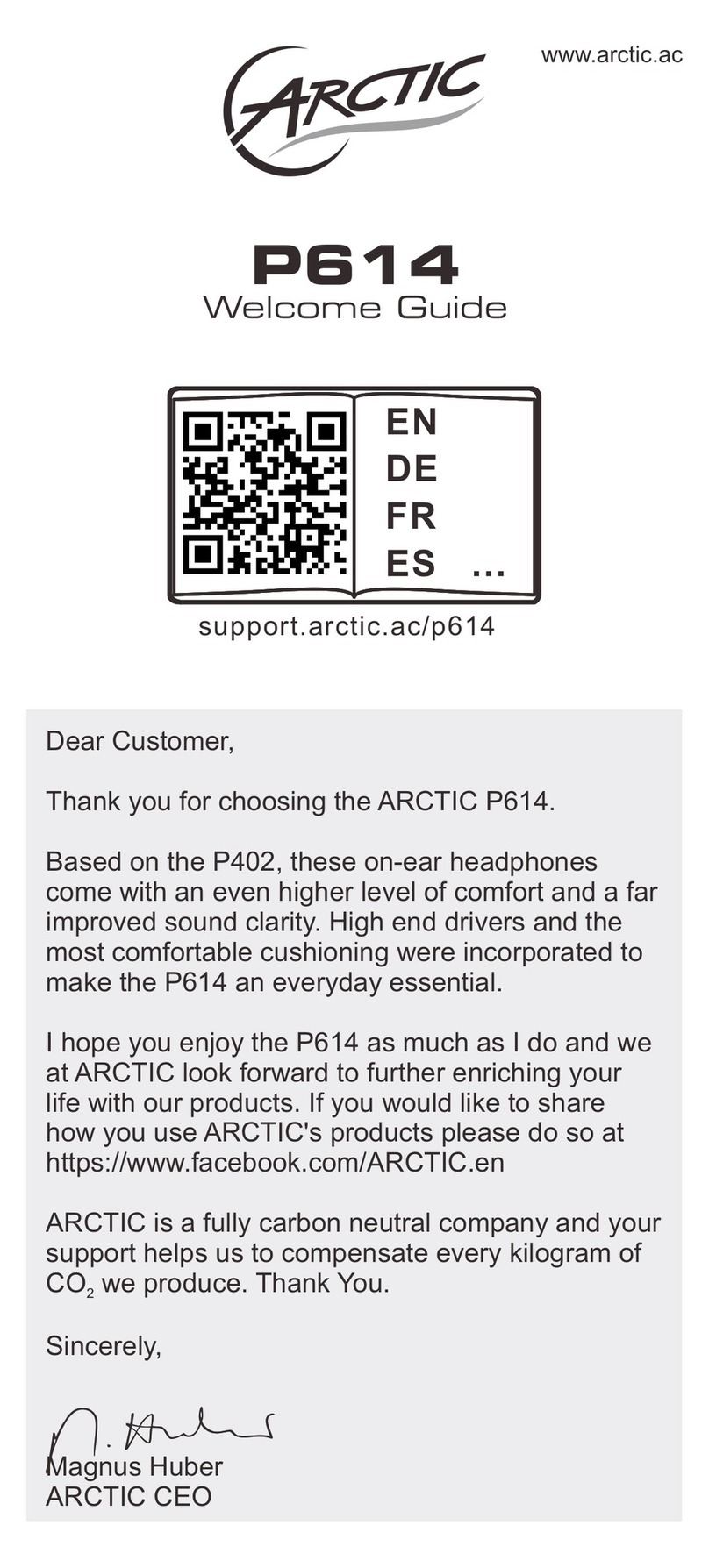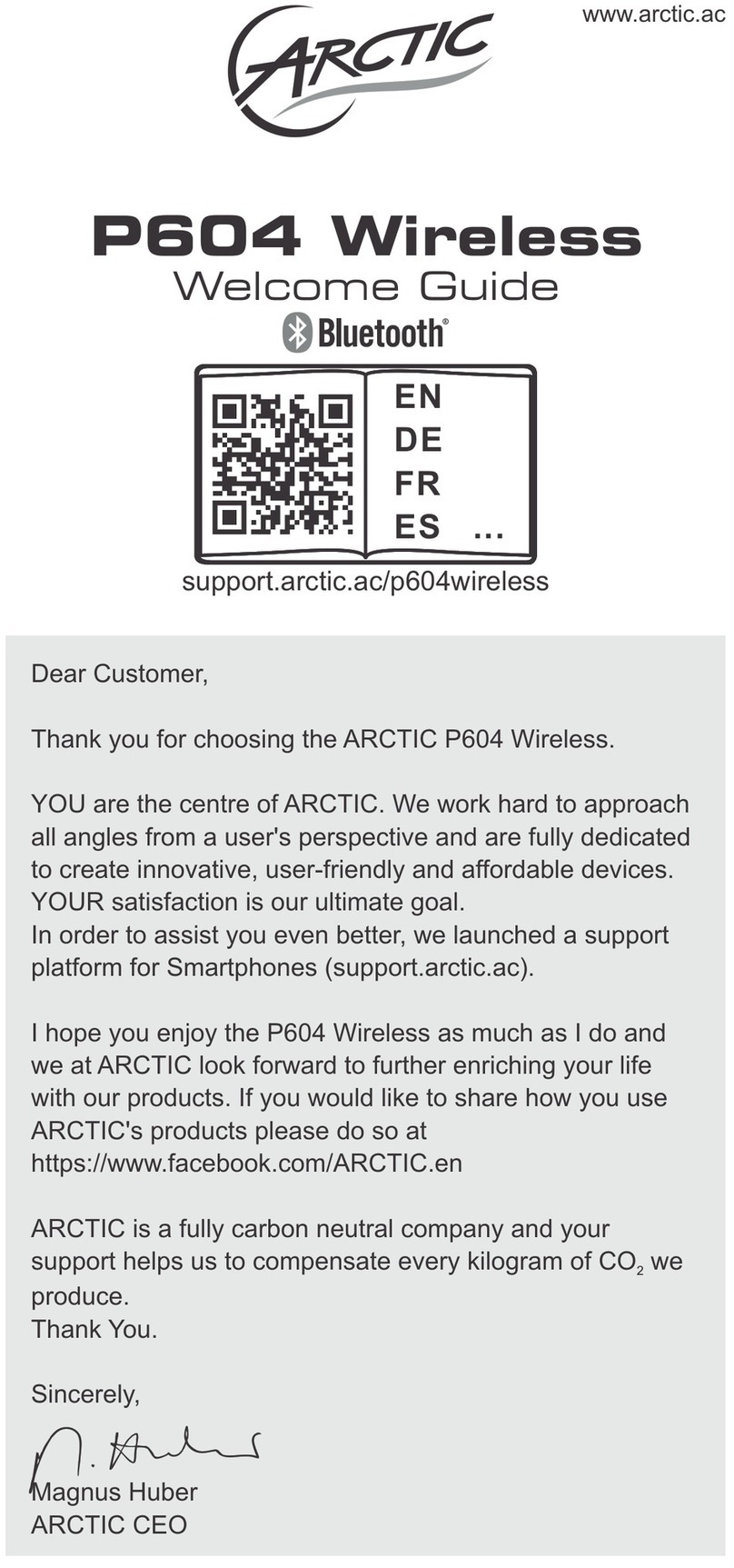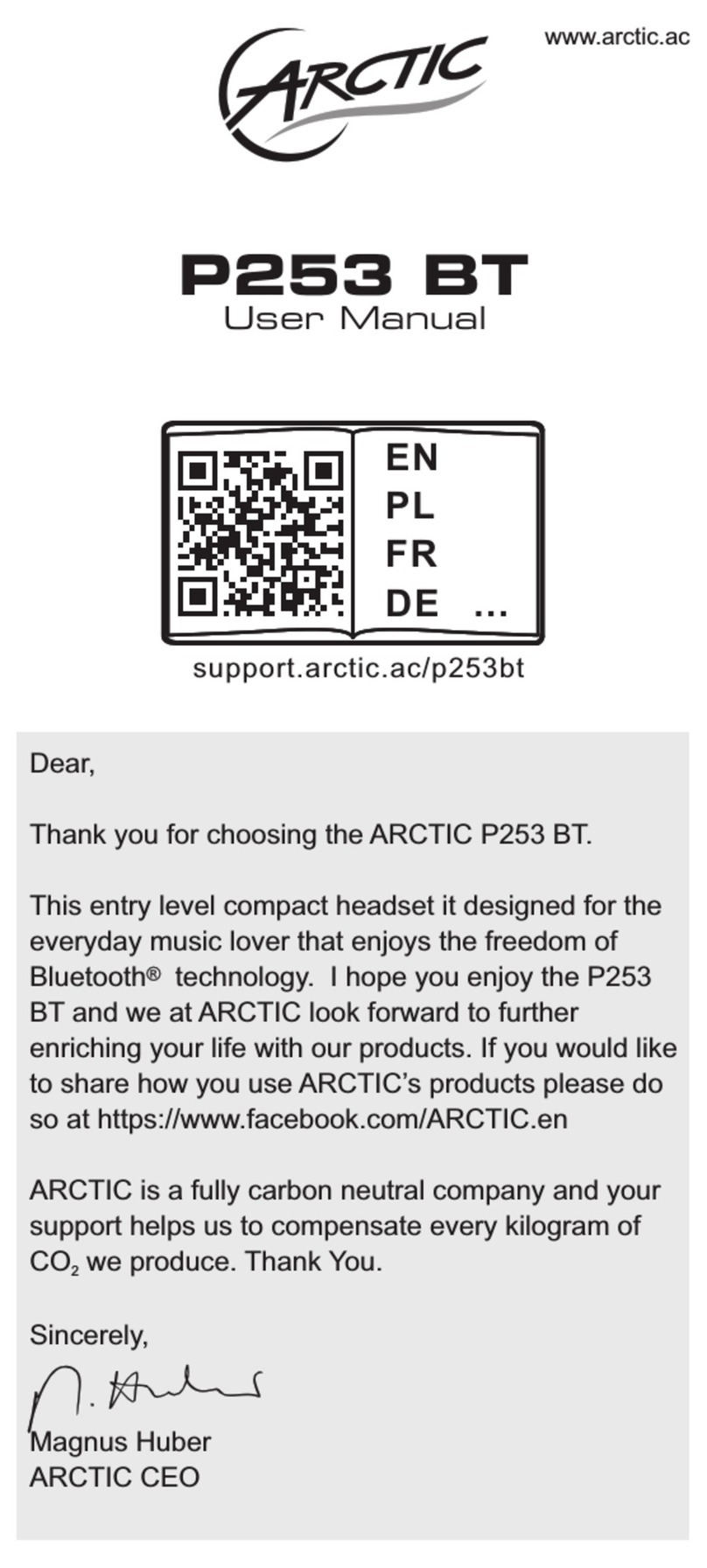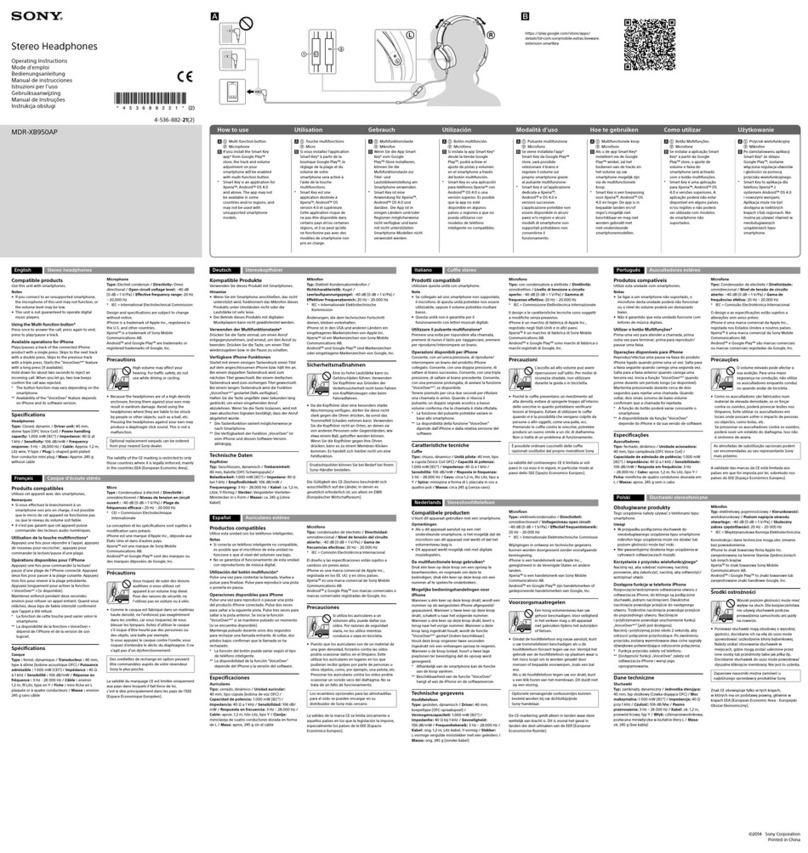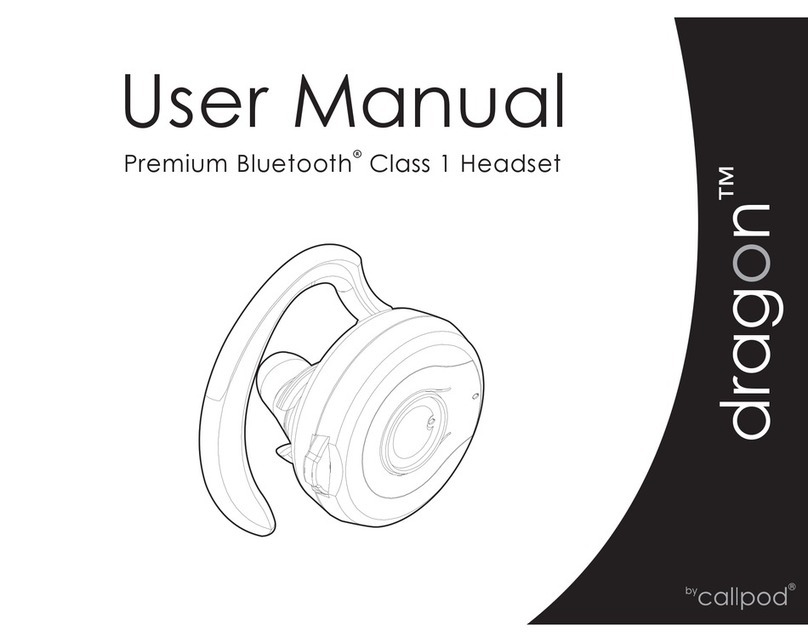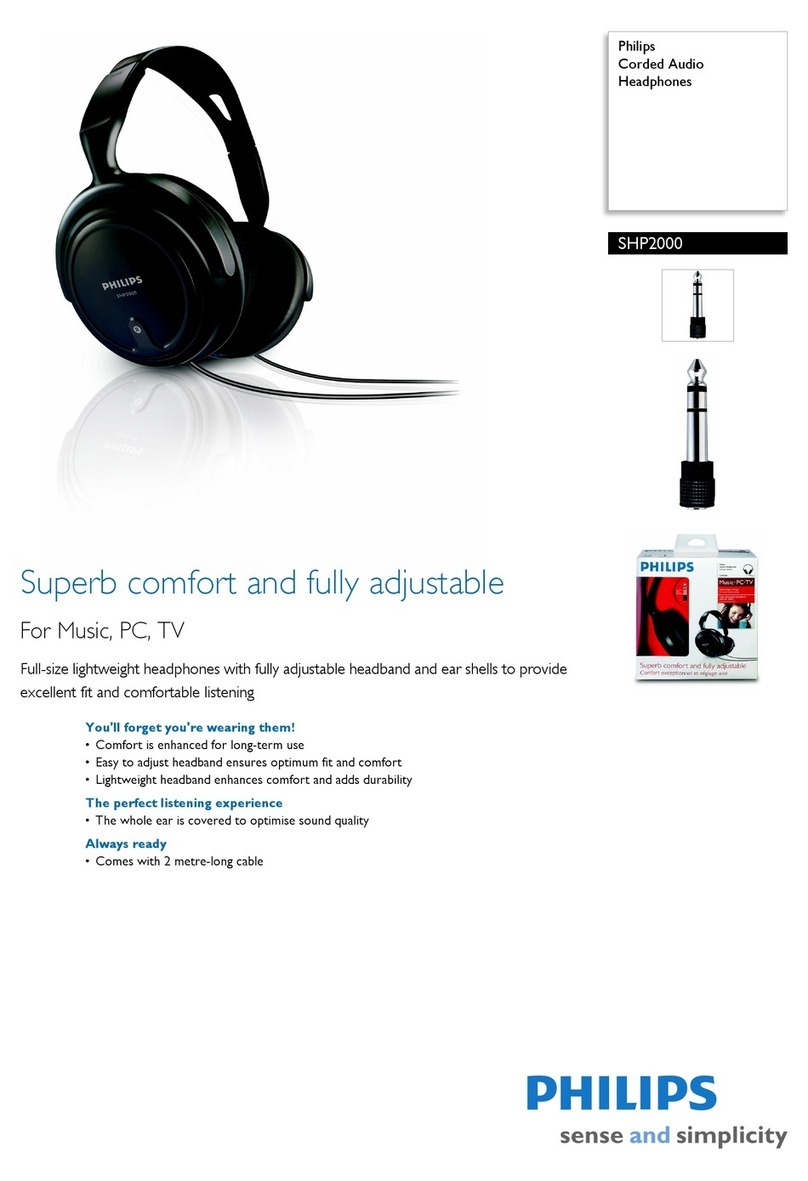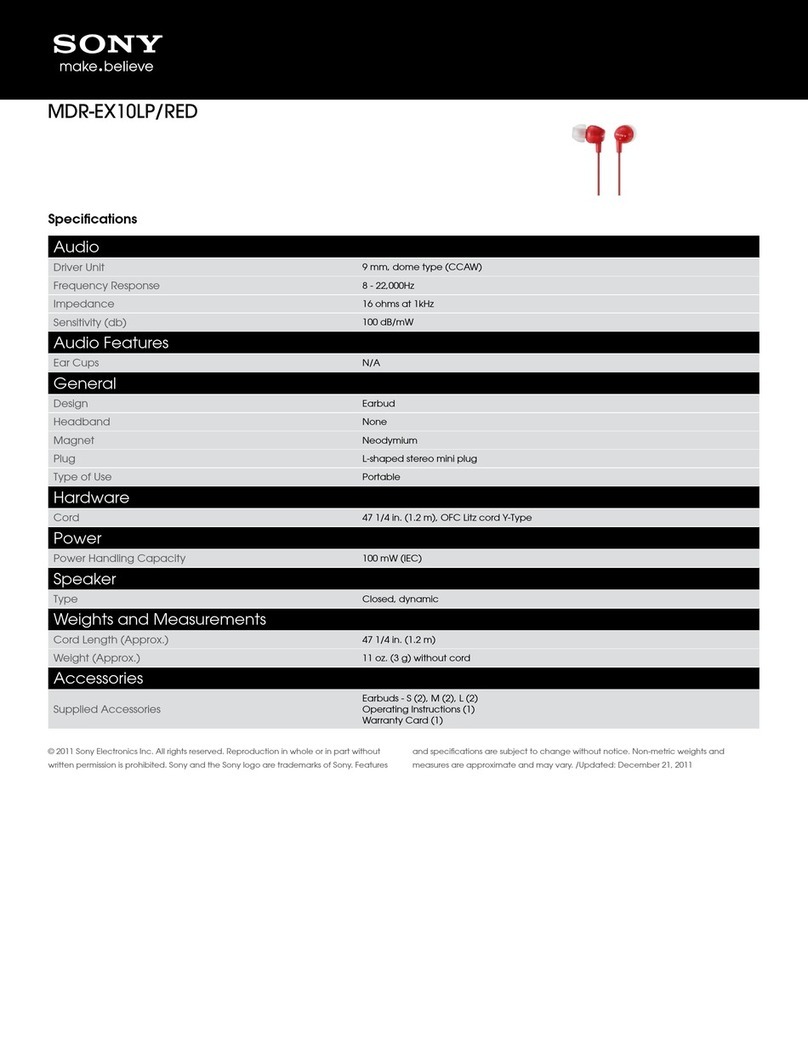Console controllerXbox One stereoheadset adapter1. Follow the steps at Update your Xbox One Controller to use the Stereo Headset Adapter to make sure the controller is ready to work with the stereo headset adapter (Please refer to the official Xbox website).
Using your P533 with Xbox One
6. Volume: control all audio coming to your headset, including game and chat audio. If you don't want to increase both game and chat audio at the same rate, adjust the game / chat audio balance*Please visit Xbox's support page for troubleshooting and more information2. Insert the stereo headset adapter into the bottom of the controller. 3. Insert the 3.5mm audio plug of P533 into the bottom of the headset adapter.4. Game / Chat balance: adjust the mix of game audio versus chat audio. At default, the mix is 50/50, but you can adjust it to anywhere from 100/0 to 0/100.5. Mute: mutes your chat audio so other users can't hear you. It doesn't mute game / music / app audio. This button has an orange LED to indicate when you are muted. The LED lights up only if a headset is plugged into the adapter.