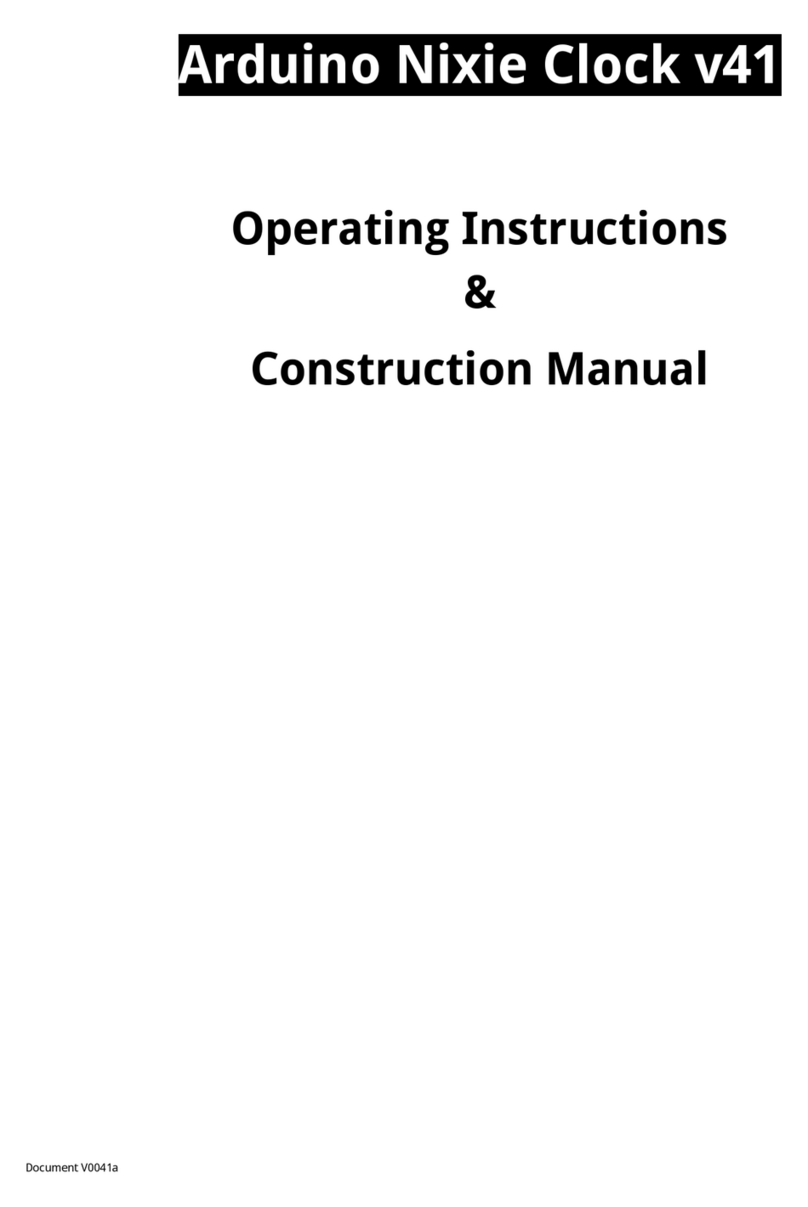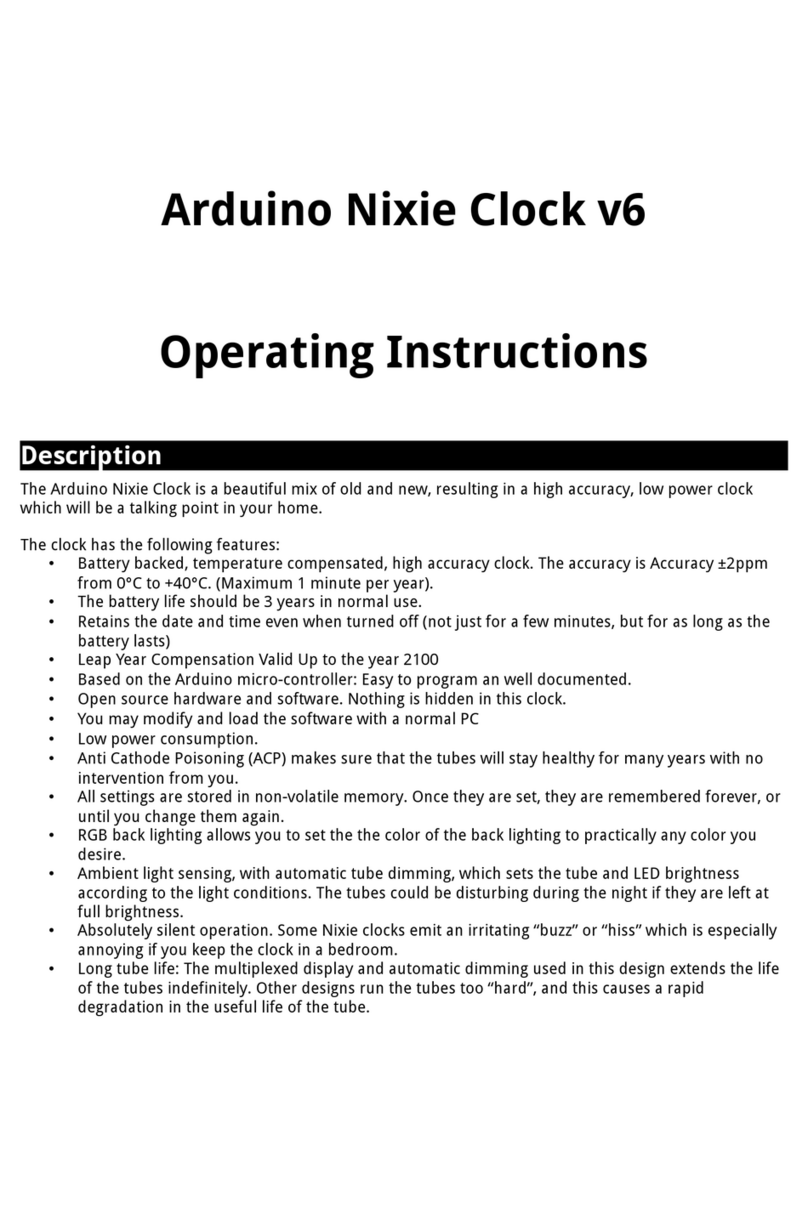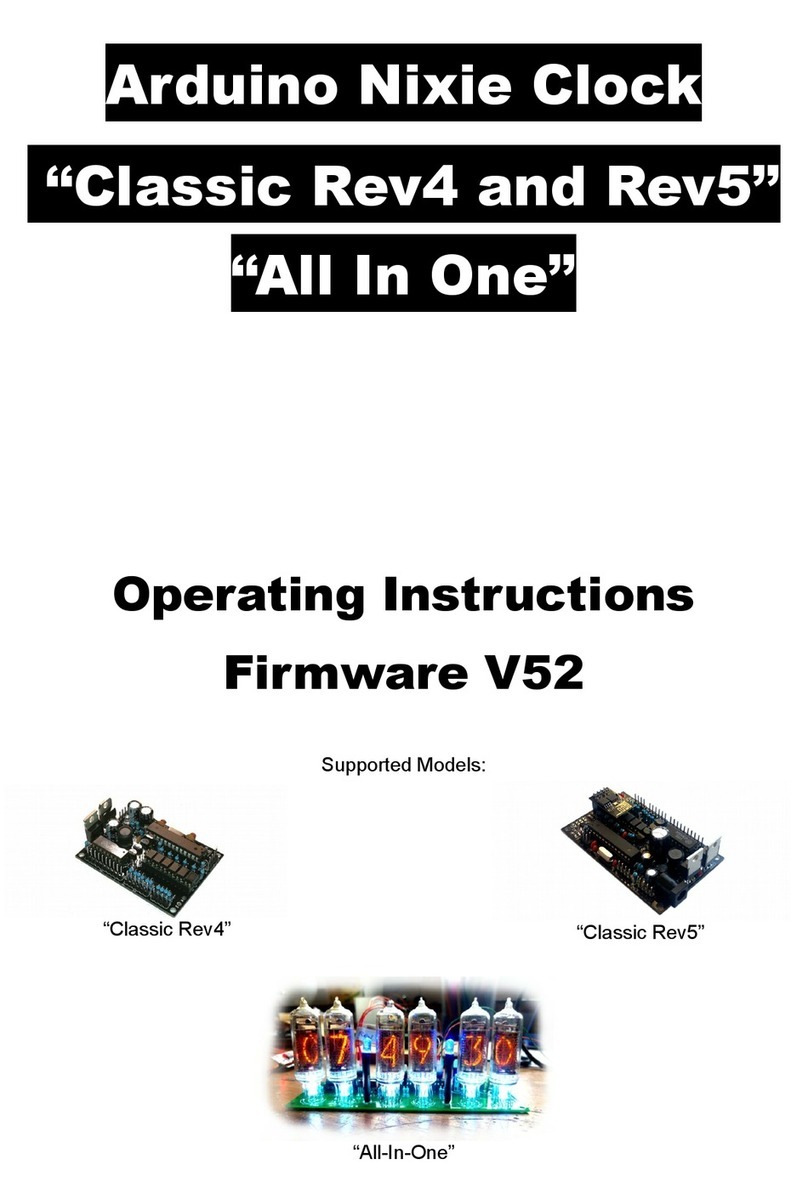Description
The Arduino Nixie Clock is a beautiful ix of old and new, resulting in a high accuracy, low power clock
which will be a talking point in your ho e.
The clock has the following features:
•Latest technology, highly reliable and accurate.
•Tried and tested design, with any hundreds of clocks sold.
•Based on the Arduino icro-controller: Easy to progra an well docu ented.
•Open source hardware and software. Nothing is hidden in this clock. (You ay odify and load the
software).
•Low power consu ption.
•Long tube life: Anti Cathode Poisoning (ACP) and configurable blanking akes sure that the tubes
will stay healthy for any years with no intervention fro you.
•The ultiplexed display and auto atic di ing used in this design extends the life of the tubes
indefinitely. So e other designs run the tubes too “hard”, and this causes a rapid degradation in
the useful life of the tube.
•All settings are stored in non-volatile e ory. Once they are set, they are re e bered forever, or
until you change the again.
•RGB back lighting allows you to set the the color of the back lighting to practically any color you
desire.
•A bient light sensing, with auto atic tube di ing, which sets the tube and LED brightness
according to the light conditions. This also increases tube life.
•Absolutely silent operation. So e Nixie clocks e it an irritating “buzz” or “hiss” which is especially
annoying if you keep the clock in a bedroo .
•Auto atic week day or weekend blanking, extends the life of tubes even further
•Auto atic ti e of day blanking, can blank between a start hour and an end hour, on week days,
weekends or every day
•Configurable suppression of Anti Cathode Poisoning when the clock is fully di ed. In the iddle
of the night, all the digits lighting up at full brightness could be disturbing. You can choose to stop
ACP when the clock is fully di ed
•The High Voltage Generator auto-calibrates itself to atch your tubes and power supply, eaning
that the power consu ption is the lowest possible. (Usually 2W when fully bright, 0.4W when
blanked).
•Highly accurate when using RTC odule:
•Battery backed, te perature co pensated, high accuracy clock. The accuracy is Accuracy
±2pp fro 0°C to +40°C. (Maxi u 1 inute per year).
•The battery life should be 3 years in nor al use.
•Retains the date and ti e even when turned off (not just for a few inutes, but for as long
as the battery lasts)
•Leap Year Co pensation Valid Up to the year 2100
•Extre ely accurate when using the optional Wifi odule:
•The ti e never drifts, is always right to within 1 second.
•Auto atically co pensates for Daylight Savings Ti e changes, leap years and seconds.