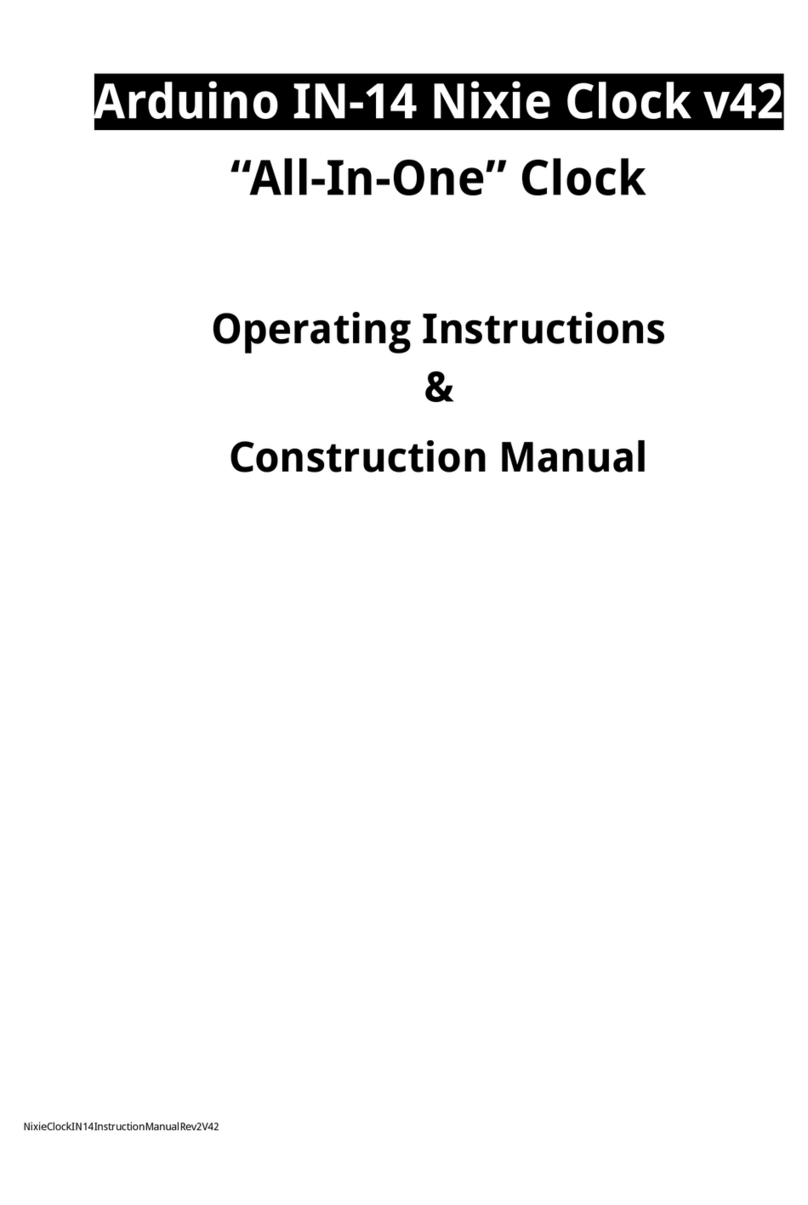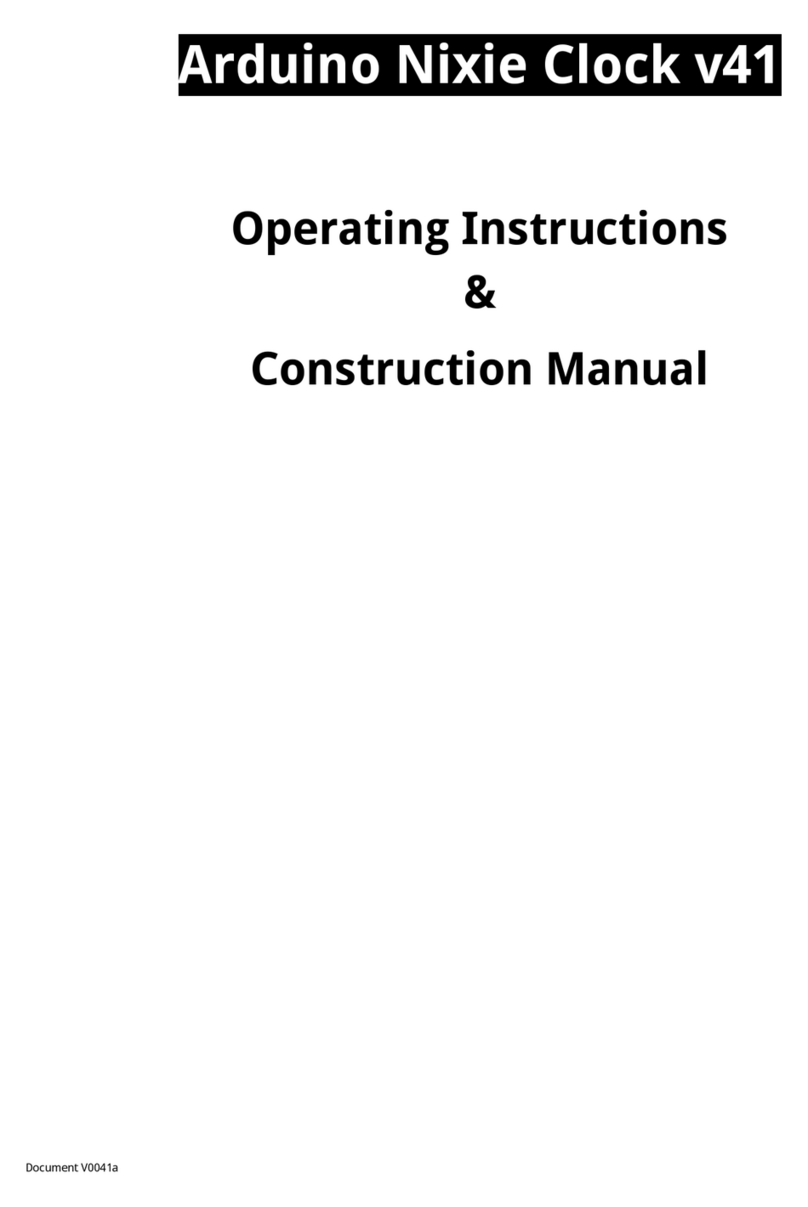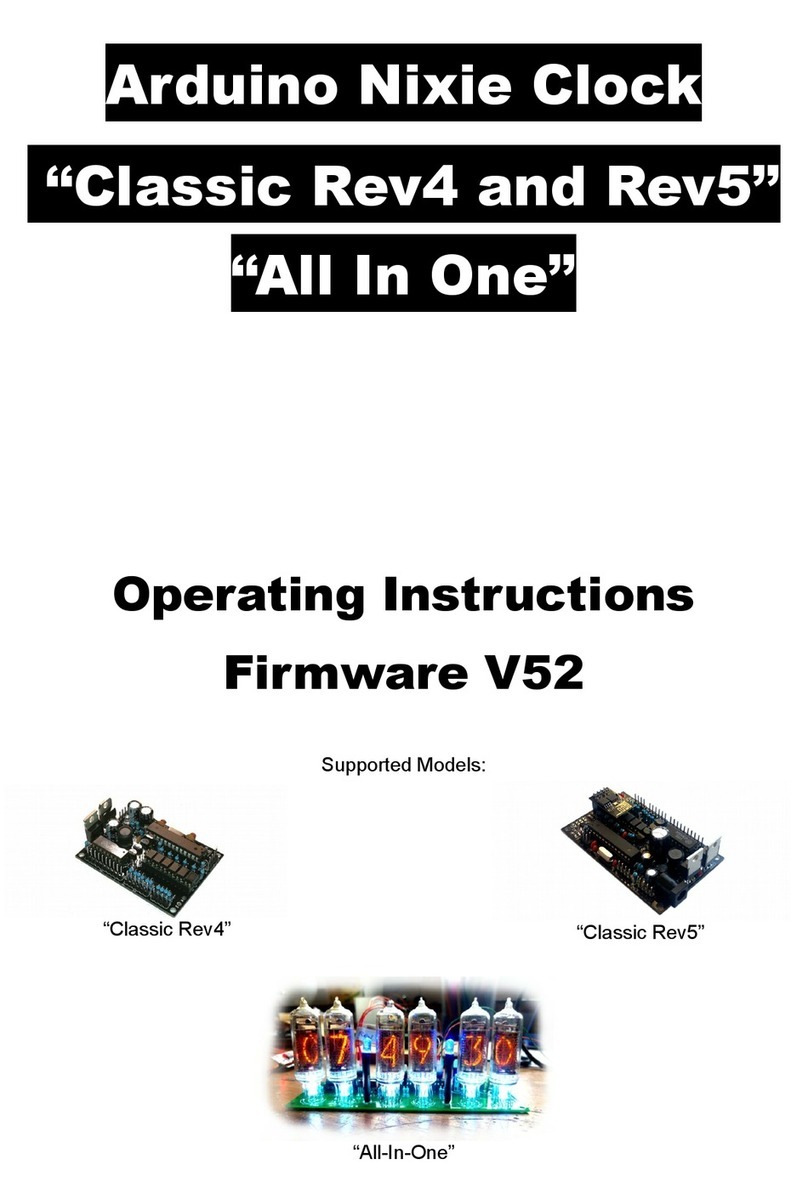General
The clock has different modes of operation, which you select using the pushbutton. When you start the
clock up th very first time, it will start in “Time Display Mode”. We set it up to be the right time for where
the clock is being shipped to, so in the best case you will not even need to set the clock the first time!
The other modes of operation are described in the following sections.
Safety
The voltages produced in the High Voltage circuit can reach peaks of 400V! Take precautions not to
electrocute yourself! If you are not sure what this means, please do not use this clock and return it for a
full refund.
A shock from the clock high voltage circuit is at least a nasty bite. At worst it can kill you.
We decline any responsibility in the case of injury or death.
REPEA : If you are not sure, please do not use the clock.
ime Display Mode
Normally, the clock will show the time. To show additional information press the button with a “short”
press. Each press cycles through the following information. After 5 seconds, the display will revert to the
normal time display.
Mode Description Values
Date Date. The current date will be shown.
Temp emperature. The current internal temperature inside the clock
case will be shown in degrees Celsius. If this goes above 40, you
should consider ventilating the case, because the temperature
compensation is not able to work at such high voltages, and the
clock life may be reduced, and the time may drift.
Light Ambient Light Reading. This shows the current ambient light
reading from the LDR (light dependent resistor). It is a normalized
value, and goes between 100 (dark) to 999 (bright). This controls the
dimming of the tubes.
100: dark
999: bright
the date, press the button with a “short” press. Press the button again with a “short” press to show the
temperature.
Setting Mode
To enter setting mode, press the button for more than 1 second (“medium press”). The “tick” LED will start
to flash instead of pulse. The number of consecutive flashes indicates the mode you are in.
Each medium press of more than 1 second will move the setting mode onto the next. When you finish the
setting modes, the clock returns to normal time display mode.
o exit the setting mode before going through all the options, press the button for more than 2 seconds
(“long press”). The “tick” LED will start to pulse again. Another way of exiting is to cycle through all of the
setting options, after which you will return to time mode.
To change a setting, press the button for less than one second, and then release it (“short press”).