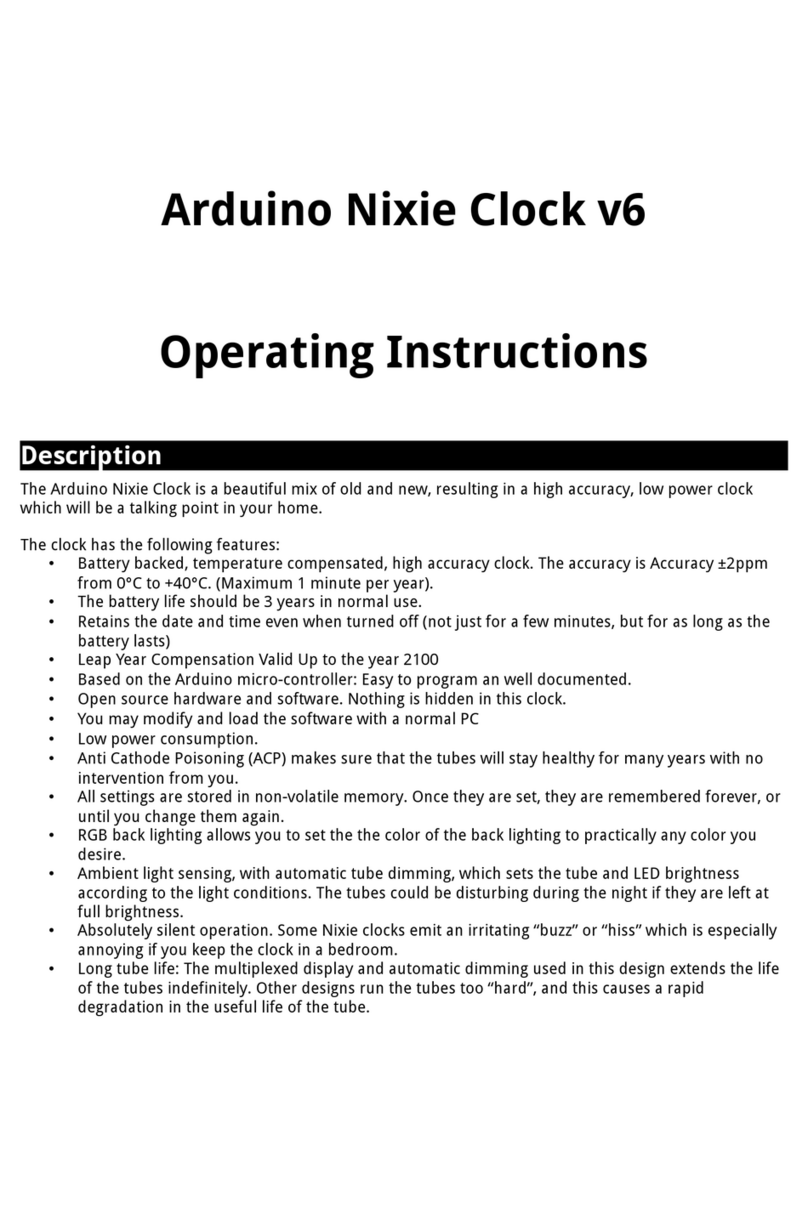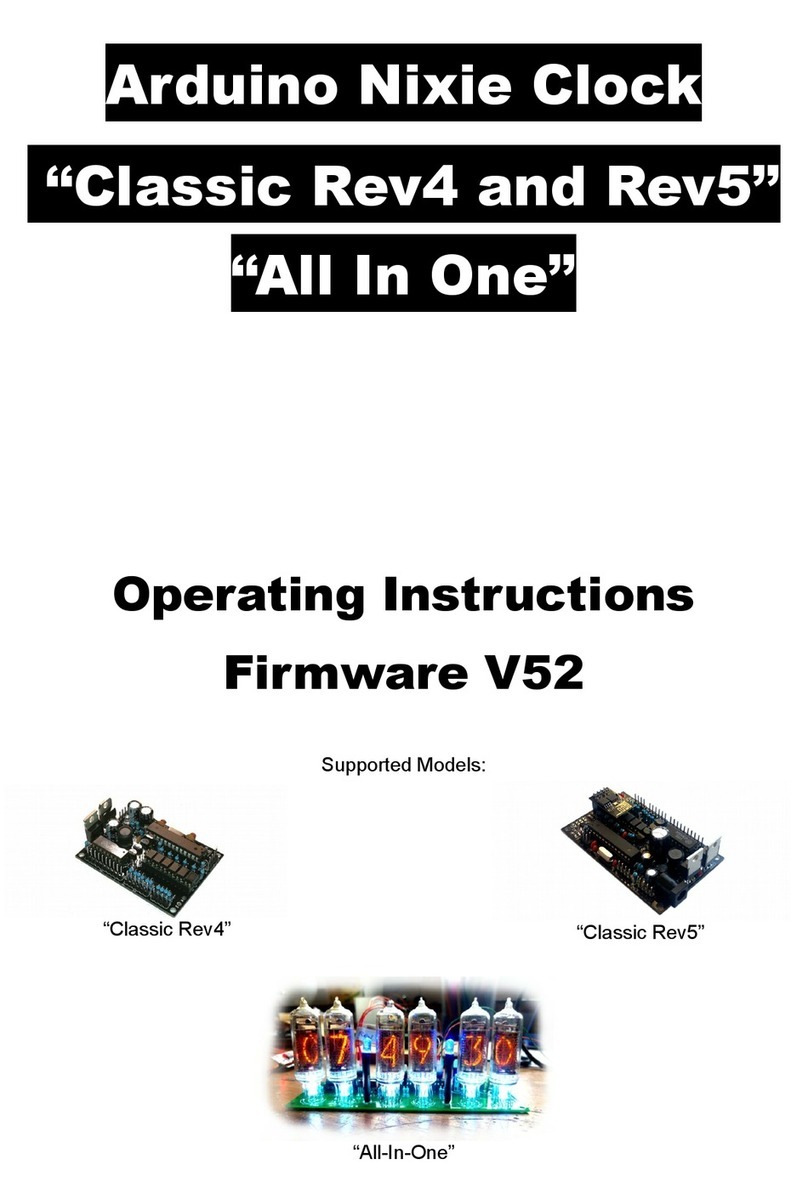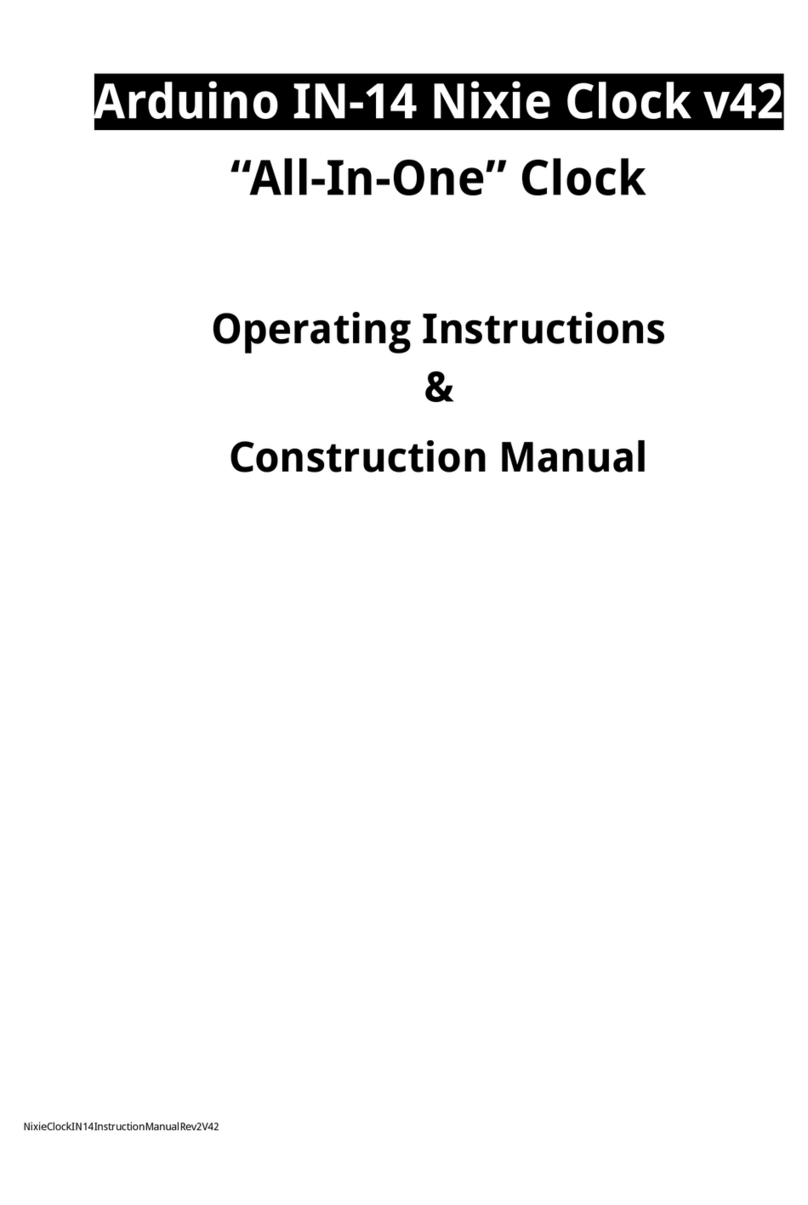“06”
flashing
Blanking Hour End. Hour blanking will end at this hour, on the
days set by the Display Blanking Mode. If the display blanking mode
does not use hours, this setting is not shown.
Default: 07
“07”
flashing
Anti Cathode Poisoning night suppression. The ACP which runs
during the night lights the digits up at full brightness, and some
people might find this disturbing. Using this setting, you can stop
ACP happening when the display is fully dimmed (e.g. at night).
“1” = don t do ACP
when dimmed
“0” = do ACP always
default: 0
Special Effects Settings
“08”
flashing
Fade Speed Slower. Each short press will make the fade speed
between digits slower.
Default: 50
Max: 200
Min: 20
“09”
flashing
Fade Speed Faster. Each short press will make the fade speed
between digits faster.
Default: 50
Max: 200
Min: 20
“10”
flashing
Scroll-back Speed Slower. Each short press will make the “scroll-
back” speed slower.
Default: 4
Max: 40
Min: 1
“11”
flashing
Scroll-back Speed Faster. Each short press will make the “scroll-
back” speed faster.
Default: 4
Max: 40
Min: 1
Back Light Settings
“12”
flashing
Back Light Mode. This sets the mode of the back light.
“Fixed” mode will show the back light color according to the Red,
Green and Blue channel intensities.
“Pulse” will make the intensity of the back light “pulse”, brightening
for a second and then darkening for a second, but always
respecting the relative intensities set by the Red, Green and Blue
channel intensities.
“Cycle” fades the back lighting randomly, and does not use the Red,
Green and Blue channel intensities. These settings will be skipped if
cycle mode is selected.
Options “0”, “1” and “2”, do not dim with the bulbs. Options “3”, “4”
and “5” do.
“0” = Fixed
“1” = Pulse
“2” = Cycle
“3” = Fixed/Dim
“4” = Pulse/Dim
“5” = Cycle/Dim
default: 0
“13”
flashing
Red Channel Intensity. Sets the maximum intensity of the red
channel back light. This will be dimmed according to the display
dimming. If you are in cycle mode, this setting will be skipped.
Default: 15
Max: 15
Min: 0
“14”
flashing
Green Channel Intensity. Sets the maximum intensity of the green
channel back light. This will be dimmed according to the display
dimming. If you are in cycle mode, this setting will be skipped.
Default: 15
Max: 15
Min: 0
“15”
flashing
Blue Channel Intensity. Sets the maximum intensity of the blue
channel back light. This will be dimmed according to the display
dimming. If you are in cycle mode, this setting will be skipped.
Default: 15
Max: 15
Min: 0
“16”
flashing
Cycle Speed. If you are in cycle mode, this controls the speed at
which the colors cycle. The higher the number, the slower the
colors will change.
Default: 10
Max: 64
Min: 4
HV Generation Settings (See “HV Settings” note)
“17”
flashing
HV arget Voltage Higher. Each press sets the HV target voltage
higher by 5V.
Default: 180
Max: 200
Min: 150