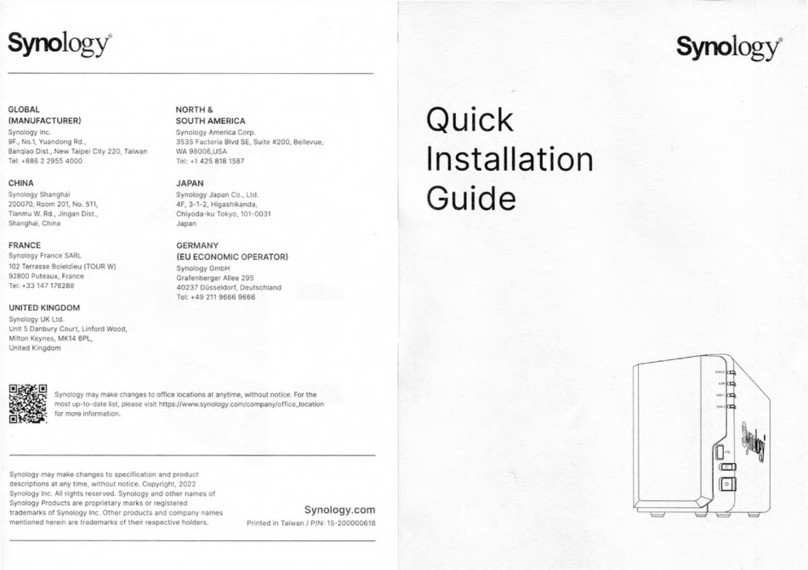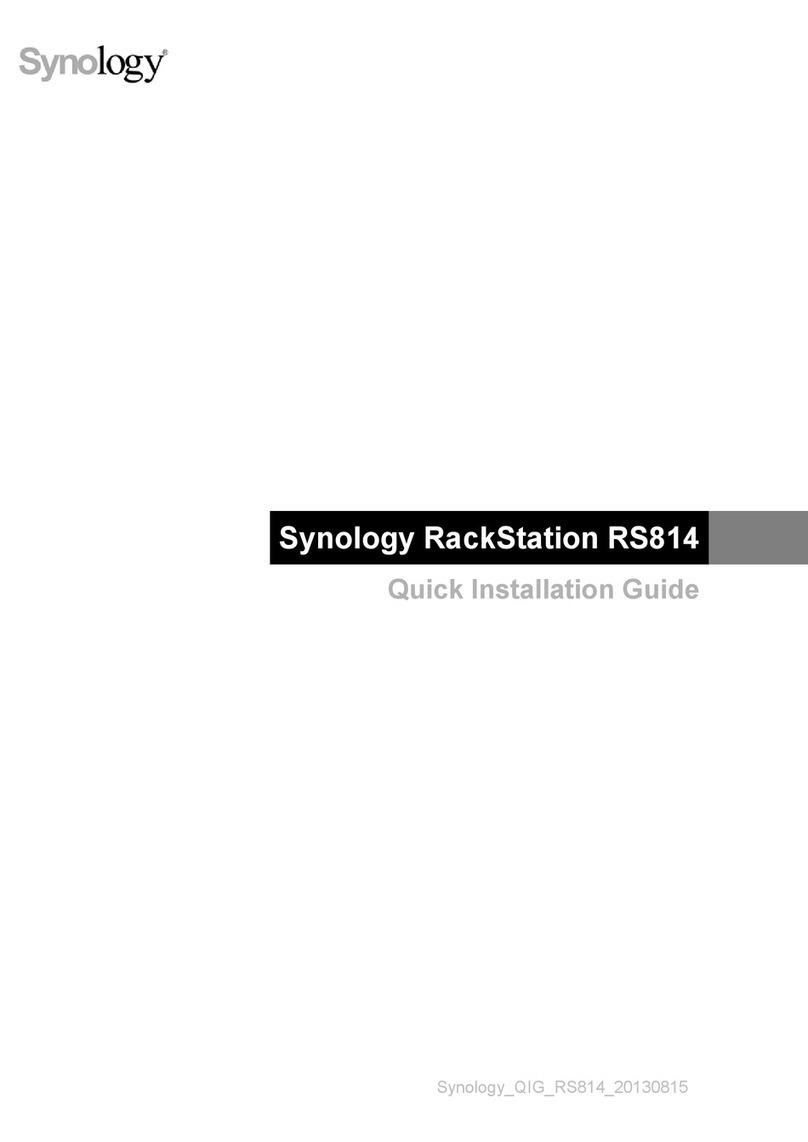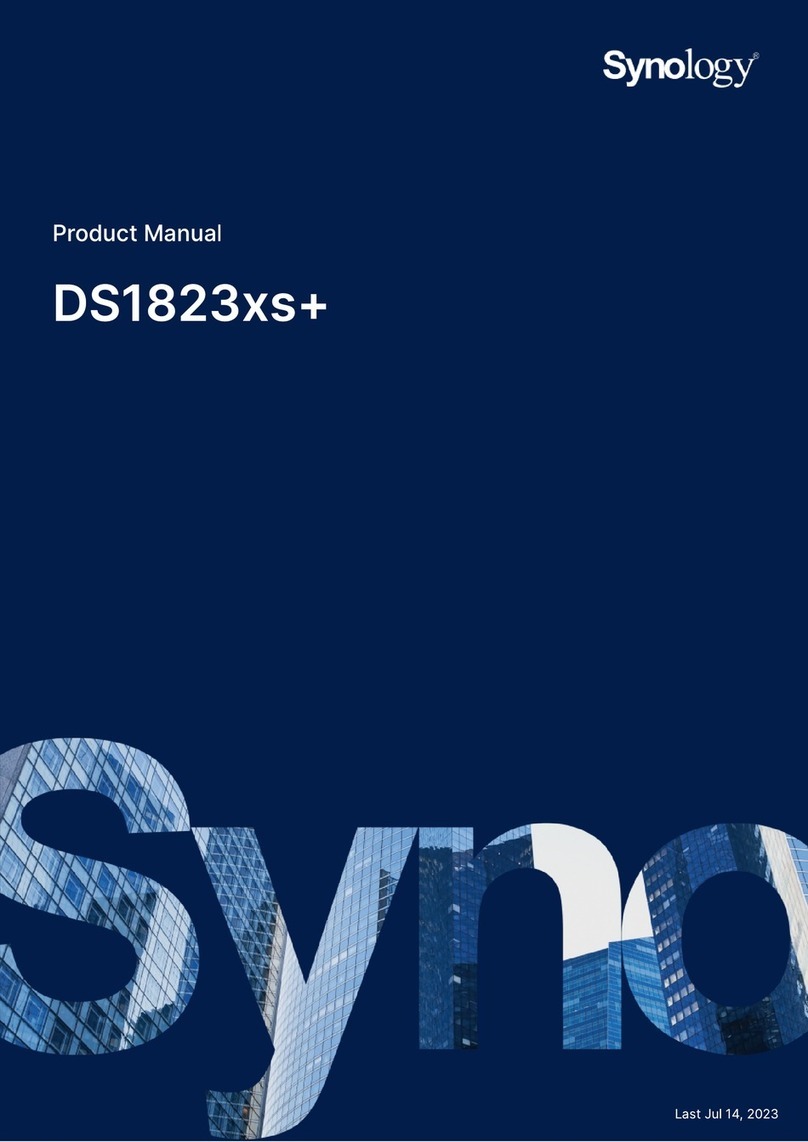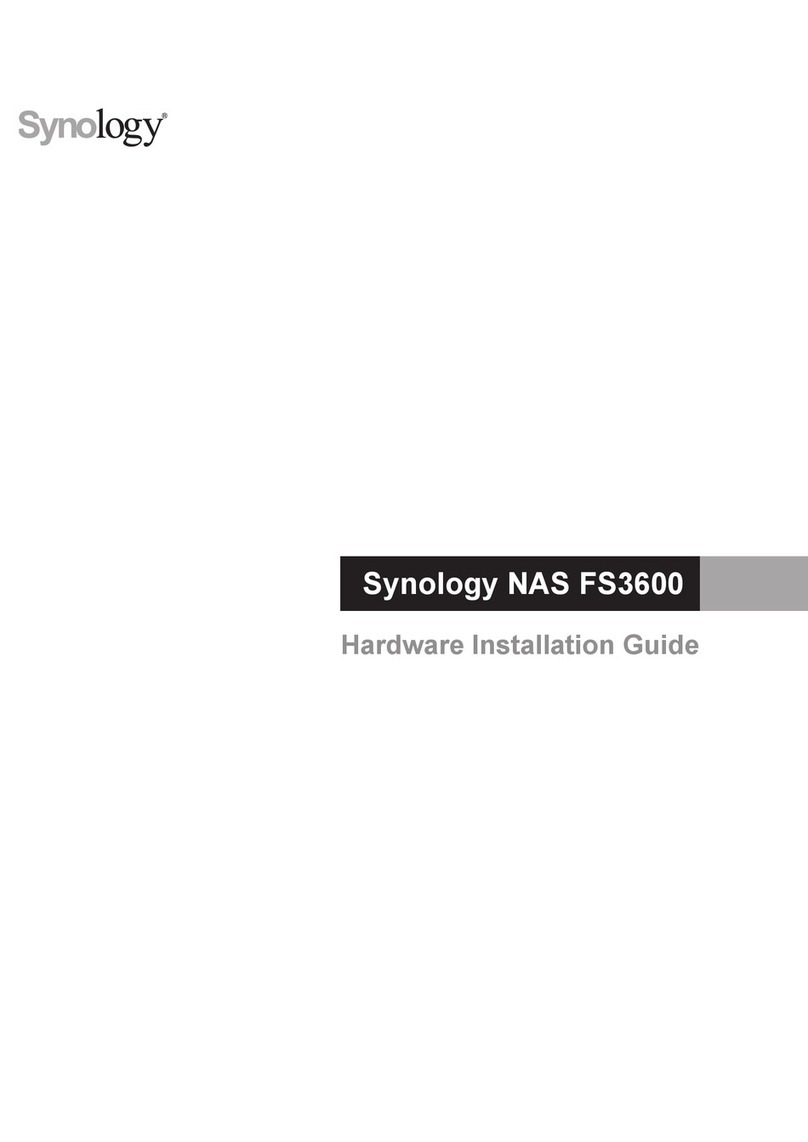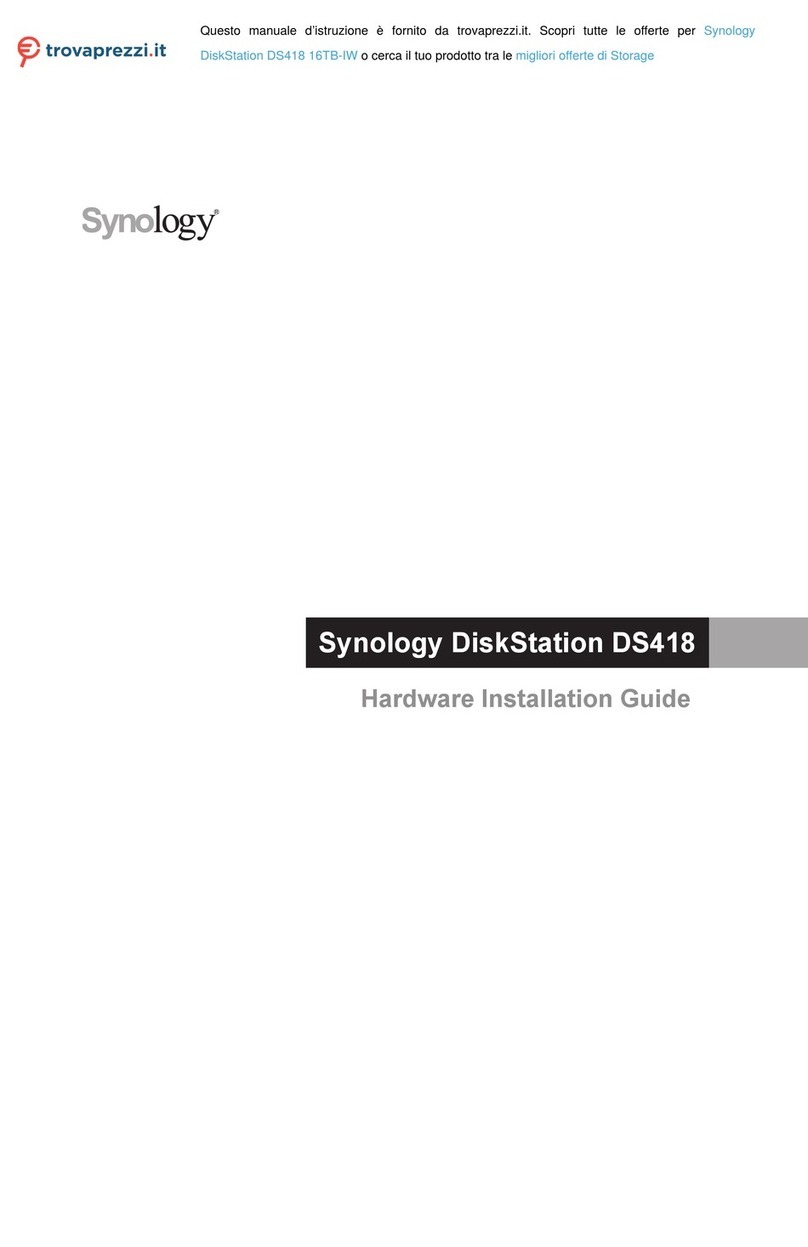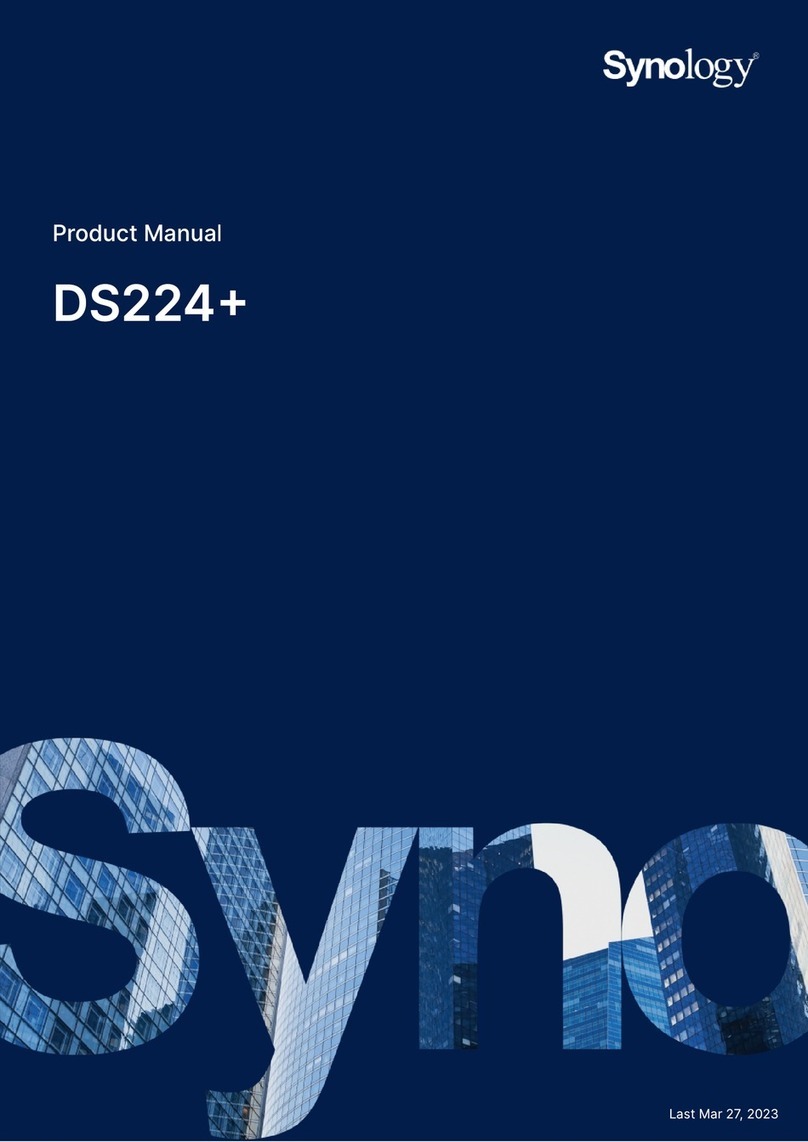4Chapter 1: Before You Start
Synology DiskStation at a Glance
No. Article Name Location Description
1 Drive Tray
Front Panel
Install drives (hard disk drives or solid state drives) here.
2 Drive Status Indicator Displays the status of the installed drives. For more information, see "Appendix B:
LED Indicator Table".
3 Drive Tray Lock Lock or unlock drive trays.
4 Status Indicator Displays the status of the system. For more information, see "Appendix B: LED
Indicator Table".
5 LAN Indicator Displays the status of the network connection. For more information, see
"Appendix B: LED Indicator Table".
6 Copy Button
Lights up when you connect a USB device (e.g. digital camera, USB ash disk,
etc.). Press the copy button to copy data from the connected USB device to
internal drives.
7 USB 3.0 Port Connect external hard drives, USB printers, or other USB devices to the
DiskStation here.
8 Power Button
1. Press to power on the DiskStation.
2. To power off the DiskStation, press and hold until you hear a beep sound and
the Power LED starts blinking.
9 Fan
Back Panel
Disposes of excess heat and cools the system. If the fan malfunctions, the
DiskStation will emit a beeping sound.
10 LAN Port Connect a network cable here.
11 Power Port Connect AC power adapter here.
12 RESET Button
1. Press and hold until you hear a beep sound to restore the default IP address,
DNS server, and password for the admin account.
2. Press and hold until you hear a beep sound, then press and hold again until
you hear three beep sounds to return the DiskStation to “Not Installed” status
so that DiskStation Manager (DSM) can be reinstalled.
13 Kensington
Security Slot Attach a Kensington security lock here.
14 USB 3.0 Port Connect external hard drives, USB printers, or other USB devices to the
DiskStation here.
15 eSATA Port Connect external SATA drives or Synology Expansion Unit1here.
1For more information about Synology Expansion Unit supported by your DiskStation, please visit www.synology.com.