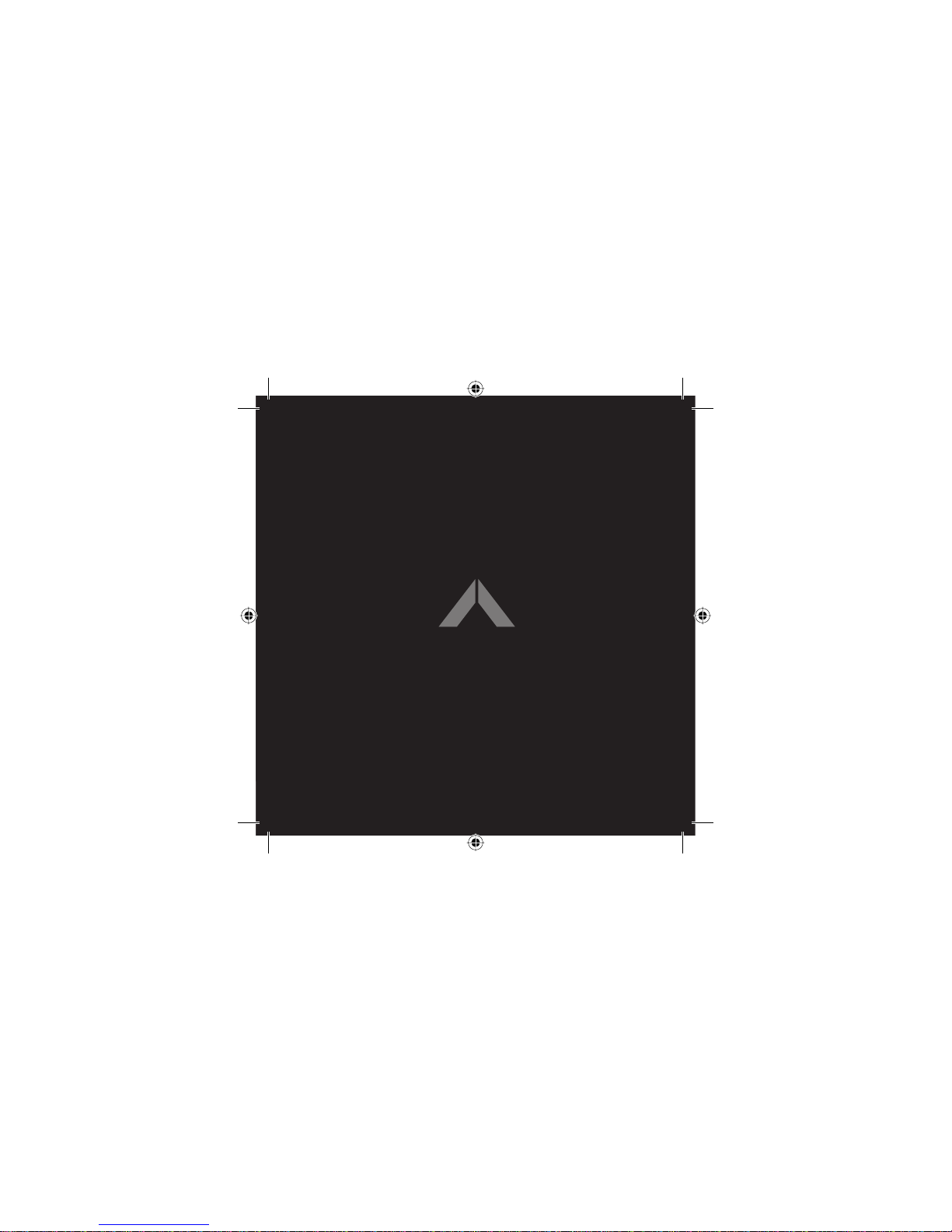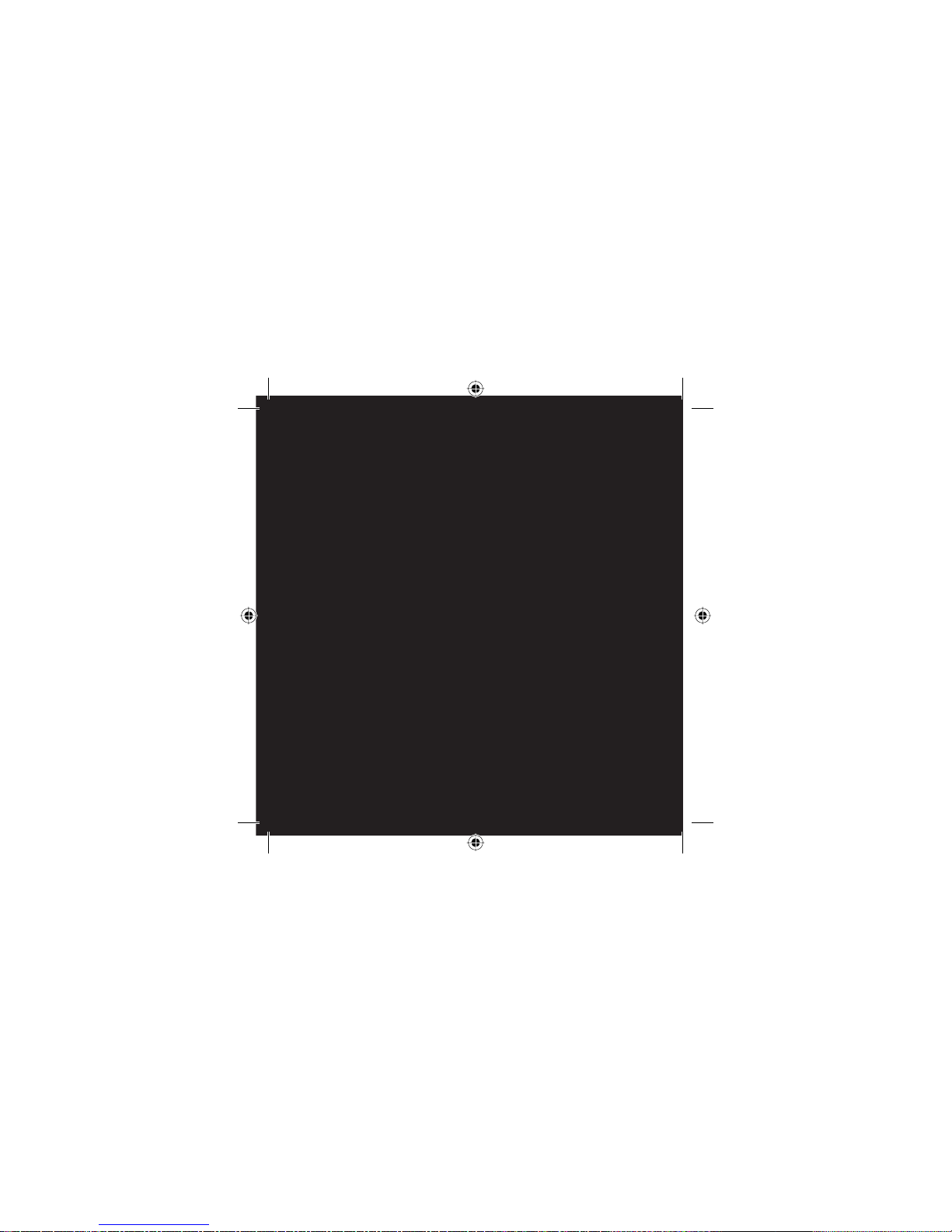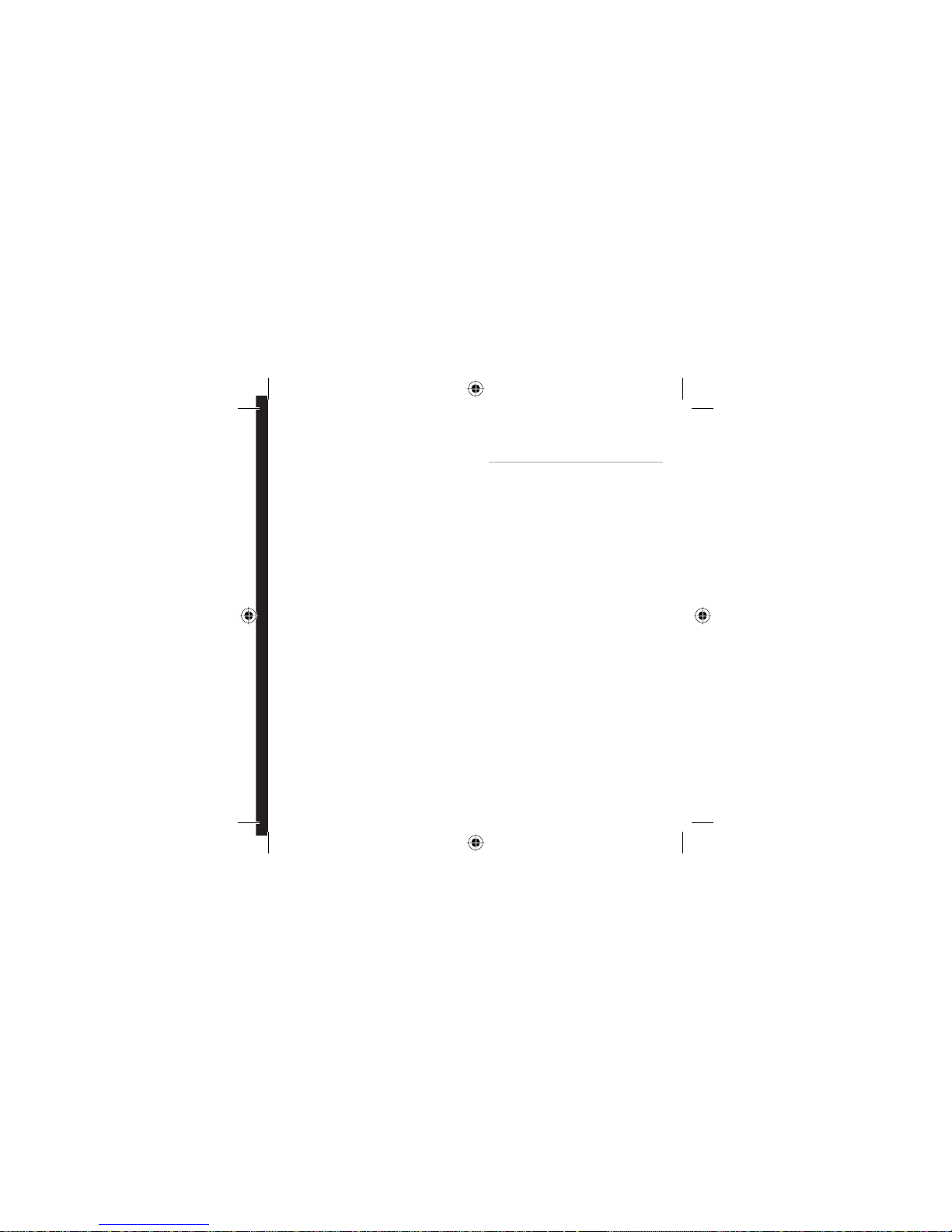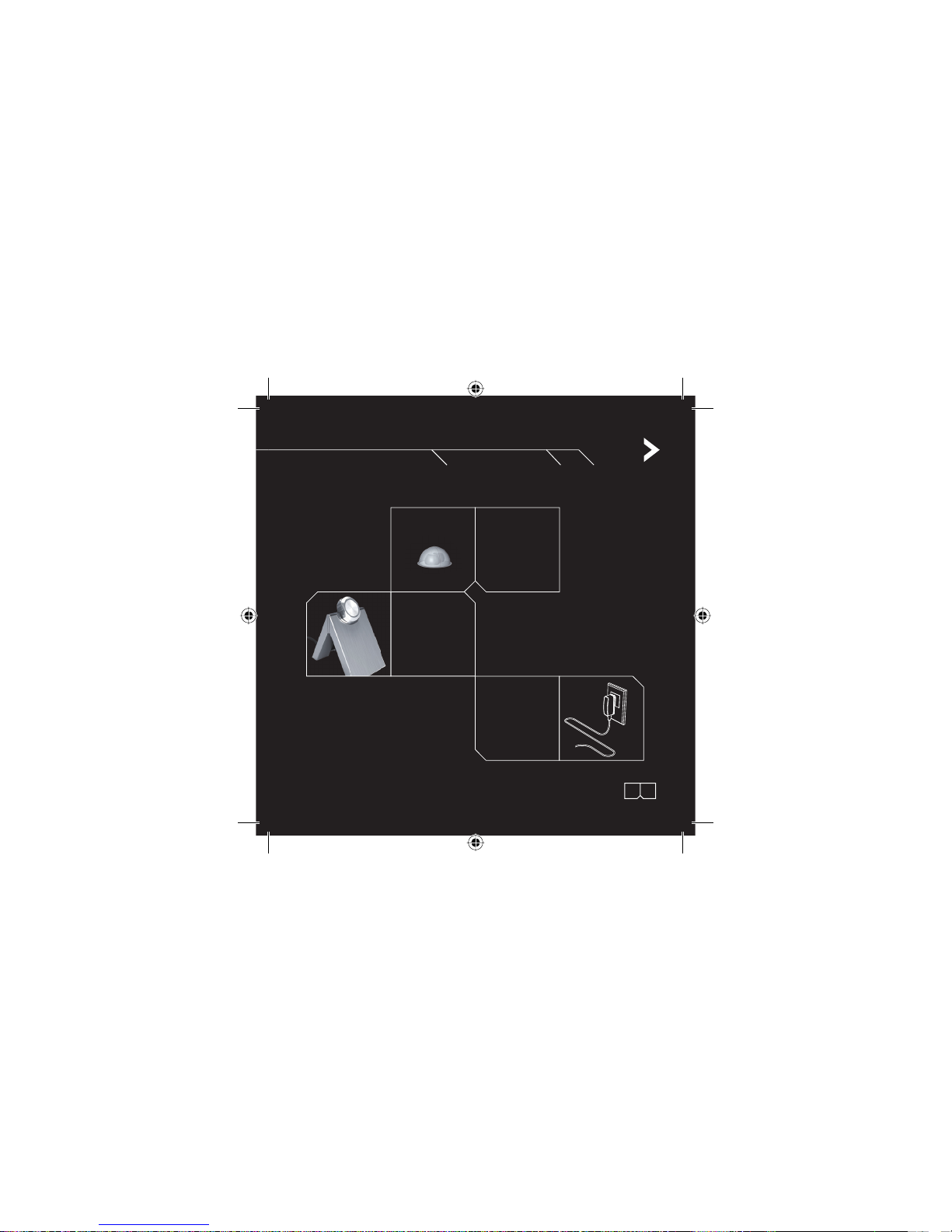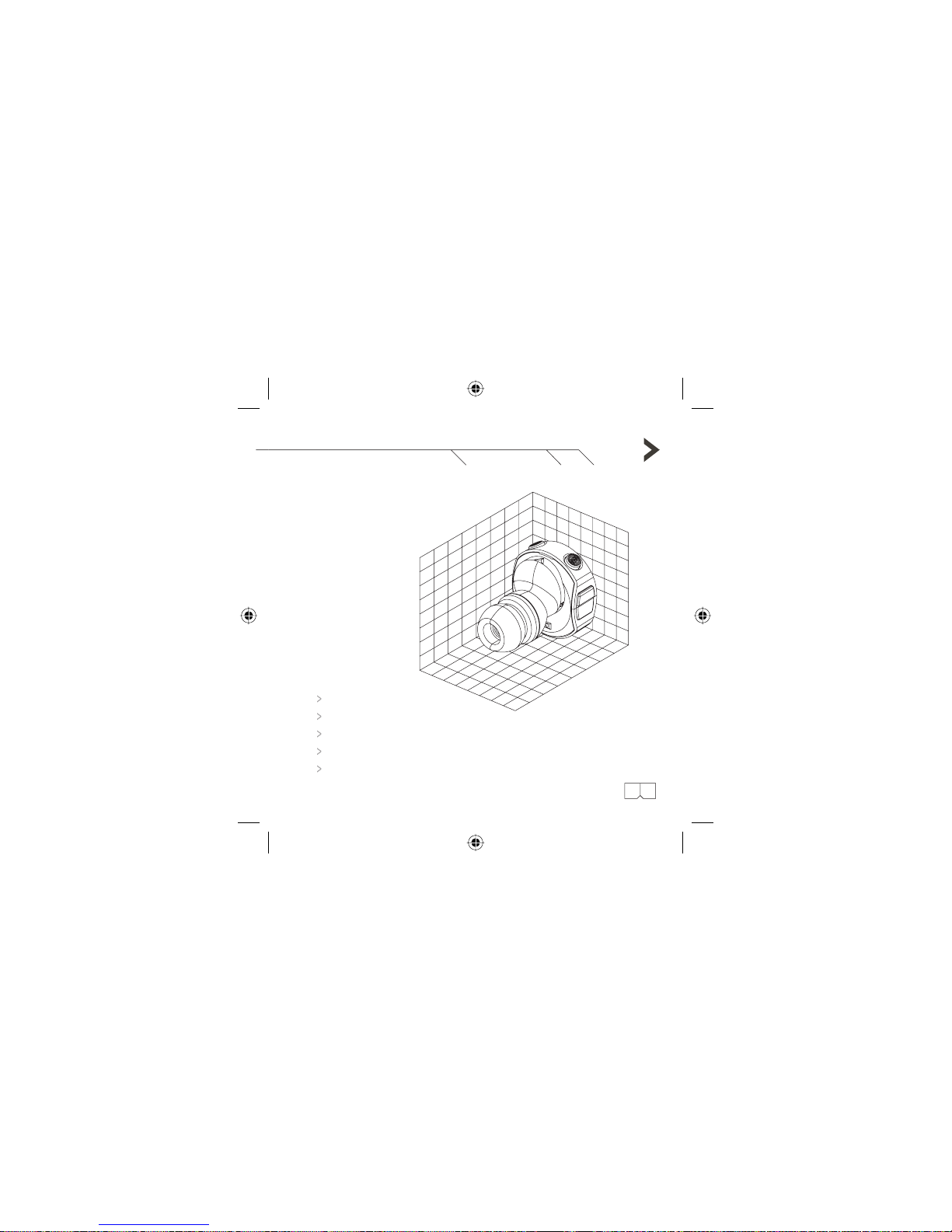5.1 Charging the battery
Getting Started
Charge ARGARD M10 for 8 hours before using it for the first time.
While the ARGARD M10 is charging, the red light on the TALK button
will come on. If it does not, please press the TALK button to activate.
Once the battery is fully charged the red light will turn off.
Recharging takes approximately 2 hours.
Notes:
1.
Connect the charging port of the ARGARD M10 to the charging port on
the charging cradle.
2. Connect the DC jack of the adaptor to the DC jack socket of the charging cradle.
3. Plug the adaptor into the appropriate electrical outlet.