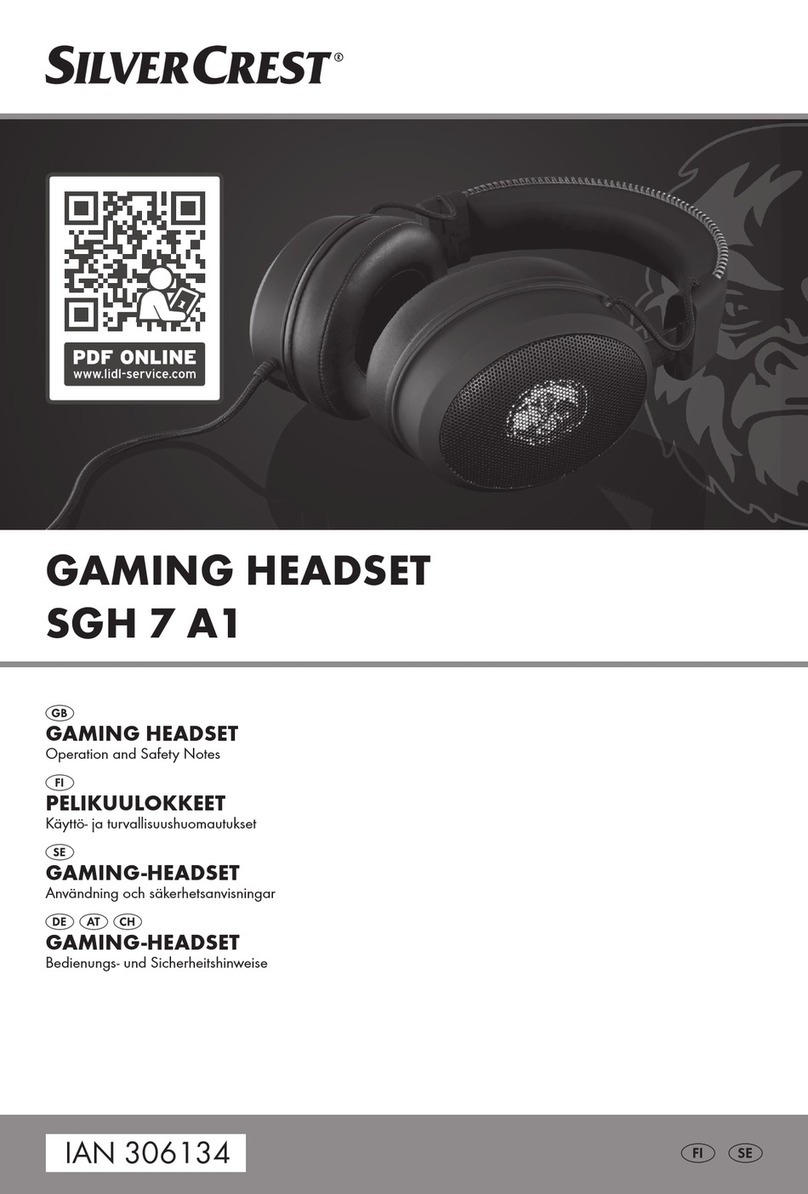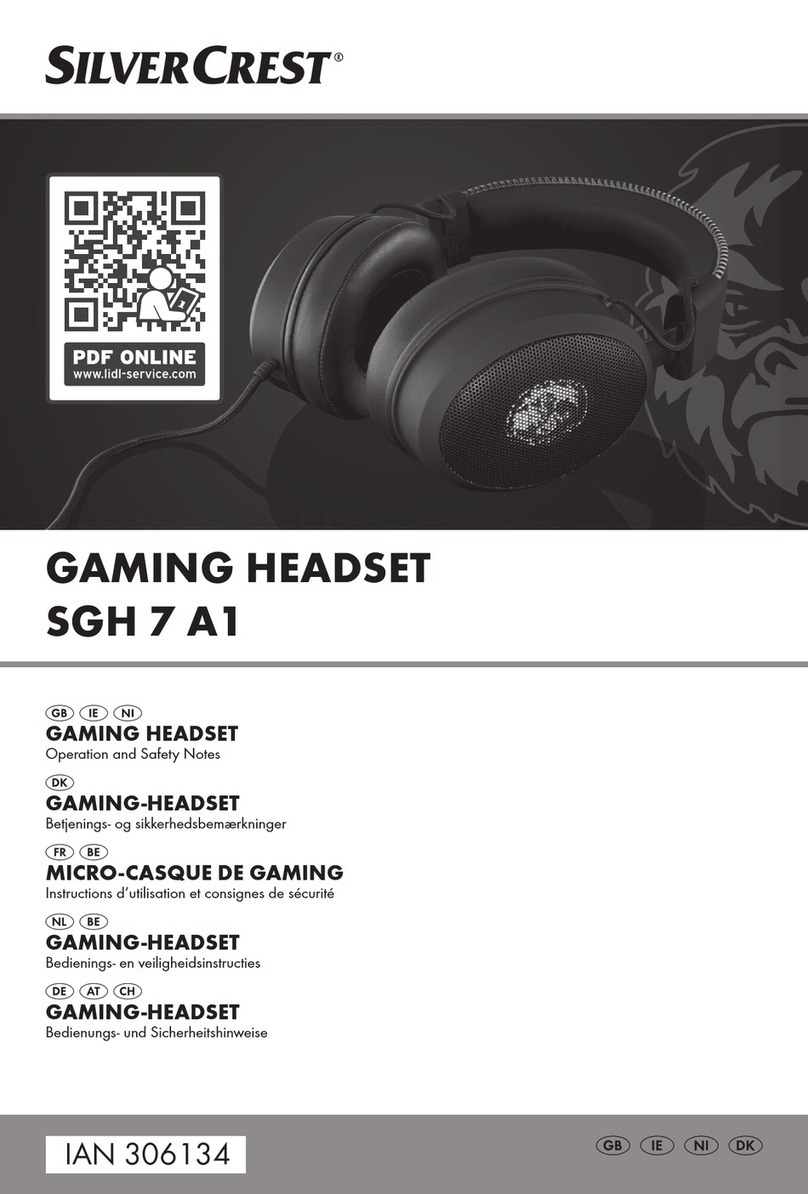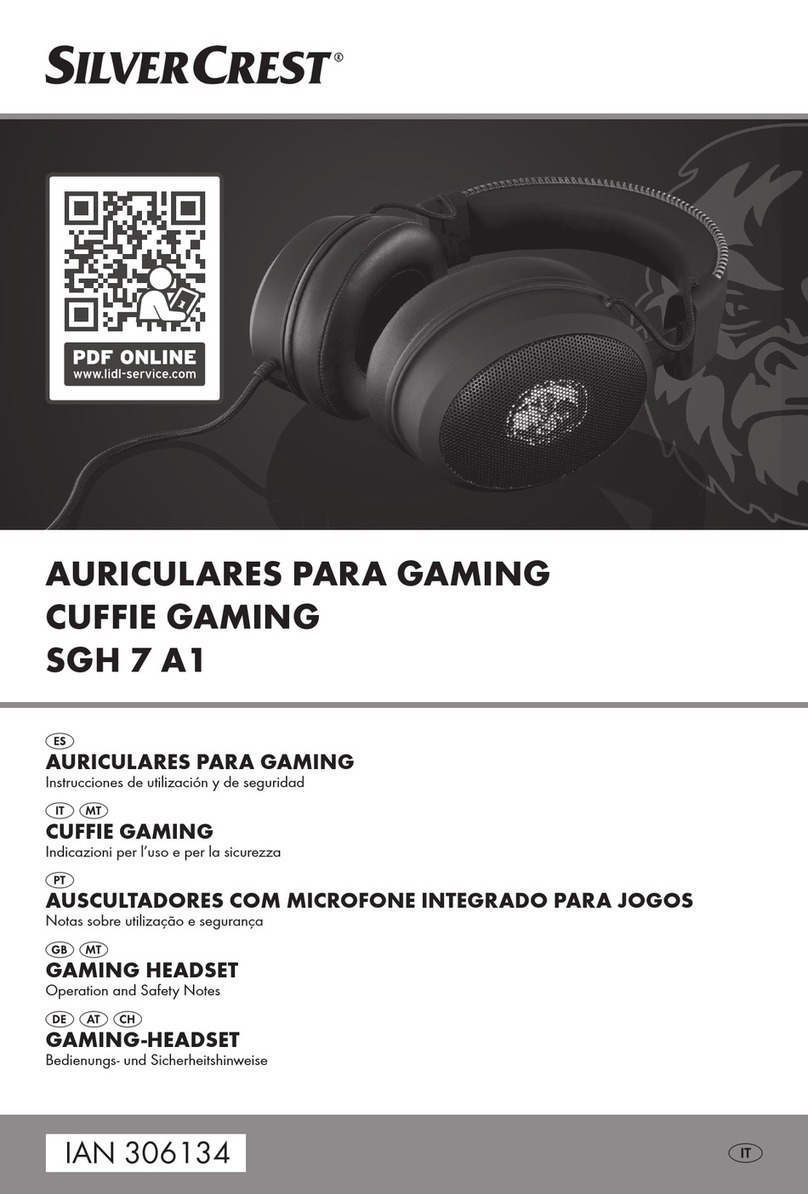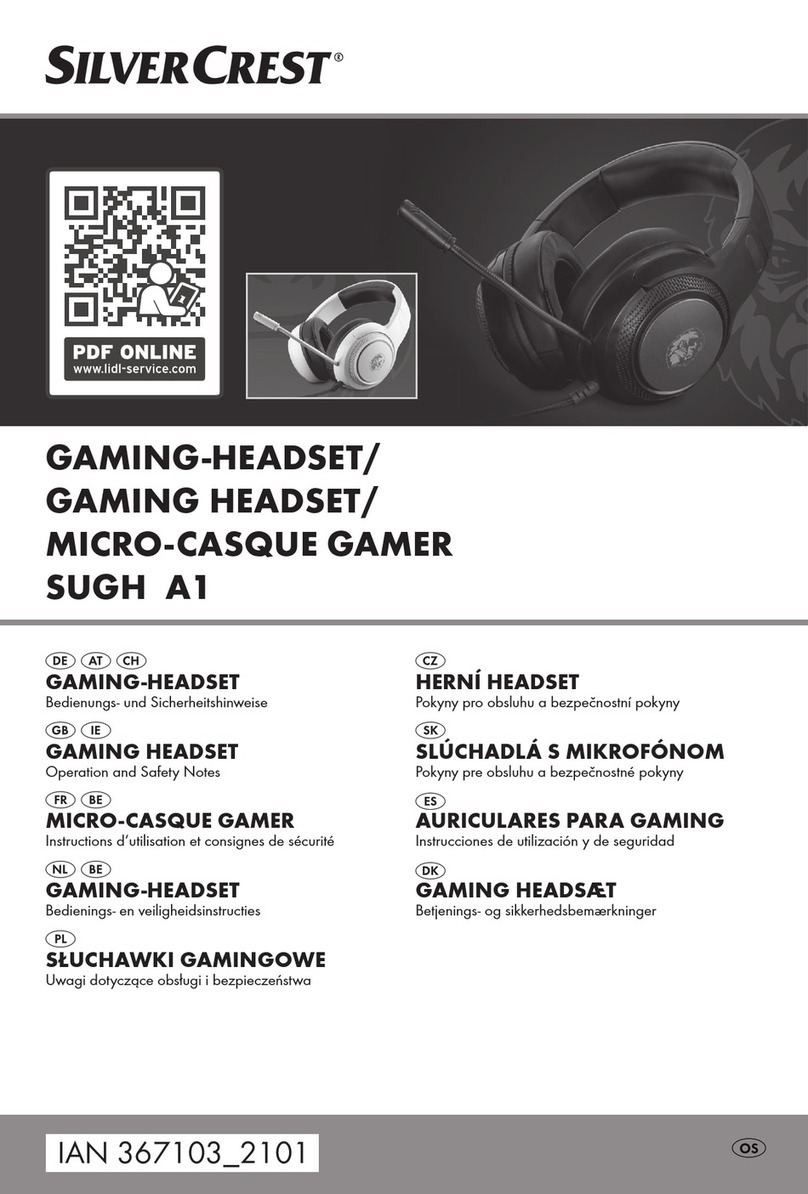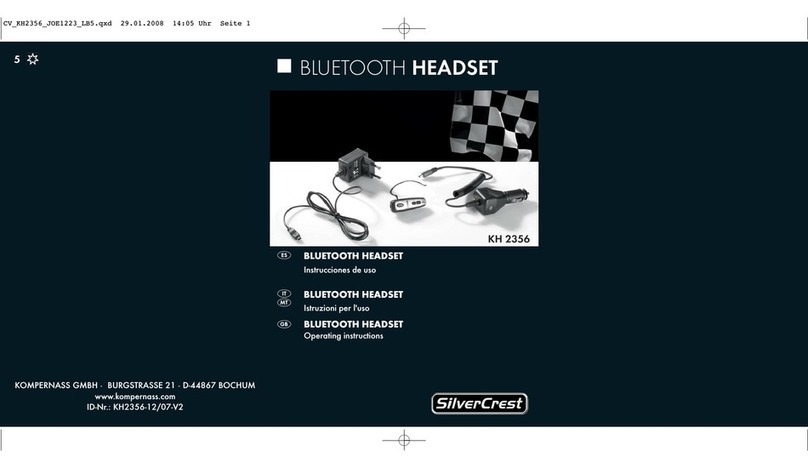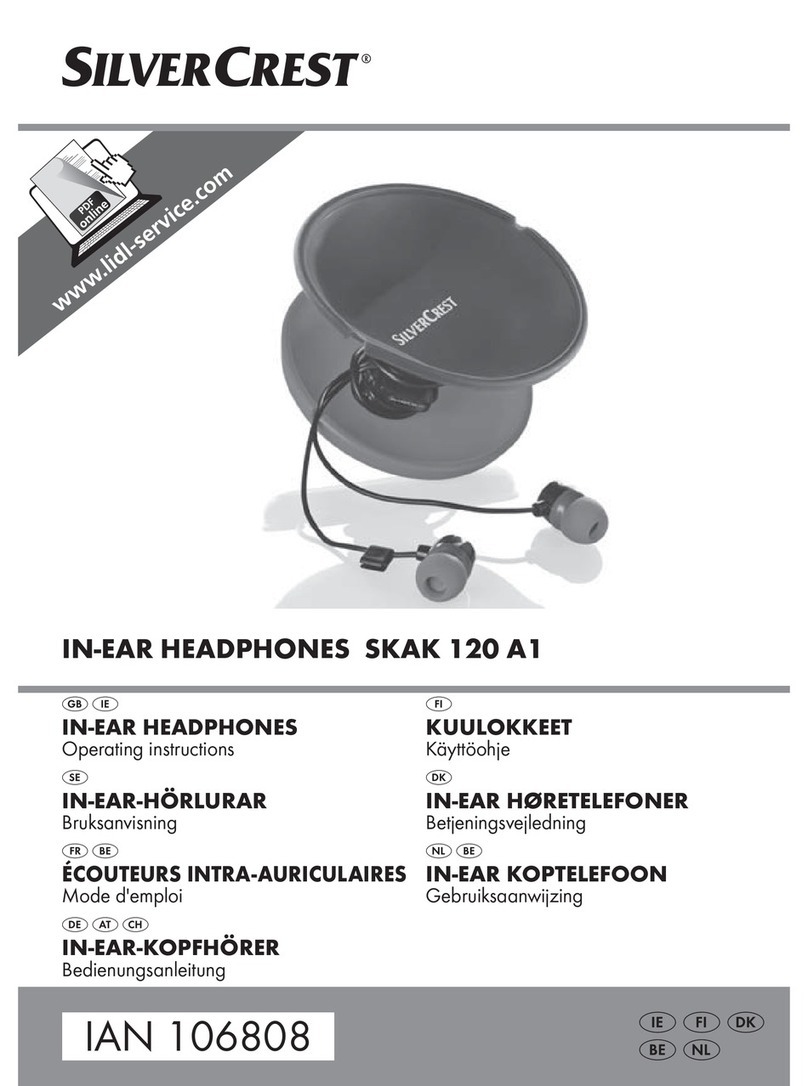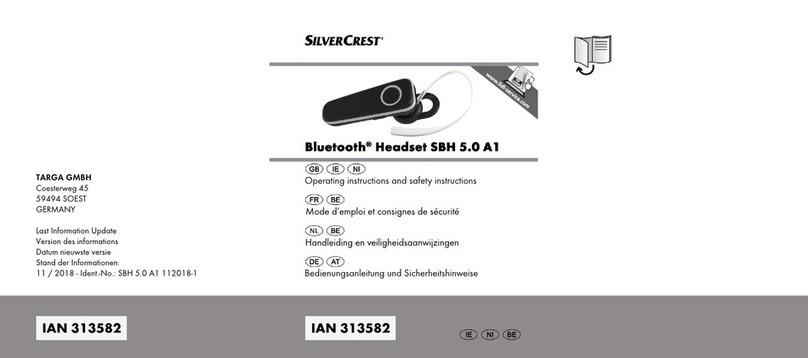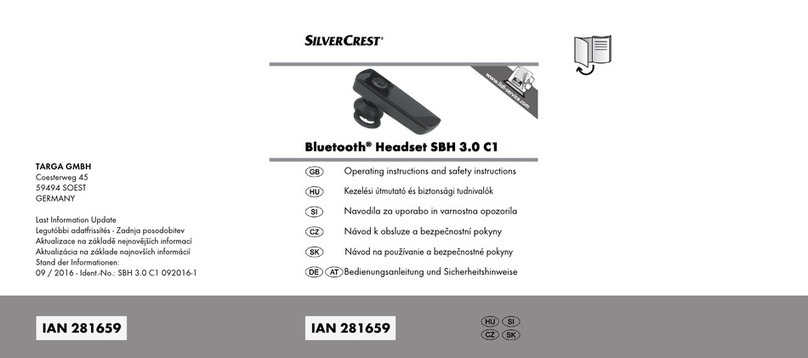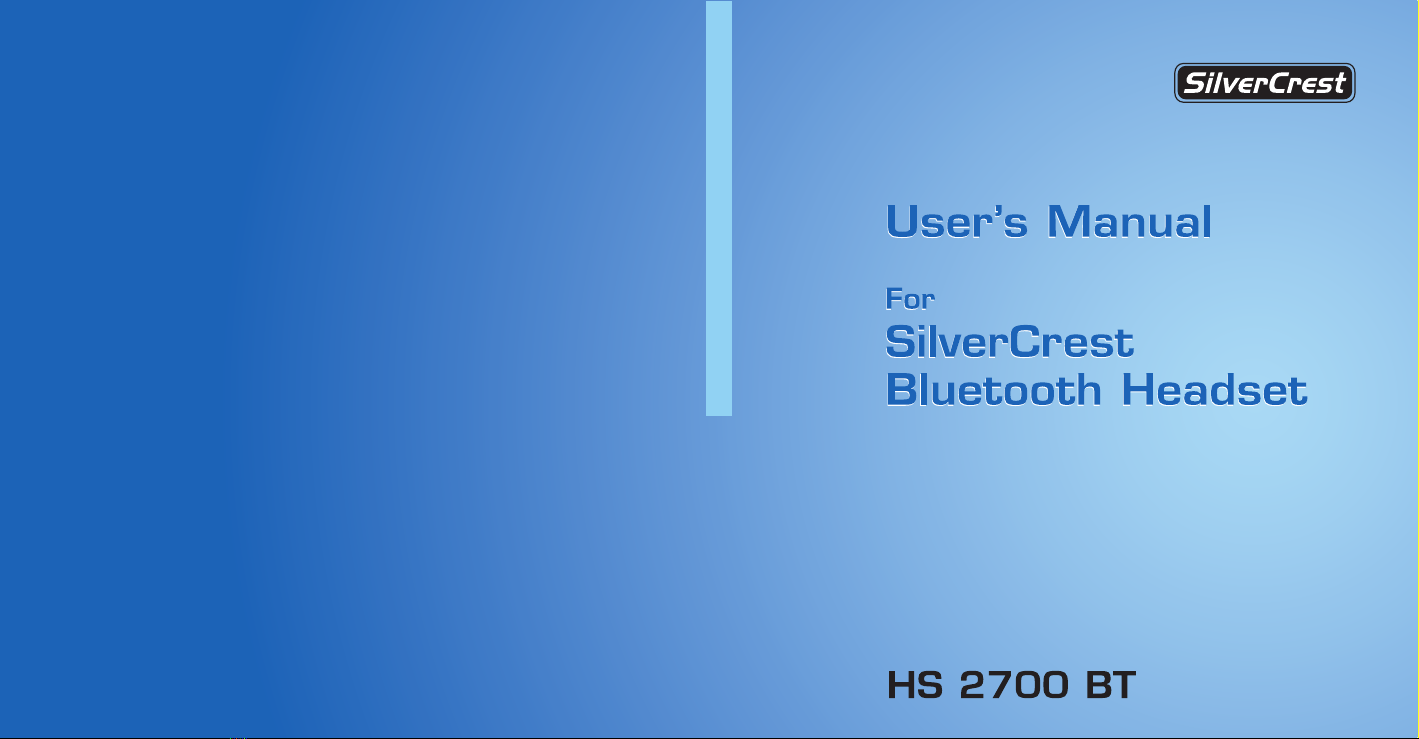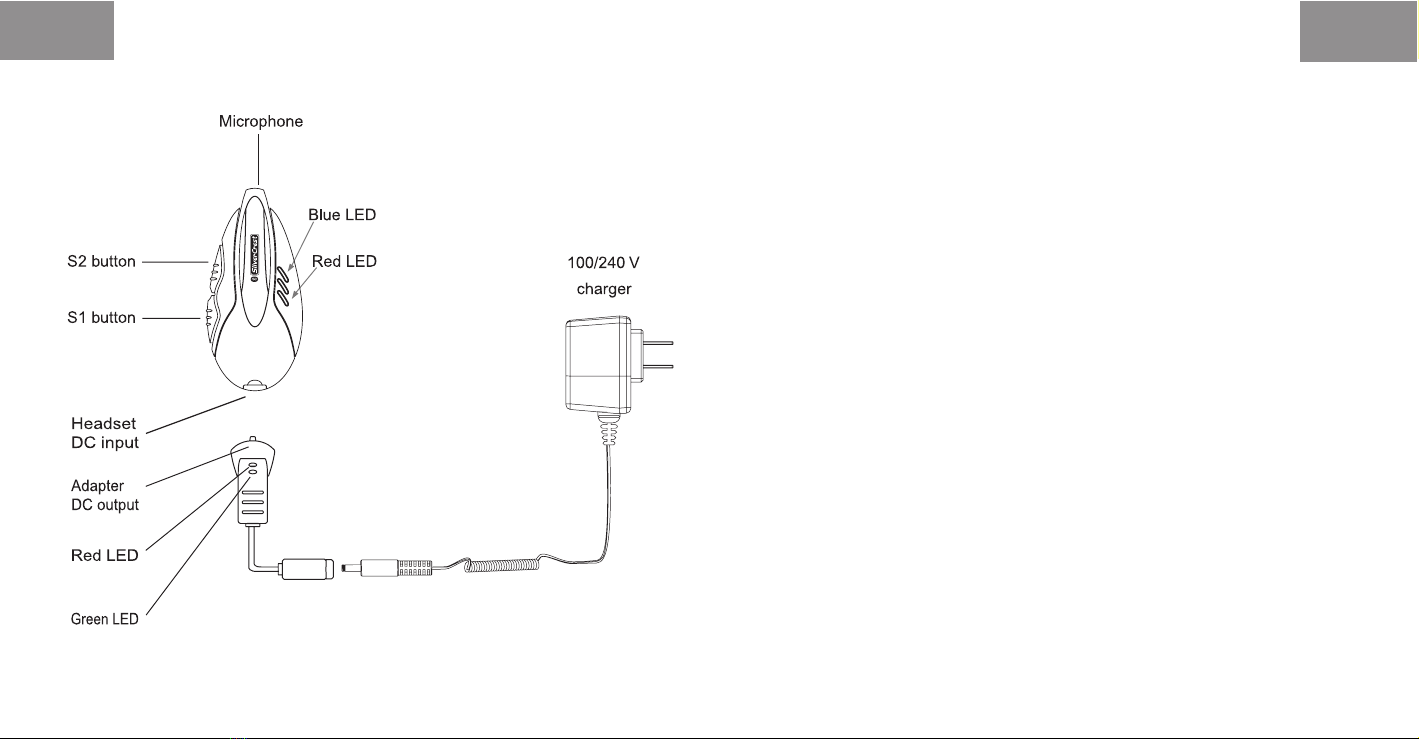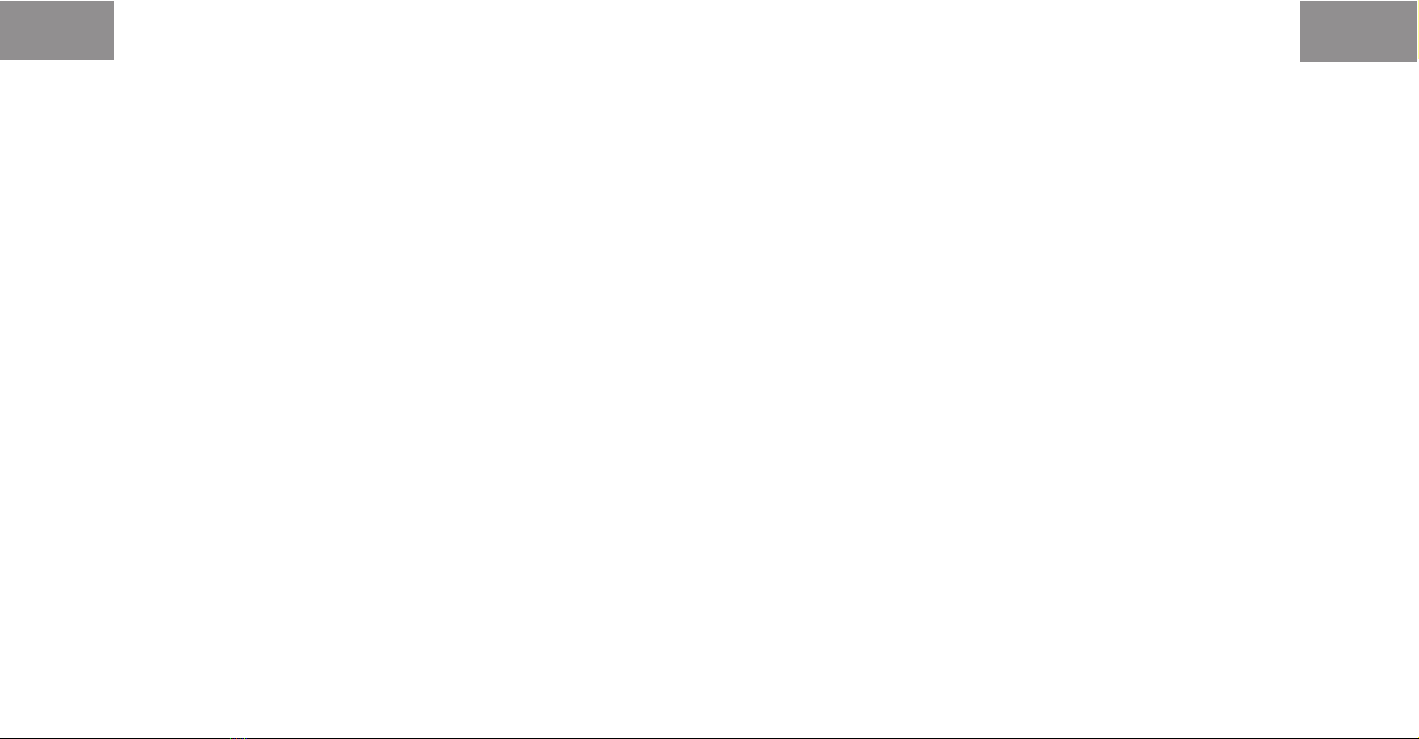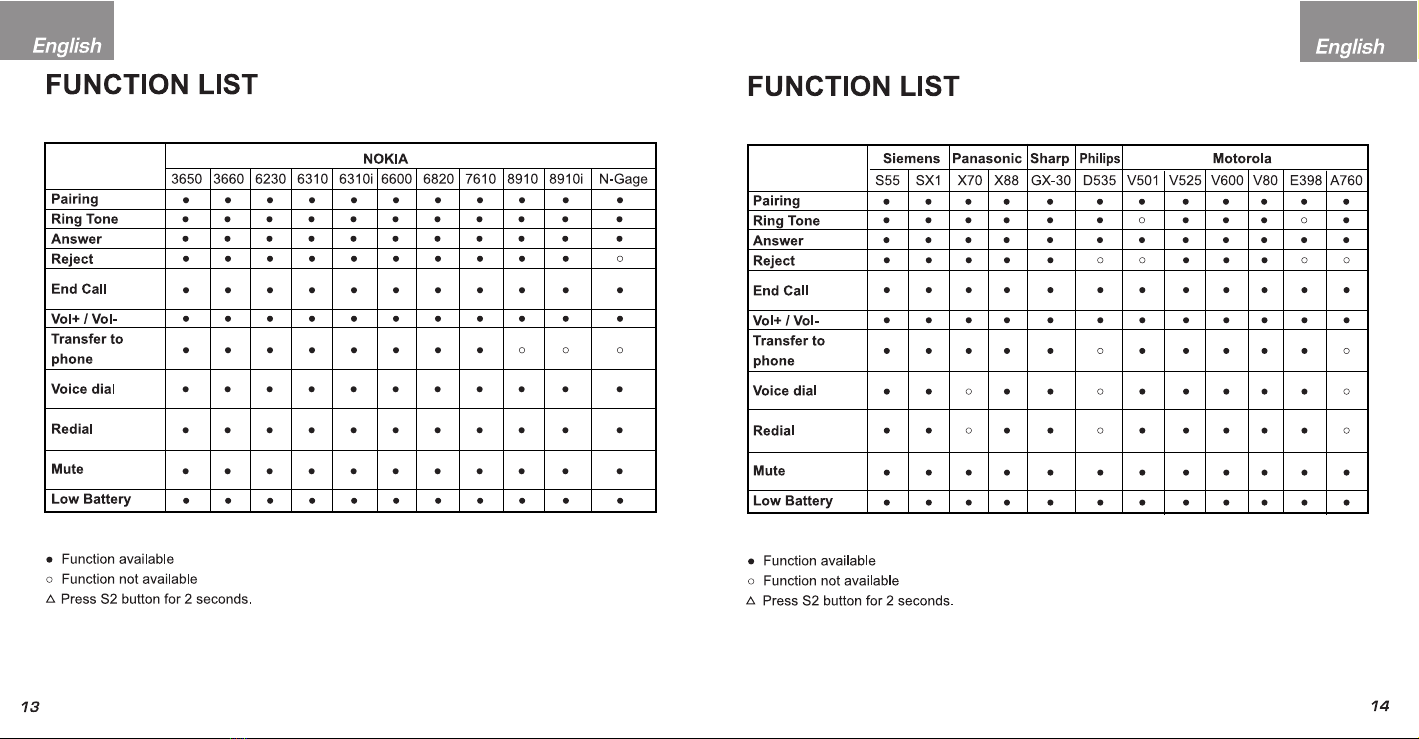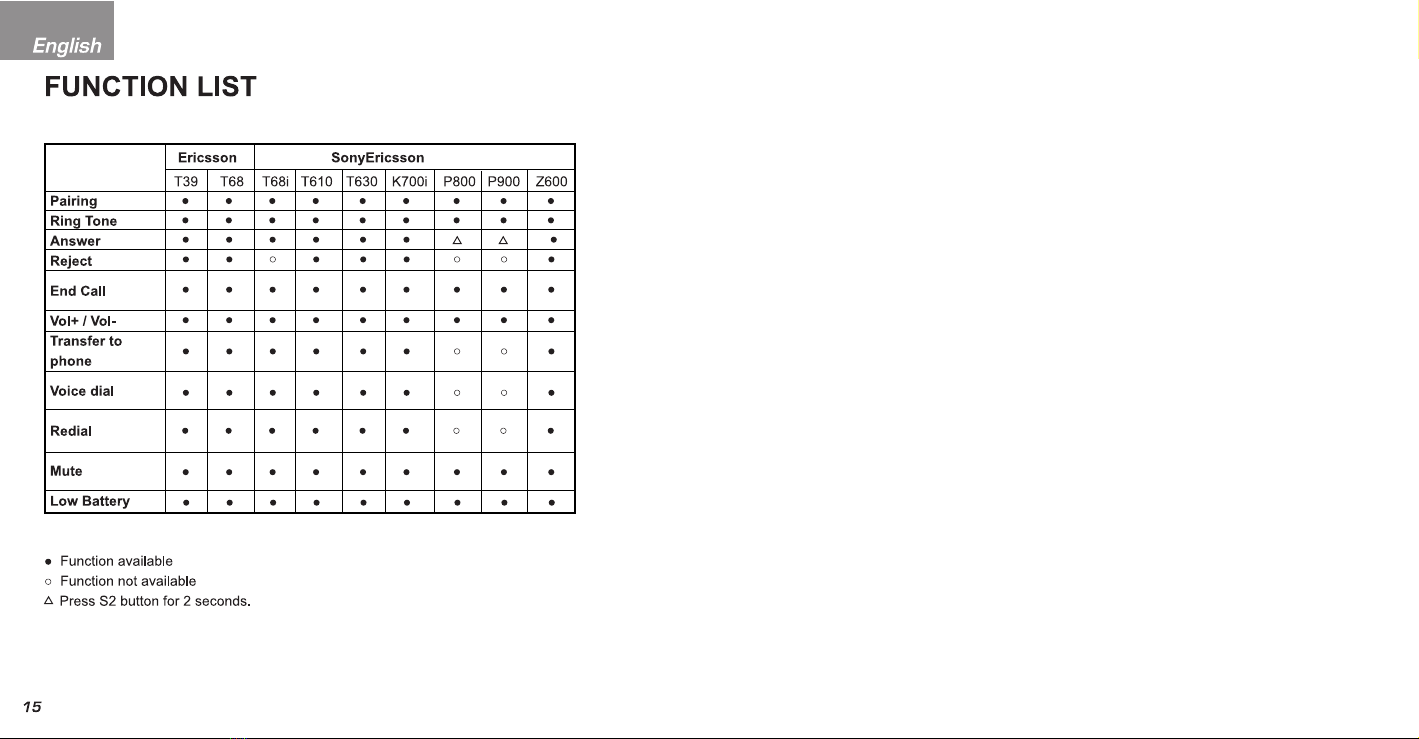12
11
English English
FREQUENTLY ASKED QUESTIONS
Q: Why doesn't the headset work with my mobile phone after the headset has been fully
charged and switched on?
A: You need to enable the Bluetooth function of your mobile phone first and pair the mobile
phone with the headset.
Q: Does the headset work with all types of mobile phones?
A: No. It works only with Bluetooth-enabled mobile phones.
Q: What is the operating range between the headset and a Bluetooth mobile phone?
A: The headset has been tested and approved by BQB. It is fully compliant to
Bluetooth V. 1.1, class II. The maximum operation distance is 10 meters. However, this
value can be affected and shortened by different circumstances and different brands of
mobile phones. Some mobile phones have a lower operating range.
Q: While my mobile phone was scanning for the headset, why did several Bluetooth devices
appear on my mobile phone display?
A: Most Bluetooth-enabled mobile phones with Bluetooth function activated can scan for
more than one Bluetooth device within their operating range. The headset will appear
as "BT headset" or "Unknown Device" on your mobile phone.
Q: Why can’t my mobile phone find the headset?
A: If the headset is not in pairing mode, your mobile phone will not find it. Please set the
headset to pairing mode before starting the scanning function on your mobile phone.
(See the User Manual of your mobile phone for detailed instructions.)
Q: Do I need to pair the headset with my mobile phone every time I use it?
A: No. Once the Pairing is set up between the two devices, they will remain paired even
after one or both devices are powered off.
Q: Why is there a disturbance noise coming from the headset?
A: The performance of the headset will be affected by two factors:
1) whether your mobile phone is in a good signal area. If your mobile phone is in weak
signal area, you will not hear clearly with the headset.
2) whether if there are barriers between your mobile phone and your headset which
can’t be penetrated.
Q: What should I do when I can't hear very well with the headset?
A: Adjust the sound volume on your mobile phone, press the S1 button on the headset to
increase the volume, or check if your mobile phone is in a good signal area. In addition
to the human body can block signals as well. When using the headset ensure that both
Bluetooth devices (headset and mobile phone) are always carried on the same side of
your body.
Q: Why doesn’t the headset work suddenly?
A: 1) The headset may have run out of battery power. In low battery condition, the red LED
indicator of the headset will start flashing.
2) Some Bluetooth mobile phones, which have a problem with the Bluetooth
implementation, will occasionally get into a Bluetooth shut-down status in unpredictable
circumstances. When this happens, please reset your mobile phone by removing the
battery. (It is not necessary to do the Pairing again.)
Make sure that your phone has the latest version of firmware loaded. Please check the
website of your mobile phone for new firmware.
Q: Why doesn’t the voice dialing function work with the headset?
A: You may have to record your voice with the headset to your mobile phone.