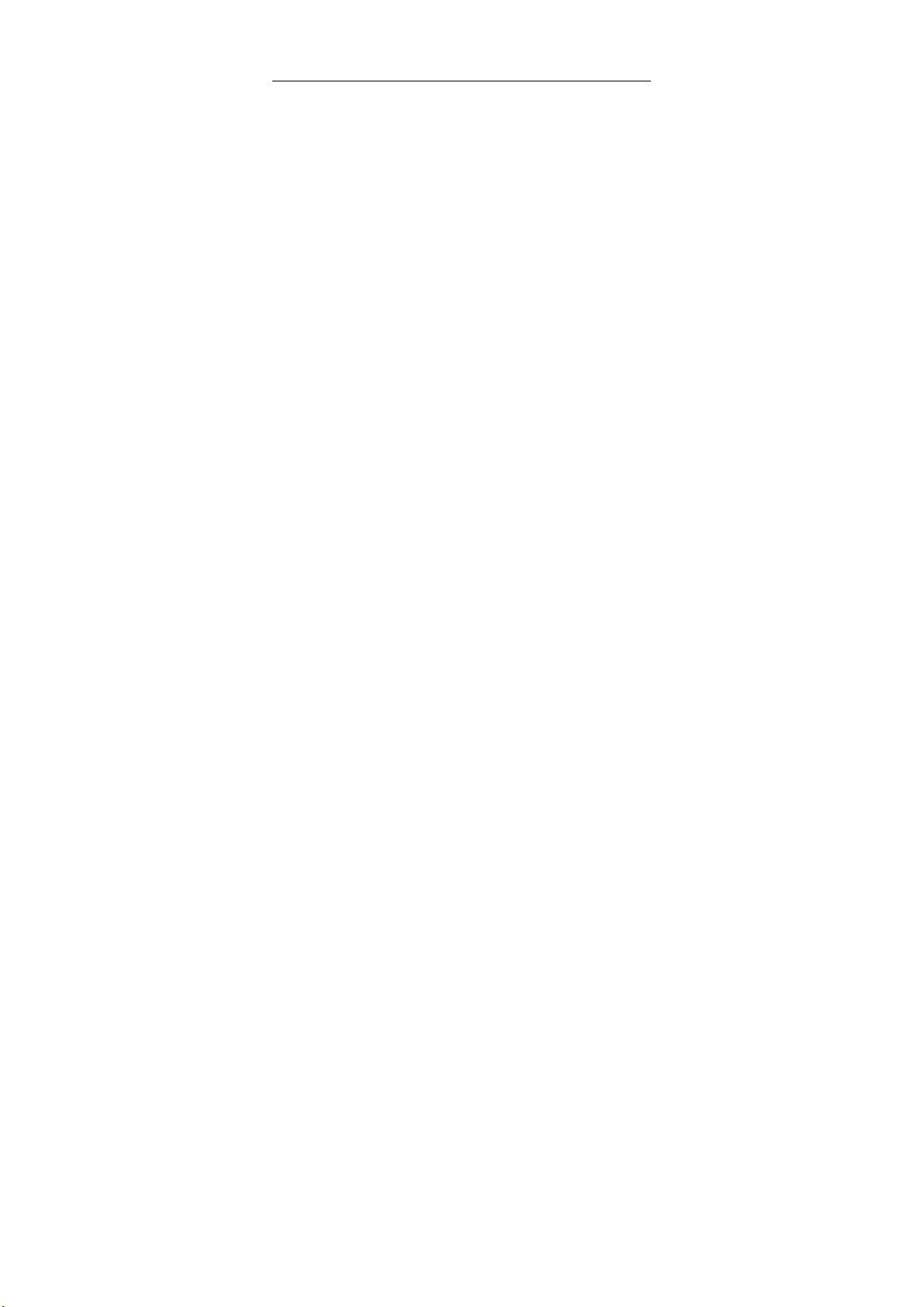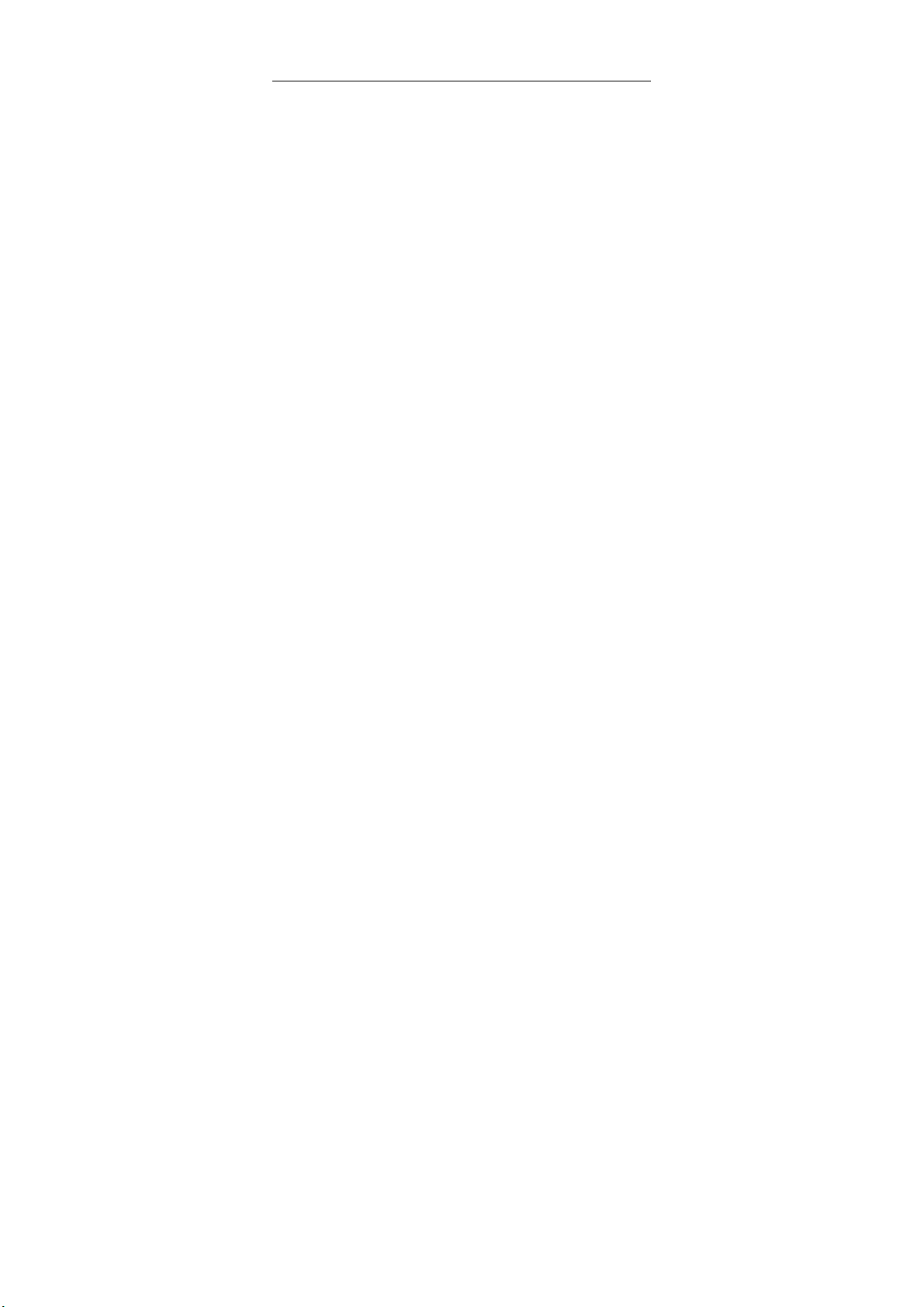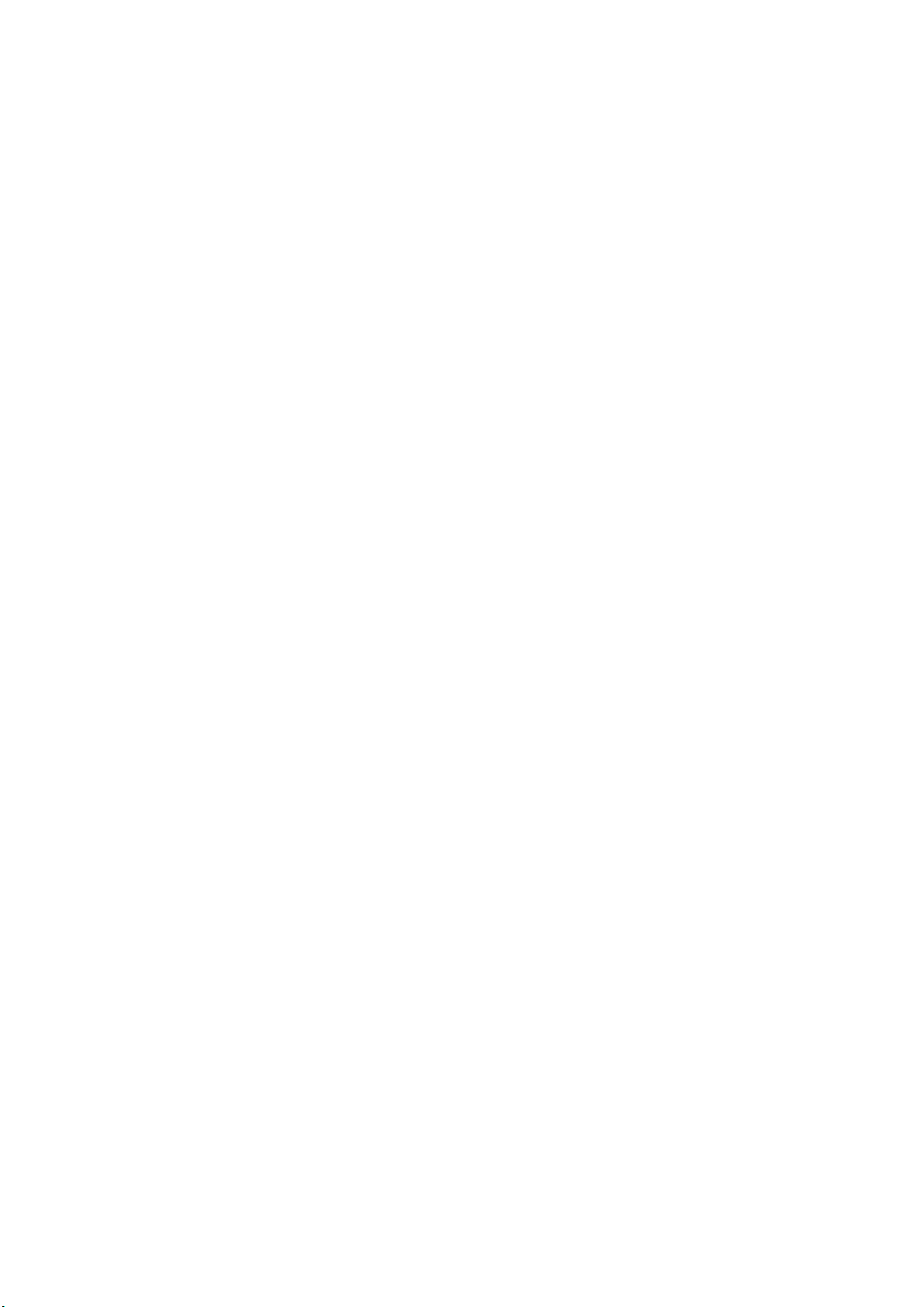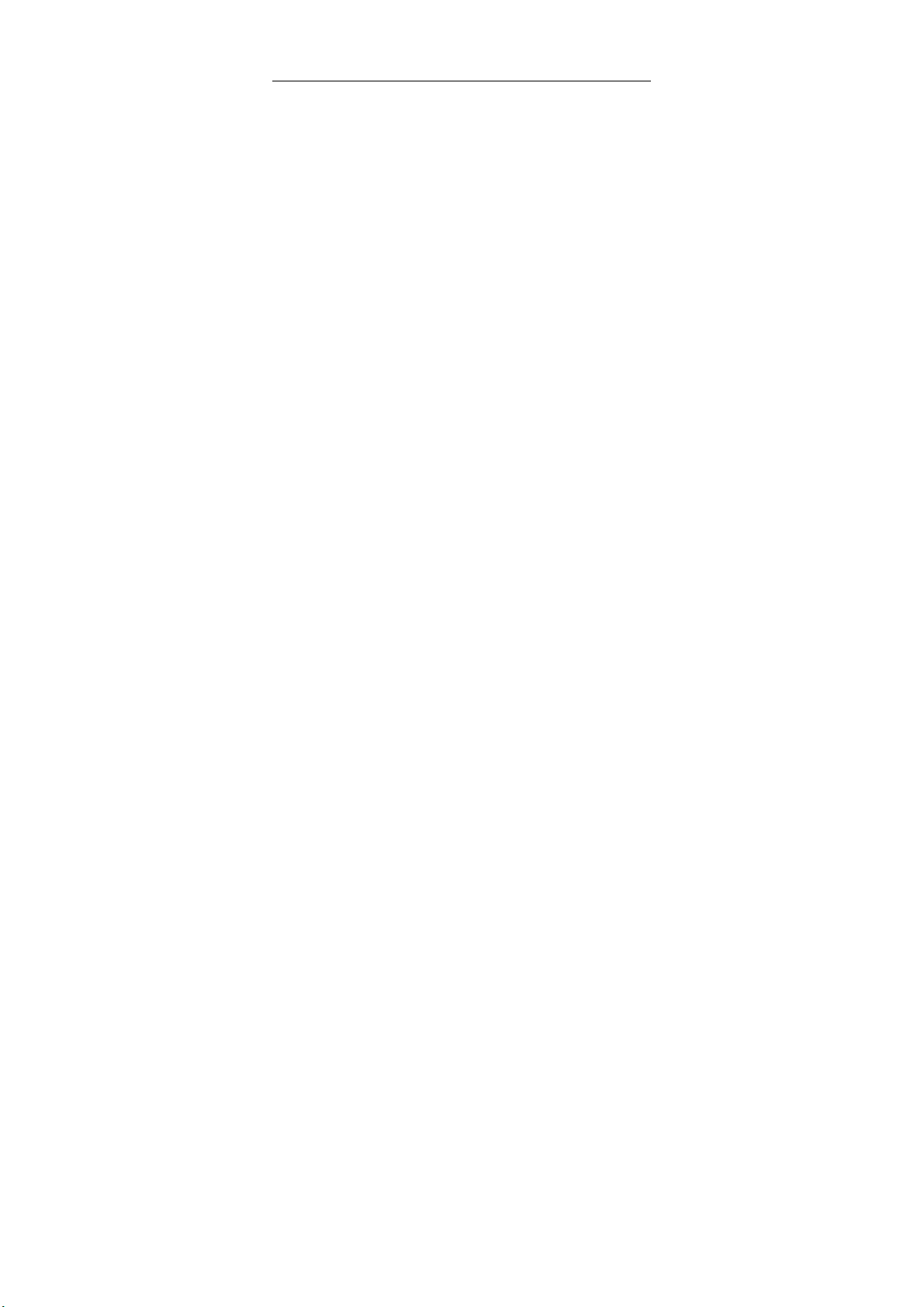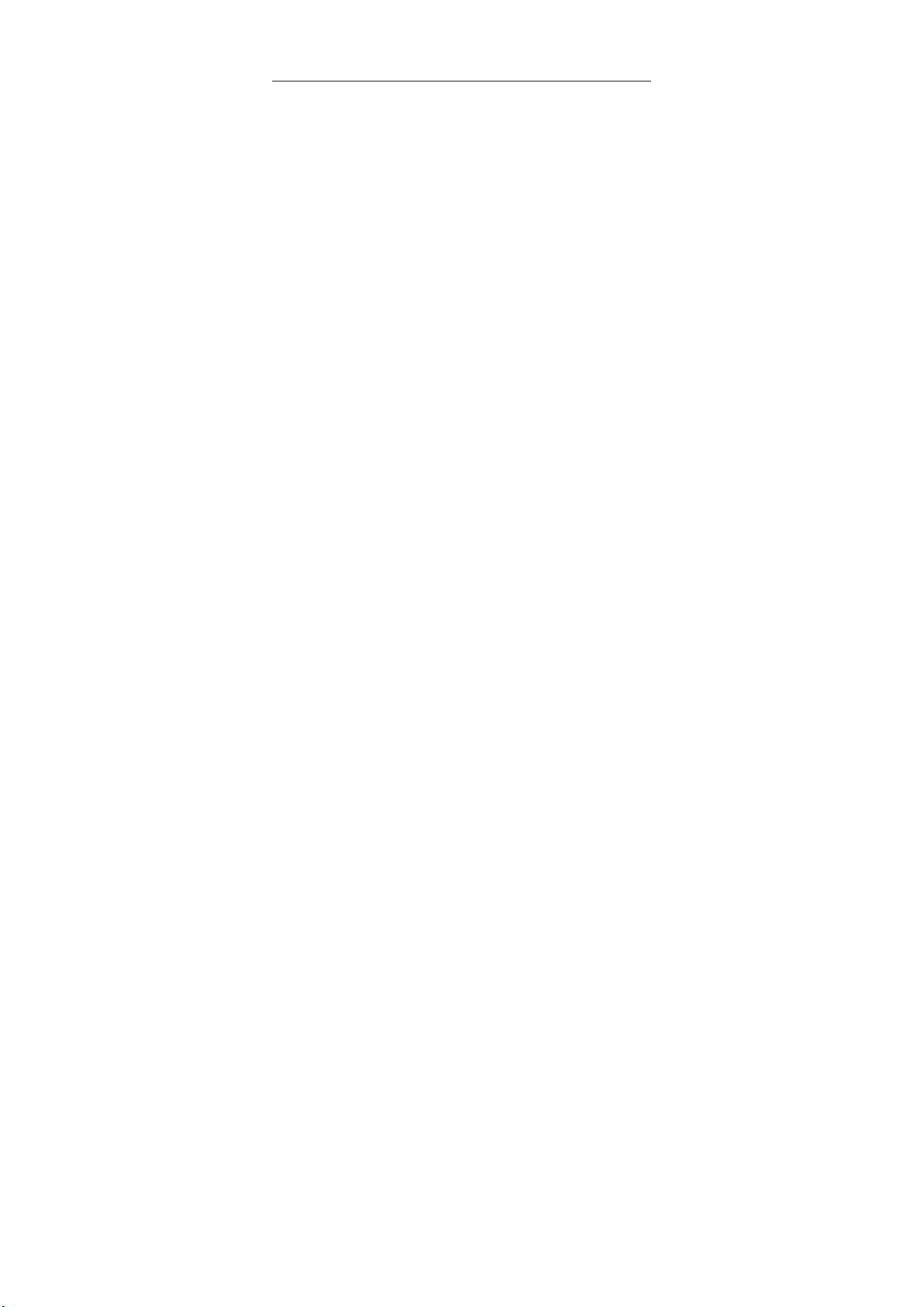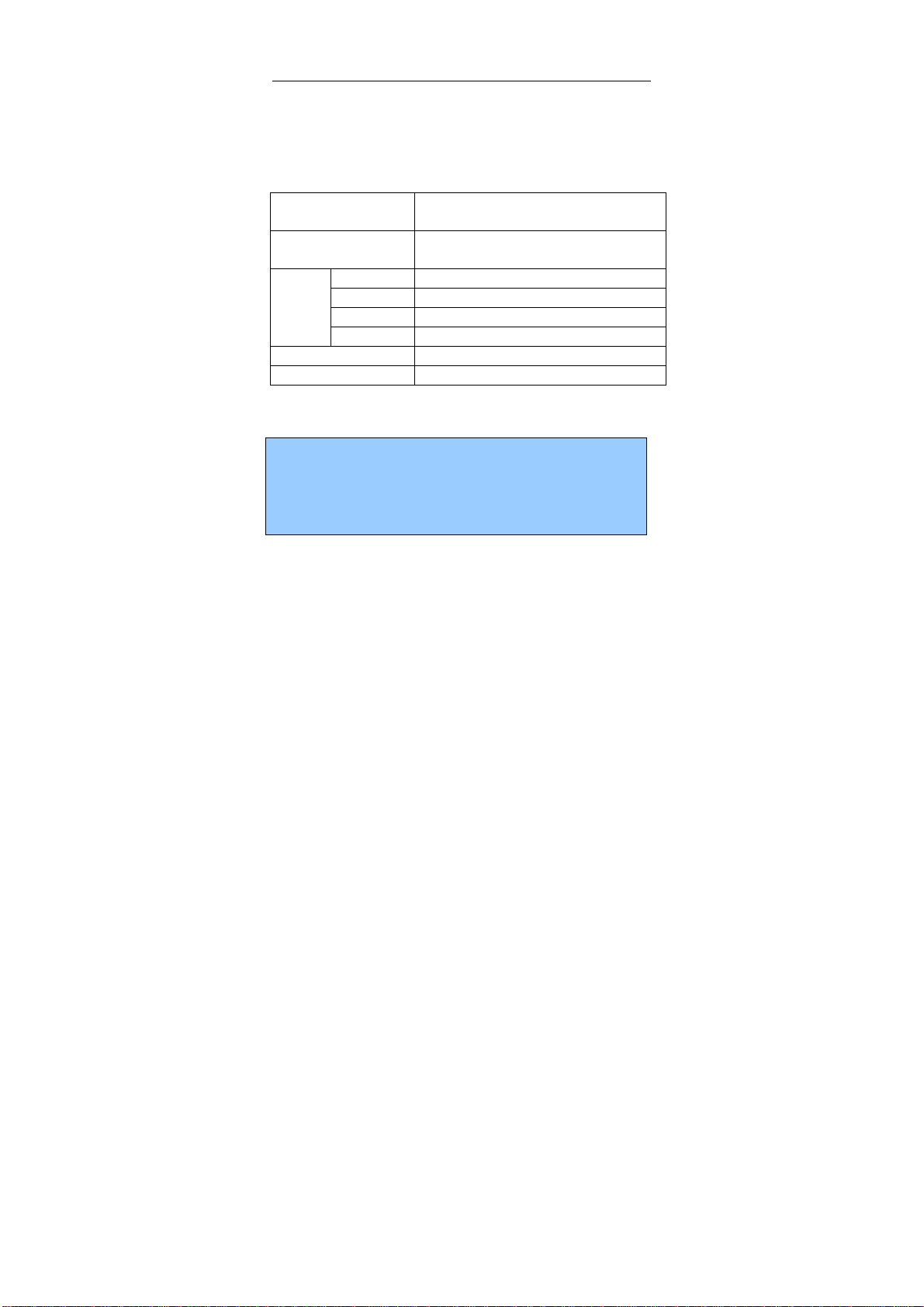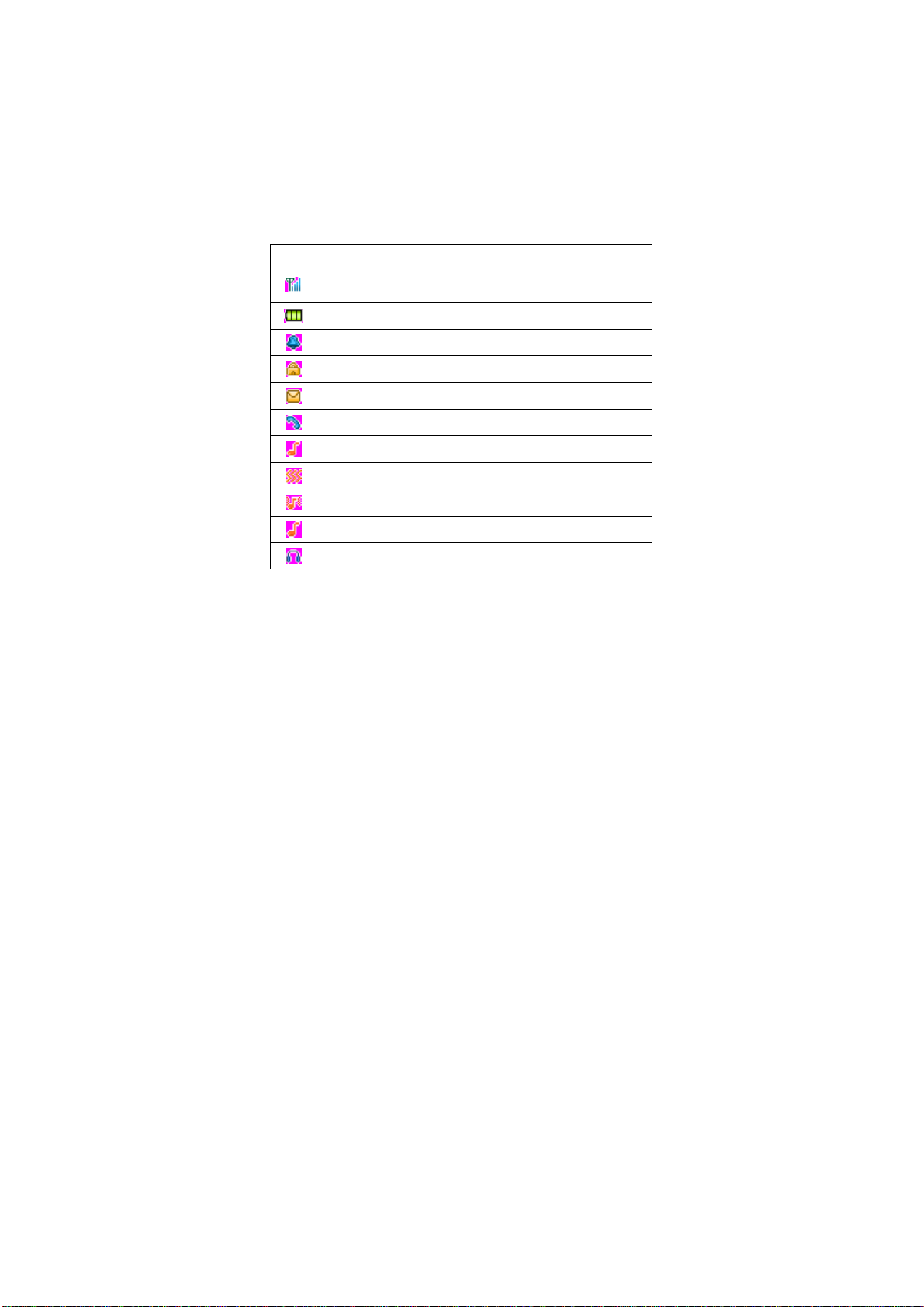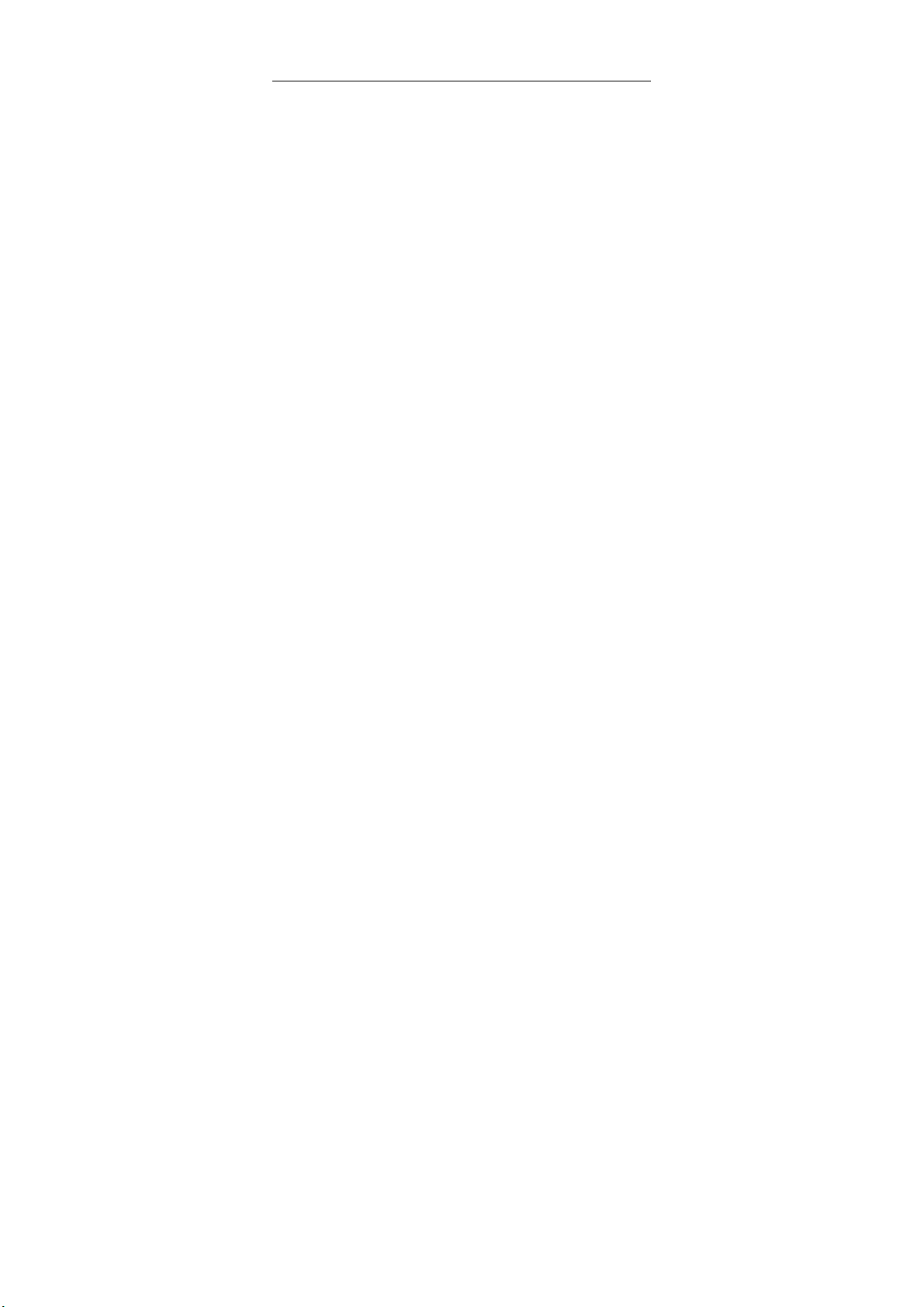
D100 User’s Manual
FCC ID: Q34-D100
2
5.1.1Dialing mode.......................................................18
5.1.2Calling status....................................................... 19
5.1.3Answering a call..................................................20
5.1.4Call log................................................................20
5.1.5Making a domestic call........................................21
5.1.6Calling an extension number............................... 22
5.1.7Making an international call.................................22
5.1.8Calling options.....................................................23
5.2Input method..............................................................24
5.2.1ABC mode........................................................... 24
5.2.2Number mode .....................................................25
5.2.3ES mode ............................................................. 25
6Function menu............................................................. 25
6.1.1Services ..............................................................25
6.2Profile (Scene Mode)..................................................26
6.3Messages................................................................... 27
6.3.1Short message....................................................27
6.3.2Voice mail............................................................29
6.3.3Broadcast message ............................................30
6.4Call logs ..................................................................... 30
6.5Phonebook.................................................................32
6.6Wireless function........................................................33
6.6.1Bluetooth.............................................................33
6.6.2WiFi..................................................................... 34
6.7Multimedia..................................................................35
6.7.1Video Recorder...................................................35