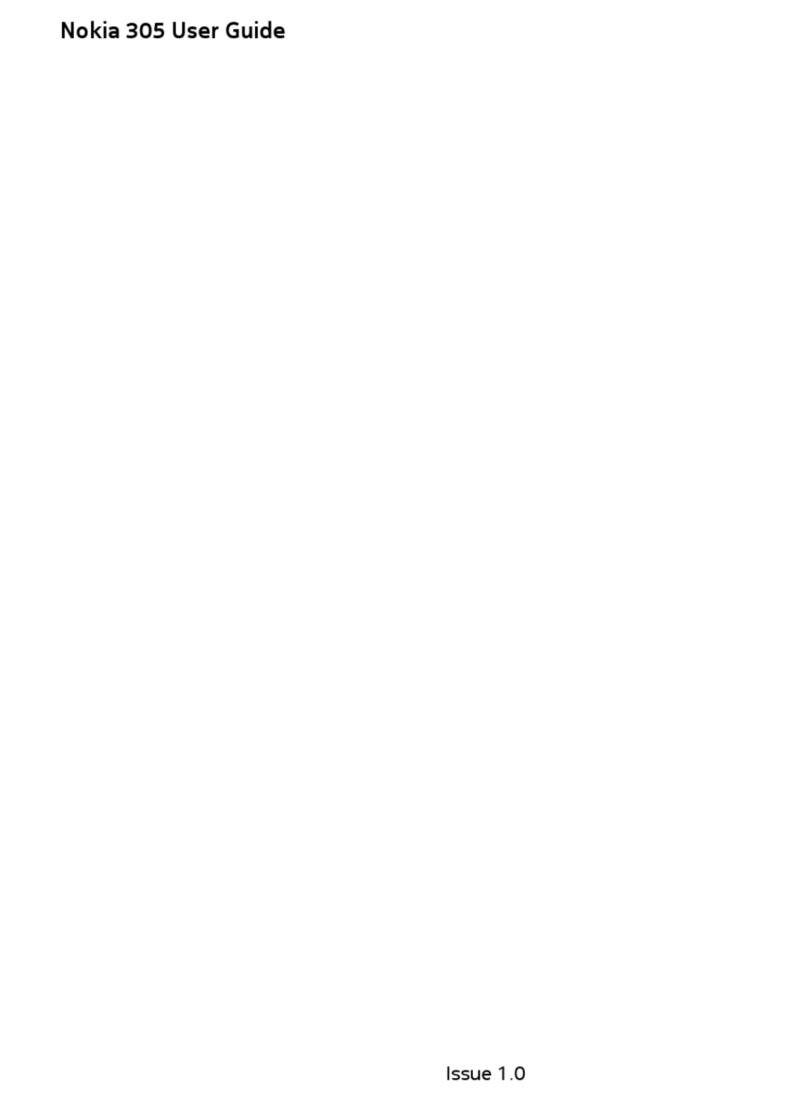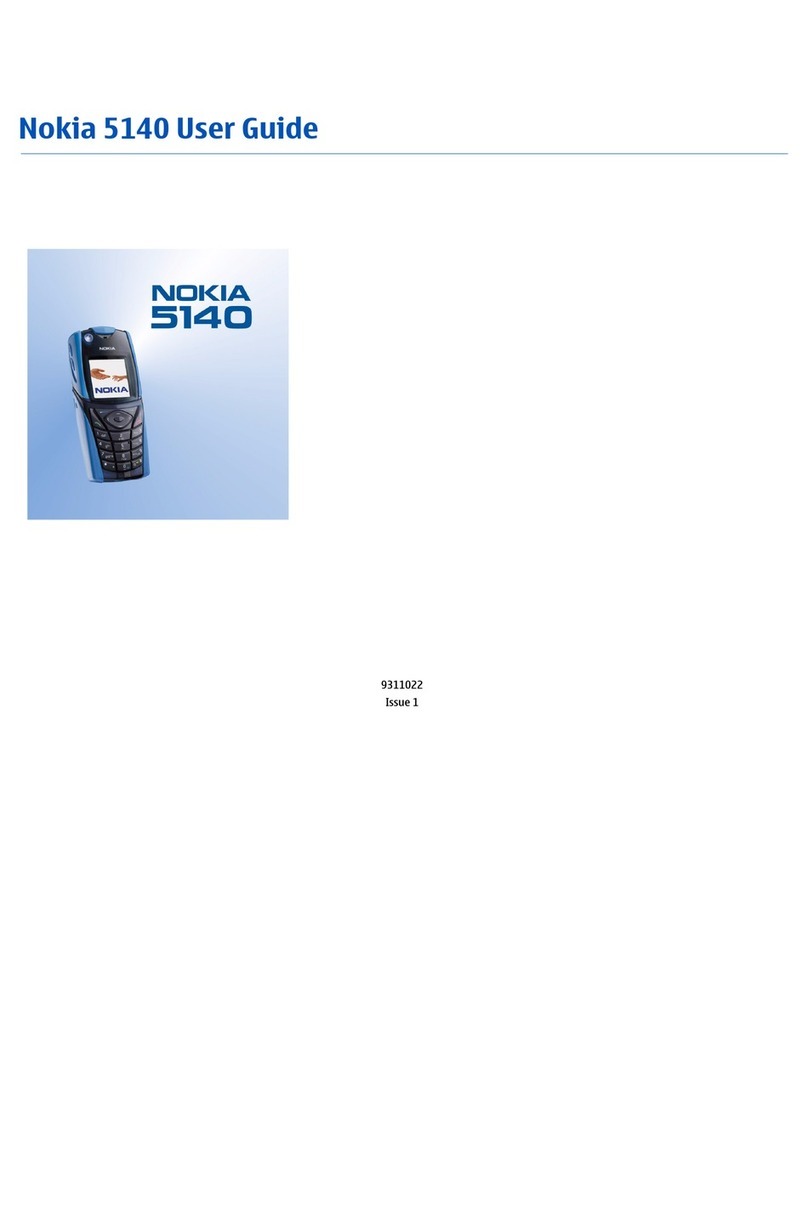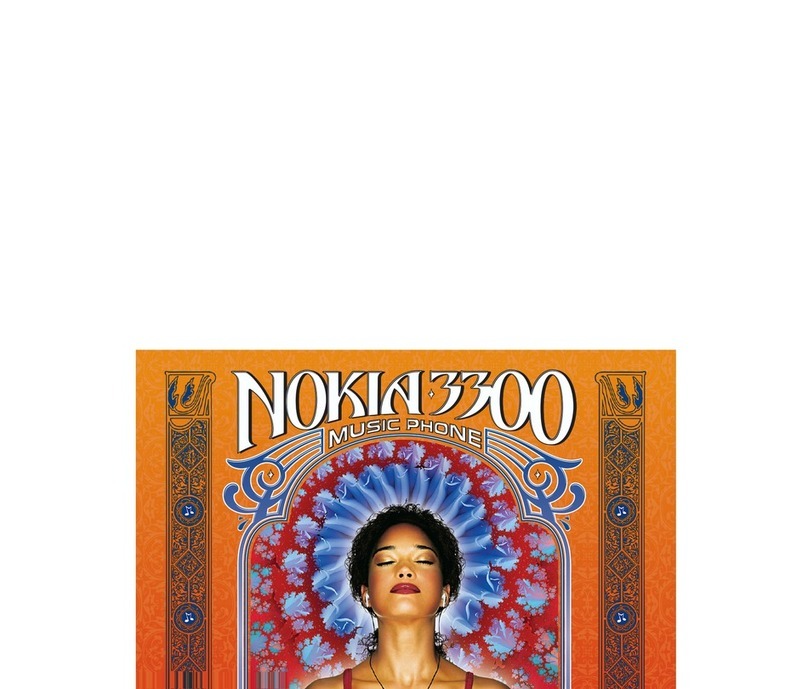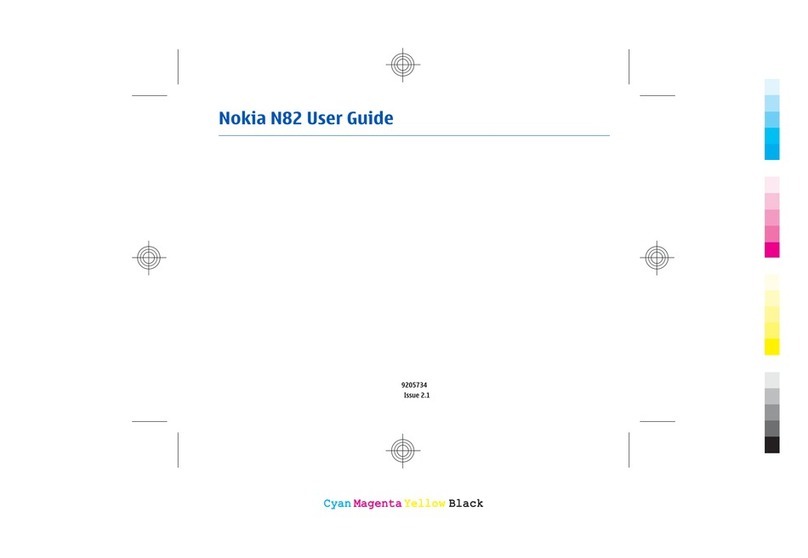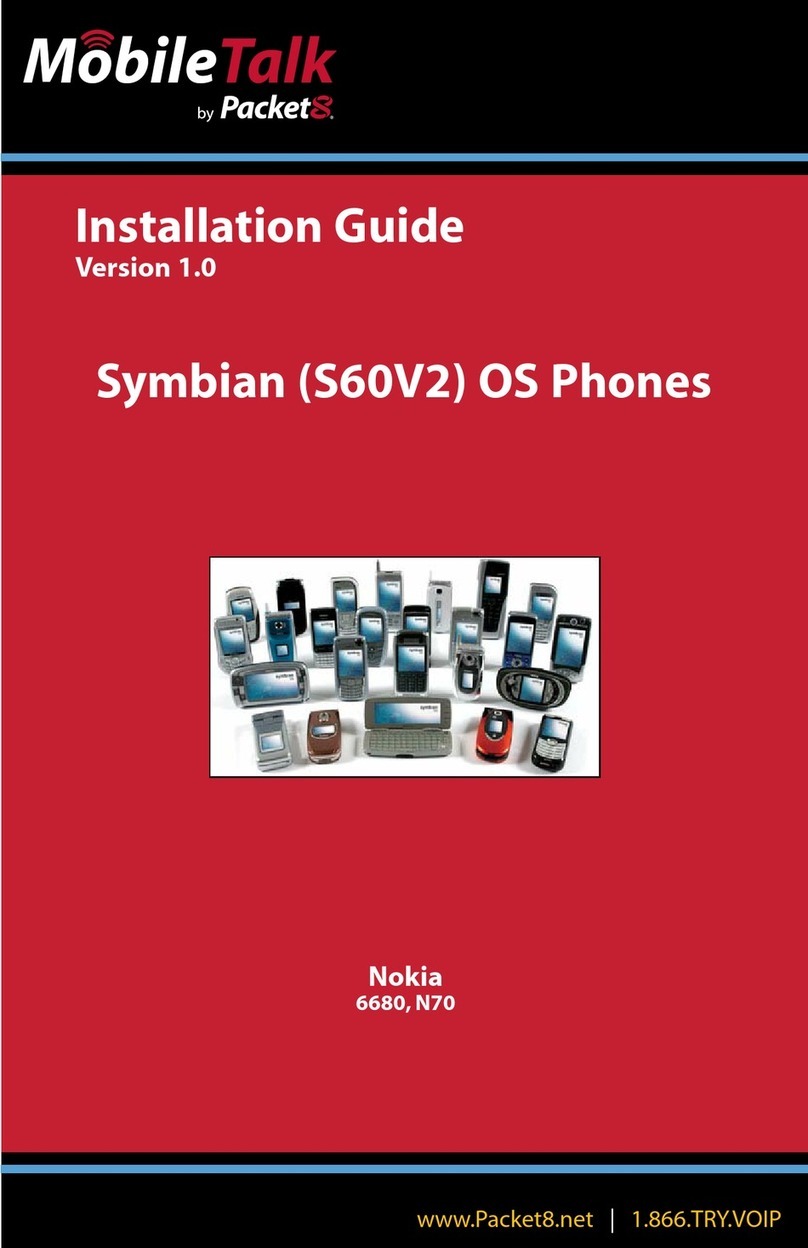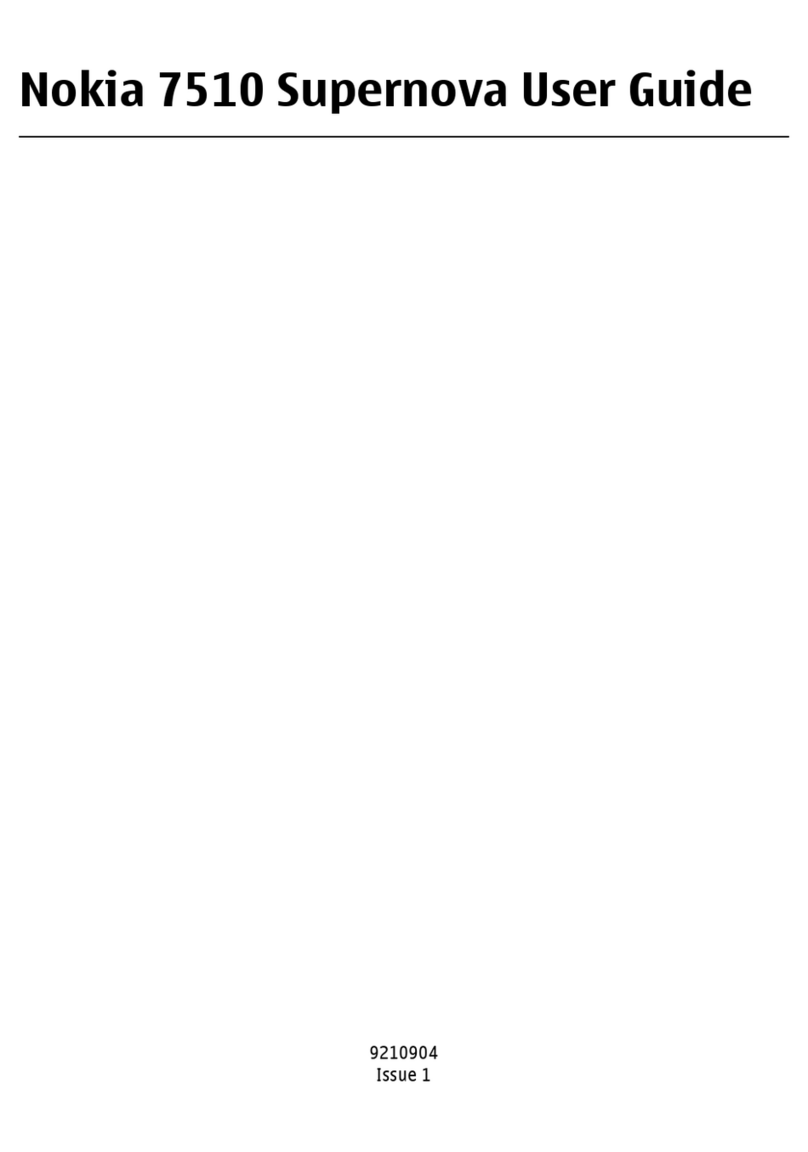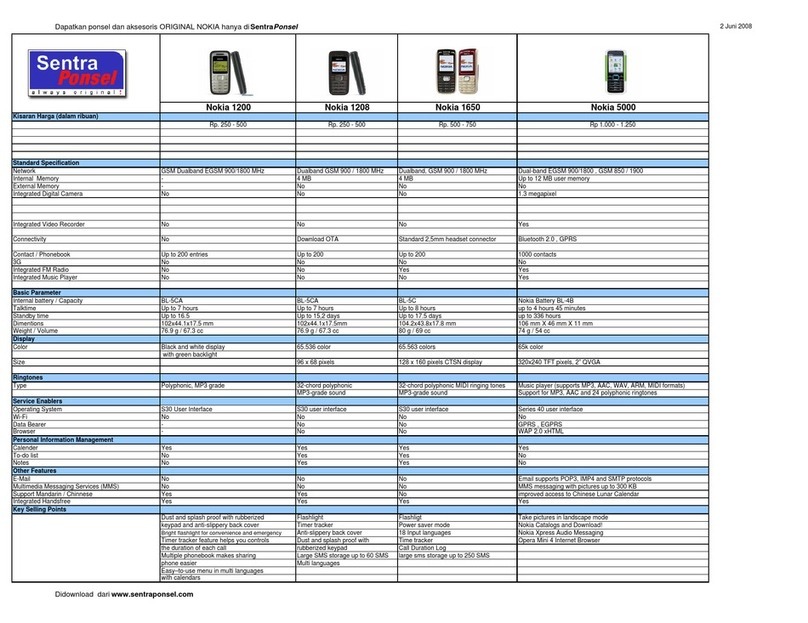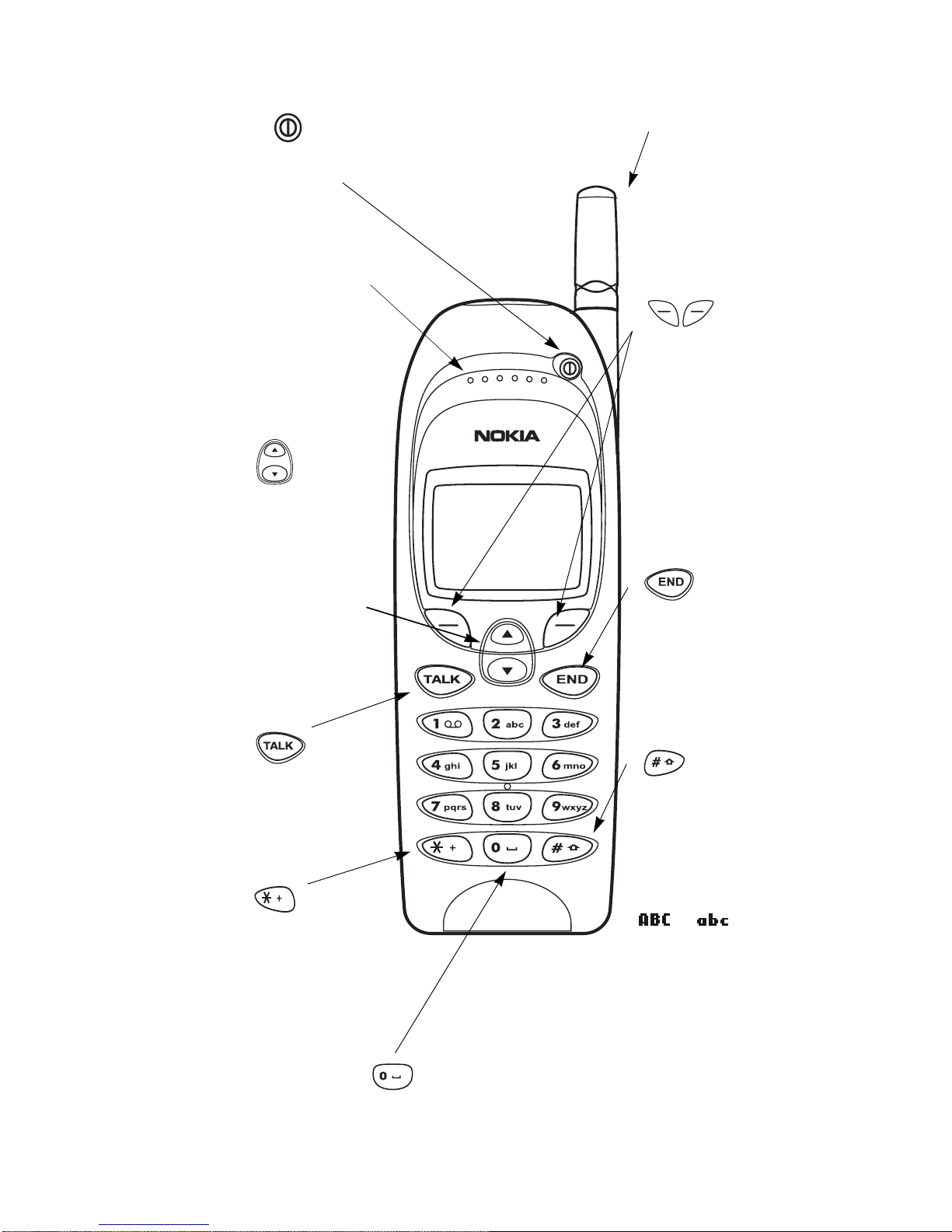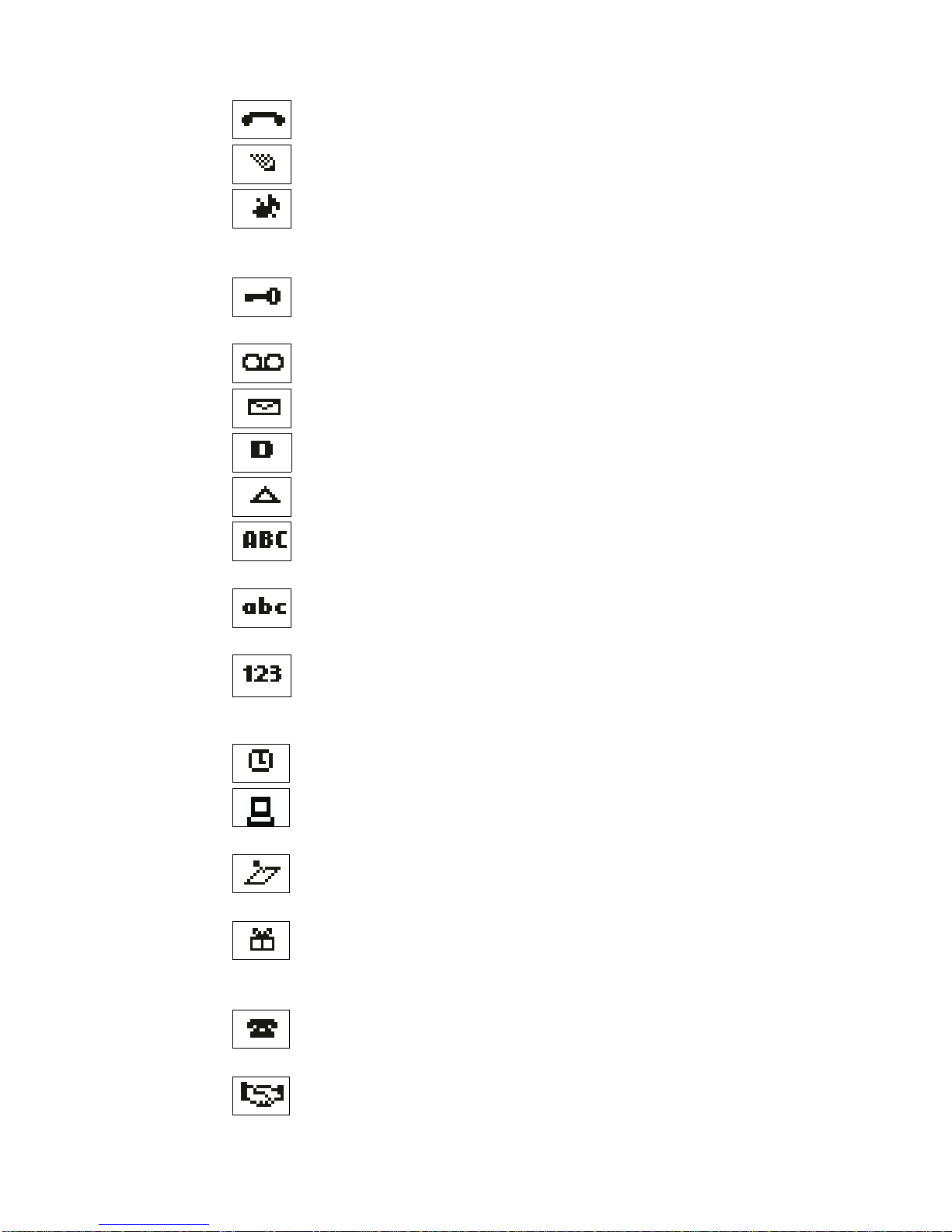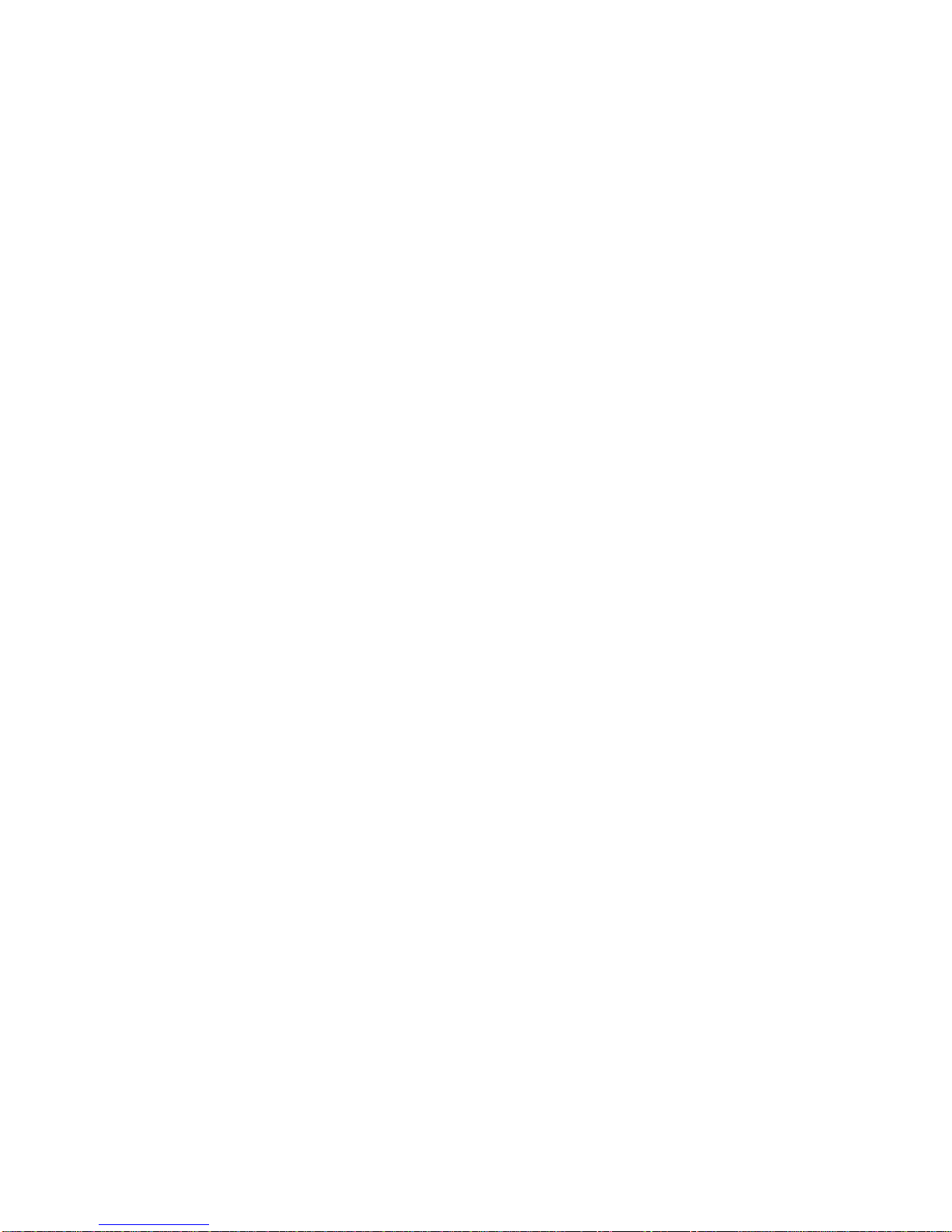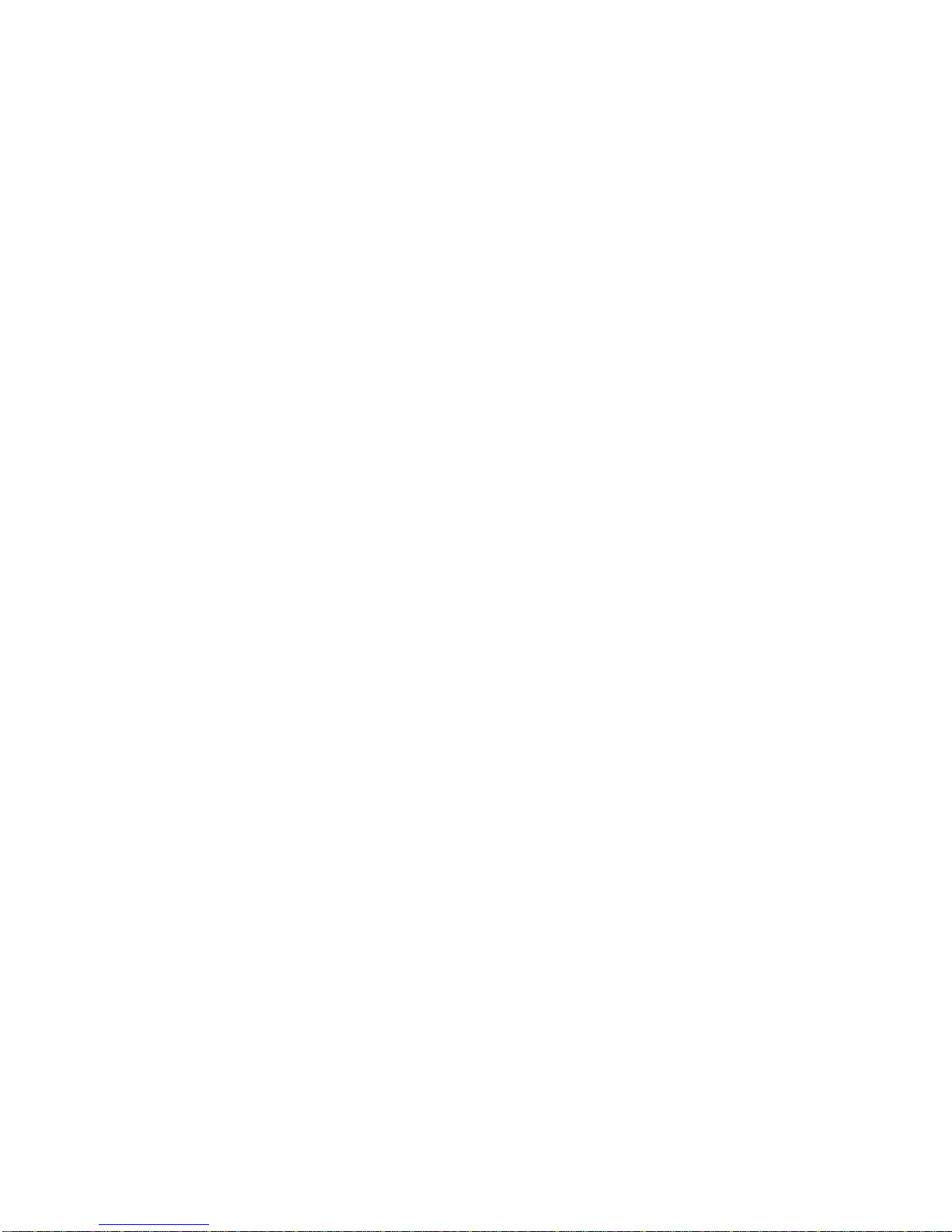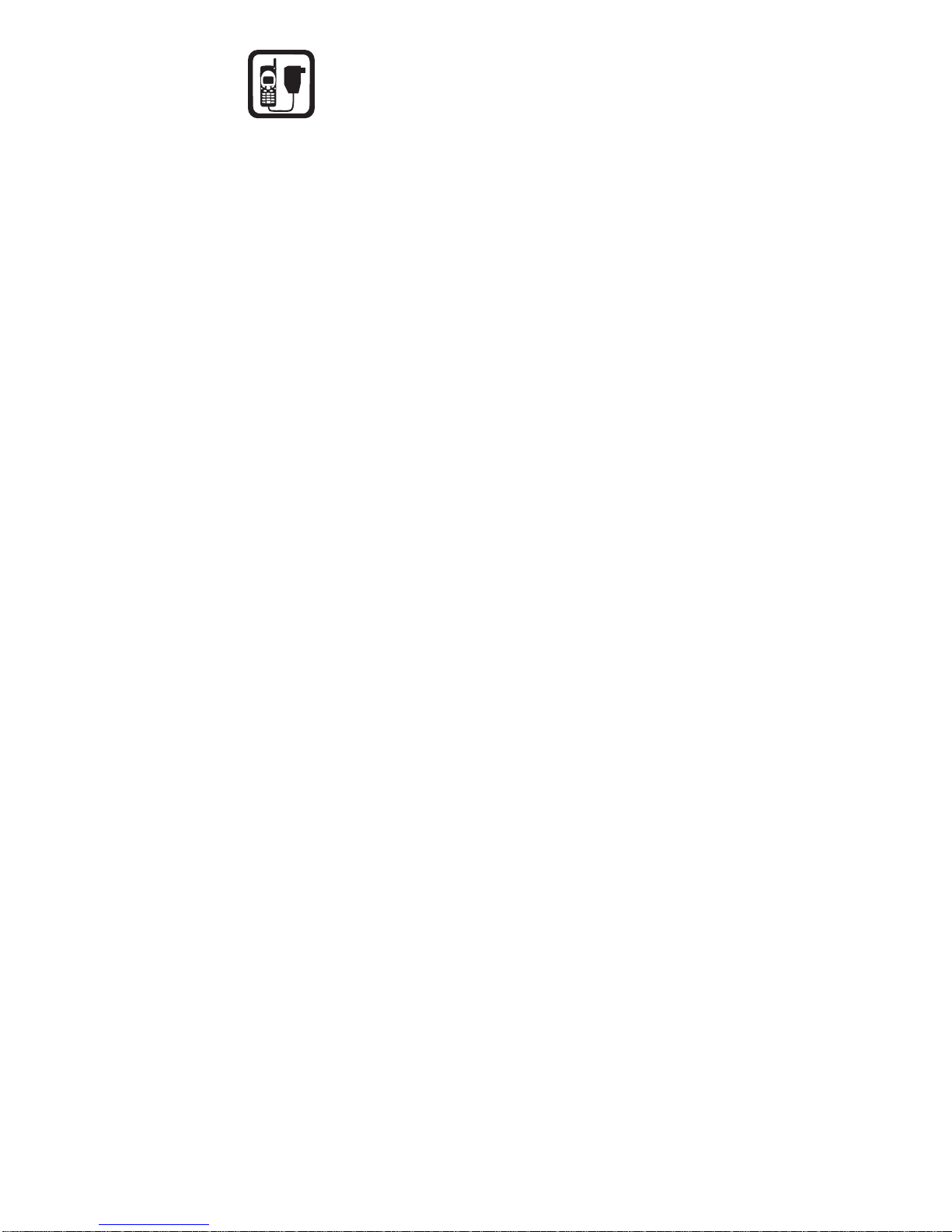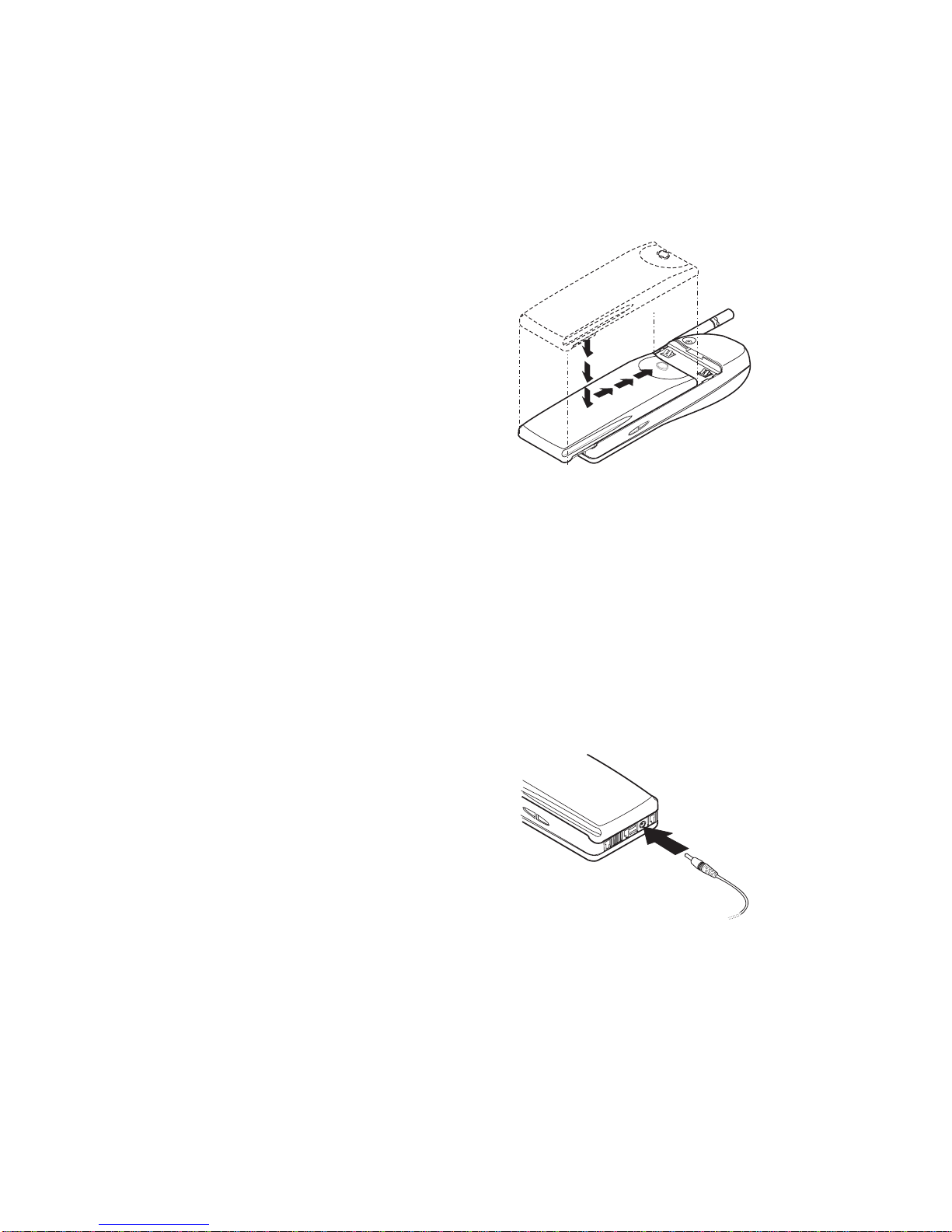ii
Call settings. . . . . . . . . . . . . . . . . . . . . . . . . . . . . . . . . .24
Call timers . . . . . . . . . . . . . . . . . . . . . . . . . . . . . . . . . . .25
Call waiting. . . . . . . . . . . . . . . . . . . . . . . . . . . . . . . . . .25
Caller ID. . . . . . . . . . . . . . . . . . . . . . . . . . . . . . . . . . . . .26
Calling card . . . . . . . . . . . . . . . . . . . . . . . . . . . . . . . . . .26
Clear call lists . . . . . . . . . . . . . . . . . . . . . . . . . . . . . . . .28
Clear timers. . . . . . . . . . . . . . . . . . . . . . . . . . . . . . . . . .28
Clock. . . . . . . . . . . . . . . . . . . . . . . . . . . . . . . . . . . . . . . .29
Conference call . . . . . . . . . . . . . . . . . . . . . . . . . . . . . . .30
Current call timer . . . . . . . . . . . . . . . . . . . . . . . . . . . . .31
Custom Tone . . . . . . . . . . . . . . . . . . . . . . . . . . . . . . . . .32
Assigning a custom ringing tone to a name
and number . . . . . . . . . . . . . . . . . . . . . . . . . . . . . . . .32
Removing a name and number from the list . . . . .32
Data and fax calls. . . . . . . . . . . . . . . . . . . . . . . . . . . . .33
Dialed calls. . . . . . . . . . . . . . . . . . . . . . . . . . . . . . . . . . .33
Earpiece volume . . . . . . . . . . . . . . . . . . . . . . . . . . . . . .33
Emergency calls. . . . . . . . . . . . . . . . . . . . . . . . . . . . . . .33
Emergency key 9. . . . . . . . . . . . . . . . . . . . . . . . . . . . . .34
Entering text and numbers. . . . . . . . . . . . . . . . . . . . . .35
Fax calls. . . . . . . . . . . . . . . . . . . . . . . . . . . . . . . . . . . . .37
Games . . . . . . . . . . . . . . . . . . . . . . . . . . . . . . . . . . . . . .37
Inbox . . . . . . . . . . . . . . . . . . . . . . . . . . . . . . . . . . . . . . .39
In-call menu . . . . . . . . . . . . . . . . . . . . . . . . . . . . . . . . .40
Keypad tones. . . . . . . . . . . . . . . . . . . . . . . . . . . . . . . . .40
Language . . . . . . . . . . . . . . . . . . . . . . . . . . . . . . . . . . . .41
Last number redial . . . . . . . . . . . . . . . . . . . . . . . . . . . .41
Life timer . . . . . . . . . . . . . . . . . . . . . . . . . . . . . . . . . . . .42
Lights . . . . . . . . . . . . . . . . . . . . . . . . . . . . . . . . . . . . . . .42
Listen to voice messages . . . . . . . . . . . . . . . . . . . . . . .42
Lock code. . . . . . . . . . . . . . . . . . . . . . . . . . . . . . . . . . . .43
Changing your lock code . . . . . . . . . . . . . . . . . . . . .43
Manual touch tones . . . . . . . . . . . . . . . . . . . . . . . . . . .43
Memory status. . . . . . . . . . . . . . . . . . . . . . . . . . . . . . . .44
Messages . . . . . . . . . . . . . . . . . . . . . . . . . . . . . . . . . . . .44
Message alert tone . . . . . . . . . . . . . . . . . . . . . . . . . . . .44
Microphone . . . . . . . . . . . . . . . . . . . . . . . . . . . . . . . . . .45
Missed calls . . . . . . . . . . . . . . . . . . . . . . . . . . . . . . . . . .45
NAM selection. . . . . . . . . . . . . . . . . . . . . . . . . . . . . . . .46
NAM update . . . . . . . . . . . . . . . . . . . . . . . . . . . . . . . . .46