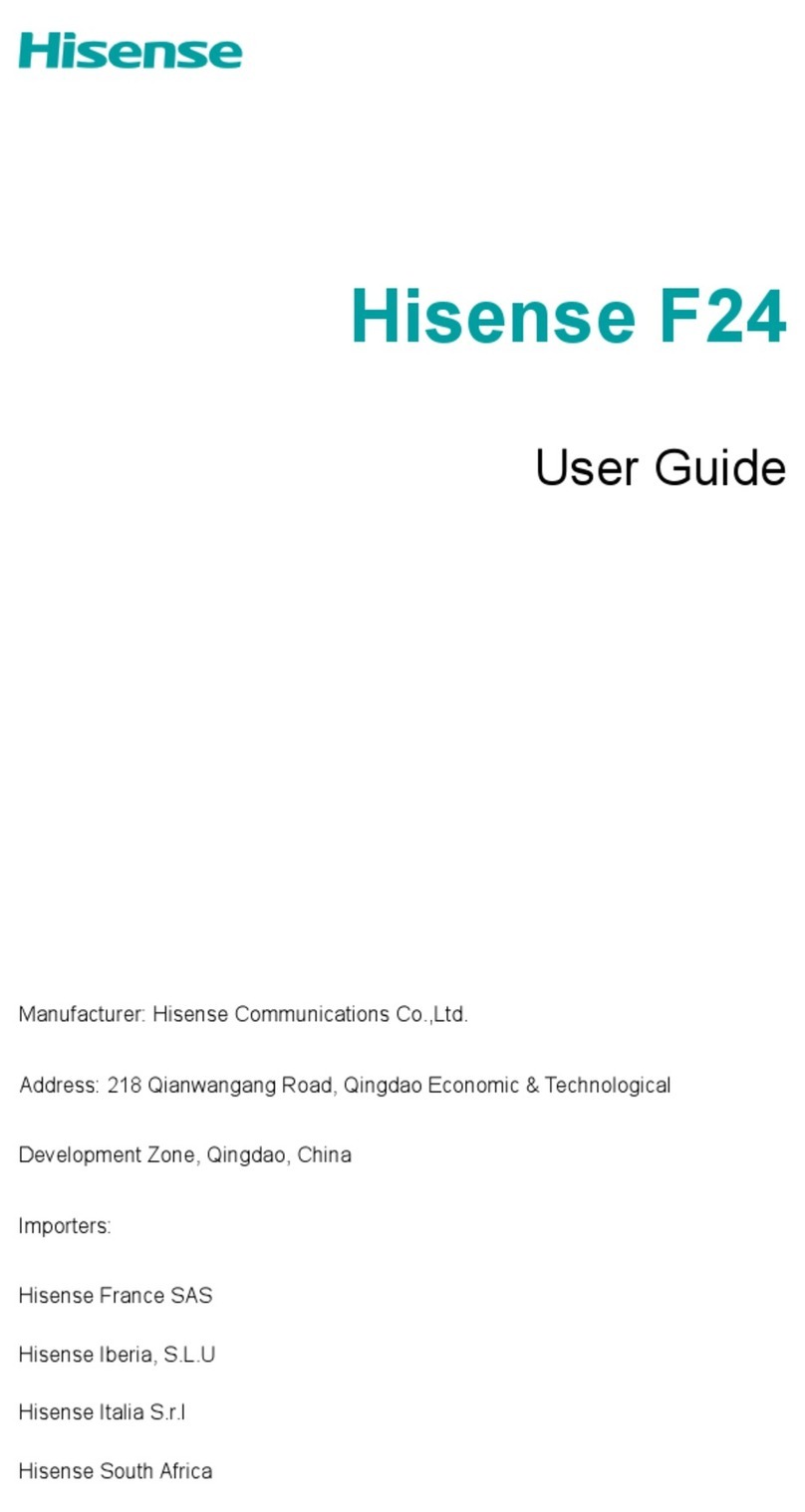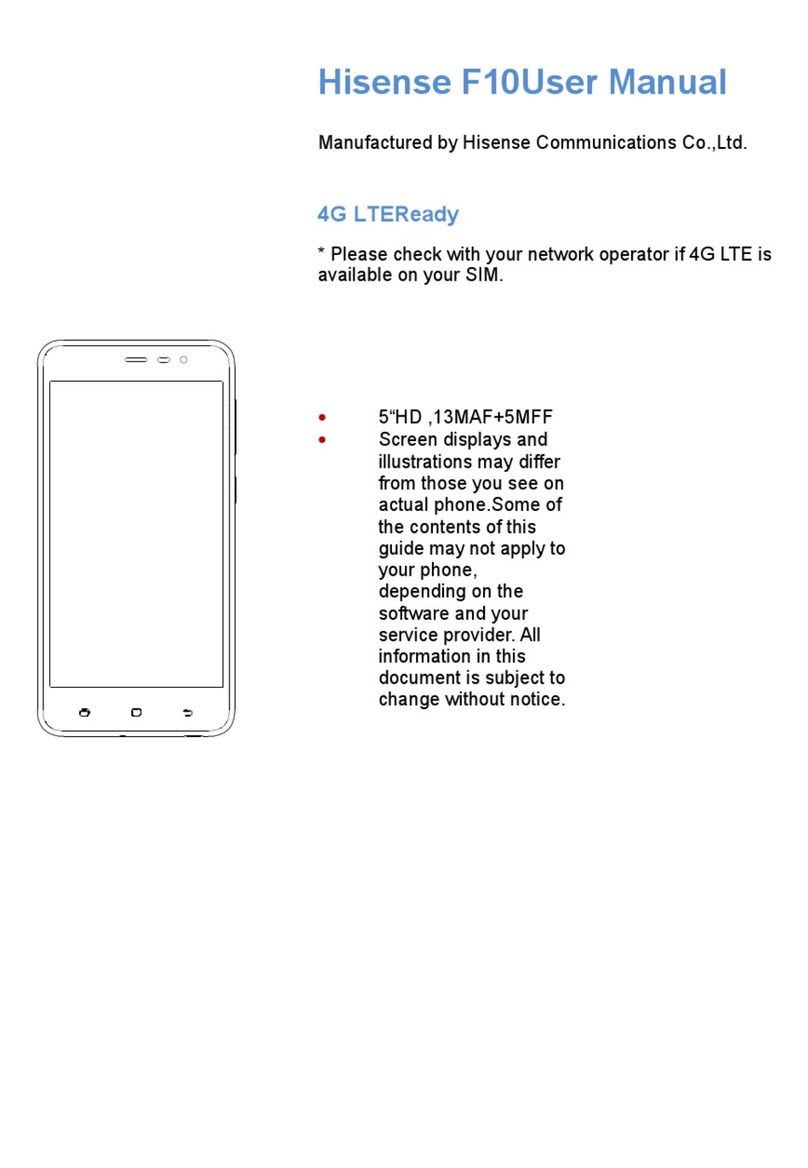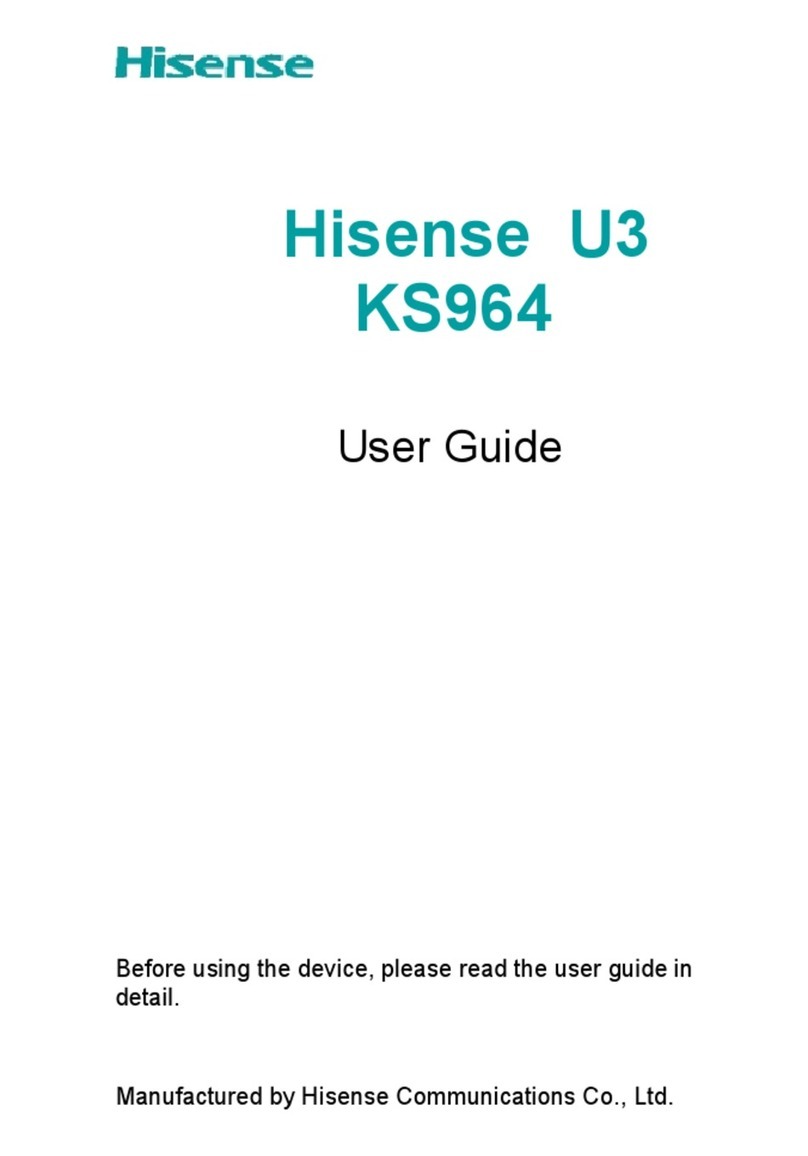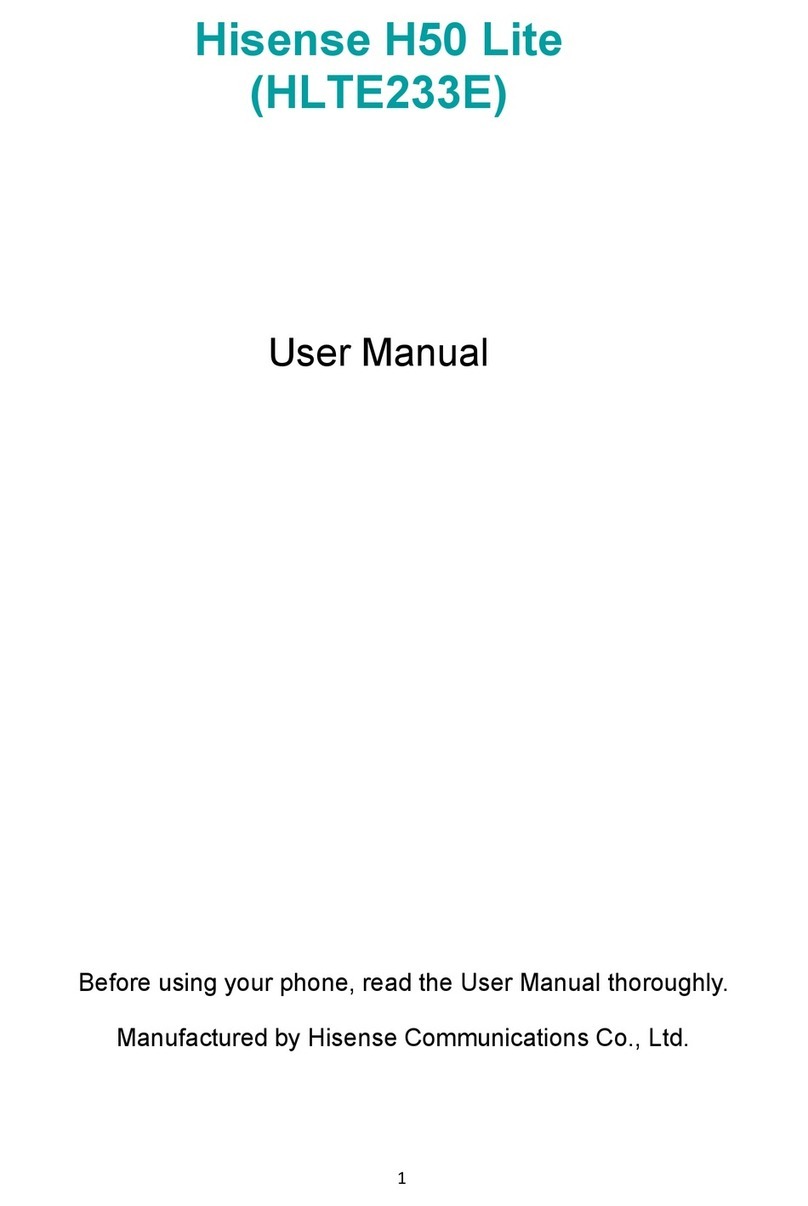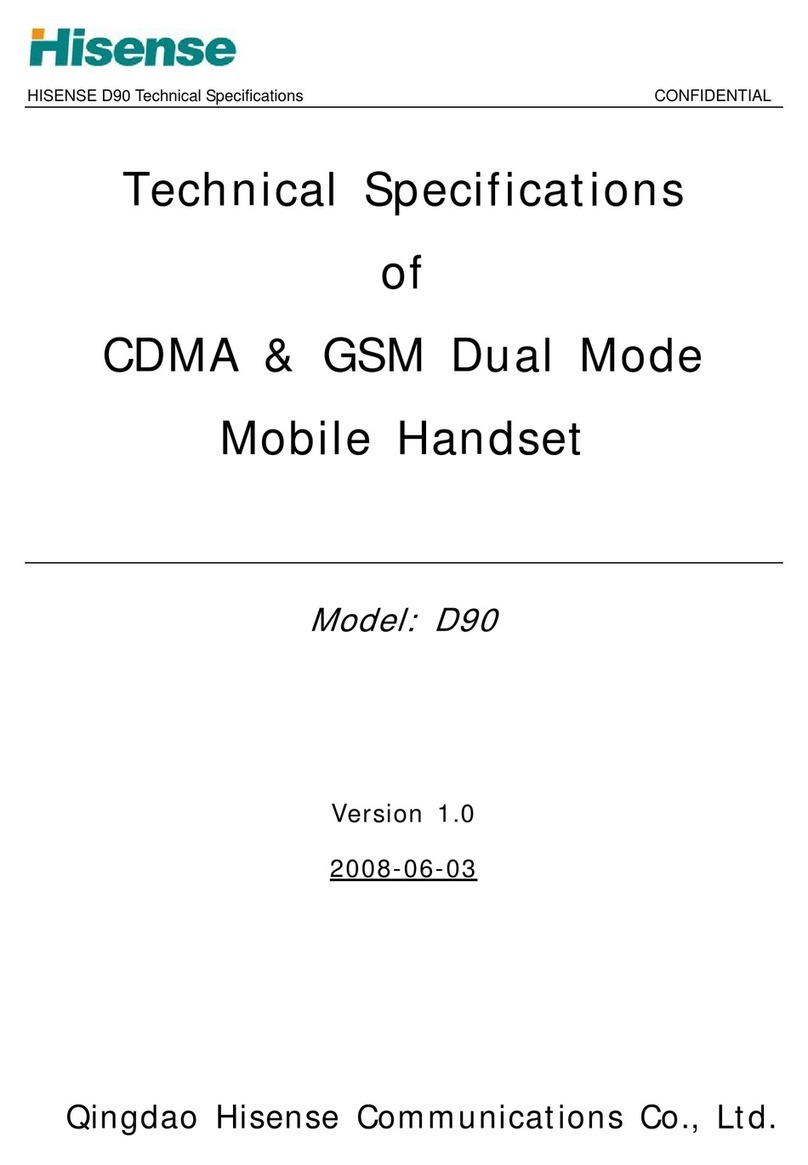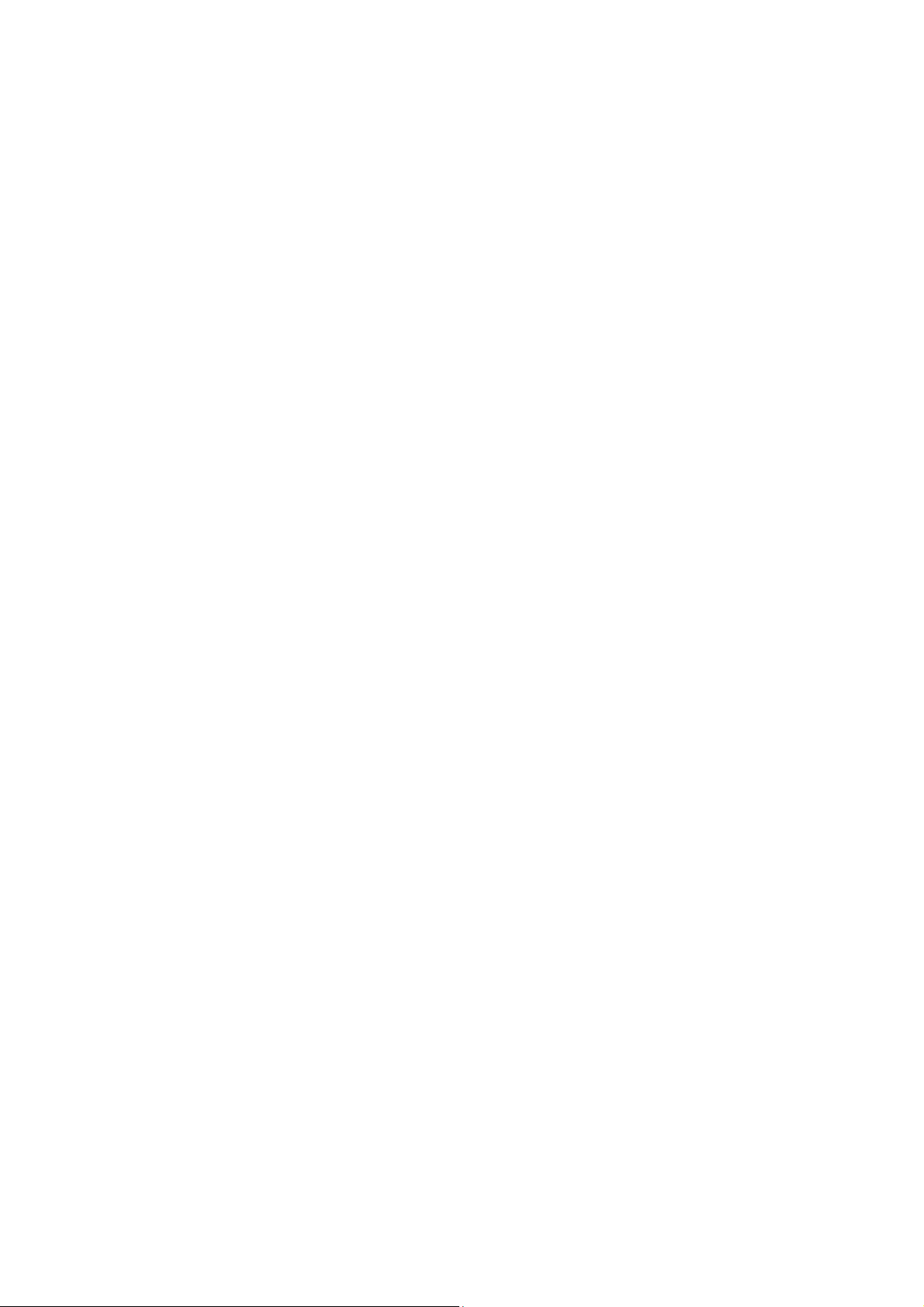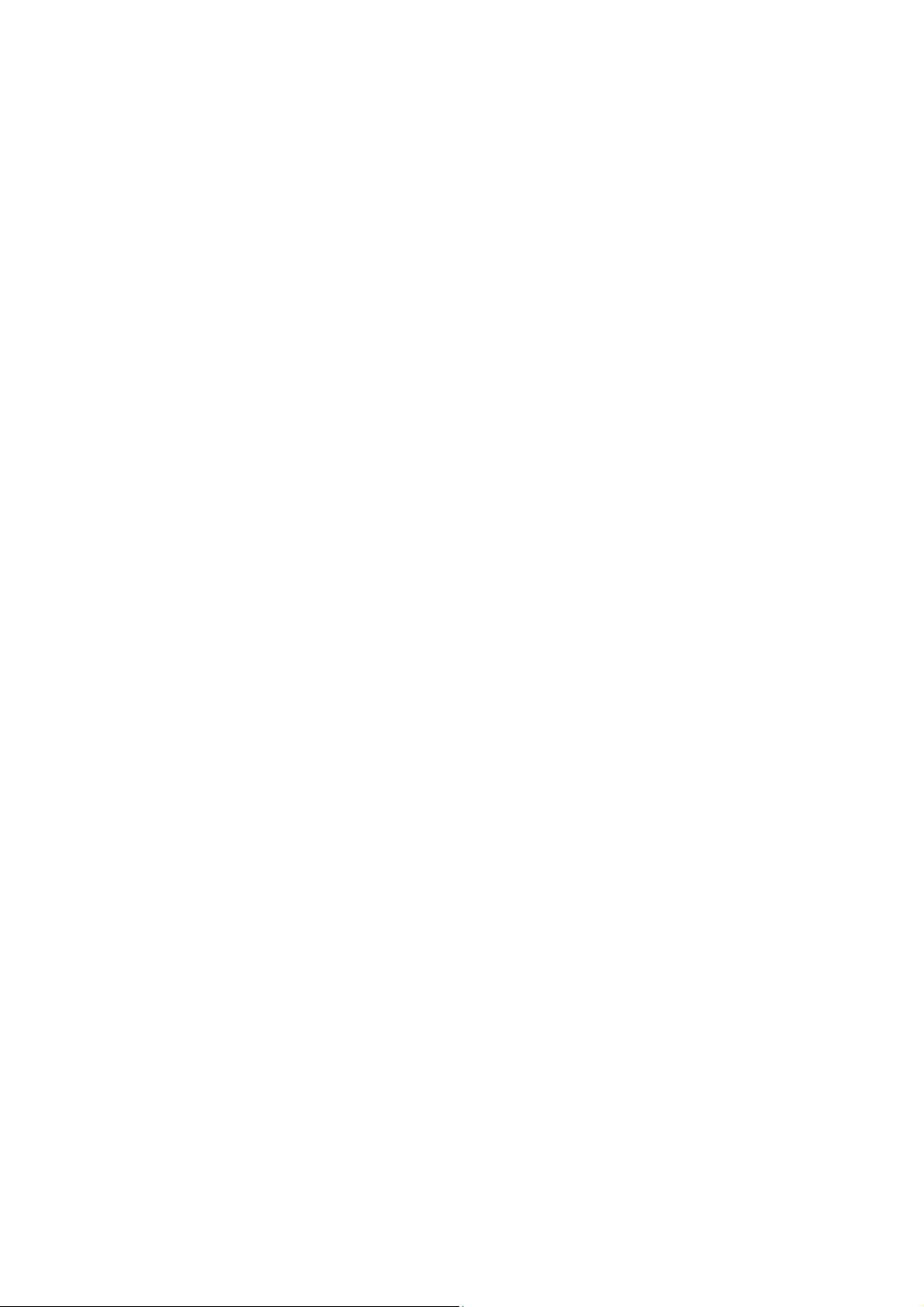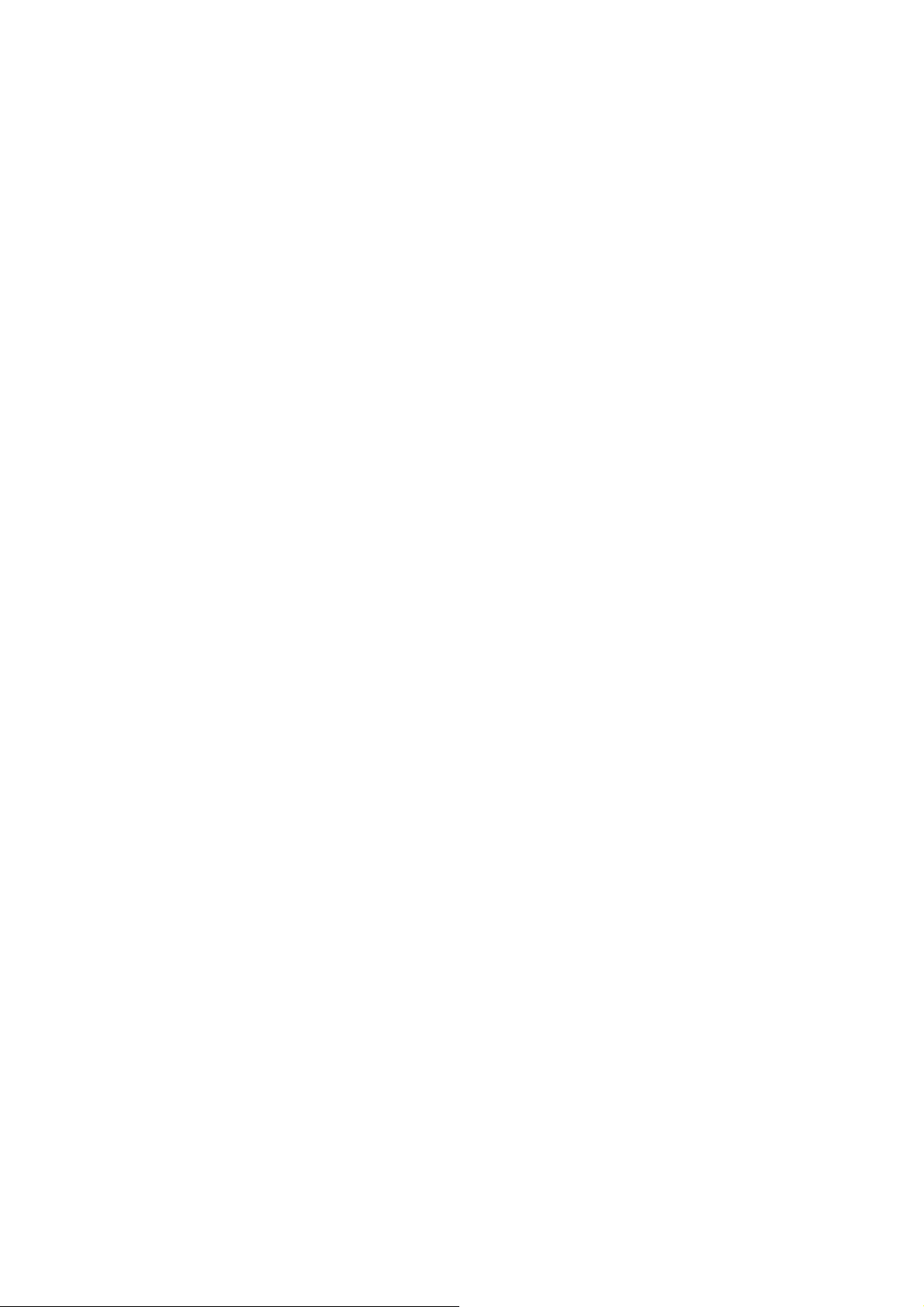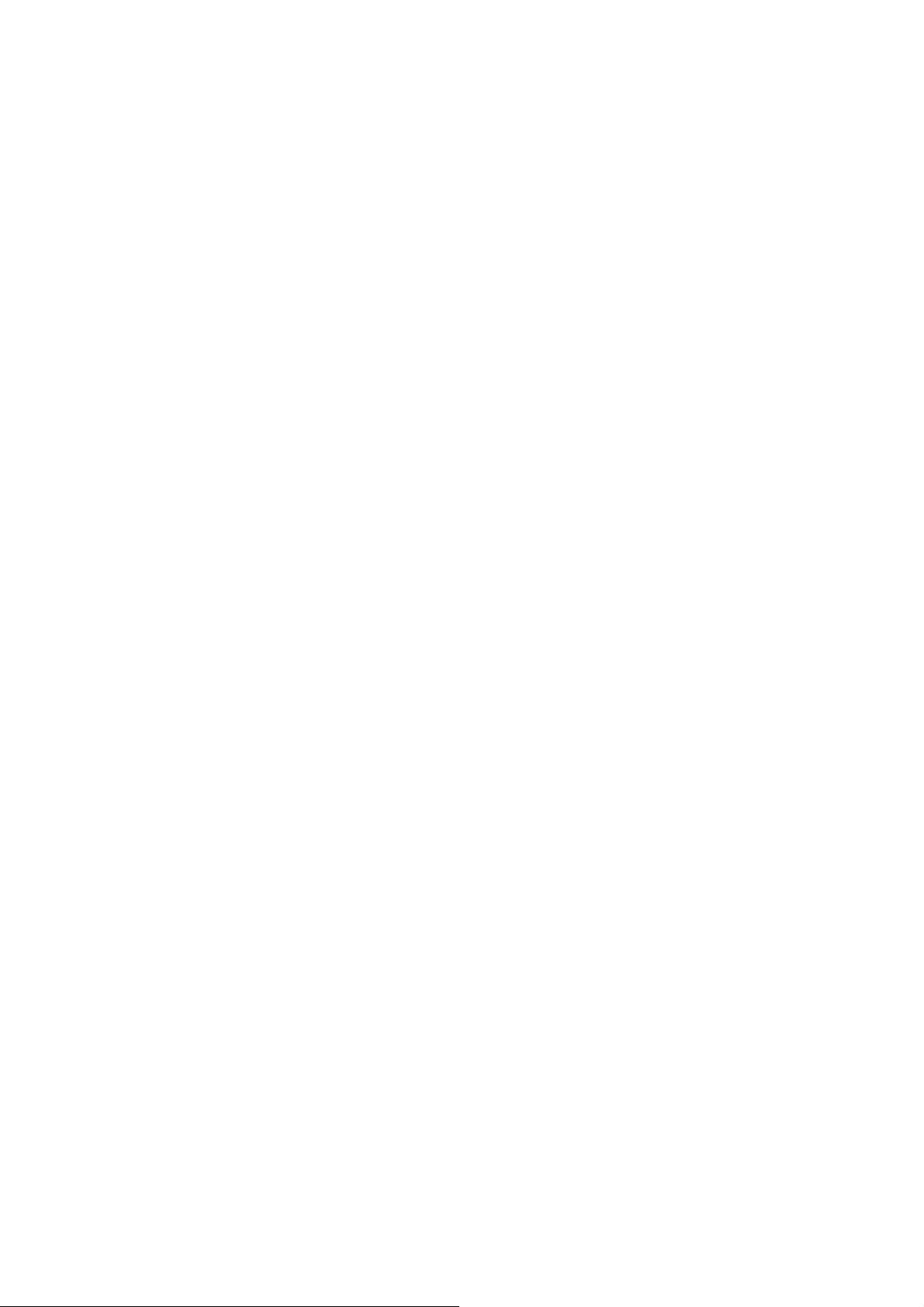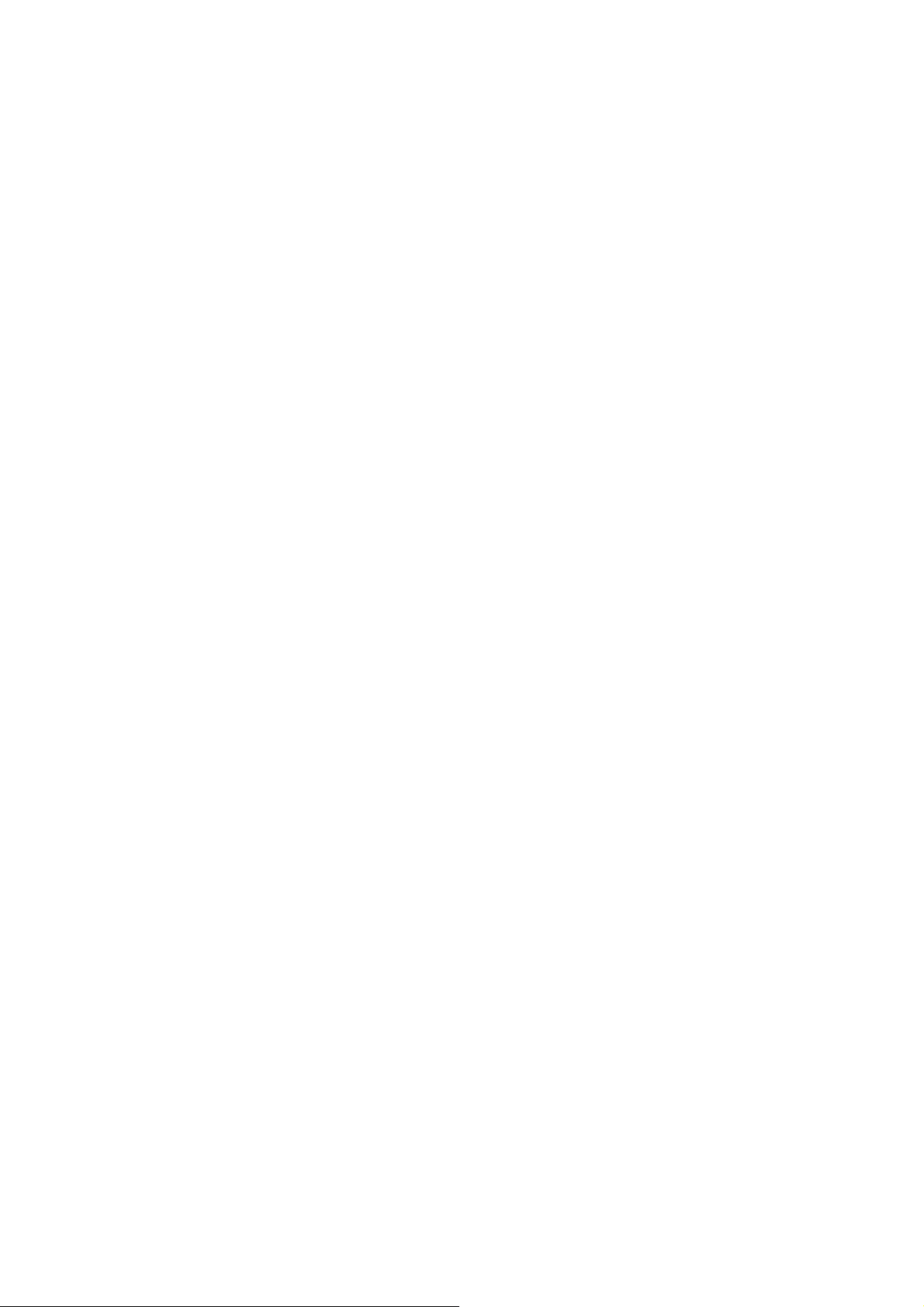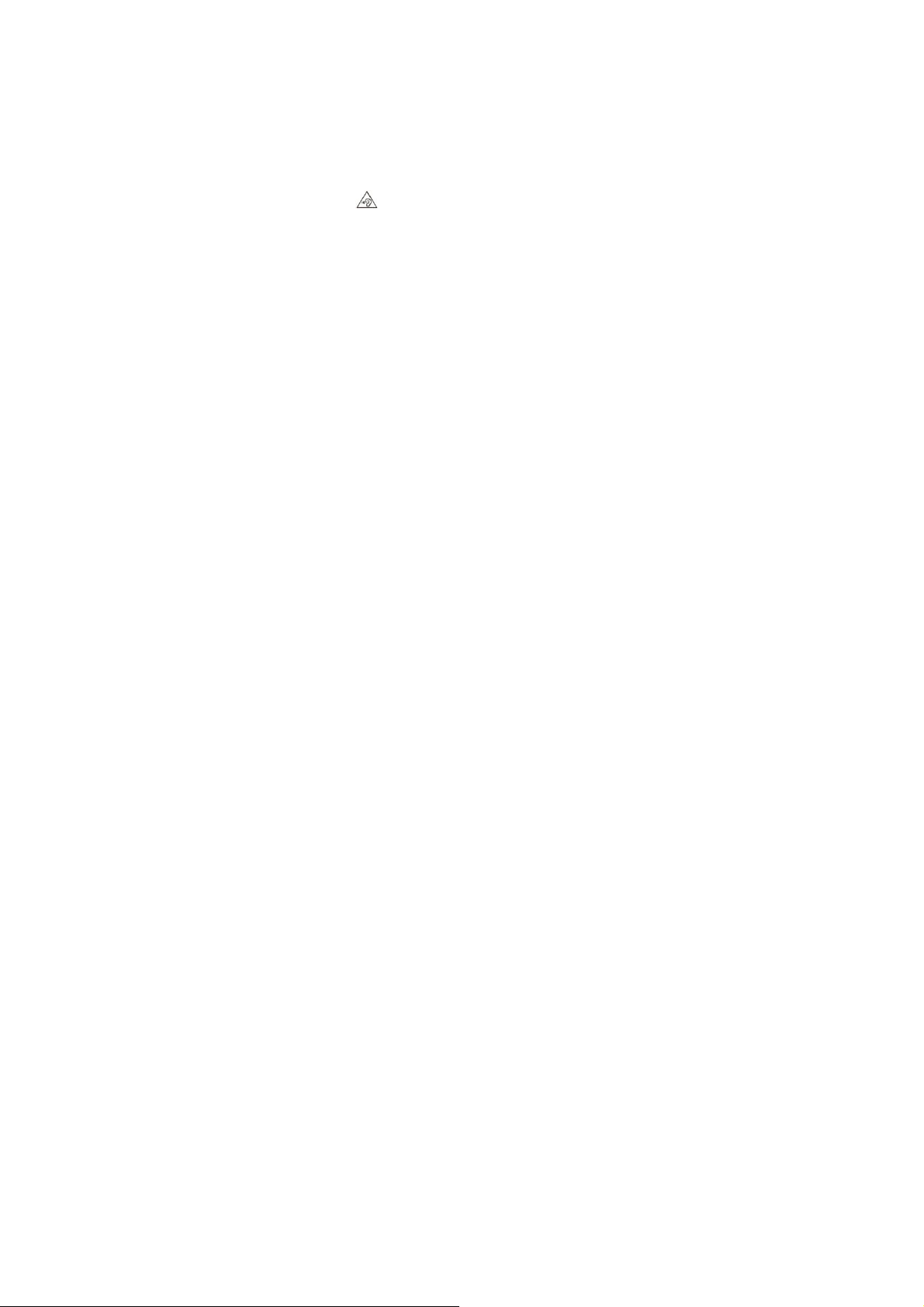2
Contents
Safety Precautions................................................4
General Safety Information ..................................4
Medical Device.......................................................7
Road Safety............................................................8
Power Supply & Charging ....................................9
Hearing Protection ..............................................10
Protecting the Environment ...............................11
Cleaning and Maintenance.................................11
Emergency Call ...................................................12
Copyright .............................................................12
Unboxing your Phone....................................................13
Inserting and Removing Cards ..........................13
Turning your Phone On/Off................................13
Charging the Battery...........................................14
Screen and Display ........................................................16
Phone at a Glance ...............................................16
Basic operation...............................................................17
Power button .......................................................17
Volume button .....................................................17
Navigation key.....................................................17
Home screen........................................................17
Touchscreen Gestures .......................................17
Notification Center ..............................................22
Lock the phone....................................................22
Screenshot...........................................................23
Calls and Contacts.........................................................23
Making calls.........................................................23
Receiving calls ....................................................24
Importing contacts..............................................24
Creating a new contact.......................................25
Searching for contacts .......................................25
Messages ........................................................................25
Sending messages..............................................25
Viewing messages ..............................................25
Searching message.............................................25
Camera and Photos........................................................26
Taking photos......................................................26
Recording videos ................................................26
Viewing photos or videos...................................26
Deleting photos or videos..................................27