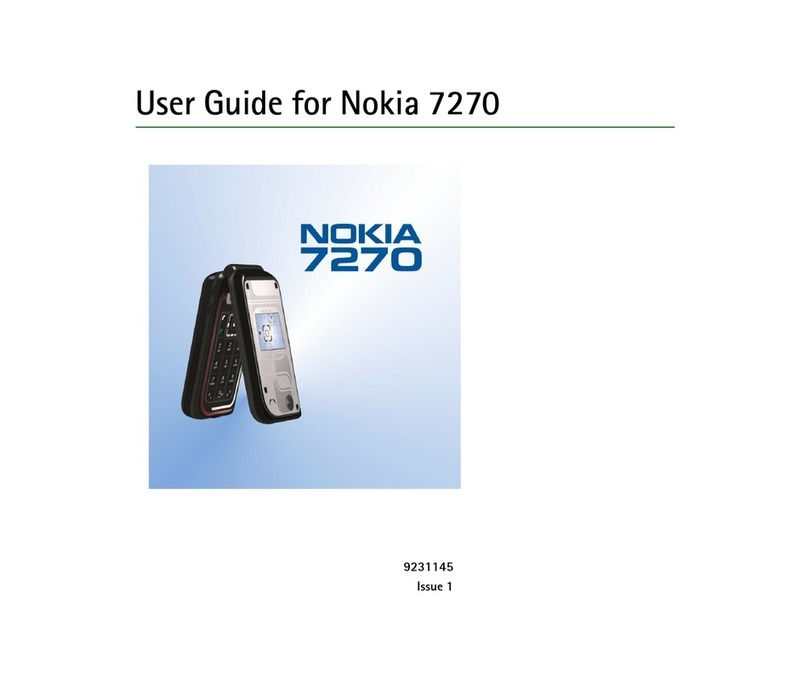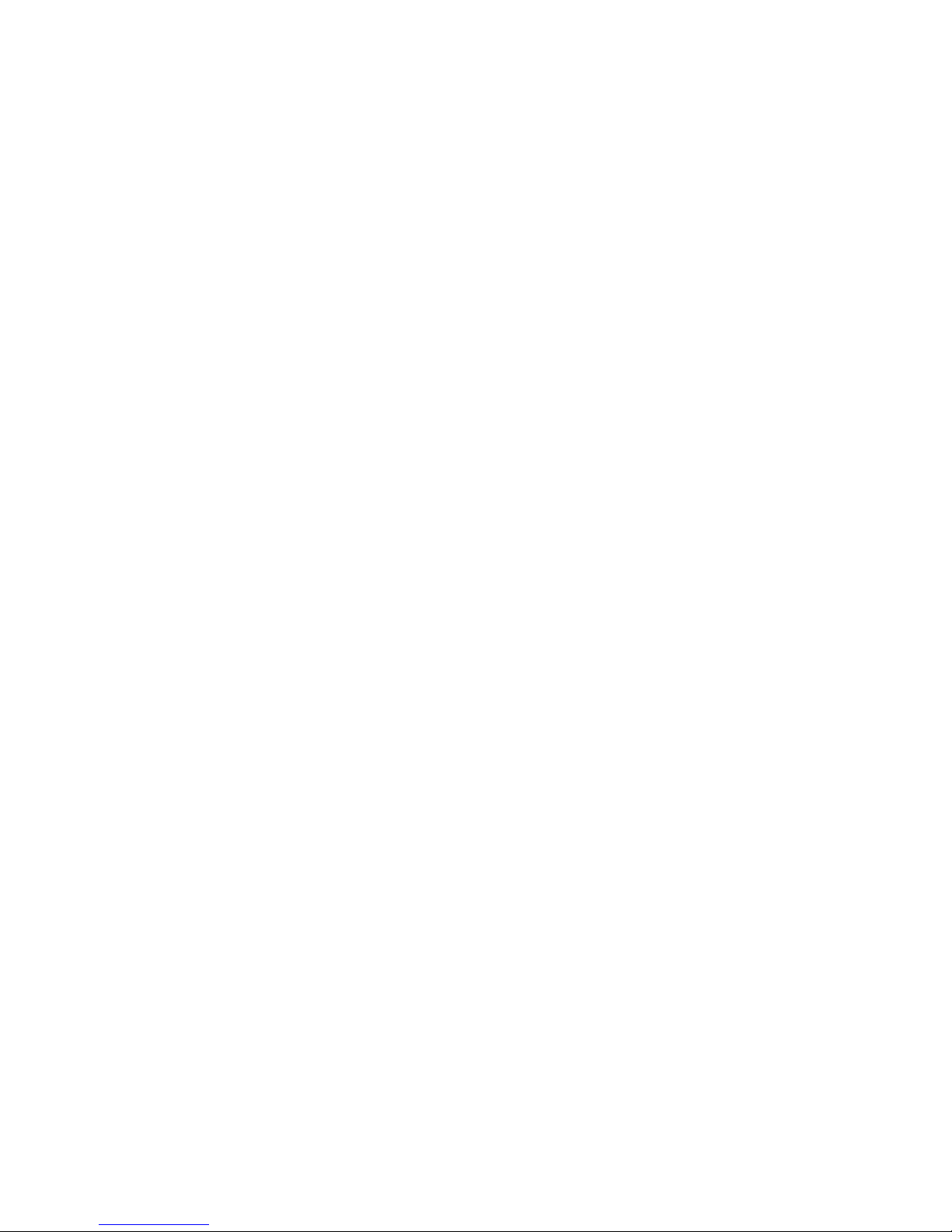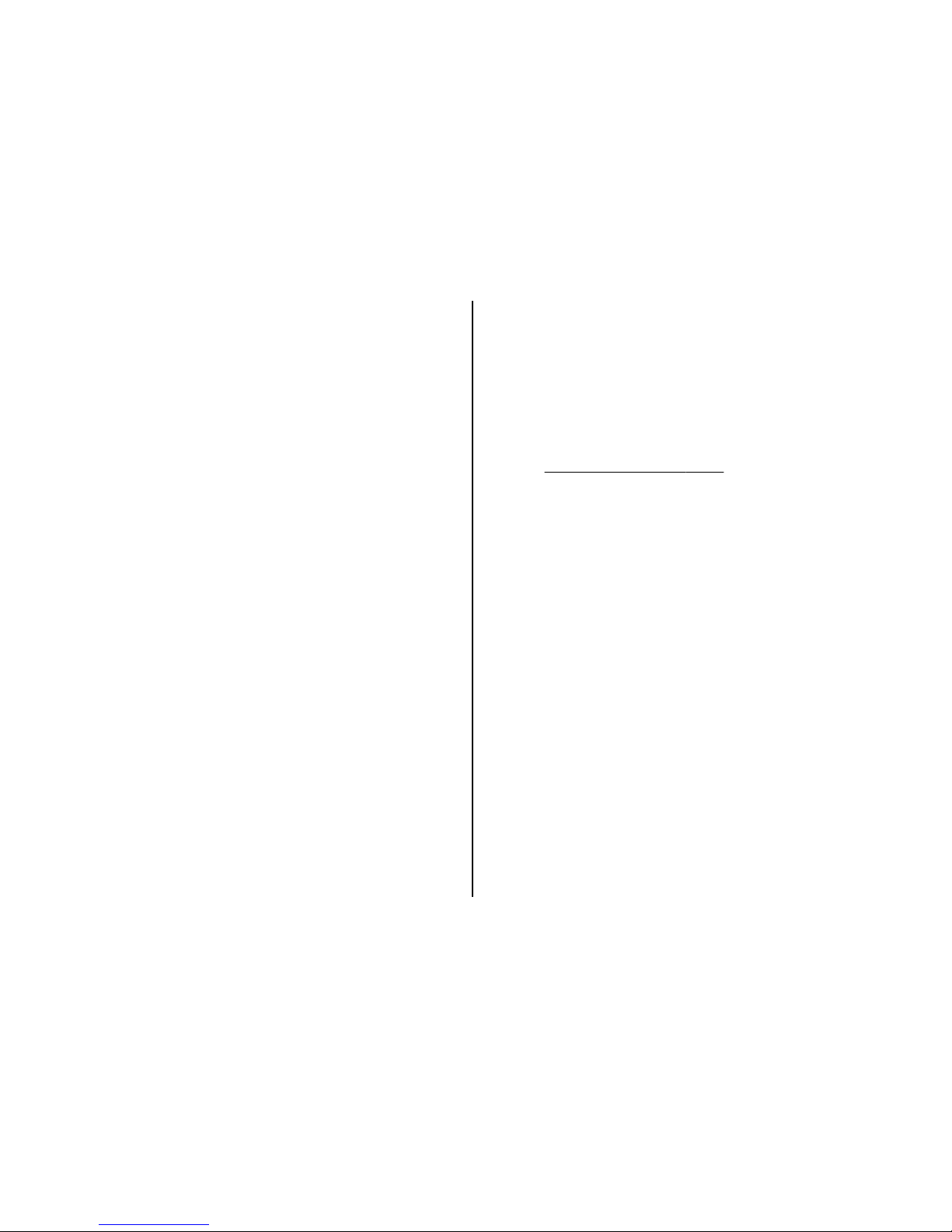Contacts......................................................25
Manage contacts...........................................................25
Business cards...............................................................26
Assign dialling shortcuts..............................................26
Call log .......................................................27
Position log................................................28
Connectivity...............................................29
WLAN connectivity........................................................29
Find WLANs and connect...........................................29
Saved WLANs...............................................................30
Internet calls (VoIP)......................................................30
Bluetooth wireless technology....................................31
Packet data....................................................................32
USB data cable...............................................................32
Synchronisation and backup........................................32
Nokia PC Suite................................................................33
Settings......................................................34
Profiles...........................................................................34
Themes...........................................................................34
Tones..............................................................................34
Lights..............................................................................34
Display............................................................................34
Date and time................................................................35
My shortcuts..................................................................35
Left and right selection keys ....................................35
Other shortcuts...........................................................35
Call..................................................................................35
Phone.............................................................................36
Voice commands...........................................................36
Accessories.....................................................................37
Configuration.................................................................37
Software updates over the air.....................................37
Security..........................................................................38
Restore factory settings...............................................39
Operator menu...........................................40
Gallery........................................................41
Folders and files............................................................41
Print images..................................................................41
Share images and videos online..................................41
Memory card..................................................................41
TV-out mode..................................................................42
Media..........................................................43
Camera and video.........................................................43
Take a picture.............................................................43
Record a video clip.....................................................43
Camera and video options.........................................44
Media player..................................................................44
Music menu.................................................................44
Play songs...................................................................44
Change the media player look..................................45
Radio..............................................................................45
Tune in to radio stations...........................................45
Radio settings.............................................................46
Voice recorder...............................................................46
Equaliser.........................................................................46
Web ...........................................................47
Contents