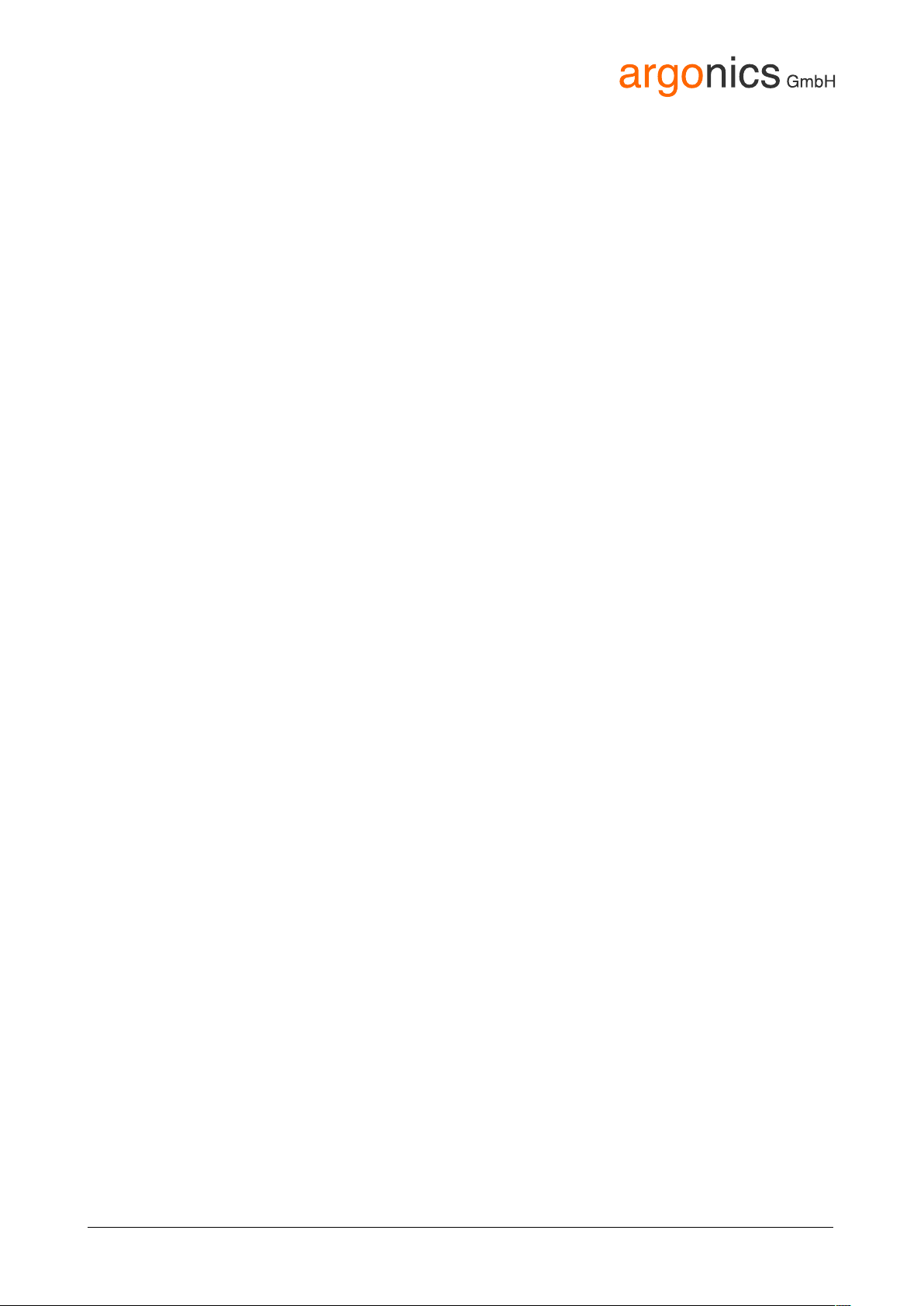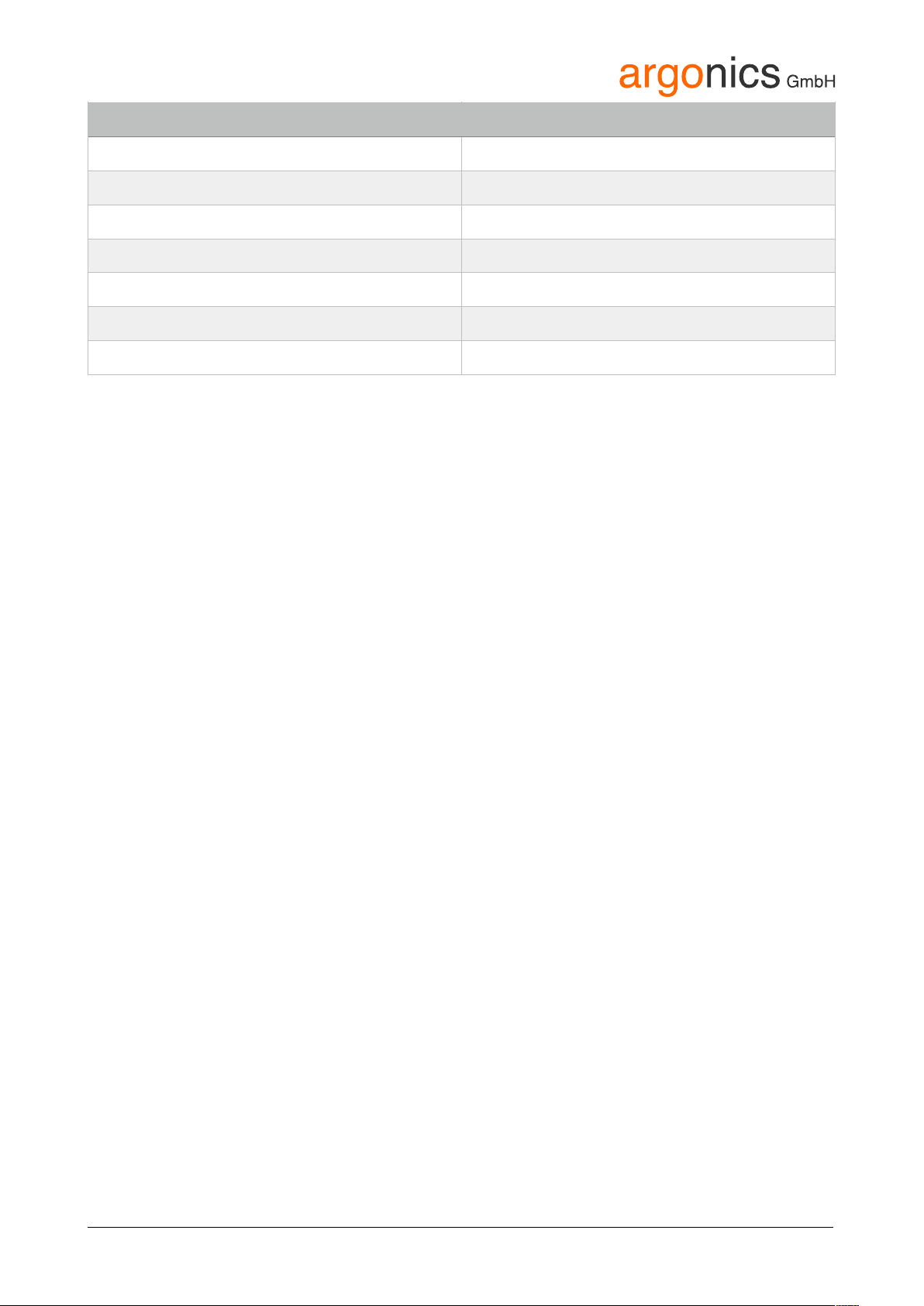3. Functional Description
argoTrackPilot is a track control system for inland vessels. It is designed to assist the skipper in
navigation by steering the ship along pre-defined tracks. The track control system computes the
steering commands such that the center of gravity of the ship follows the track with a small cross
track error. The steering commands are sent to the autopilot system as desired rate of turn values.
The autopilot system sets the rudder angle in such a way the ship turns as required by the track
control system. The position, orientation and motion of the ship are measured using a GPS compass
together with a rate of turn sensor (gyro).
The track control system features a network interface for inland ECDIS chart displays. The chart
display shows the selected track. Using the chart system, the skipper can select other tracks or
create new tracks according to personal experience and send them to the track control system.
For passing and meeting of other vessels there is an adjustable offset to the track. The offset is
changed using two buttons on the control panel, a third button serves to reset the offset to zero.
When an offset has been set a new parallel track is computed by the track control system and
displayed in the chart system. The ship will move gradually to the new path.
The track control system is delivered together with a touch screen that displays the most important
data of the control system. The skipper can select different configurations of the control parameters
for different loading conditions. The touch screen also displays alarms and warnings.
The track control system can be delivered with an optional LTE modem for remote monitoring and
maintenance.
Limitations
The argoTrackPilot does an extensive analysis of the sensor data to be able to detect errors of the
GPS receiver and the rate of turn sensor. The detection of errors is subject to the technical limitations.
Detected errors are displayed on the touch screen, severe errors trigger an additional acoustic alarm.
In case of a severe error, the skipper must switch to manual steering.
Since there is only a maximum of two sensors for the measurement of the position and heading of the
ship there is no guarantee that every possible error of the sensors is detected. If there is an
undetected failure of the sensors there may be large deviations from the selected track. Underneath
bridges and close to large buildings reception of GPS signals is highly deteriorated and thus the
argoTrackPilot must be monitored carefully.
The skipper must monitor the operation of the argoTrackPilot at all times and switch back to manual
control in case of an error or erratic behavior of the ship.
The argoTrackPilot is not an autonomous system that reacts to the surrounding traffic. The skipper is
fully responsible to comply with the laws and regulations of inland navigation.