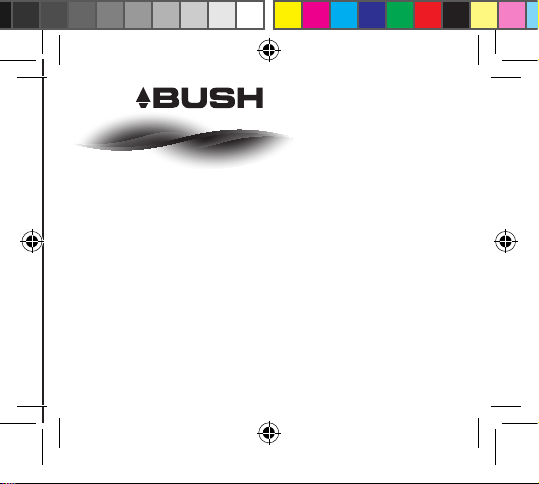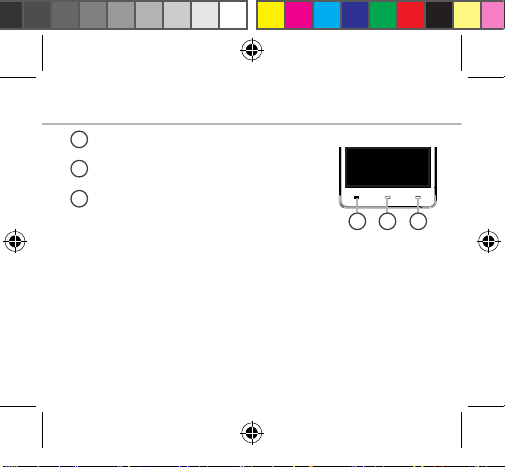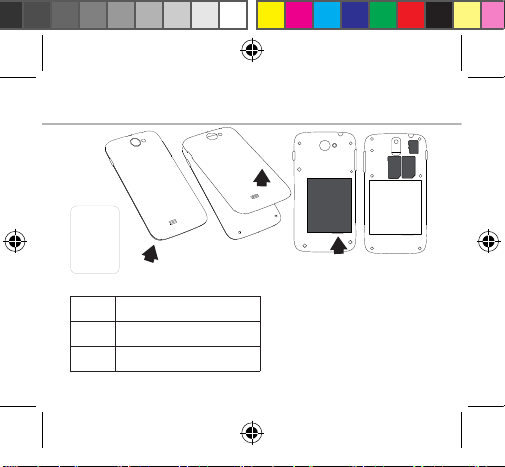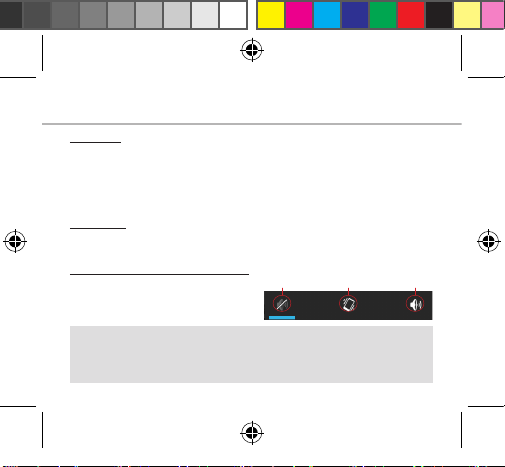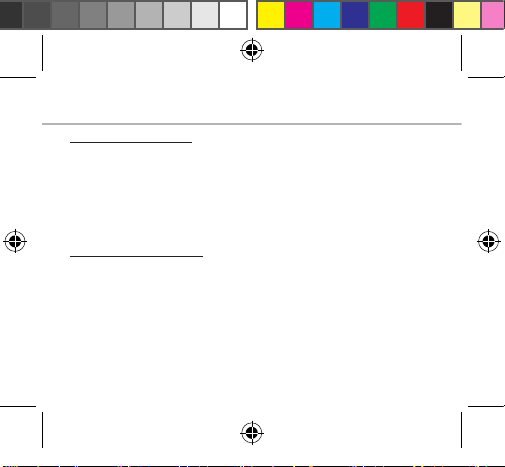Table of contents
For more information, please consult the FAQs on www.argos.co.uk.
Make sure to read them before considering any product return. As we
are often updating and improving our products, your device’s software
may have a slightly dierent appearance or modied functionality than
presented in this Quick Start Guide.
Package contents..........................................................................................................
Description of the phone...........................................................................................
Assembling......................................................................................................................
Getting started...............................................................................................................
3G & WiFi connection...................................................................................................
Google account & Contacts........................................................................................
Hints & tips with AndroidTM................................................................................
Troubleshooting.............................................................................................................
2
3
6
8
10
12
14
16
BUSH_5_Android_book.indd 1 28/11/2014 11:03:24