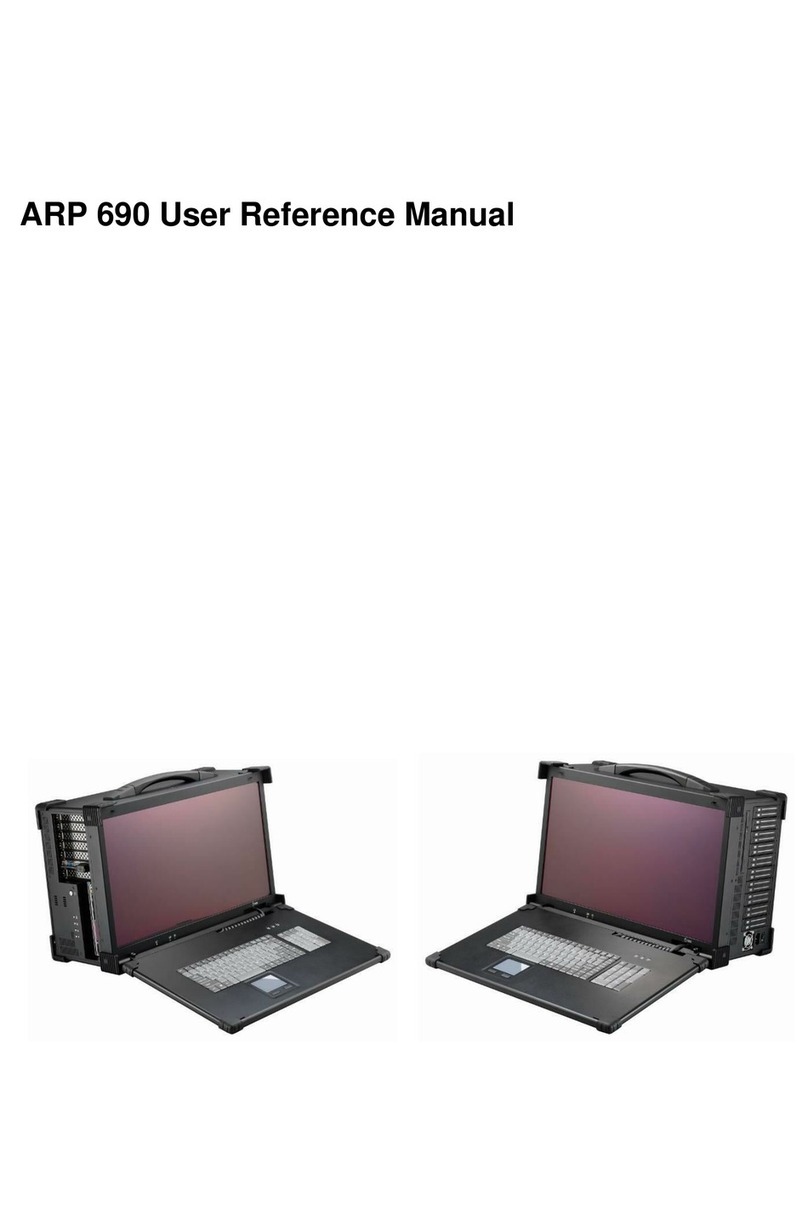5
Version: 2013.08
ARX 308 features:
●Designed for portable instrument applications
●Accepts both 3U PXI and CompactPCI Modules
●3U, 8-slot Portable Instrument
●Built-in 15” LCD display with touch screen, 1024x 768, 16.2M, 250 nits brightness
●One system slot and 7 PXI peripheral slots
●Aluminum Alloy Housing design
●Integrated keyboard and touchpad
●PS2 400W power supply
Option: Dual hot swapping 300W mini-redundant power supply
Option: 2x 95W Li-ION battery packs, 100W, 90~264 VAC adapter
●Built-in slim DVD-ROM device
●Carrying case to manage portable PC with ease
The ARX308 is an 8-slot 3U PXI/Compact PCI portable computer chassis. It supports one system
slot and 7 PXI/Compact PCI Peripheral slots. Both PXI and Compact PCI could be used in the
portable chassis. The ARX308 provides 15” high brightness TFT LCD display with touch screen,
allows users to fully enjoy the beauty of true colors and easy to control. ARX308 integrates 104
keys multi-languages keyboard and touchpad. Dual hot-swappable ATX 300W mini-redundant
power supply makes the ARX308 ideal for critical applications. ARX308 is a powerful and versatile
portable chassis that allows users develop the test and measurement applications, and capable of
a wide range of applications, such as power industry applications, military applications, and
telecommunication applications.
1.0 Introduction