Ariesys ARP 640 Assembly instructions
Other Ariesys Laptop manuals

Ariesys
Ariesys ARL 945 Assembly instructions

Ariesys
Ariesys ARP980 Assembly instructions

Ariesys
Ariesys ARL 980 Assembly instructions

Ariesys
Ariesys ARL970 Assembly instructions

Ariesys
Ariesys ARP 650 Assembly instructions

Ariesys
Ariesys ARP 880 Assembly instructions

Ariesys
Ariesys ARP 970 Product information sheet

Ariesys
Ariesys ARP 890 Assembly instructions
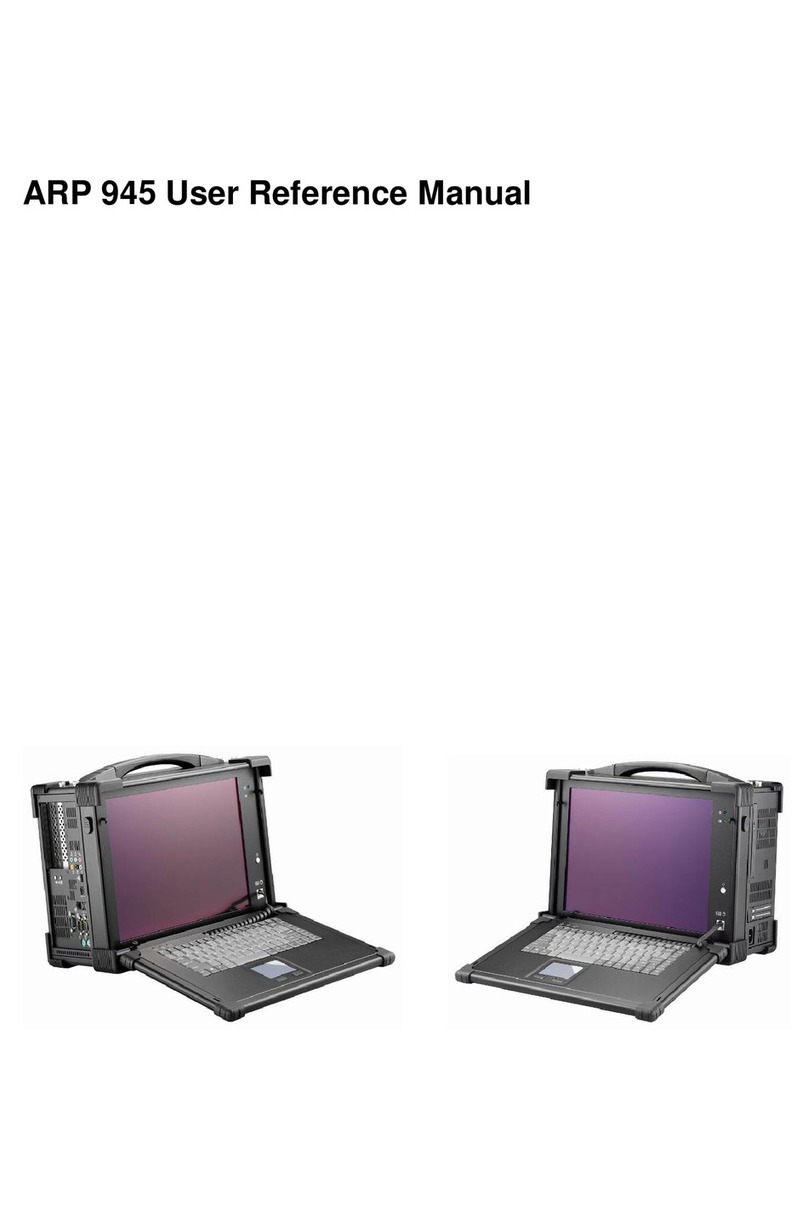
Ariesys
Ariesys ARP945 Assembly instructions
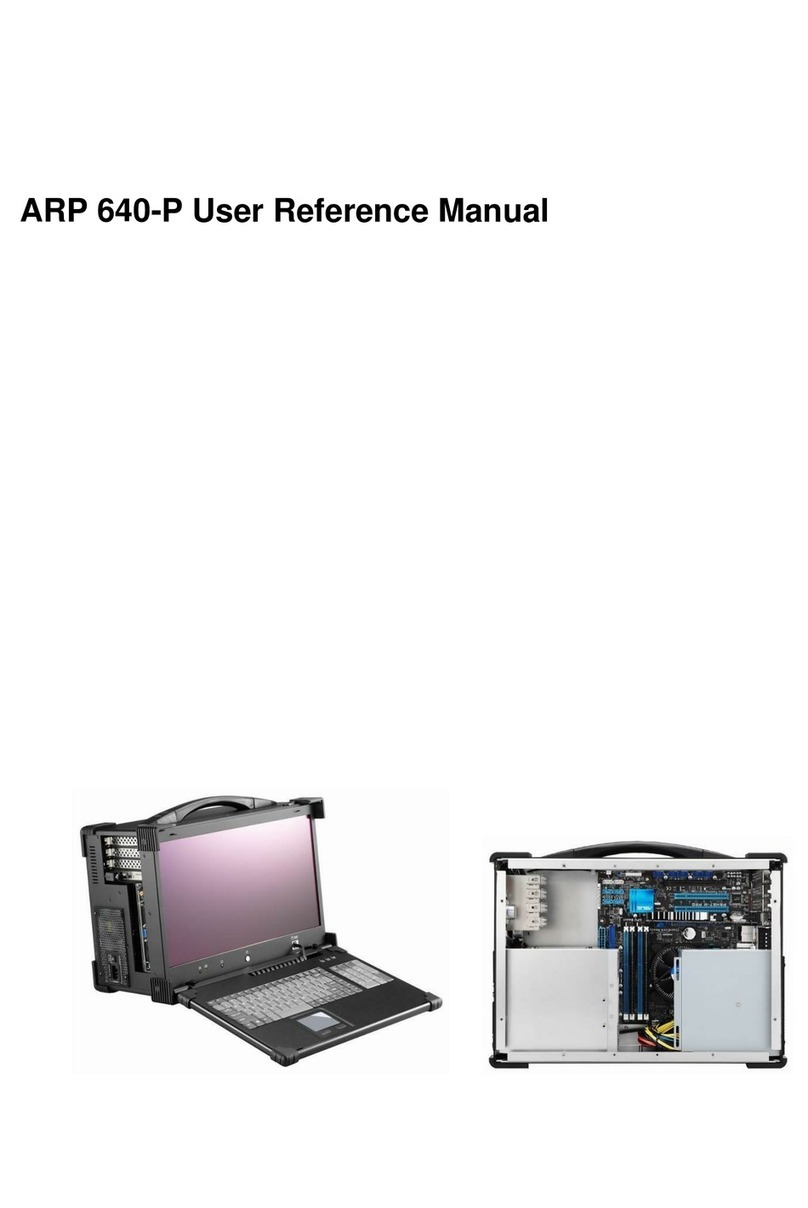
Ariesys
Ariesys ARP 640-P Assembly instructions



























