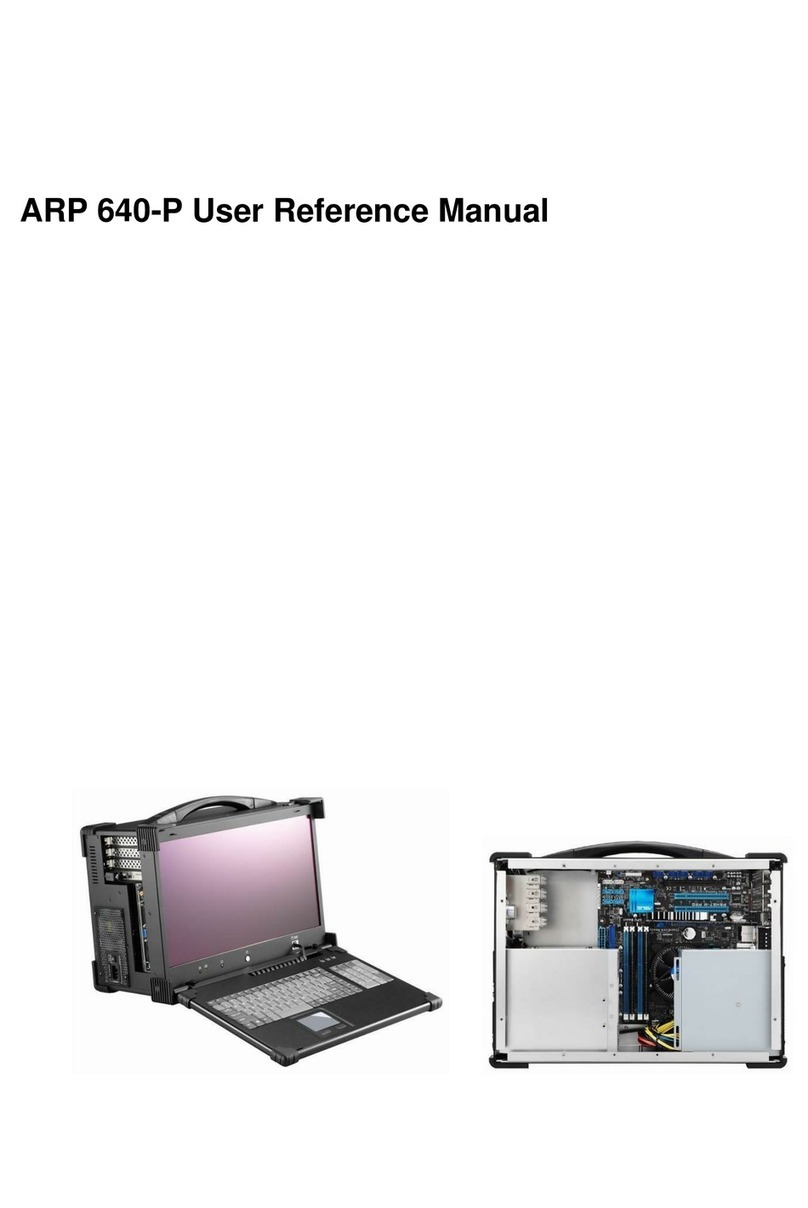4
Version: 2010.12
ARP 945 features:
●All-in-one design rugged portable computer
●Rugged Aluminum Construction with shock absorbing rubber corners
●Compact Size Lightweight Design
●Built-in 15" TFT LCD display, 1024x 768 with tempered glass
●250W PSU or 190W Li-ion battery packs, up to 4 hours battery life
●Mini-ITX MB, Intel Core 2 Duo T7500 Processors
●Keyboard multi-language with touchpad
●3x PCI-E (x8) or 3x PCI-X or 2x PCI, 1x PCI-E (x16) full-length expansion slots
●Built-in 500GB HDD, Support 2x 2.5" removable SATA
●Dual Gigabit Ethernet Support, 4x SATAII
●Carrying case to manage portable PC with ease
The ARP945 is a light weights portable systems, ARP945 with integrated battery packs, are robust field
portable with 3x PCI-X or 3x PCIe(x8) or 2 PCI, 1PCI-E (x16) slots platform built using heavy duty metal to
provide tough, go-anywhere unit ideally suitable for harsh/severe environments and mission critical
applications.
ARP945 is designed for harsh environment operations; the LCD screen of the ARP945 is guarded with a
specially treated anti-glare tempered glass for added protection. Every ARP945 is constructed with easy
access to its expansion ports for immediate system upgrade or maintenance. Functional practicality
combined with the simple and polished design, the ARP945 with its extra-rugged construction to sustain
bumps and impacted blows, is the most cost-effective, durable and efficient portable solution for your mission
critical applications.
Applications: Military, Industrial automation, Digital TV test & analysis, Mobile Computing,
Outdoor Computers, video conferencing, E-learning, Speech Technologies,
Portable Workstation, Telemedicine, Multimedia, Mission Critical Computing
1.0 Introduction