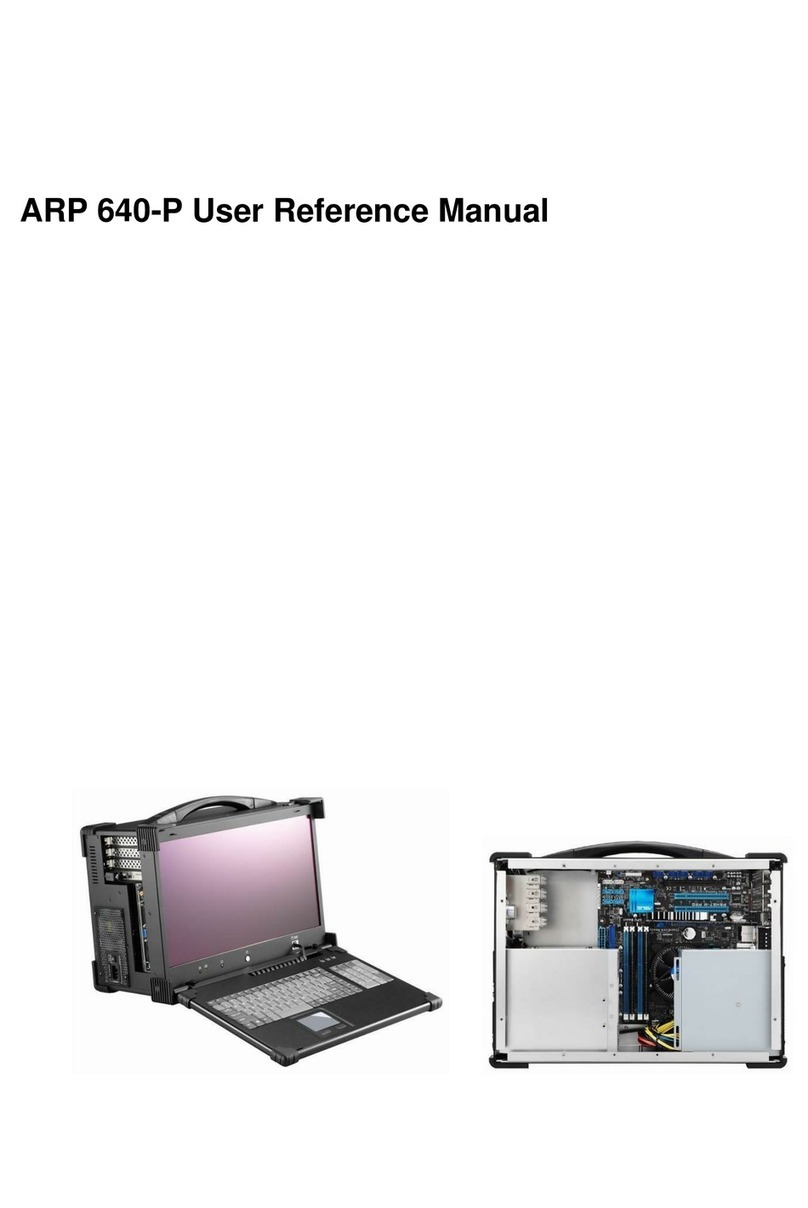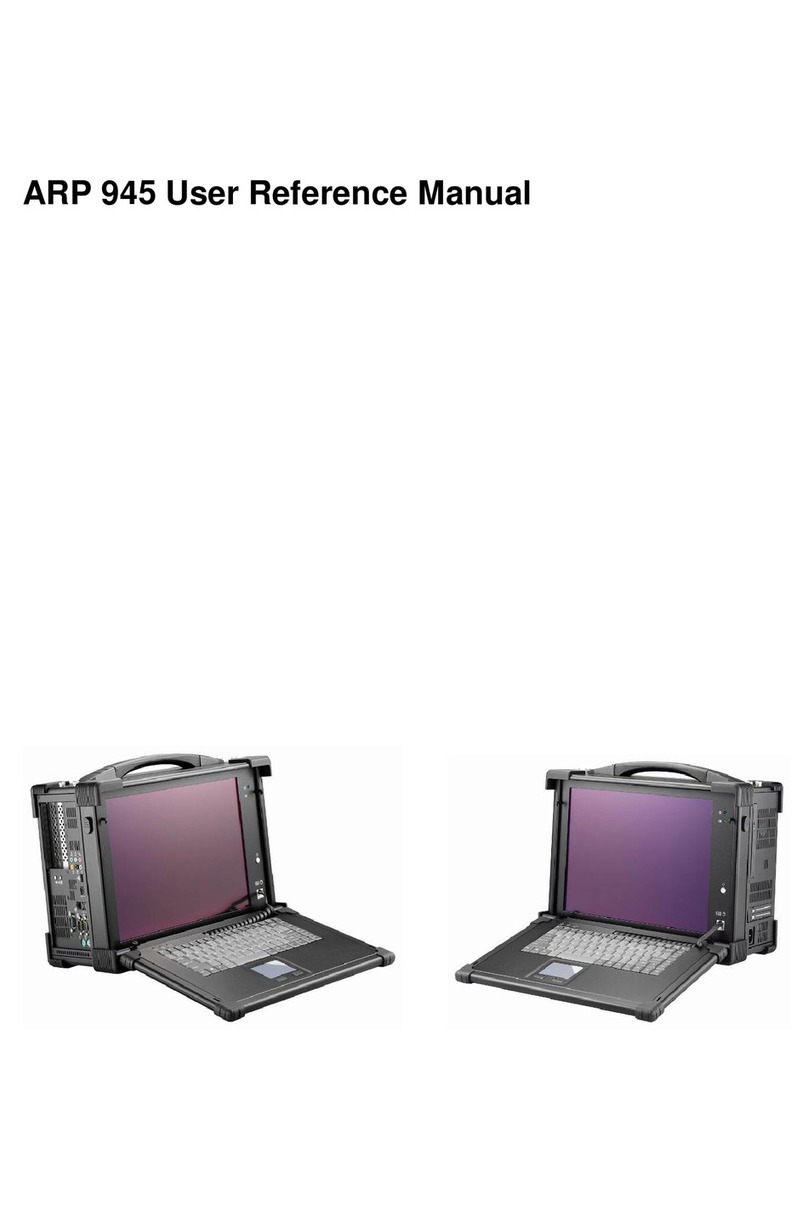2
Specifications
Model No ARP980 ARP980-B
CPU Intel Core i5-4400E, 2.70GHz Processors
Option: Intel Core i7-4700EQ, 2.40 GHz
Chipset Intel QM87 PCH mobile Platform
Slot
2x PCI, 1PCI-E (x16) full-size expansion slots
Option: 3x PCI-E (x16, x1, x1) full-size expansion slots
Option: 3x PCI-E (x8, x8, x1) full-size expansion slots
Display 17.3" LCD display, 1920x 1080
VGA
LVDS (Thru eDP, via NXP PTN3460)
Intel® 4th Generation Core mobile processor integrated HD Gfx, supports 3
independent displays, Direct X 11.1, OpenGL 3.2, Open CL 1.2
Memory 2x 8GB DDR3
HDD 1x 240GB SSD
Support 2x 2.5" removable SATA
CDROM 1x Slim DVD-RW
Interfaces
2x DB9 for COM1, COM2, DVI-D + DVI-I, DP connector,
4x USB 3.0 connector, 2x USB 2.0 connector,
2x Gbit LAN RJ-45, RCA Jack 3x1 for HD audio
LAN Intel® Clarkville I217LM GbE PHY
Intel® Pearsonville I211AT as 2nd GbE
Audio Intel® Mobile QM87 PCH built-in High Definition Audio controller with
Realtek ALC892 w/ 7.1 channels
Speaker Built-in amplified 2x 3W speakers
KB/MS Industrial keyboard with touchpad
Keyboard layout: CH, FR, GR, KR, RU, SP, UK, US
Power Supply 400W, 100~240 VAC,
Auto switch
2x 95W Li-ION battery Packs (Hot-
Swappable), 100W AC Adapter, up to 4
hours battery life
Construction Rugged Aluminum Construction with shock absorbing rubber corners
Dimension 418x 352x 166 mm (Wx Hx D)
Weight 7.6 kgs
Carrying Case Padded carrying case with wheels
Environmental Factors
Operating Non-Operating
Temperature 0°C~50°C -20°C~60°C
Relative Humidity 10%~90% 10%~95%
Shock 10g, 11ms, half-Sine 30g, 11ms, half-Sine
Vibration 10-500Hz (0.4 Grms) 10-500Hz (1.12 Grms)
Approval CE, FCC, RoHS
Options
Power Supply
ARP980: 400W, 100~240 VAC, Auto switch
ARP980-B: 2x 95W Li-ION battery Packs (Hot-Swappable)
Processor
●Intel Core i5-4400E, 2.70 GHz Processors
Intel Core i7-4700EQ, 2.40 GHz Processors
Expansion slot
●2x PCI, 1PCI-E (x16) full-size slots
3x PCI-E (x16, x1, x1) full-size slots
3x PCI-E (x8, x8, x1) full-size slots
Touch Screen
●None
Touch Screen