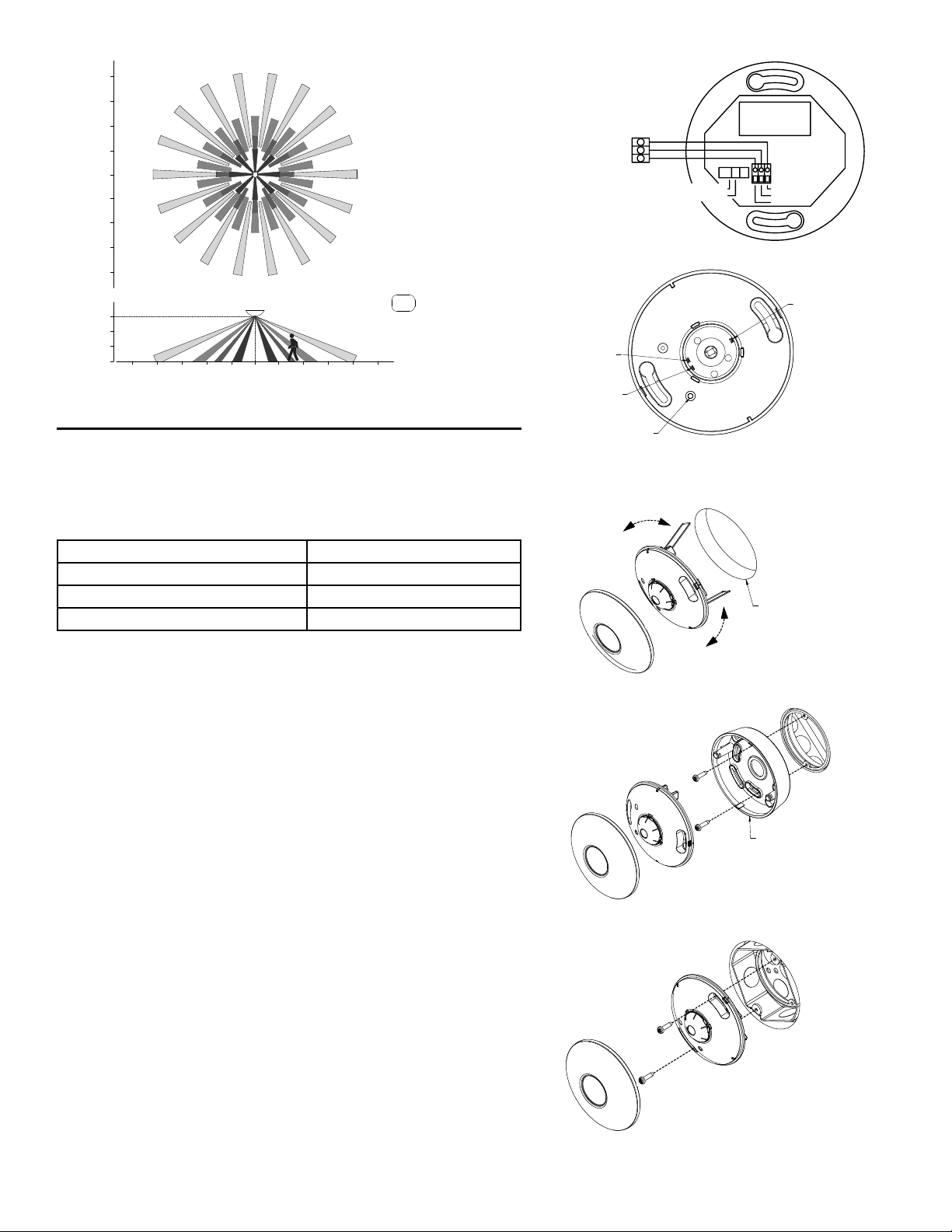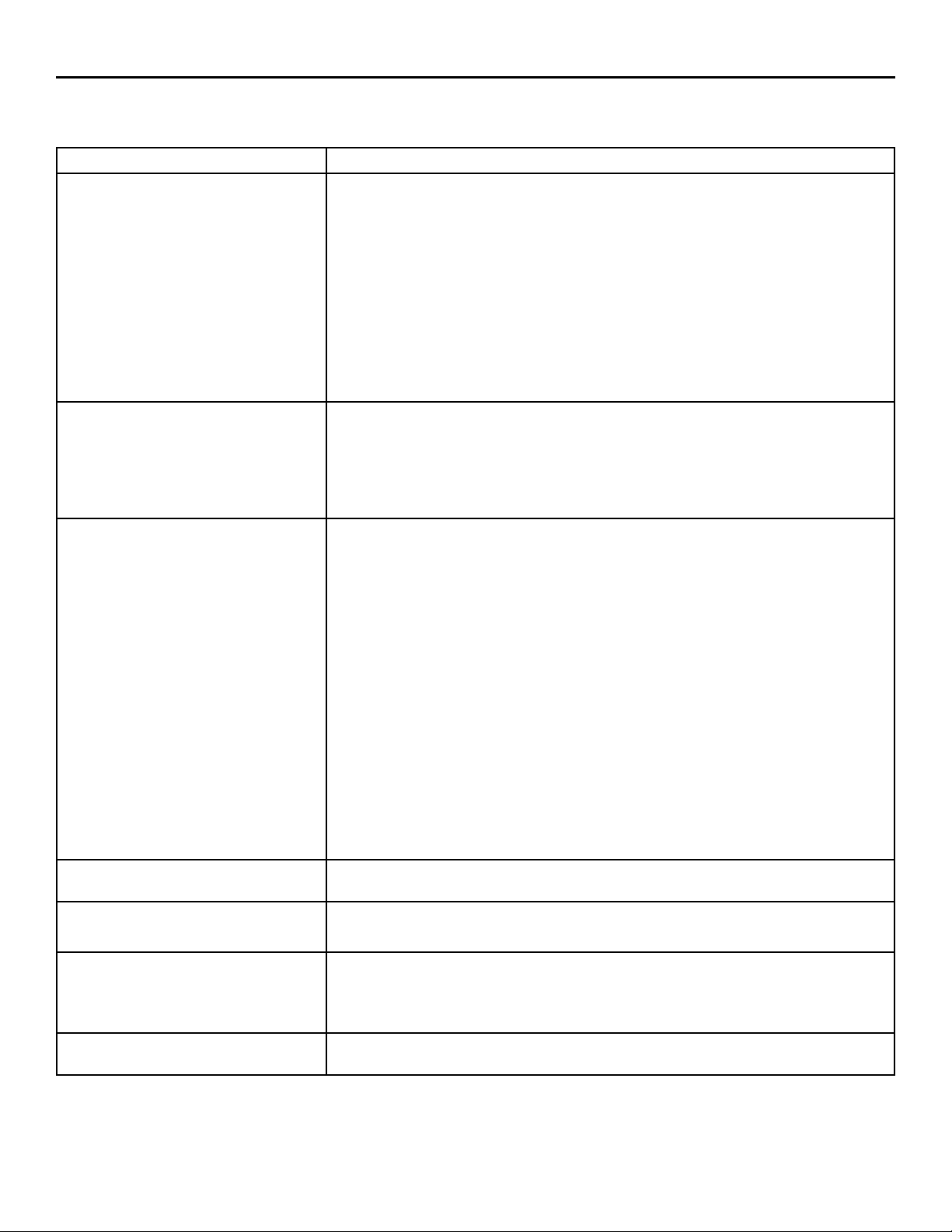ALC-CMP-BT 360˚ PIR Ceiling
Mount Bluetooth Occupancy
Sensor
COMPLIANCE
This device complies with part 15 of the FCC. Operation is subject to
the following two conditions: (1) this device may not cause harmful
interference, and (2) this device must accept any interference received,
including interference that may cause undesired operation.
FCC NOTE: The manufacturer is not responsible for any radio or TV
interference caused by unauthorized modifications to this equipment.
Such modifications could void the user’s authority to operate the
equipment.
NOTE: This equipment has been tested and found to comply with the
limits for a Class B digital device, pursuant to Part 15 of the FCC Rules.
These limits are designed to provide reasonable protection against
harmful interference in a residential installation. This equipment
generates, uses and can radiate radio frequency energy and, if not
installed and used in accordance with the instructions may cause
harmful interference to radio communications. However, there is no
guarantee that interference will not occur in a particular installation. If
this equipment does cause harmful interference to radio or television
reception, which can be determined by turning the equipment off and
on, the user is encouraged to try to correct the interference by one or
more of the following measures:
• Reorient or relocate the receiving antenna.
• Increase the separation between the equipment and receiver.
• Connect the equipment into an outlet on a circuit different from that
to which the receiver is connected.
• Consult the dealer or an experienced radio/TV technician for help.
Important note: To comply with the FCC RF exposure compliance
requirements, no change to the antenna or the device is permitted.
Any change to the antenna or the device could result in the device
exceeding the RF exposure requirements and void user ’s authority to
operate the device.
This Class B digital apparatus complies with ICES-005 of Canada.
WARNINGS/SAFETY
WARNING
Risk of Fire or Electric Shock
• Turn OFF power at circuit breaker or fuse and test that the
power is OFF before wiring.
• To be installed and/or used in accordance with appropriate
electrical codes and regulations.
• If you are not sure about any part of these instructions, consult
a qualified electrician.
• Use this device only with copper or copper clad wire.
• INDOOR USE ONLY
NOTICE
Dispose of product per local regulations on the disposal of lithium
batteries.
NOTES: For Programming instructions please visit www.Intermatic.
com. The Arista App is available on Apple App and Google Play stores.
(Search for Arista by Intermatic)
RATINGS:
Voltage - 24 VDC, 25mA or Lithium CR123A 3 V Battery
Dry Location
Ambient Operating temperature - 0° - 40° C (32° - 104° F)
PIR Coverage - Up to 1200 ft²
Wiring Terminals are suited for 16-22 AWG wire with a maximum length
of 200 ft. 18 AWG solid wire is recommended.
PRODUCT OVERVIEW:
The ALC-CMP-BT is a Passive Infrared Sensor designed for use with
the ARISTA Lighting Controls System by Intermatic and will control
lighting based upon occupancy/vacancy. If the space is configured for
Occupancy and movement is detected, the sensor informs the ARISTA
controller(s) in the space and the lights will illuminate. The lights will
turn off after the ARISTA controller(s) deem the space vacant and the
timeout period completes. If the space is configured for Vacancy, the
ARISTA controller(s) in the space will only react when they are manually
activated. The lights will turn off after the ALC-CMP-BT deems the
space vacant and the timeout period completes. This sensor provides a
360° coverage pattern, up to 1200 ft².
INSTALLATION INSTRUCTIONS
NOTE: To be used with Class II low voltage wiring.
1