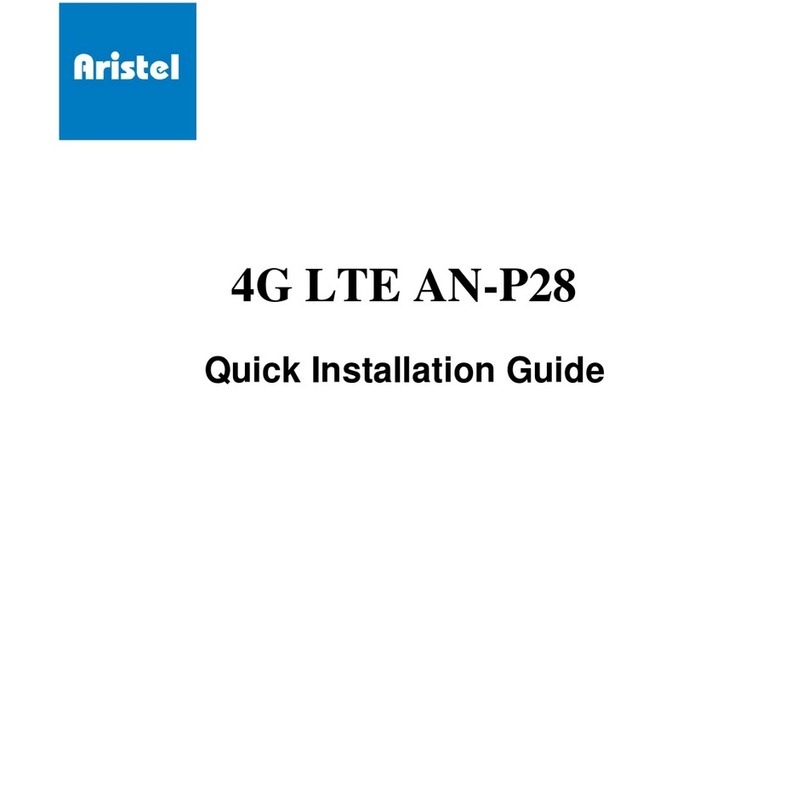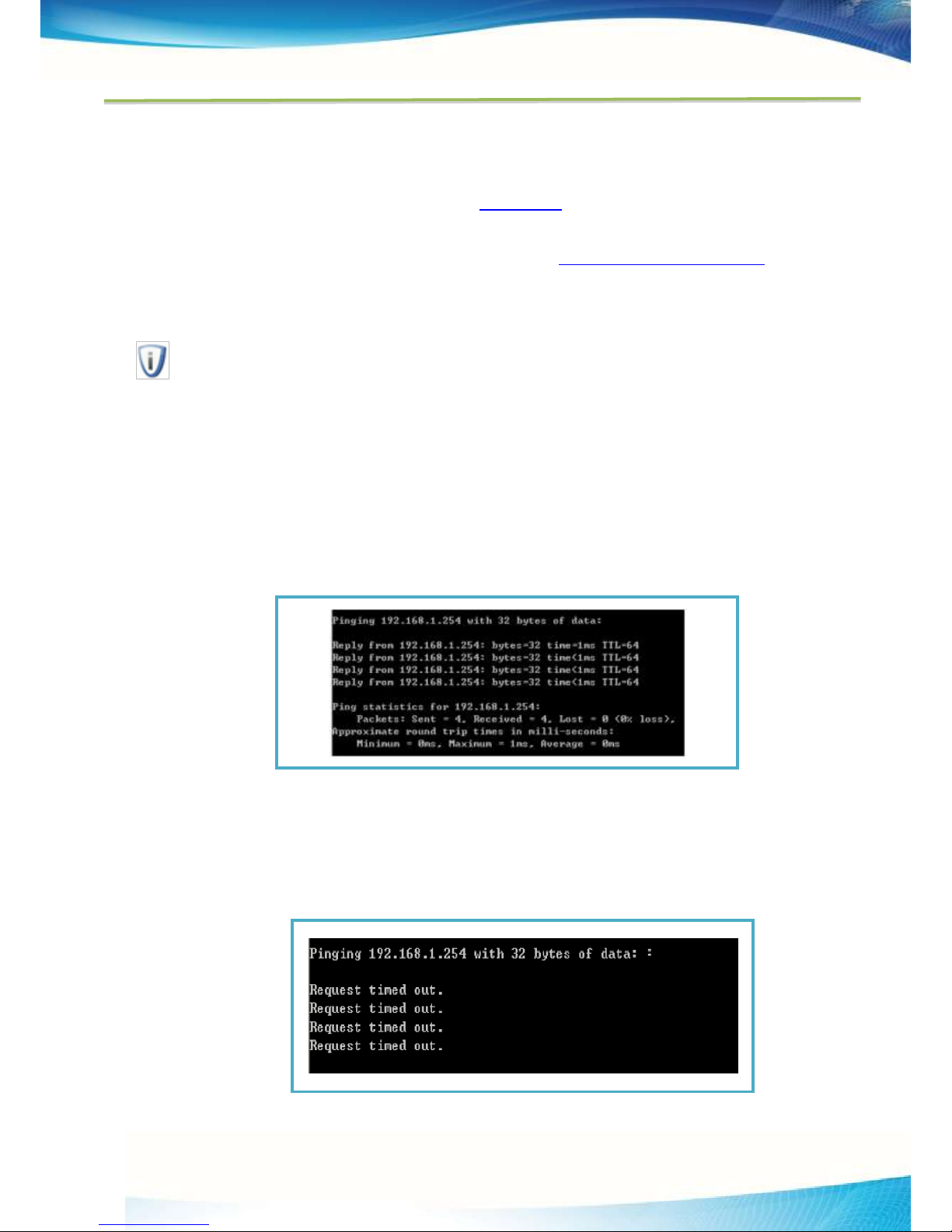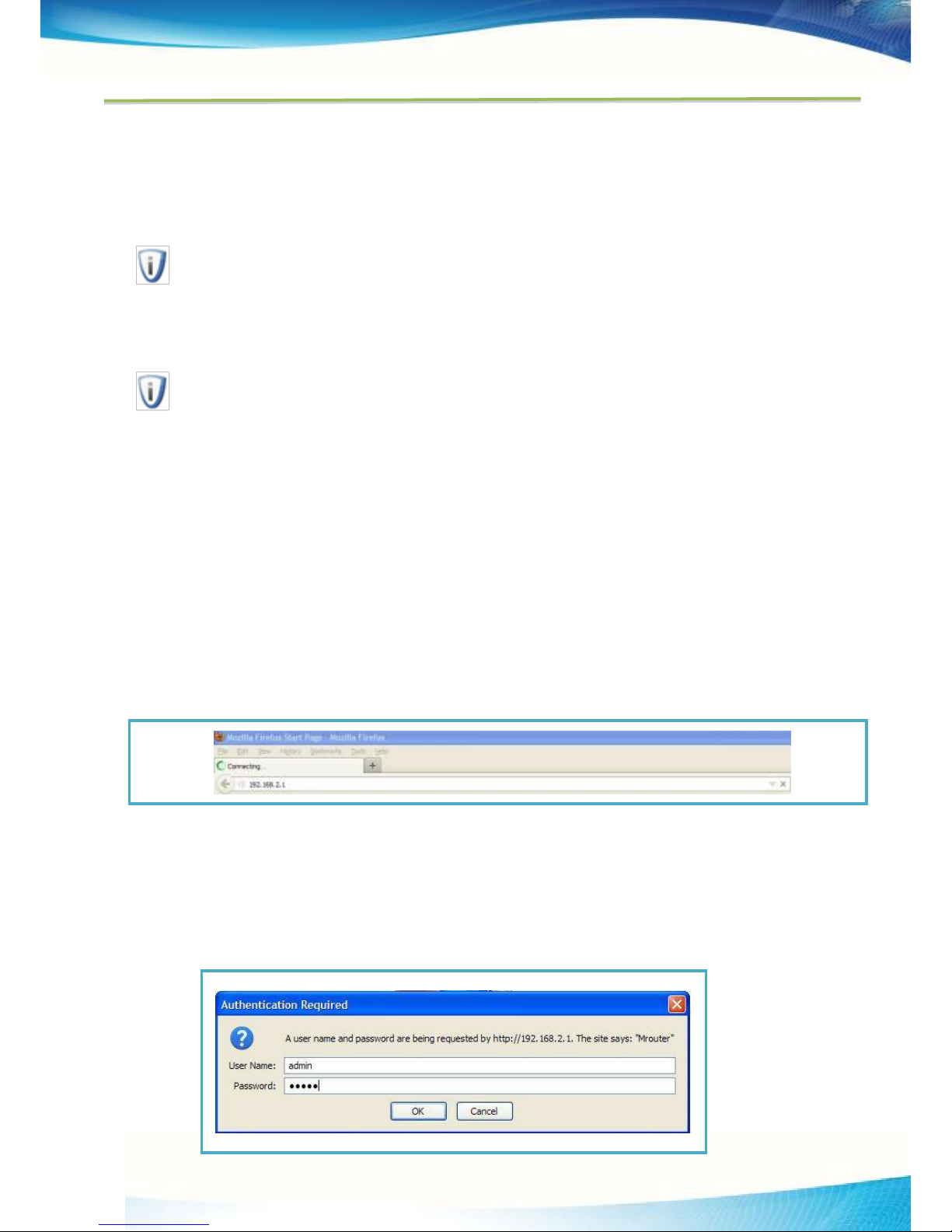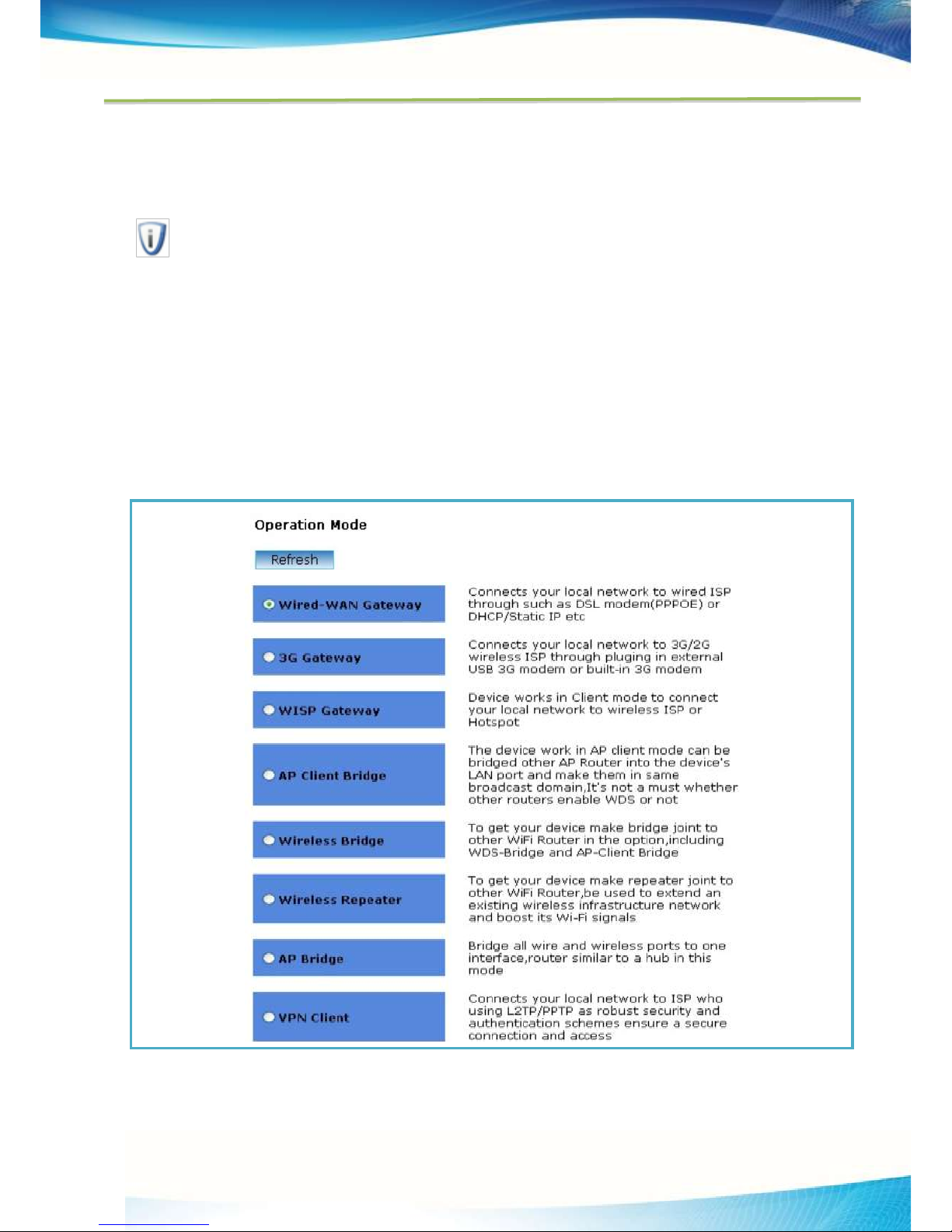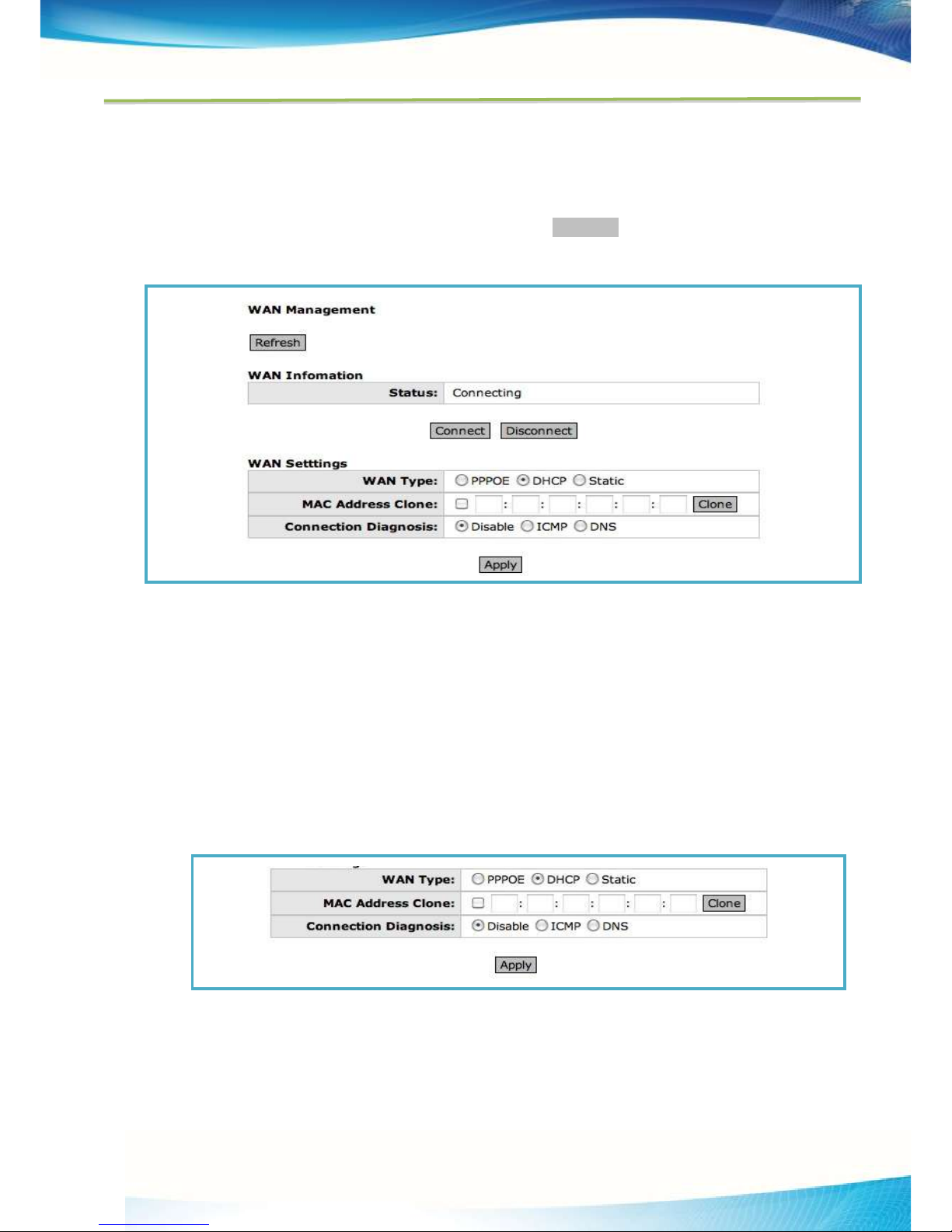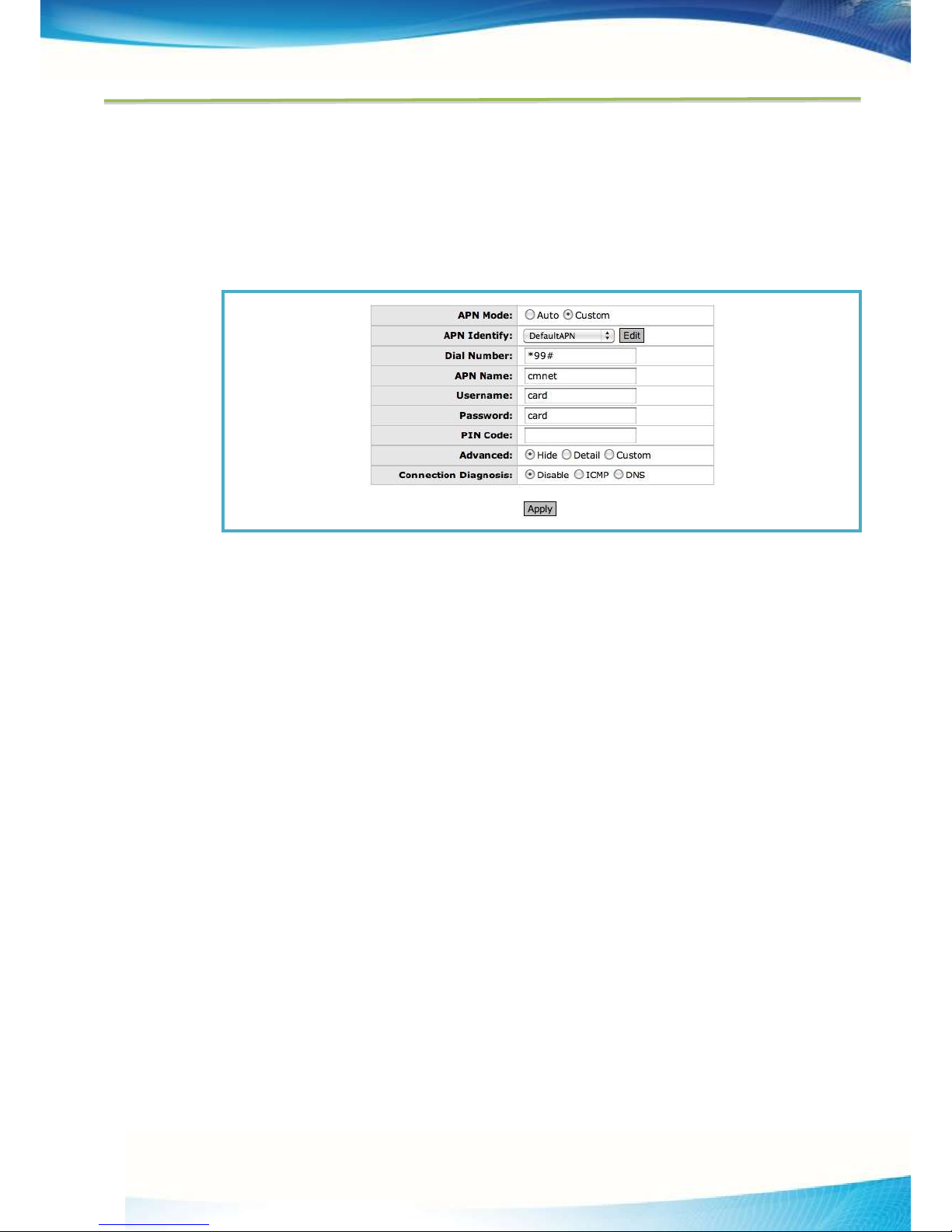Aristel Networks –03 8542 2300
1. Product Overview
Thank you for choosing 2.4GHz High Power Wireless Router AN2209N+
1.1.Overview of the Product
AN2209N+ 2.4G High Power Wireless Router is dedicated to long distance wireless network solutions , which
is a revolutionary design with its features of conciseness, quality , and flexibility. It features high output power
and high RX sensitivity which can significantly extend the transmission range and can deliver a more stable
wireless connection and reduce the expense of other equipment.
AN2209N+ provides six operation modes for multiple users to access internet:AP/Client Bridge/Client
Router/WDS Bridge/ WDS Repeater/VPN Pass-Through(L2TP、PPTP). Featuring passive power over Ethernet
function is easy to deploy,
To protect wireless connectivity, AN2209N+ encrypt wireless transmissions through 64/128-bit WEP data
encryption and also supports WPA/WPA2.The MAC address filter make you select exactly which stations
should have access to your network. In addition, the User Isolation function can protect the private network
between client and users.
Furthermore, the AN2209N+ supports MSSID up to 4 , which offers easy wireless network isolation for your
data safety and VPN tunnels provide site-to-site security connection; and also supports VLAN, which allows
networks administrator to segregate different services or applications to different designated users, making it
more scalable.
2. Quick Installation Guide
This Chapter will guide you to configure the AP to function in your network and gain access to the internet
through your ISP immediately after successful configuration. More detailed description of the AP’s web-based
utility and functions can be found in “Chapter 4 Configuring the AP”
3.1. Configure the Device
The instructions in this section will help you configure each of your PCs to be able to communicate with the AP.
The default IP address of the AN2209N+ 2.4GHz High Power Wireless router is
192.168.1.11. And the default Subnet Mask is 255.255.255.0. These values can be seen from the LAN. They
can be changed as you desire, as an example we use the default values for description in this guide.
Connect the local PC to the LAN ports of the AP. There are then two ways to configure the IP address for your
PC.
Configure the IP address manually
1. Set up the TCP/IP Protocol for your PC. If you need instructions as to how to do this, please refer
to Appendix B: Configuring the PC