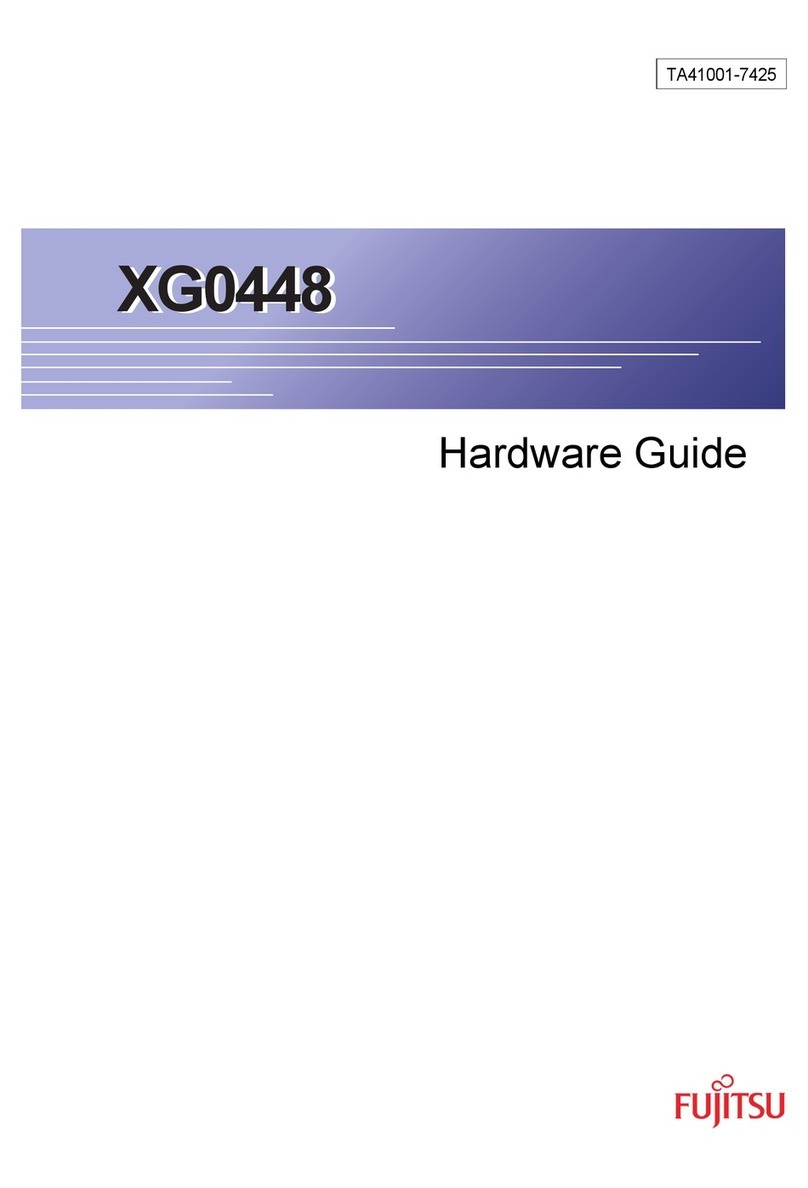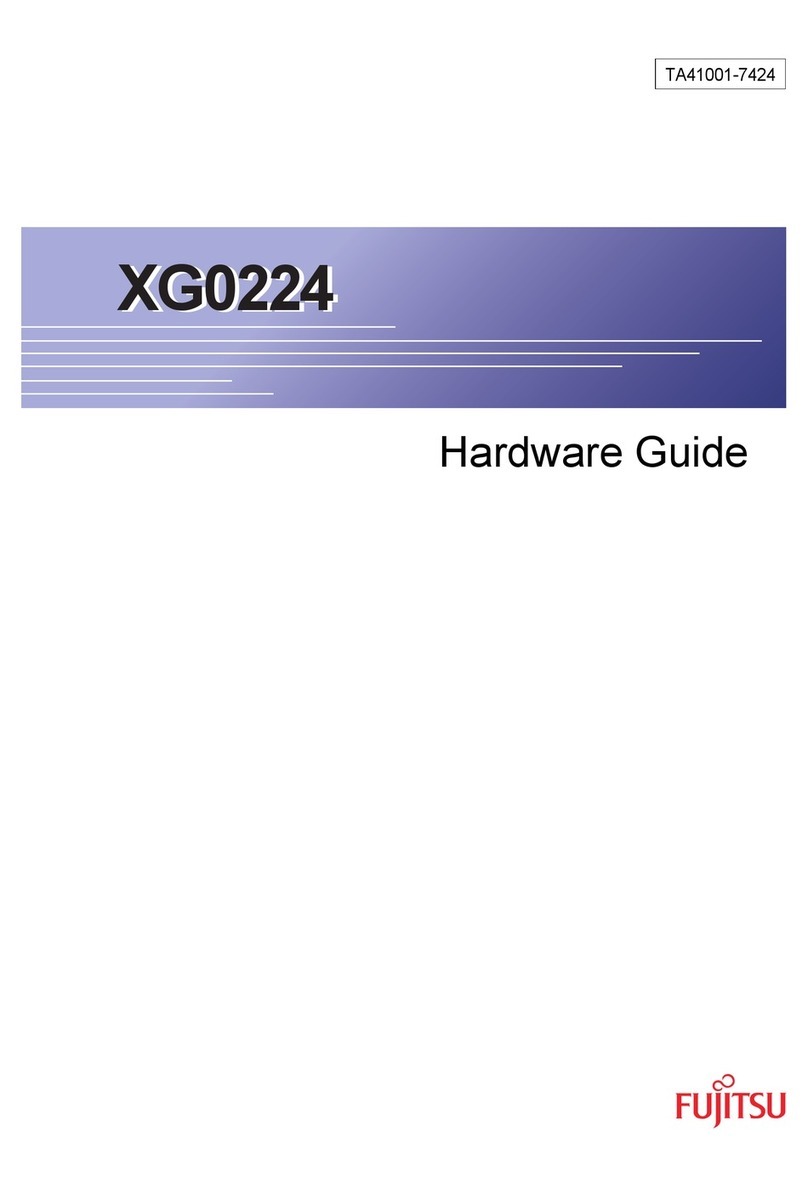109
It is possible to con igure the FDX 840
to route particular calls over the telephone
network rather than Broadband Voice,
e.g. 999 or 09 calls. I your nearest
telephone socket is already occupied
with a telephone already then you will
need to purchase a “phone doubler”.
I you use this optional eature then your
Broadband Voice phone will ring when
the 05 number is called, and also when
your PSTN line is called. You will know i
an outgoing call is made over the telephone
network since the green LED marked
“PSTN” will light up. Also you can orce
calls made rom the Broadband Voice
phone over the PSTN courtesy o a small
switch on the back o the FDX 840. I you
only want your Broadband Voice phone
to have the characteristics o the 05 line,
then do not plug the “line” socket to the
PSTN and ensure the micro-switch on the
rear o the FDX 840 is switched to "VoIP”
(Voice over IP i.e. Broadband Voice).
Step 6
Ensure that the micro-switch is in the
VoIP position. (I it is switched to PSTN
then the phone is connected permanently
through to the LINE port and through to
the PSTN, provided you have connected
the lead in Step 5). Calls made over the
PSTN will be charged at the rates de ined
by your PSTN provider.
Step 7
Once all the above connections have
been made, apply power to the equipment
in this order:
1Apply power to the cable modem/ADSL
router irst. Wait about two minutes or
it to start up and establish connectivity
to the internet.
2Apply power to the FDX 840. Wait two
minutes. You should see the Green
Power LED indicator light up and remain
lit. The Status / Alarm light will lash red.
The WAN light should be green.
3Apply power to the PC or ethernet
router connected to the LAN port
o the FDX 840 (assuming you have
connected your PC/ home network
to the FDX 840 LAN port). The LAN
light should then be lit green.
Note: During normal use, you
should leave the FDX 840 powered
on continuously. You do not need
to unplug it when not in use.
Step 8
For PCs that are plugged either directly
or via an ethernet router to the LAN port
of the FDX 840
Power up your PC and then start your
web browser. In the address bar, type
http://192.168.192.1. Then press enter.
When prompted enter the User Name
admin and the password admin.
Note: The FDX 840 de aults to supplying
IP addresses to your PC / home network
using DHCP. I you have a PC directly
connected to the LAN port o the FDX 840
(as opposed to connected via a router) then
your PC will receive a private IP address in
the 192.168.192.X range. I you have an
ethernet router attached to the FDX 840
LAN port then the router will receive a
192.168.192.X address on it’s WAN port
(which is directly connected to the FDX
840). Typing 192.168.192.1 in your WEB
browser address bar will connect your PC
through to the FDX 840 in either case.
For PCs that are accessing the FDX 840
via the ADSL router and consequently
the WAN port of the FDX 840 (i.e. not
accessing the FDX via the LAN port)
For con iguration o the FDX 840, we
recommend using a PC plugged into
the LAN port o the device. However,
i you connect the FDX 840 to an ADSL
router then it is still possible to access
the device via it’s WAN port. Simply log
onto your ADSL router and examine the
DHCP / routeing table to discover what
IP address has been allocated to the
FDX 840. Then type that address in
your Web browser address bar and enter
the User Name admin and the password
admin when prompted.
Step by step set up guide
continued