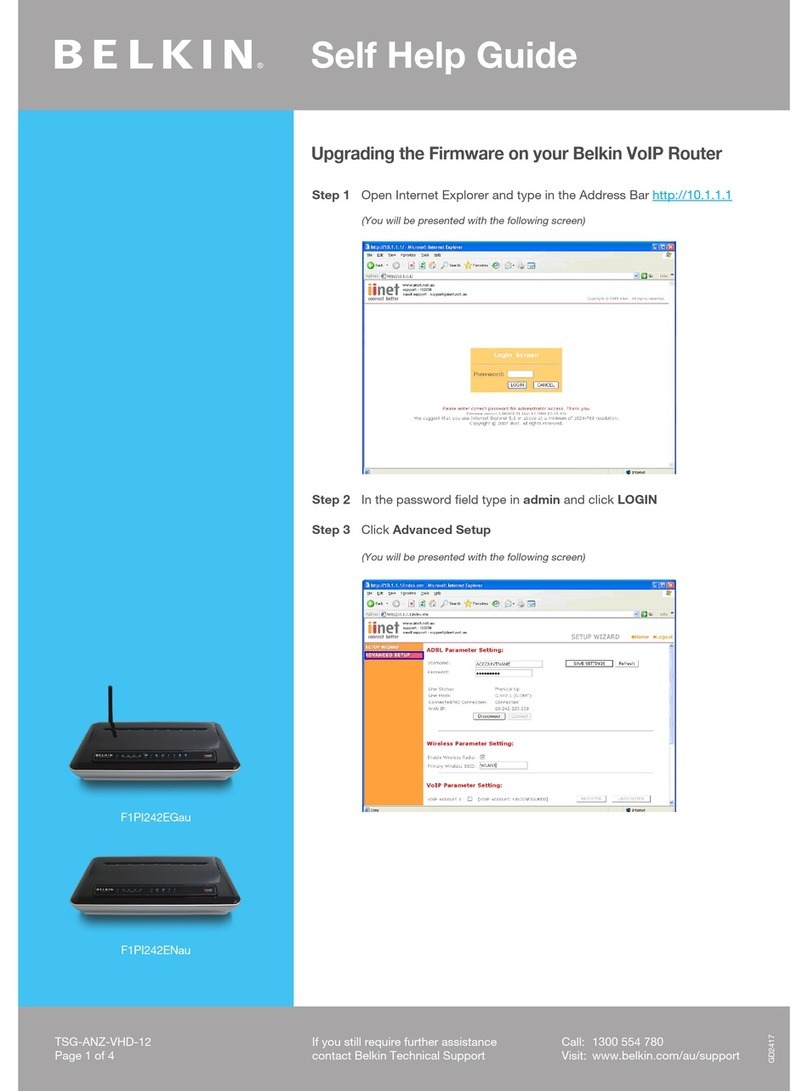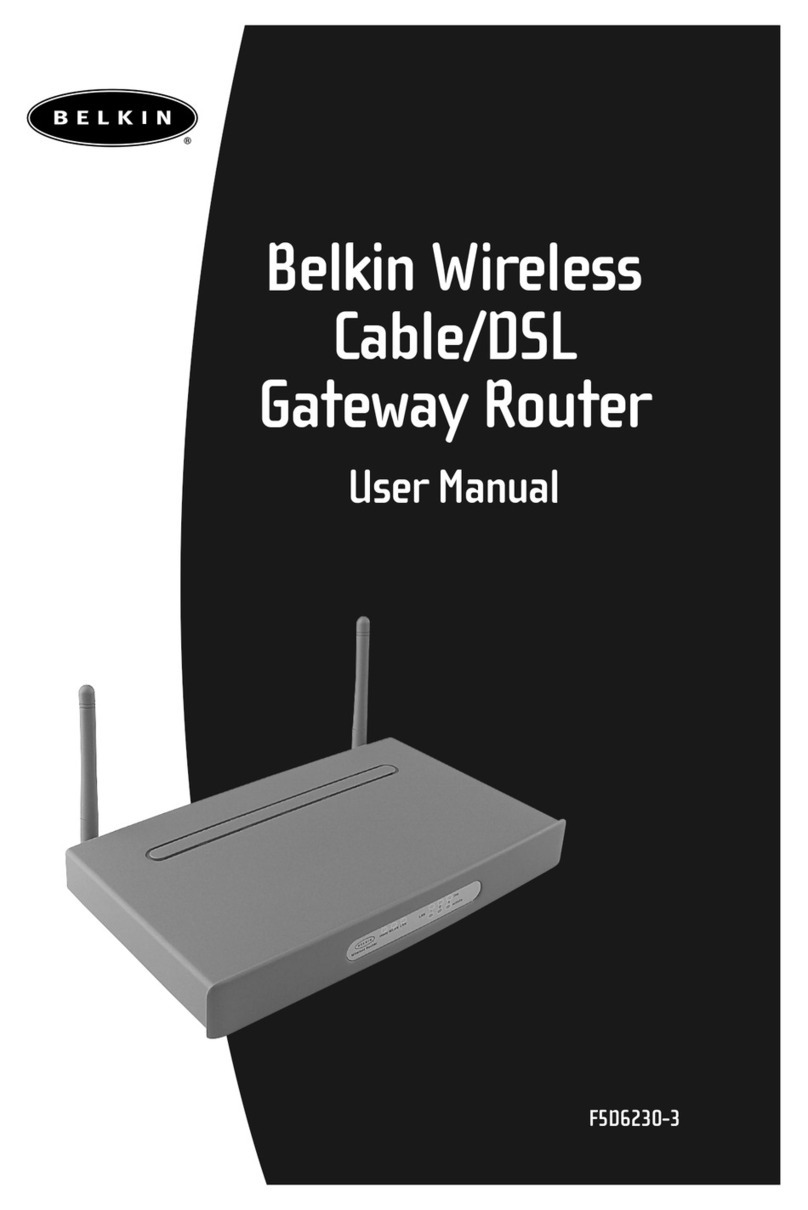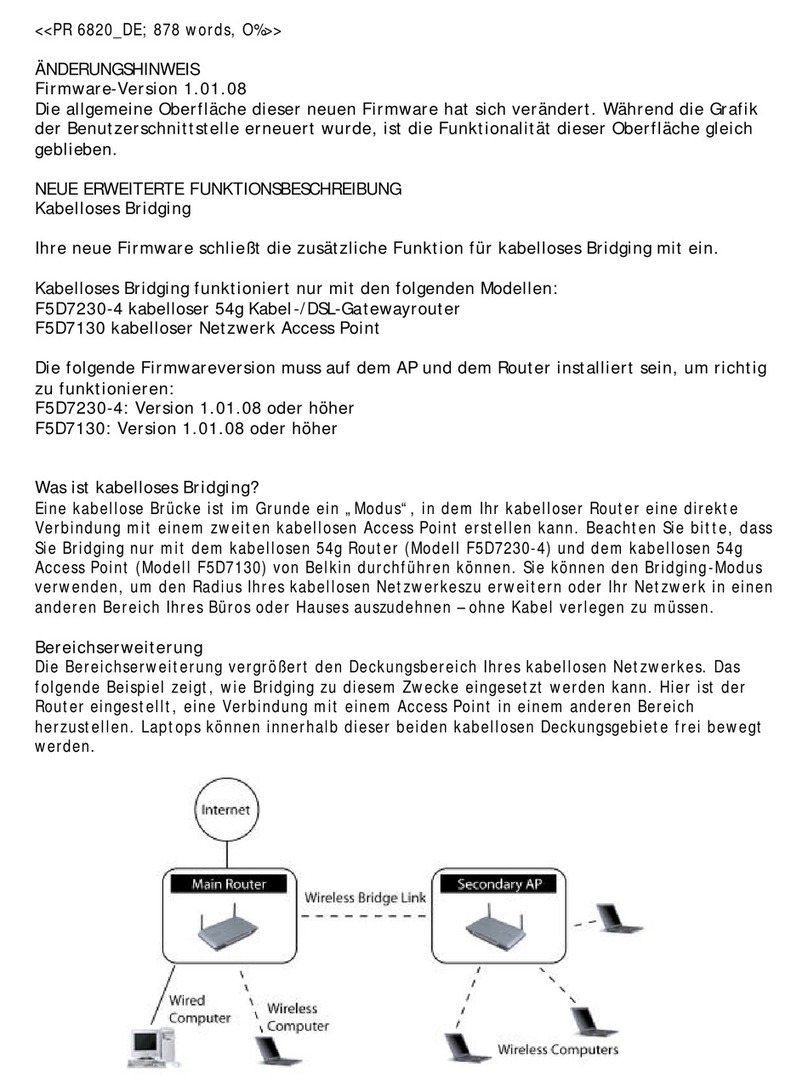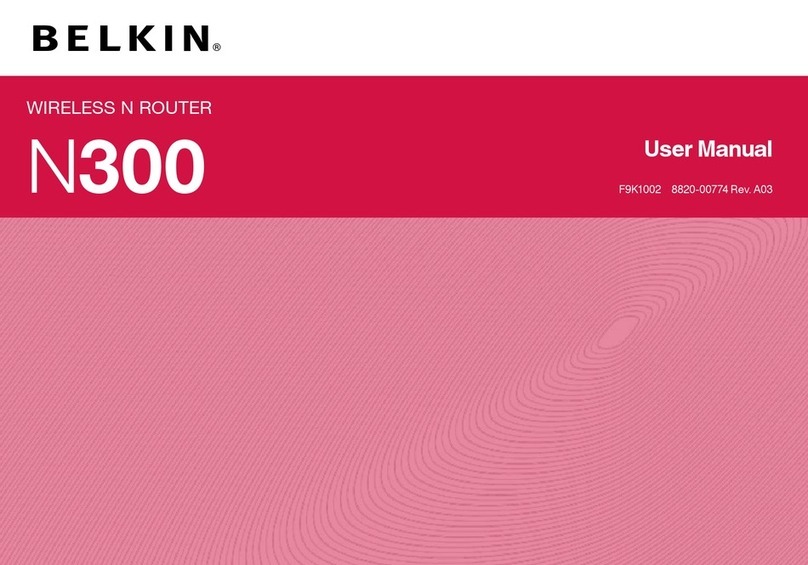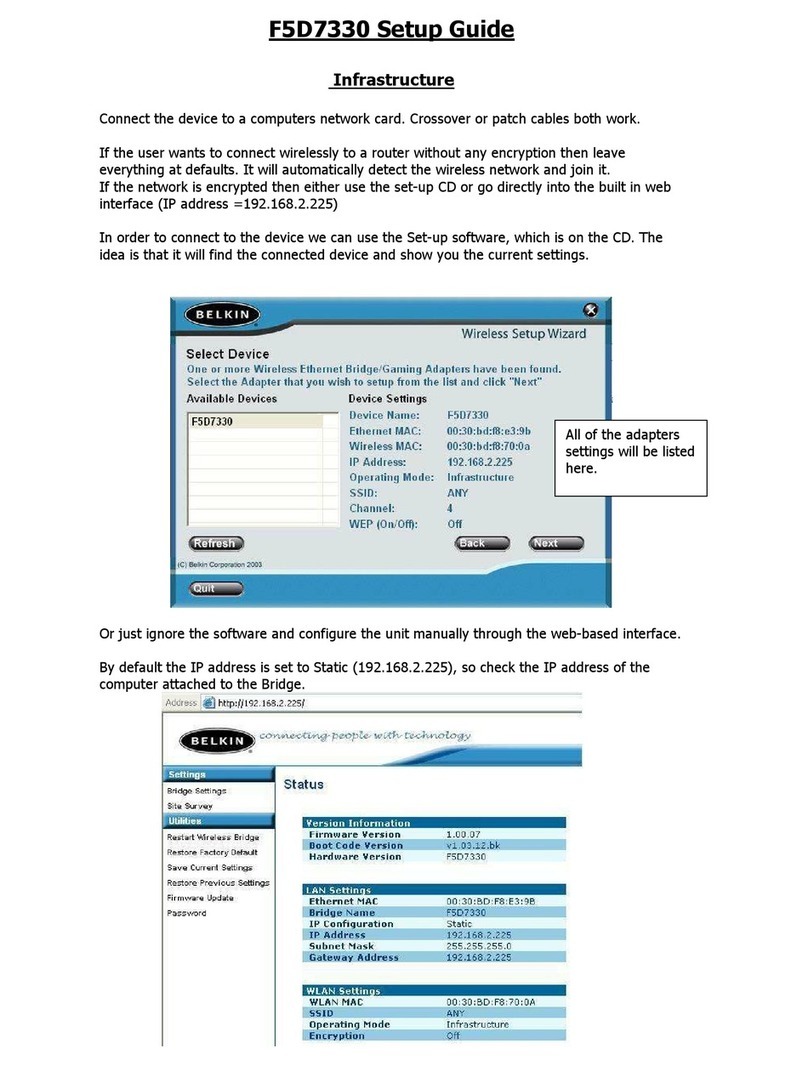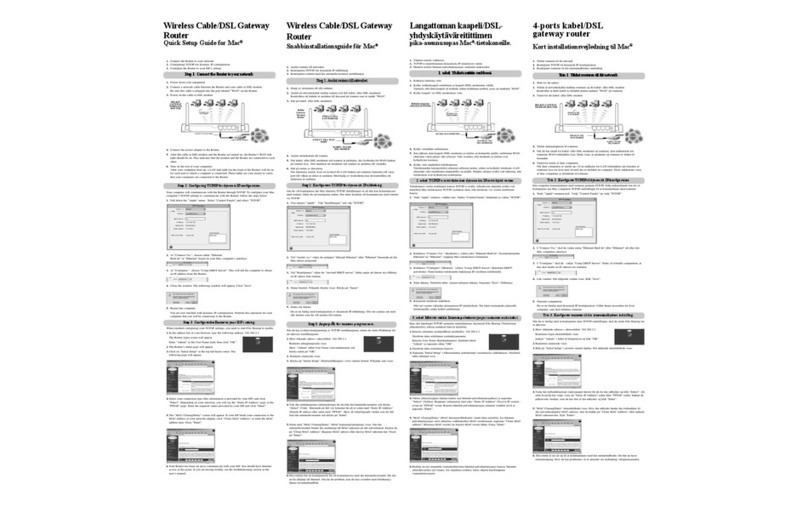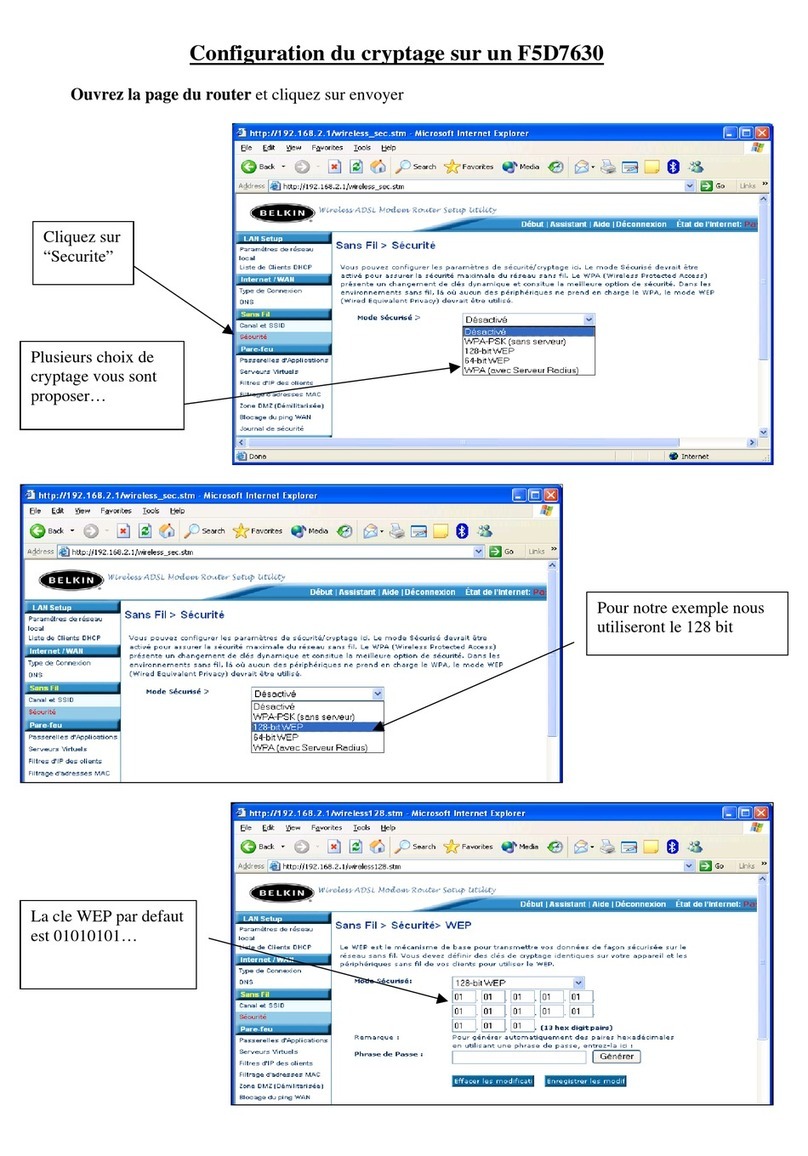Next
(click)
Next
(click)
Next
(click)
Next
(click)
Run the Easy Install Wizard
(click)
Quick Setup
Users of
Windows® 98SE
Windows Me
Windows 2000
Windows XP
can use the Easy Install Wizard
Important for Hotel Users: Do not connect to the the hotel’s high-speed
Internet connection at this time (to avoid being charged more than once).
Make sure you have
the following:
Wireless G
Travel Router
Installation
Software CD
Make sure you have the following 1
1. Install
Router Mode
1.1 Insert the Installation CD into your
CD-ROM drive. You will see the
Wizard’s welcome screen. Click “Run
the Easy Install Wizard”.
1.2 The Easy Install Wizard will ask you
to select which mode you want the
Router to use. Select “Router Mode”,
and click “Next”.
1.3 The next screen will show you how to
select the mode on the Router’s back
panel. Move the center of the button
on the back panel to align with the
word “Router”. Then, click “Next”.
Ethernet
Cable
2. Connect
Connecting the Router’s Cables
Power
Supply
Install - Router Mode 4
2.1 Connect one end of the included
Ethernet cable into the Router and
the other end into a hotel’s Internet
connection or a cable/DSL modem.
Next, plug the included power supply
into the Router, and then click “Next”.
2.2 From your PC, wirelessly connect to the
Router using your PC’s built-in wireless
card or external wireless adapter. The
network name (SSID) of the Router
is “Belkin Traveler”. Once you have
connected wirelessly, click “Next”.
Connect 5
Router Mode – create a wireless network in a hotel, home, or office
(Covered in this Quick Installation Guide)
Adapter Mode – connect your PC wirelessly to a router or hotspot
(Covered in the User Manual)
Access Point Mode – expand the coverage of an existing network
(Covered in the User Manual)
Note: The Quick Installation Guide will only cover the installation for the Router Mode.
For more information on how to use this device in Adapter Mode or Access Point
Mode, please refer to the User Manual.
Wireless LED
Knowing your Travel Router Installation Modes
Ethernet Cable Port
Ethernet LED
Power LED
Reset Button
Power Cable Port
Mode Switch
Installation Modes 3
Knowing your Travel Router 2